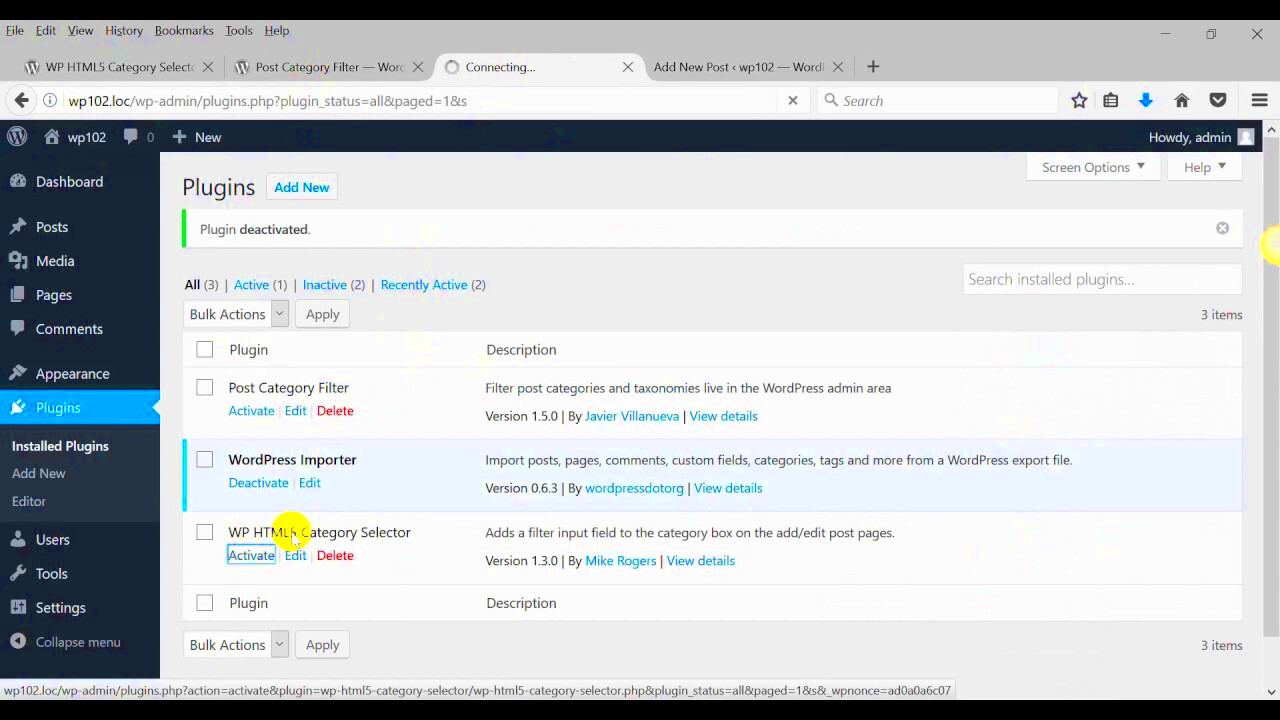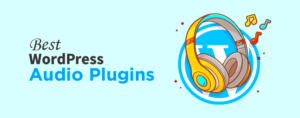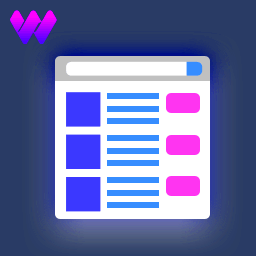Displaying users in WordPress can be quite a task, especially when you’re managing a large community or membership site. But worry not! With the right plugin and a bit of filtering magic, you can show your users in a way that makes it easier to manage and navigate through them. In this guide, we’ll explore how to elegantly display WordPress users and add filters for a seamless experience. Let’s dive in!
Why Use Filters for Displaying WordPress Users?

Using filters when displaying WordPress users offers a range of advantages that improve both user experience and your site’s management. Here are some compelling reasons to consider:
- Enhanced User Experience: Filters allow visitors to easily navigate through users. Imagine having hundreds of users; filters let them sort by roles, registration date, or even location, making their journey smoother.
- Improved Site Performance: By employing filters, you can reduce the amount of information displayed at once. This not only speeds up page load times but also makes the interface less cluttered.
- Better Management: For administrators, filters make it easier to manage users. You can quickly find users based on specific criteria, such as user roles or custom fields.
- Customizable Display: With filters, you have the flexibility to decide which user attributes to display. This means you can tailor the displayed information based on your audience’s preferences.
- Increased Engagement: A well-organized display encourages more interaction. Users are more likely to explore profiles, connect, or engage when they can easily find what they’re looking for.
In a nutshell, filters not only enhance user navigation but also streamline the management process, making your website more efficient and user-friendly. Isn’t that what we all want?
Choosing the Right Plugin

When it comes to displaying WordPress users with filters on your website, choosing the right plugin can make all the difference. With so many options out there, it’s important to narrow down your choices based on your specific needs. Here are some crucial factors to consider:
- Functionality: Ensure that the plugin provides the ability to filter users based on various criteria. This could include roles, registration dates, or custom user meta. Check the plugin description and features to confirm this functionality.
- User Reviews: Take a moment to read user reviews and ratings. This will give you insight into other users’ experiences with the plugin, including any potential issues or highlight notable strengths.
- Updates and Support: Make sure that the plugin is regularly updated and that there’s an active support community or dedicated support team. Frequent updates indicate that the plugin is being maintained and improved.
- Compatibility: Ensure that the plugin is compatible with your current version of WordPress and any other plugins you may be using. This will help you avoid any potential conflicts.
- Customization Options: Look for plugins that offer customization features. You might want to tweak the design, layout, or the filtering options to better suit your site’s style.
Some popular plugins you might consider include UsersWP, User Profile Picture, and Ultimate Member. Each offers unique features, so take the time to explore them and see which one resonates with your project.
Installing and Activating the Plugin
Once you’ve chosen the right plugin for displaying WordPress users with filters, the next step is to install and activate it. Thankfully, WordPress makes this process straightforward. Here’s a step-by-step guide to get you started:
- Log into Your WordPress Dashboard: Start by logging in to your WordPress admin area.
- Navigate to Plugins: On the left-hand menu, hover over “Plugins” and then click on “Add New.” This will take you to the WordPress Plugin Repository.
- Search for the Plugin: In the search bar, type the name of the plugin you’ve chosen. For instance, if you opted for “UsersWP,” enter that name and hit “Enter.”
- Install the Plugin: Once you find the correct plugin, click the “Install Now” button. WordPress will handle the downloading and installation for you.
- Activate the Plugin: After installation, the button will change to “Activate.” Click on it to enable the plugin on your site.
Once activated, you can usually find the new plugin’s settings in your dashboard menu, often under “Users” or a newly created section. From there, you can begin configuring it to display users with filters according to your preferences. And there you go—you’re all set to start showcasing your users in a dynamic way!
Setting Up User Filters
One of the best ways to manage and view your WordPress users is through the use of filters. These filters allow you to sort users based on various criteria such as roles, registration dates, and more. Setting them up is a breeze, even for those who may not be particularly tech-savvy.
First things first, make sure you have installed a user management plugin that supports filtering. Popular choices include User Role Editor, WP Users Manager, and Profile Builder. Once you’ve activated your chosen plugin, head over to the settings or users section in your WordPress dashboard.
Now, let’s walk through the process of setting up filters:
- Find the User Management Section: In most plugins, this will be listed under “Users” or “User Management” in the dashboard.
- Add Filtering Options: Look for a tab or option to enable filters. This might include choosing which user roles you want to filter by.
- Customize Your Filters: Decide on additional parameters you want to include. This could be registration date, user status (active, inactive), or even custom fields if your plugin supports it.
- Save Your Changes: Once everything is set, don’t forget to hit that save button!
After these steps, your user management section should now showcase these user filters, allowing you to quickly find and display users based on specific criteria. In this way, you can maintain a better overview and streamline your user management tasks.
Customizing the Display of Users
Once you’ve set up your filters and have organized your users, the next step is to customize how these users are displayed on your site. You want your users’ information to not only be accessible but also easy on the eyes and well-organized.
Many WordPress plugins offer options to customize the display of users. This can include selecting which fields to show, the layout of the information, and even styling options. Here’s how you can go about it:
- Select Display Fields: Choose which user attributes you want to show. Common fields include username, email, role, and profile picture. Think about what’s relevant for your audience!
- Choose a Layout: Some plugins provide multiple layout options like grids or lists. Decide which one best suits your website’s design and user experience.
- Style Your Display: Use CSS if your plugin allows customization. You can adjust fonts, colors, and spacings to ensure your user list integrates seamlessly with your site’s theme. If you’re not familiar with CSS, many plugins offer simple checkbox options to modify appearance.
- Preview Changes: Always preview the display before making it live. Ensure everything looks clean and the information is easily digestible.
By customizing the display of your users, you not only enhance aesthetics but also improve functionality. Proper organization and visual appeal can make it much easier for visitors to get the information they need, whether they’re looking for collaborators, contributors, or simply fellow users. Happy customizing!
7. Integrating Filters into Your WordPress Site
Integrating filters into your WordPress site allows users to easily navigate through and find the specific content or users they are looking for. This is especially handy for large sites with many registered users. To get started, you’ll need to select a suitable plugin that offers filtering capabilities. Many popular user management plugins, such as UserPro or Profile Builder, come with built-in filtering options.
Once you’ve chosen a plugin, follow these steps for integration:
- Install the plugin: Navigate to your WordPress dashboard, go to Plugins, and hit “Add New.” Search for your preferred user filter plugin, click “Install,” and then “Activate.”
- Configure settings: After activation, go to the plugin’s settings page. Here, you can customize filter options like which user roles to display or specific fields to filter by.
- Add filter shortcode: Most plugins provide shortcodes to display the filter on any page or post. Simply copy the shortcode and place it where you want the filter to appear.
- Style the filter: Depending on your theme, you might want to customize the appearance of the filter to match your site’s aesthetic. Some plugin settings allow for basic styling adjustments.
With these steps, you’ll have functional filters on your site. Remember, user experience is key, so ensure it’s intuitive and easy to use!
8. Testing the Filters on Your Frontend
Once you’ve integrated the filters into your WordPress site, the next crucial step is to test them on the frontend. Testing ensures that everything functions smoothly and that visitors can easily find the information they need. Here’s how to do it effectively:
- Check Visibility: Start by navigating to the page where you’ve integrated the filters. Ensure it’s visible and that there are no layout issues.
- Test the filter functionality: Select various filter criteria and observe whether the results update correctly. For example, if you’re filtering by user roles, pick different roles and verify the displayed users match those criteria.
- Check for performance: Depending on your site’s size, applying multiple filters may lead to performance issues. Monitor the loading time and speed while testing the filters to ensure it’s still snappy.
- Inspect responsiveness: Test how the filters behave on mobile devices. Check if they’re easy to use and whether the design looks good on smaller screens.
Don’t forget to gather feedback from real users! Sometimes, they may spot issues or suggest improvements you hadn’t considered. Regular testing is key to ensuring a seamless user experience on your WordPress site.
Troubleshooting Common Issues
Even the best plugins can sometimes throw a wrench in the works. It’s not uncommon for users to encounter a few hiccups while trying to display WordPress users with filters. But don’t worry! Here’s a handy guide to troubleshoot some of the most common issues you might face.
1. Plugin Conflicts
Sometimes, plugins don’t play nicely together. If something isn’t working as expected, try these quick fixes:
- Deactivate Other Plugins: Temporarily deactivate all other plugins to see if that resolves the issue. If it does, reactivate them one by one to identify the culprit.
- Switch Themes: Occasionally, themes can also interfere. Switch to a default WordPress theme to check if the issue persists.
2. Misconfigured Settings
Your plugin settings might not be set up correctly. Here’s what to check:
- User Roles: Ensure that the correct user roles are selected in the plugin settings.
- Filters Configuration: Double-check that your filters are set up correctly and are linked to the right user attributes.
3. Caching Issues
If changes aren’t appearing, it might be a caching issue. Try these:
- Clear Cache: If you’re using a caching plugin, clear your site cache.
- Browser Cache: Also, try clearing your browser’s cache or testing in incognito mode.
In most cases, these steps should help you resolve any issues you might encounter. If you’re still having trouble, don’t hesitate to consult the support forums or the plugin’s documentation for assistance!
Conclusion
Displaying WordPress users with filters using a plugin is not just a functional feature; it’s an essential way to enhance user experience. By utilizing plugins effectively, you can easily customize how user information is displayed, allowing your visitors to navigate through user profiles and related data effortlessly.
In this guide, we’ve taken you through the entire process—from installation to troubleshooting common issues. Remember, the right plugin can save you time and effort, making your life a lot easier, and your site a lot more user-friendly.
As you implement the advice provided, keep these key takeaways in mind:
- Choose Wisely: Select a plugin that fits your specific needs and is compatible with your WordPress setup.
- Test Thoroughly: Always check how the filters display and interact with your users.
- Stay Updated: Regular updates are crucial for security and functionality.
By following these guidelines and being proactive about troubleshooting, you can create a robust environment for showcasing your WordPress users. So go ahead, make those user profiles shine, and merge functionality with aesthetics on your website!
Further Resources
To deepen your understanding and enhance your skills in displaying WordPress users with filters using a plugin, here are some valuable resources that you can explore:
- Official WordPress Plugin Directory: Browse through a multitude of plugins specifically designed for user management and display. Familiarize yourself with user rating and reviews to choose the best option.
- WordPress Codex: The WordPress Codex provides in-depth documentation and resources on user roles and capabilities, helping you to understand how users are managed in WordPress.
- Tutorials and Guides: Websites like WPBeginner and WPLift offer comprehensive tutorials on working with plugins, including displaying users and applying filters.
- Community Forums: Engage with fellow WordPress users on forums such as WordPress.org Support Forums or join groups on Facebook to share experiences and solutions.
- YouTube Channels: Channels like WPBeginner and WPLearningLab provide visual tutorials, which can be very helpful for understanding plugins and their settings.
With these resources at your disposal, you’ll be well-equipped to implement user display features effectively. Always remember to stay updated with the latest WordPress trends and plugin developments to enhance your website’s functionality.