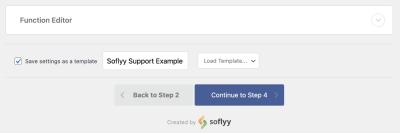Ever come across a WordPress site and wondered, “What plugin are they using for that feature?” You’re not alone! Whether you’re a fellow developer, a curious site owner, or just love exploring, figuring out which plugins power a website can be pretty fascinating. Luckily, there are several easy methods to peek behind the scenes without needing access to the admin dashboard. In this post, we’ll explore how to identify the plugins used on a WordPress site, so you can learn from others and maybe even get inspired for your own projects.
Why Knowing the Plugins Used on a WordPress Site Matters
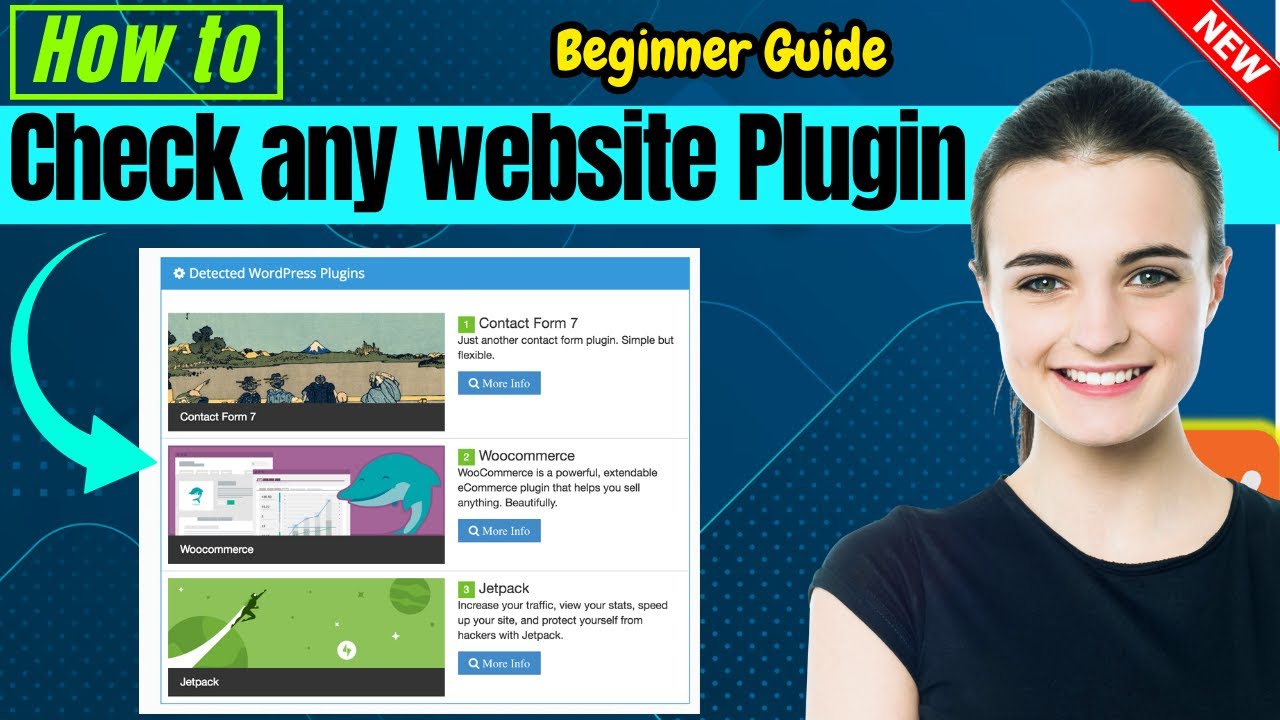
Understanding which plugins a site uses can be incredibly helpful for a bunch of reasons. First, it allows you to see what tools and features are available, helping you decide if you want to implement similar functionalities on your own site. For developers, knowing the plugins can reveal how certain effects are achieved, giving insights into best practices or new techniques.
Second, identifying plugins can help troubleshoot issues. If a site is experiencing problems or slow load times, knowing which plugins are active can point you toward potential conflicts or outdated tools. It can also be useful when trying to replicate a design or feature — you can find out what plugin is responsible and then evaluate whether it fits your needs.
Moreover, keeping an eye on the plugins used by competitors or industry leaders can inspire your own website’s development. It helps you stay updated with the latest trends and tools in the WordPress ecosystem. Just remember, while discovering plugins is exciting, always respect copyright and privacy—use this knowledge ethically and responsibly.
3. Methods to Detect Plugins on a WordPress Website
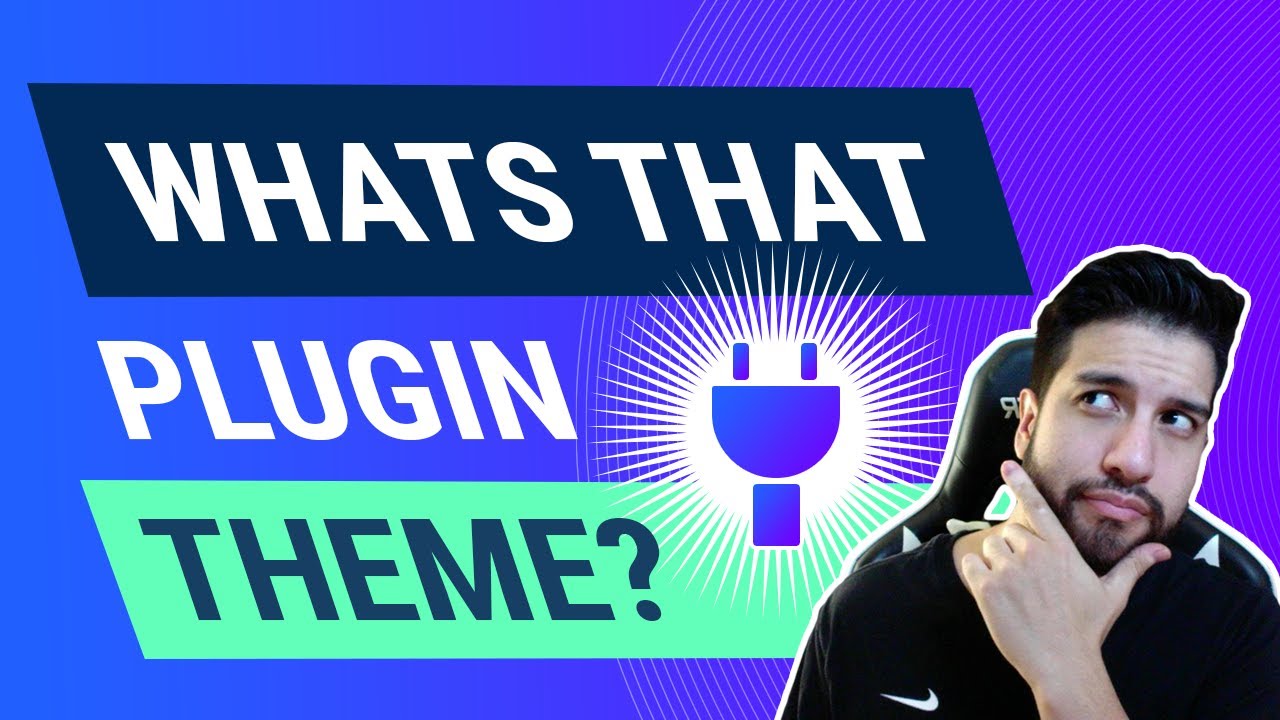
So, you’re curious about which plugins a WordPress site is running? Maybe you’re a developer doing some competitive analysis or just a curious visitor. Whatever your reason, there are several methods to uncover the plugins behind the scenes. Let’s walk through some of the most effective techniques.
1. Check the Source Code
This is a straightforward approach. Right-click on the webpage and select “View Page Source” or “Inspect.” Once you’re in, look for clues like URLs, CSS classes, or JavaScript files that often contain plugin names. For example, URLs like /wp-content/plugins/ can reveal the plugin’s folder names. Sometimes, plugin-specific styles or scripts are included, which can give you a hint about what’s installed.
2. Use Online Tools and Services
There are handy online tools designed to analyze websites and identify WordPress components. Tools like BuiltWith or Wappalyzer can detect the CMS and sometimes list plugins or plugins-like features. Just enter the website URL, and these tools will do some of the heavy lifting for you.
3. Check the Page’s Footer or Meta Tags
Some sites leave plugin names in the footer credits or meta tags—especially if the site owner hasn’t gone out of their way to hide them. Look at the bottom of the page or inspect meta tags in the page source. Sometimes, plugin authors leave their branding or links there.
4. Use Browser Extensions
There are browser extensions specifically built for detecting technologies on websites, including WordPress plugins. Extensions like Wappalyzer or BuiltWith Technology Profiler can be added to Chrome or Firefox. When you visit a website, these tools analyze scripts and resources to give you a list of detected plugins and tools.
5. Manual Checks for Common Plugins
If you’re familiar with popular WordPress plugins, you can look for specific clues. For example:
- URLs containing
/wp-content/plugins/contact-form-7/suggest Contact Form 7 is active. - Scripts or stylesheets referencing WooCommerce or Yoast SEO indicate those plugins are in use.
While none of these methods are 100% foolproof, combining them increases your chances of accurately identifying the plugins used. Remember, some website owners go to great lengths to hide their plugins for security reasons, so don’t be discouraged if you don’t find everything immediately.
4. Using Browser Developer Tools to Spot Plugin Signatures

Browser developer tools are your best friends when it comes to inspecting how a website is built. They allow you to peek behind the scenes and spot clues pointing to specific plugins. Here’s how you can leverage these tools effectively:
Step-by-step Guide:
- Open Developer Tools: Right-click on the webpage and select “Inspect” or press F12. This opens the developer console.
- Navigate to the “Sources” or “Network” Tab: These tabs show all scripts, stylesheets, and requests made by the webpage.
- Look for Plugin Paths: In the “Sources” tab, browse through the directories. Look for paths like
/wp-content/plugins/. Files here often have names indicating the plugin, such ascontact-form-7.jsoryoast-seo.js. - Analyze Network Requests: In the “Network” tab, filter by scripts or stylesheets. Clicking on these files can reveal their source URLs, which often contain plugin folder names or specific scripts related to particular plugins.
- Check for Unique Signatures or Comment Blocks: Sometimes, plugin developers leave comments within their code. Look for comments like “Plugin: Yoast SEO” or similar hints.
- Inspect CSS Classes and IDs: Use the Elements tab to examine HTML elements. Certain classes or IDs might include plugin names—for example, classes like
.yoast-breadcrumbor.contact-form-7.
Pro Tips:
- Use the “Search” feature within Developer Tools (usually Ctrl+F or Cmd+F) to quickly find keywords like “plugin” or known plugin names.
- Check for inline JavaScript that might initialize plugin features. These snippets sometimes contain plugin-specific identifiers.
- Be aware that some sites minify or combine scripts, which can make it harder to identify individual plugins. In such cases, look for unique or distinctive code patterns.
By mastering these techniques, you can become quite adept at uncovering the plugins used on a WordPress site, all without needing any special tools. It’s a bit like digital sleuthing—fun, engaging, and surprisingly insightful!
5. Analyzing Source Code for Plugin Clues
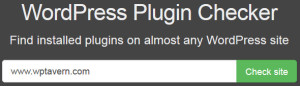
One of the most hands-on ways to discover which plugins a WordPress site is using is by diving into its source code. This method might sound a bit technical, but with a little guidance, you can spot many clues that point to specific plugins.
When you view a website’s page source (usually by right-clicking on the page and selecting “View Page Source” or pressing Ctrl+U), you’ll see the raw HTML, CSS, and JavaScript that make up the site. Here’s what to look for:
- Plugin-specific directories and files: Many plugins load their scripts, styles, or images from their own folders. Look for URLs containing
/wp-content/plugins/. For example, if you see something like/wp-content/plugins/akismet/or/wp-content/plugins/Yoast SEO/, it’s a clear sign those plugins are active. - Meta tags and comments: Some plugins add meta tags or HTML comments for debugging or display purposes. For instance, Yoast SEO adds a generator tag like
<meta name="generator" content="WordPress" />along with plugin-specific tags. - CSS and JavaScript references: Certain plugins enqueue their own scripts and stylesheets. Spotting unique filenames or folder names in these links can give you hints about the plugins used.
Another useful trick is to look for plugin-specific class names or IDs in the HTML elements. For example, a `
wp-block-jetpack might indicate Jetpack is active, or an element with yoast in its class name suggests Yoast SEO.
While this process requires some patience and a bit of technical knowledge, it’s often surprisingly effective. Just remember, some sites hide or obfuscate their code, so don’t be discouraged if you don’t find everything right away. Combining this with other methods can give you a clearer picture of what’s powering a website.
6. Employing Online Tools and Services for Plugin Detection
If diving into source code sounds a bit daunting, don’t worry — there are plenty of online tools and services designed to make plugin detection quick and easy. These platforms analyze websites and provide detailed reports about the technologies in use, including WordPress plugins.
Some popular tools include:
- BuiltWith: A comprehensive technology profiler that detects not only WordPress plugins but also hosting, analytics, and other tech stacks. Just enter the website URL, and it will generate a detailed report.
- Wappalyzer: Available as a browser extension, Wappalyzer detects CMS platforms, plugins, and other technologies directly as you browse. It’s handy for quick checks without leaving your browser.
- WhatCMS: Focused on identifying content management systems, but it often provides insights into popular plugins or themes used in conjunction with WordPress sites.
- IsItWP: Specifically tailored for WordPress sites, this tool scans the site and reports on themes, plugins, and other WordPress-specific technologies.
Using these tools is typically straightforward:
- Enter the website URL you want to analyze.
- Click the scan or analyze button.
- Review the generated report, which often includes a list of detected plugins, themes, and other tech details.
Keep in mind, while these tools are pretty powerful, they aren’t perfect. Some sites use security plugins or custom code that can hide or disguise their plugins, making detection trickier. However, they’re an excellent starting point and can save you hours of manual digging.
Overall, combining online tools with source code analysis gives you a well-rounded approach to discovering what plugins a WordPress site has in place. Whether you’re a developer, marketer, or just a curious visitor, these methods help demystify the tech behind your favorite websites.
7. Manual Inspection of the Website’s Files and URLs
When you’re trying to figure out which plugins a WordPress site is using, one of the most straightforward methods is to do a manual inspection of the website’s files and URLs. This approach is especially handy if automated tools don’t give you clear answers or if you want to double-check what you find elsewhere.
Here’s how you can go about it:
- Check the Source Code: Right-click on the webpage and select “View Page Source” or “Inspect.” Look through the HTML for clues—many times, plugin scripts or styles are linked directly in the code. For example, URLs containing “/wp-content/plugins/” are usually a dead giveaway.
- Identify Plugin Files and Directories: If you have access to the website’s files via FTP or cPanel, navigate to the
wp-content/plugins/folder. Here, you’ll find folders named after the plugins installed. Sometimes, just knowing the folder names can tell you which plugins are active. - Look for ReadMe or License Files: Some plugins include documentation files like
readme.txtorlicense.txtinside their directories. These can provide specific details about the plugin version or features. - Examine the URLs: As mentioned, plugin assets often have identifiable paths. For example, URLs like
https://example.com/wp-content/plugins/akismet/akismet.jspoint to the Akismet plugin.
Keep in mind that some sites might minimize or obfuscate their source code, making it harder to identify plugins. Also, if the site uses security plugins or custom themes that hide plugin paths, this method might not reveal everything. Still, manual file and URL inspection is a powerful way to gather clues and verify what you suspect about a site’s plugin setup.
8. Limitations and Ethical Considerations in Plugin Detection
While trying to identify the plugins used on a WordPress site can be fascinating and helpful, it’s important to recognize the limitations of these methods and the ethical boundaries involved.
Limitations of Plugin Detection:
- Obfuscation and Security Measures: Many website owners implement security plugins or custom code to hide plugin details. They might disable directory listings, obfuscate file paths, or remove plugin-related links from the source code, making detection significantly harder.
- False Positives: Sometimes, plugins may share similar features or scripts, leading you to wrongly assume the presence of a specific plugin. Additionally, custom-developed plugins won’t match any known signatures or patterns.
- Dynamic Content and CDN Usage: Content Delivery Networks (CDNs) or caching mechanisms can alter how scripts and assets are served, potentially hiding plugin origins or making detection unreliable.
- Limited by Access: Without direct access to the website’s backend files, your ability to accurately detect plugins is constrained. Relying solely on front-end clues may lead to incomplete or inaccurate conclusions.
Ethical Considerations:
It’s essential to approach plugin detection with respect and responsibility:
- Respect Privacy: Avoid attempting to exploit vulnerabilities or access restricted areas of a website. Your goal should be informational, not intrusive or malicious.
- Use Information Responsibly: If you discover the plugins a competitor or client site uses, remember that using this information unethically—like copying or exploiting their setup—is not appropriate.
- Legal Boundaries: Always adhere to legal standards. Unauthorized access or probing can be illegal and could lead to serious consequences.
- Transparency: If you’re conducting a plugin audit for a client or your own site, be transparent about your methods and intentions. Open communication fosters trust and professionalism.
In summary, while plugin detection can provide valuable insights, it’s crucial to understand its limitations and to approach it ethically. Using these techniques responsibly ensures you respect the effort and security measures website owners put in place, while still gaining the information you need for your project or research.
Conclusion and Best Practices for Website Analysis
Identifying the plugins used on a WordPress site is a valuable skill for website owners, developers, and digital strategists. By leveraging tools like built-in browser features, online analysis platforms, and manual inspection, you can uncover a wide range of plugins that enhance site functionality. Remember, however, that some plugins may be hidden or customized, making detection more challenging. Consistently staying updated with the latest tools and techniques will improve your accuracy and efficiency.
To ensure effective website analysis, consider these best practices:
- Use multiple methods: Combine browser-based inspections with online tools for comprehensive insights.
- Respect privacy and legal boundaries: Always analyze sites ethically and avoid intrusive methods.
- Keep tools updated: Use current versions of analysis tools to detect newer plugins.
- Document findings: Record identified plugins for future reference or comparison.
- Stay informed: Follow WordPress updates and community forums to learn about common plugin trends and techniques.
By applying these strategies, you can efficiently analyze websites, gain insights into their functionalities, and make informed decisions for your own site development or competitive research. Remember, responsible and ethical analysis not only benefits your understanding but also maintains good practices within the web development community.