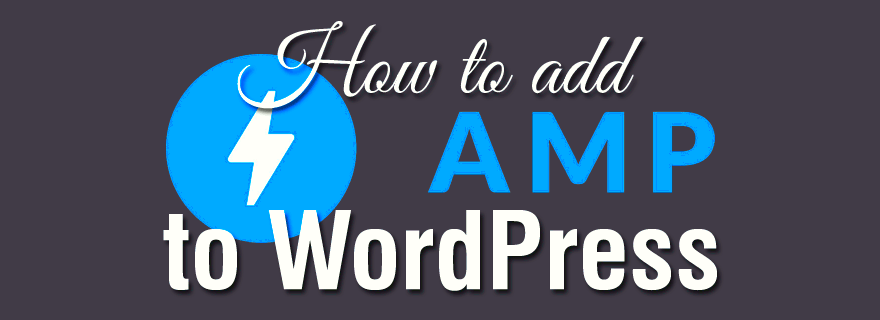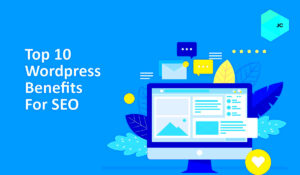Welcome to the world of Accelerated Mobile Pages, or AMP for short! If you’ve ever wondered how to make your website load faster on mobile devices, you’re in the right place. AMP is an open-source framework that streamlines the way your website’s content is served to mobile users. The idea is simple: create lightweight pages that load blazingly fast, improving user experience while also benefiting your SEO. Whether you’re a blogger, business owner, or web developer, understanding and implementing AMP in WordPress can significantly enhance your website’s performance.
Benefits of Using AMP for Your WordPress Site
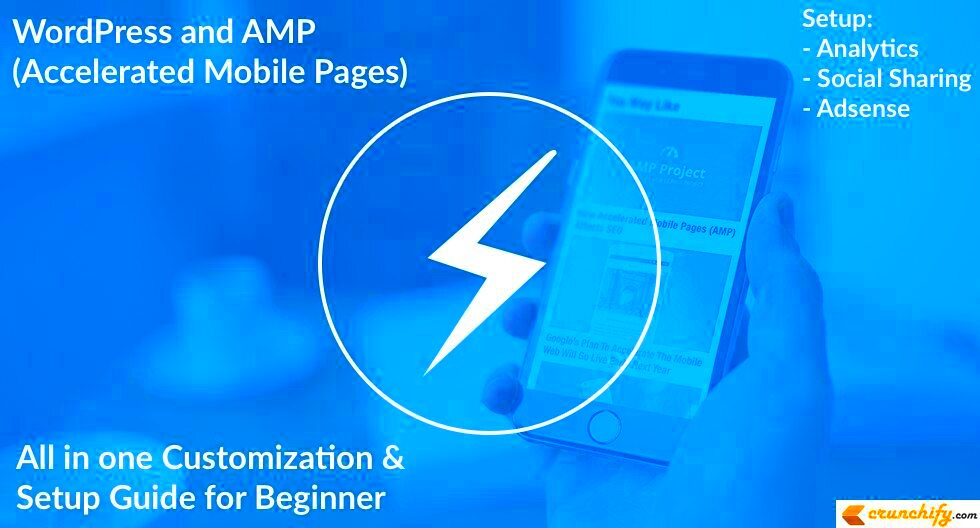
So, why should you consider implementing AMP on your WordPress site? There are a multitude of reasons, each one more compelling than the last! Let’s dive into the main benefits:
- Improved Load Times: AMP pages load up to four times faster than regular mobile pages. This speed can drastically reduce bounce rates, keeping visitors engaged.
- Enhanced User Experience: With faster loading times comes a better user experience. Visitors can access information quickly, leading to lower frustration and higher satisfaction.
- Better SEO Rankings: Google favors faster, mobile-friendly pages in its rankings. By implementing AMP, you’re giving your site a boost in search results, helping you attract more visitors.
- Increased Visibility: AMP content can be featured in “Top Stories” on Google search results, giving your articles more exposure and chances to be discovered.
- Mobile Optimization: AMP encourages best practices in mobile web design, which can translate well to your non-AMP pages.
- Compatibility: Most popular WordPress themes and plugins support AMP, making implementation relatively easy.
In conclusion, adopting AMP can make a world of difference for your WordPress site, particularly in today’s fast-paced digital landscape where user experience is paramount. Whether you’re looking to increase traffic, improve rankings, or simply enhance user satisfaction, AMP is a fantastic option to consider!
Prerequisites for Implementing AMP in WordPress
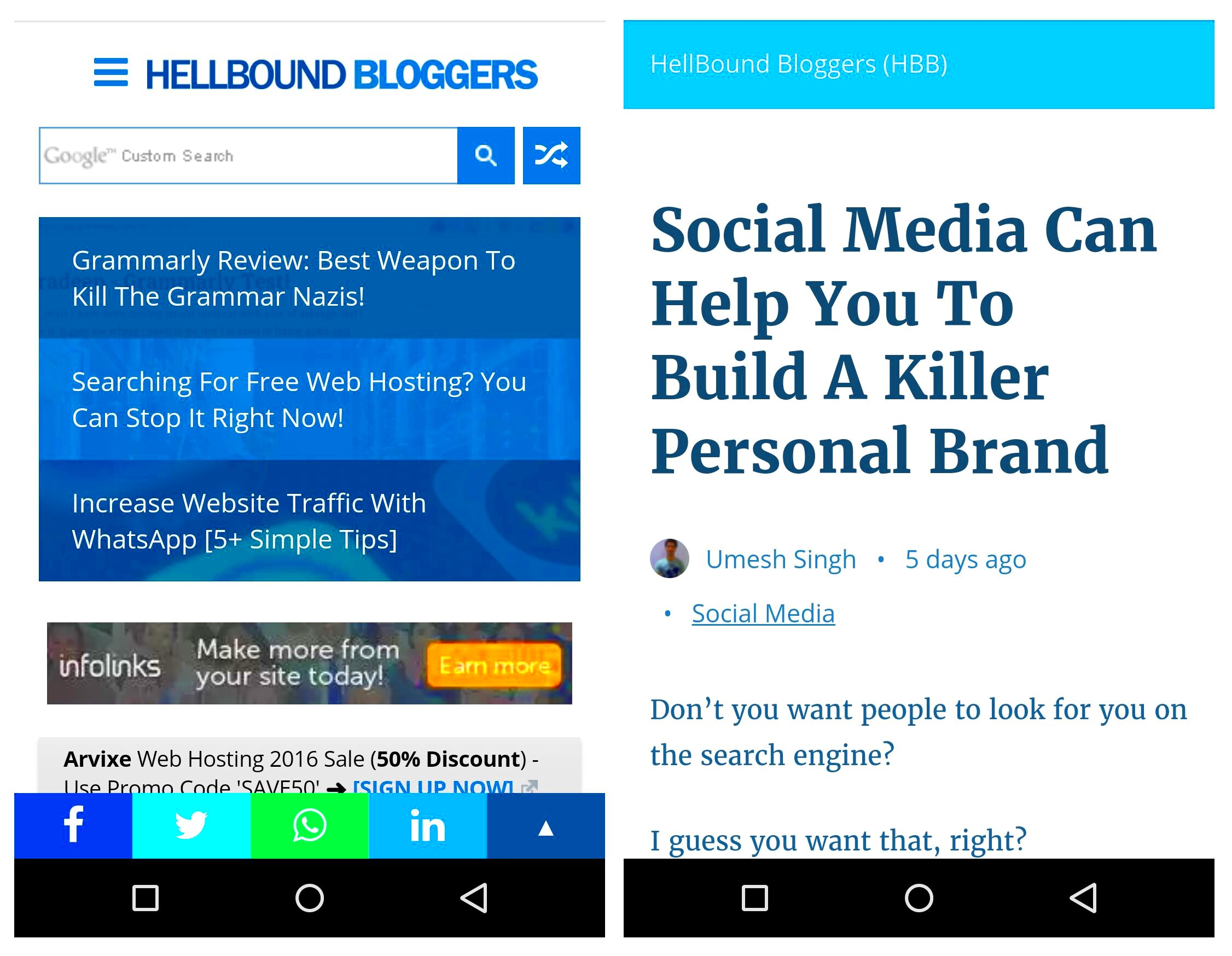
Before diving into the nitty-gritty of implementing Accelerated Mobile Pages (AMP) in your WordPress site, it’s essential to set the stage properly. Having the right prerequisites in place will ensure a smoother installation and performance down the line. Here are some key aspects you need to consider:
- Updated WordPress Version: Ensure your WordPress site is up-to-date. Using the latest version helps to avoid compatibility issues with the AMP plugin.
- Compatible Theme: While most modern themes are amp-friendly, it’s best to double-check whether your theme is compatible with AMP. Some themes might need adjustments.
- Good Hosting Environment: A reliable hosting provider with good uptime and speed will contribute significantly to the performance of your AMP pages.
- Backup Your Site: Always take a backup of your website before making significant changes, especially before installing new plugins. This way, you can revert back if something goes awry.
- Basic Understanding of HTML/CSS: Familiarity with basic coding practices can be helpful, especially if you need to make manual adjustments later on.
These prerequisites set the foundation for a successful AMP implementation. With these checks in place, you’ll be well-prepared for the next steps in enhancing your site’s mobile performance.
Installing an AMP Plugin for WordPress
Now that you’re all set with the prerequisites, let’s get down to the exciting part: installing an AMP plugin in WordPress! Fortunately, WordPress offers a variety of plugins to help you implement AMP, and the process is quite straightforward. Here’s how you can do it:
- Access Your WordPress Dashboard: Start by logging into your WordPress admin panel.
- Navigate to Plugins: Go to the sidebar, hover over “Plugins,” and then click on “Add New.”
- Search for an AMP Plugin: In the search bar, type “AMP” to find popular plugins. Two popular options are:
- AMP for WP – Accelerated Mobile Pages
- AMP – Accelerated Mobile Pages by Automattic
- Install the Plugin: Click the “Install Now” button next to your chosen plugin. Once installed, the button will change to “Activate.” Click it to activate the plugin.
- Configure the Plugin Settings: Most AMP plugins have a dedicated settings area. Here, you can configure various options, such as which post types to enable AMP for and additional customization settings.
And voila! You’ve successfully installed an AMP plugin on your WordPress site. The next step is to test and optimize your AMP pages to ensure they deliver the speed and user experience you’re aiming for. Stay tuned for that!
5. Configuring Your AMP Plugin Settings
Once you’ve installed the AMP plugin on your WordPress site, it’s time to configure its settings to optimize your experience. The good news? It’s a straightforward process that requires just a few clicks! Here’s how to get started:
- Access Settings: Go to your WordPress dashboard, then hover over “AMP” in the left sidebar and click on “Settings.” This will take you to the configuration page where all the magic happens.
- Choose a Template Mode: You’ll first see options for template modes: Standard, Transitional, or Reader.
- Standard: This creates a full AMP site and is the best for overall AMP performance.
- Transitional: This keeps your existing WordPress theme and enables AMP only on specific posts and pages.
- Reader: This mode creates a simple AMP version of your content without any of your theme’s styles.
- Design Customization: You can customize the look and feel of your AMP pages. Go to the “Design” settings tab to edit colors, fonts, and other styles to match your brand.
- Analytics: Add AMP analytics to track performance. Your AMP pages can integrate with Google Analytics to monitor traffic and user behavior accurately.
- Advanced Settings: Don’t forget to explore the advanced settings! You can manage features like SEO settings, validation, and how AMP interacts with your existing plugins.
- Save Your Changes: Always remember to hit the “Save Changes” button after configuring your settings. It’s easy to forget, and you don’t want to lose your progress!
And that’s it! Once you’ve set everything up, you’re on the right path to harnessing the speed of AMP on your WordPress site.
6. Creating AMP-Compatible Content
Creating AMP-compatible content doesn’t have to be a daunting task. In fact, it’s about understanding some guidelines and adopting a few best practices. Here’s how to craft content that perfectly aligns with AMP requirements:
- Use AMP-Approved HTML Tags: Traditional HTML may cause issues with AMP. Make sure to utilize AMP components. For example:
<amp-img>for images instead of<img><amp-video>for videos instead of the standard<video><amp-carousel>for slideshows or image carousels.
- Load Resources via AMP: Ensure all resources like CSS are inline and no external resources are blocking your page from loading.
- Optimize Images: Use images that are appropriately sized. AMP pages need images to be responsive, so include height and width attributes.
- Keep JavaScript Minimal: AMP restricts custom JavaScript. Rely on AMP components for interactivity. This approach keeps your pages lightweight and fast.
- Validation Check: Once you complete your content, use the AMP Validator tool to ensure everything is AMP compliant. You’ll want to catch any errors before going live!
- Use the Preview Feature: Before publishing, you can preview how your AMP content looks. This way, you’ll catch design issues or formatting errors early.
In a nutshell, creating AMP-compatible content is all about understanding the guidelines that AMP lays down. Embrace these practices, and you’ll see your WordPress content become faster and more accessible to your audience!
7. Testing Your AMP Pages
Once you’ve successfully implemented Accelerated Mobile Pages (AMP) in your WordPress site, the next crucial step is testing those pages to ensure they function as intended. Testing is essential because even a minor issue can affect page loading times, formatting, or SEO performance. Here are some steps and tools you can use to thoroughly test your AMP pages:
- Use the AMP Validator: This is a built-in feature in AMP that allows you to check if your markup is valid. Load an AMP page, then add ‘ #development’ at the end of the URL. This will show any errors detected on your page.
- Google’s AMP Test Tool: This online tool lets you enter your AMP page URL to see if it meets AMP specifications. Not only will it verify the validity of your pages, but it’ll also let you preview how they will look on search engine results pages (SERPs).
- Inspect on Different Devices: Since AMP is designed for mobile users, testing your AMP pages on multiple devices and browsers is crucial. Tools like Chrome DevTools allow you to simulate different devices for thorough checks.
- Check for Analytics: Ensure that you have integrated analytics correctly to track user engagement and traffic on your AMP pages. This is vital for understanding user behavior.
Remember, just because a page is AMP-compliant doesn’t mean it’s perfect. Regularly revisit and test your AMP pages to ensure they remain functional and visually appealing.
8. Monitoring AMP Performance
After you’ve launched your AMP pages, keeping an eye on their performance is crucial. Monitoring AMP performance allows you to tweak content and design to enhance user experience and improve SEO rankings. Here’s how you can effectively monitor your AMP pages:
- Google Search Console: This tool provides insights into how your AMP pages perform in search results. It will show errors and suggestions for improvement related to AMP, helping you fine-tune your pages for optimal performance.
- Analytics Tools: Integration of Google Analytics with your AMP pages is essential. You can track user engagement, bounce rates, and session durations. Analyzing this data will give you insights into how users are interacting with your content.
- Load Speed Testing: Use tools like GTmetrix or Pingdom to measure your AMP pages’ load times. These tools will help you identify areas for optimization, such as image sizes or external scripts that may be slowing down your pages.
- Regular Audits: Conduct regular performance audits to check for broken links, images not displaying correctly, and content formatting issues. Tools like SEMrush or Ahrefs can assist in conducting these audits.
Monitoring AMP performance is an ongoing process. As trends change and technology evolves, keeping your AMP pages in check will help maintain their effectiveness and your website’s visibility.
Troubleshooting Common AMP Issues
Implementing Accelerated Mobile Pages (AMP) in WordPress can be a game-changer for your mobile web experience. However, like any technology, it can come with its own set of challenges. Let’s dive into some common AMP issues you might encounter and how to troubleshoot them effectively.
Firstly, you might notice that some of your pages are not validating as AMP compliant. This can happen due to various reasons:
- Missing or Incorrect Markup: Ensure that your HTML is AMP-compatible. This means using AMP-specific tags like
<amp-img>instead of<img>. - JavaScript Issues: AMP restricts the use of custom JavaScript. Review your scripts and remove any that are not AMP-approved.
- Incompatible Plugins: Some WordPress plugins may not support AMP. Check if your plugins comply and consider alternatives if they don’t.
If your AMP pages are loading but not displaying as expected, consider the following:
- Styling Conflicts: CSS must be limited to 50 KB and only inline styles are permitted in AMP. Check for any excessive or conflicting styles.
- Serving Issues: Ensure your server is optimized for speed. Slow server responses can affect AMP load times and functionality.
Lastly, to truly get to the bottom of any problems, utilize the AMP Validator. This tool will help you pinpoint exact errors in your AMP setup, allowing you to resolve them swiftly.
Conclusion and Next Steps
Now that you’re equipped with the knowledge on how to implement and troubleshoot Accelerated Mobile Pages (AMP) in WordPress, let’s wrap things up!
In summary, AMP can significantly enhance the mobile user experience by ensuring faster load times and a smoother browsing instance. To excel in your AMP journey, follow these next steps:
- Regularly Monitor AMP Performance: Keep an eye on your AMP pages using Google Analytics or AMP reports in Google Search Console. Track your metrics and optimize further as needed.
- Stay Updated: Since AMP is continuously evolving, it’s essential to stay informed about the latest updates and features. Follow the official AMP Project blog for news.
- Experiment and Optimize: Don’t be afraid to test different layouts, templates, or plugins to find what works best for your site. Use A/B testing to determine performance variations.
Finally, engage with the AMP community. Forums and social networks can provide invaluable insights from other users who may have faced similar challenges. Keep pushing forward, and you’ll see your mobile traffic soar!