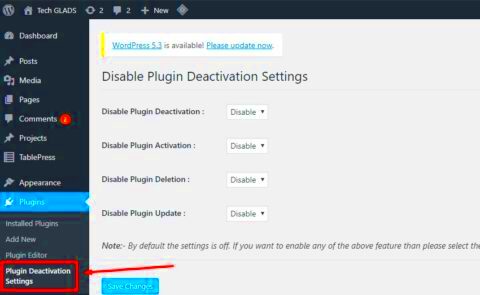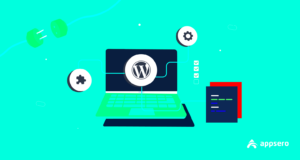So, you’re cruising along with your WordPress site when suddenly—bam!—a plugin deactivates, and chaos ensues. Whether it’s a critical contact form, an SEO booster, or a security plugin, losing them can be a real headache. In this section, we’ll dive into what it means to deactivate a plugin, why it happens, and how it can impact your website. Let’s make sure you’re equipped to handle these challenges and keep your plugins running smoothly!
Understanding the Importance of Preventing Deactivation
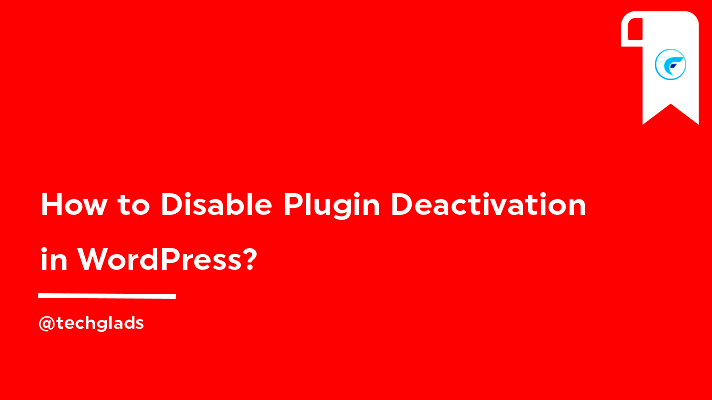
First off, let’s talk about why preventing plugin deactivation is crucial for your WordPress site. Think of plugins as the engines driving your website’s features. When they deactivate unexpectedly, you can face a series of issues, such as:
- Functionality Loss: Many plugins handle essential tasks. Losing even one can disrupt your site’s user experience.
- Security Risks: Some security plugins are vital for protecting your site. Deactivation can leave vulnerabilities exposed.
- SEO Impact: SEO plugins help optimize your site. If they deactivate, your search rankings could potentially plummet.
- Increased Downtime: Each deactivation means more time spent troubleshooting and fixing issues, leading to decreased website availability.
Moreover, preventing plugin deactivation can save you time and energy in the long run. Empty your mind of the worries about sudden deactivation by adding a simple function to your WordPress toolbox. This proactive measure ensures you maintain control over your website without interruption.
As we delve further into the solution, keep in mind the importance of regularly monitoring your plugins and performing necessary updates to ensure smooth operations. Ready to dive into the function that saves your day? Let’s get started!
Overview of the Simple Function Approach
When managing a WordPress site, keeping plugins active is vital for maintaining functionality and performance. However, there may be times when plugins unintentionally get deactivated, causing potential disruptions. This is where the simple function approach becomes invaluable. With just a snippet of code, you can prevent accidental deactivation and ensure that your chosen plugins run uninterrupted.
The core idea behind this method is to utilize WordPress hooks—specifically, the ‘pre_update_option’ hook. By implementing a function that checks for plugin deactivation attempts, you can effectively safeguard your essential plugins from being turned off by mistake. This technique is particularly useful for plugin developers and website administrators who want to maintain specific functionalities without the fear of accidental changes.
Using this approach not only helps you automate the management of your plugins but also saves you time and effort in troubleshooting potential issues. Here’s a simplified breakdown of how this function operates:
- Prevention of Deactivation: The function actively monitors deactivation attempts.
- Simplistic Implementation: Requires minimal coding, making it accessible even for beginners.
- Customizability: You can tailor the function to work with specific plugins of your choosing.
By the end of this section, you should have a clear understanding of how implementing this simple function can shield your WordPress site from plugin deactivation woes.
Step-by-Step Guide to Implementing the Function
Now that you understand the basics of the simple function approach, it’s time to roll up your sleeves and put it into action. Follow this easy-to-follow guide to implement the function that will help keep your plugins running.
- Access Your Theme’s Functions.php File:
First, log in to your WordPress dashboard. Navigate to Appearance > Theme Editor. On the right-hand side, find and select the functions.php file. It’s crucial to back up your site before making changes, just in case.
- Add the Function Code:
Paste the following code snippet at the end of your functions.php file:
add_action('pre_update_option_active_plugins', 'prevent_plugin_deactivation');function prevent_plugin_deactivation($old_value) { // List the plugin files you want to prevent from deactivation $protected_plugins = array( 'plugin-folder/plugin-file.php', 'another-plugin-folder/another-plugin-file.php', ); // Get an array of currently active plugins $active_plugins = get_option('active_plugins'); // Check if any of the protected plugins are currently active foreach ($protected_plugins as $plugin) { if (in_array($plugin, $active_plugins)) { // If a protected plugin is about to be deactivated, return the old value return $old_value; } }} - Customize the Plugin List:
Make sure to replace the placeholder plugin paths with the actual paths of the plugins you want to protect. You can find the paths by checking the plugin files within your WordPress plugins directory.
- Save Your Changes:
After you’ve pasted the code and made the necessary adjustments, click the Update File button to save your changes.
- Test the Functionality:
To ensure everything is working smoothly, try to deactivate one of the protected plugins. You should find that the deactivation fails, confirming that your function is doing its job!
And that’s it! By following these steps, you’re well on your way to preventing unwanted plugin deactivation in your WordPress environment. This simple function can save you a lot of headaches in the long run, keeping your website functioning exactly as you want it.
Testing the Function to Ensure Effectiveness
Once you’ve implemented the function to prevent plugin deactivation in WordPress, the next logical step is testing it to ensure it’s working as intended. After all, it would be a bummer to go through the hassle of coding only to find out it doesn’t do what you expected!
Here are some simple steps to effectively test your new function:
- Local Environment Set-Up: If possible, use a staging site or a local development environment. This prevents any potential issues on your live site.
- Activate the Plugin: Make sure the plugin you want to protect is activated. This is crucial as you want to see if the function actually prevents deactivation.
- Attempt Deactivation: Go ahead and try to deactivate the plugin. You should see a message indicating that the plugin cannot be deactivated, thanks to your newly added function.
- Evaluate the Response: If everything went well, you should receive a user-friendly error message that you set up in your function. If you don’t see the message or the plugin deactivates successfully, there might be an issue with your code.
- Check Other Plugins: Make sure that your function doesn’t affect other plugins. Attempting to deactivate different plugins should work smoothly.
After these testing steps, you should feel confident in the effectiveness of your function. If any issues arise, don’t panic—move on to troubleshooting!
Troubleshooting Common Issues
Even with the best intentions, things can sometimes go awry when implementing new functions on your WordPress site. But don’t worry! Troubleshooting common issues can often get you back on track. Here’s what to look out for:
- Function Not Working: If the function doesn’t prevent deactivation, double-check the syntax of your code. A small error can create a big problem!
- Error Messages: If you see error messages popping up, it’s likely due to conflicting code. Check if other plugins have similar functions that might be conflicting.
- PHP Errors: Sometimes, a simple typo can lead to PHP errors. Review your code for any missing semicolons or brackets—these small details can be easily overlooked.
- Cached Changes: If you’re not seeing your updates, consider clearing your site’s cache. Sometimes, cached versions can prevent you from seeing the most current state of your site.
Remember, troubleshooting is part of the development process. Engage with WordPress forums or communities if you’re stuck, and you might find someone who has encountered the same issue!
7. Best Practices for Managing WordPress Plugins
Managing plugins in WordPress isn’t just about installing them and hoping for the best. It’s crucial to adopt some best practices to ensure your site runs smoothly and remains secure. Here are some practical tips to keep your plugins under control:
- Limit the Number of Plugins: While WordPress allows you to install hundreds of plugins, it’s best to limit yourself to only those that are absolutely necessary. Each plugin you add can potentially slow down your site or introduce vulnerabilities.
- Regular Updates: Keep your plugins updated. Developers frequently release updates to fix bugs and improve security. Set a schedule—maybe once a week—to check for updates.
- Choose Quality Over Quantity: Opt for well-reviewed and regularly updated plugins. Check user reviews and ratings in the WordPress plugin repository to see how a plugin performs in real-world scenarios.
- Remove Unused Plugins: If you haven’t used a plugin in a while, consider removing it. Unused plugins can serve as potential entry points for hackers.
- Backup Before Changes: Always backup your WordPress site before making significant changes, such as installing new plugins or updating existing ones. This precaution helps you restore your site if anything goes wrong.
- Test Plugins on a Staging Site: Before deploying plugins to your live site, test them on a staging environment. This way, you can prevent issues before they affect your audience.
- Check Plugin Compatibility: Always check if the plugin is compatible with your current WordPress version. Incompatible plugins can lead to conflicts and site crashes.
By following these best practices, you not only enhance the functionality of your WordPress site but also safeguard it against potential risks. Keeping plugins well managed will provide you peace of mind, allowing you to focus on creating great content and engaging with your audience.
8. Conclusion
In the vast and ever-evolving world of WordPress, plugins play a pivotal role in extending your site’s capabilities. However, deactivating or conflicting plugins can lead to unnecessary headaches. That’s why implementing a simple function to prevent unintended deactivation is not just beneficial, it’s essential!
Remember, while it’s important to maintain control over your plugins, managing them wisely involves a thorough understanding of best practices and proactive measures. Taking the time to regularly manage your plugins helps enhance your website’s security, performance, and overall user experience.
To wrap things up, make it a habit to:
- Regularly review and update your plugins.
- Backup your site often.
- Use quality plugins that align with your site’s needs.
By applying the simple function introduced earlier and adhering to these best practices, you can create a more reliable WordPress environment. In the end, a well-managed plugin ecosystem translates to a better experience for both you and your audience. So, keep your plugin game strong, and enjoy the benefits of a smooth-running WordPress site!