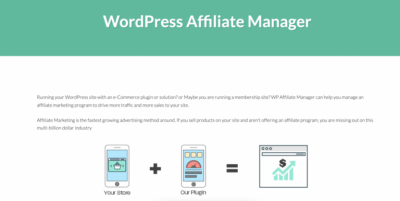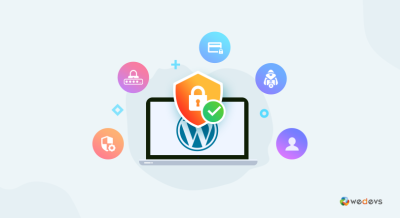Uploading PDFs to your WordPress site is a great way to share documents, guides, or resources with your visitors. But sometimes, you might want to keep these PDFs private or prevent them from being easily searchable. Whether you’re sharing sensitive information or just want to control how your content is accessed, there are effective ways to stop your PDFs from appearing in search results or being searchable. In this post, we’ll explore simple strategies to help you keep your PDFs secure and private on WordPress, so you can share with confidence.
Understanding Why PDFs Are Searchable on WordPress
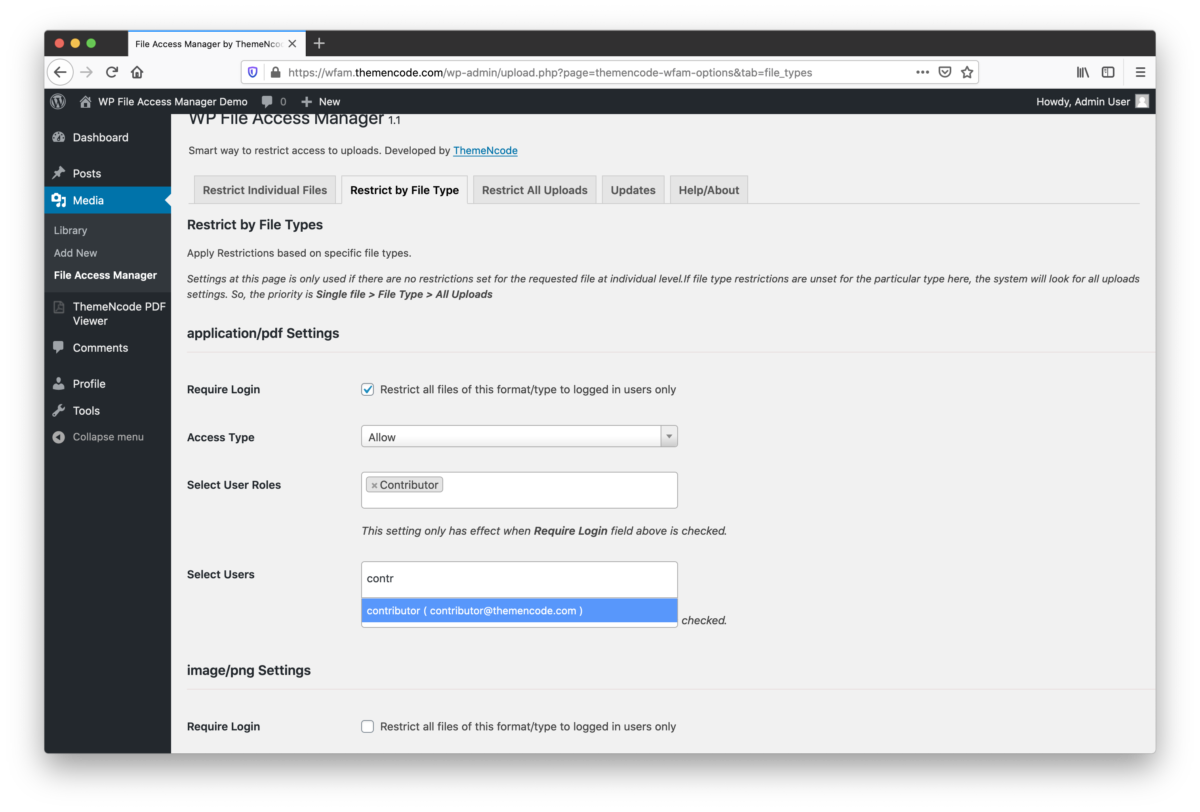
Before diving into how to prevent your PDFs from being searchable, it’s helpful to understand why they often are in the first place. When you upload a PDF to WordPress, it generally gets stored in your media library. Search engines like Google can index these files if they are accessible, meaning people can find them through search results. Additionally, if your PDFs are linked openly on your site, search engines can crawl and index the content within those files, making them easily discoverable.
Here are some common reasons why PDFs become searchable on WordPress:
- Public Accessibility: PDFs linked directly on pages or posts are often accessible to everyone, making them easy to find via search engines.
- Unrestricted File Permissions: If your server permissions allow public access to the PDFs, search engines can crawl and index them without restrictions.
- Metadata and Text Extraction: Many PDFs contain embedded text and metadata that search engines can read, making the content searchable even if the file itself isn’t directly linked.
- Default Search Engine Behavior: Search engines automatically crawl and index publicly available files, including PDFs, unless instructed otherwise.
Understanding these factors is key to controlling the visibility of your PDFs. By managing access permissions, using specific settings, or applying technical measures, you can effectively prevent your PDFs from being searchable and keep your content private when needed.
3. Methods to Disable Searchability of PDFs in WordPress
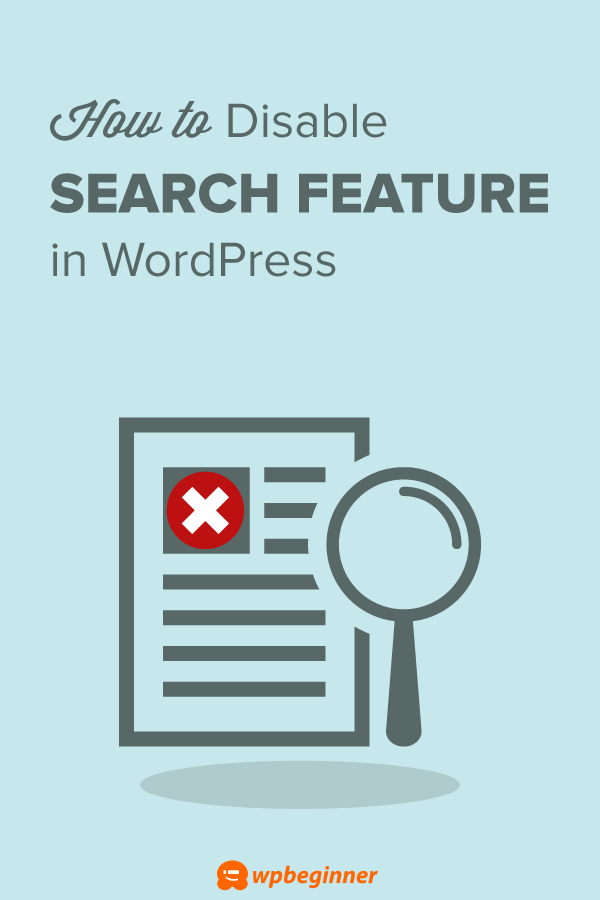
So, you’ve got your PDF files uploaded to your WordPress site, but you’re worried about them showing up in search engine results or being easily discoverable by visitors. Don’t worry — there are several straightforward ways to make your PDFs less searchable and more private, depending on what level of security you need.
First off, one of the simplest methods is to set your PDFs to be non-indexable. This can be achieved by adjusting the file permissions or adding specific directives in your server configuration. For example, if you have access to your server’s .htaccess file, you can include rules to prevent search engines from crawling or indexing your PDF files.
Here’s a quick snippet you can add to your .htaccess file:
Prevent search engines from indexing PDFsRewriteEngine OnRewriteCond %{REQUEST_URI} .pdf$ [NC]RewriteRule . - [F]
This rule blocks access to all PDF files, returning a 403 Forbidden response. Visitors can still access the PDFs directly if they have the URL, but search engines won’t be able to crawl or index them.
Another approach is to use Robots.txt to control search engine crawling. You can add the following line to your robots.txt file:
Disallow: /wp-content/uploads/
This instructs search engines not to crawl anything in the uploads directory, where your PDFs are typically stored. Keep in mind, though, that this relies on search engines respecting the directive, and it doesn’t prevent direct URL access.
A more user-friendly method involves password protection or restrictions at the server level. If you want to go beyond just hiding PDFs from search engines and actually restrict access, consider setting up server-side authentication. This way, users need to log in or have specific permissions to view the PDFs, making them effectively invisible to the general public.
In summary, the key methods to disable the searchability of PDFs in WordPress include:
- Modifying server configurations (.htaccess, nginx rules)
- Using robots.txt to instruct crawlers
- Implementing password protection or access restrictions
Each method has its pros and cons, so choose what fits your needs best. For maximum privacy, combining multiple approaches often works best. Remember, no method is foolproof, especially if someone has direct access to the URL, so consider your specific security requirements carefully.
4. Using Plugins to Secure Your PDF Files
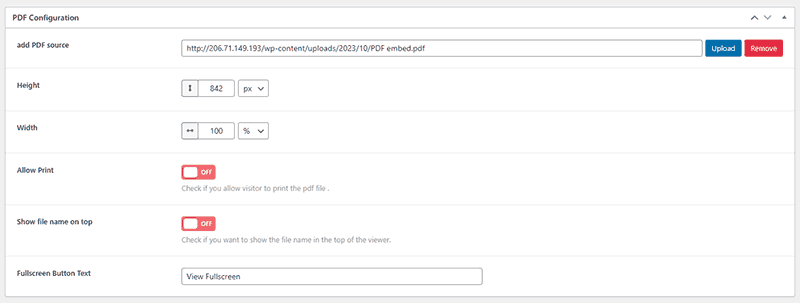
If you’re not comfortable tinkering with server files or want a more streamlined solution, plugins can be your best friends. WordPress offers a variety of plugins designed to help you secure, restrict, or hide PDF files from search engines and unauthorized visitors.
One popular choice is the ‘Prevent Direct Access’ plugin. It allows you to protect your files so that only authorized users can view or download them. Here’s what it does:
- Prevents direct URL access to your PDFs
- Generates temporary access links that expire after a certain period
- Supports user role restrictions, so only logged-in users or specific roles can access the files
Another great option is the ‘WP File Access Manager’ plugin. It offers granular control over who can see which files, and it integrates seamlessly with WordPress user roles. Features include:
- Restrict file access based on user roles or login status
- Track downloads and access logs
- Encrypt file links for added security
If you simply want to hide PDFs from search engines but still allow visitors to access them, consider using an SEO plugin like ‘Yoast SEO’ combined with access restrictions. You can set the PDFs as ‘noindex’ or exclude them from sitemaps, reducing their visibility in search results.
How to choose the right plugin? Here are some tips:
- Identify your security needs — do you want to prevent search engines, restrict access to certain users, or both?
- Check plugin compatibility with your current WordPress setup
- Read reviews and ratings to ensure reliability
- Test the plugin on a staging site before deploying it live
In conclusion, plugins are powerful tools that can help you secure your PDFs without needing technical expertise. They simplify the process and often come with additional features like tracking, encryption, and user management. Whether you choose a dedicated file protection plugin or combine it with SEO settings, these tools give you peace of mind that your PDFs aren’t easily discoverable or accessible by unintended audiences.
5. Configuring PDF Settings to Prevent Search Indexing
One of the simplest ways to keep your PDFs from appearing in search engine results is by tweaking their settings before uploading or through your website’s backend. This ensures that even if someone manages to find the PDF link, search engines won’t index or rank it in their results.
Here’s how you can do it:
- Use the ‘noindex’ directive: If you’re hosting PDFs on your own server, you can add a
robots.txtrule to prevent search engines from crawling and indexing those files. For example:
User-agent: Disallow: /path-to-your-pdf/
This tells search engines not to crawl PDFs in that directory.
- Set PDF metadata to discourage indexing: Some PDF creation tools allow you to add metadata that can include noindex tags. While not always effective on their own, combining this with server settings adds an extra layer of protection.
- Disable PDF indexing via Google Search Console: If your PDFs have already been indexed, you can remove them from search results by submitting a URL removal request in Google Search Console. This is a quick way to control visibility.
- Use password protection or access restrictions: While not directly related to search indexing, protecting PDFs with passwords or restricting access via plugins ensures that only authorized users can view them, reducing the risk of unwanted search exposure.
Remember, the key is to combine these technical settings with strategic link management. Avoid linking to sensitive PDFs from pages that are publicly accessible and indexed. If you want to keep certain PDFs completely private, consider not linking to them at all or placing them behind login pages.
6. Best Practices for Managing PDF Accessibility and Security
Managing PDFs isn’t just about preventing search engines from indexing them—it’s also about ensuring they’re accessible to your intended audience while protecting sensitive information. Here are some best practices to strike that balance:
Accessibility considerations:
- Optimize for screen readers: Use accessible PDFs by adding tags, alternative text, and proper structure. This not only helps users with disabilities but also ensures that your documents are well-organized and professional.
- Use clear and descriptive filenames: Instead of vague filenames like document1.pdf, opt for descriptive titles such as 2024_Company_Report_Financials.pdf. This improves usability and helps you keep track of files.
- Provide alternative formats: Whenever possible, offer your content in multiple formats, such as HTML or plain text, for better accessibility and searchability, especially if the PDF contains critical information.
Security tips:
- Password protect your PDFs: Most PDF editors allow you to set passwords, restricting access to authorized users only. This is especially important for confidential or sensitive documents.
- Limit download permissions: Use plugins or server configurations that restrict users from downloading or copying content from PDFs.
- Watermark sensitive PDFs: Adding watermarks can deter unauthorized sharing and help trace the origin if leaks occur.
- Regularly update and audit PDFs: Review your PDF files periodically. Remove outdated or unnecessary documents to minimize security risks.
Finally, always remember that managing PDFs effectively involves a combination of technical settings, user access controls, and content management strategies. By following these best practices, you can ensure your PDFs serve their purpose without compromising security or accessibility.
Conclusion and Additional Tips for Protecting Your PDF Content
Safeguarding your PDF files from unwanted searchability and access is essential to maintaining your content’s privacy and integrity. While implementing technical measures like password protection and disabling indexing can significantly reduce the risk of unauthorized viewing, combining these with best practices offers the best defense. Remember, no single method guarantees complete security, but a multi-layered approach enhances your protection.
Here are some additional tips to strengthen your PDF security:
- Use Watermarks: Add watermarks to your PDFs to deter copying and unauthorized sharing. Visual marks can discourage misuse and help identify your content.
- Convert PDFs to Images: For highly sensitive content, consider converting your PDFs into images. This makes copying text more difficult and adds an extra layer of protection.
- Regularly Update Security Measures: Keep your WordPress plugins and security tools up to date to patch vulnerabilities and stay ahead of potential threats.
- Limit Access with User Roles: Use WordPress user roles and permissions to restrict who can view or download your PDFs, ensuring only authorized users have access.
- Monitor Downloads and Usage: Utilize analytics and monitoring tools to track PDF downloads and detect suspicious activity, so you can respond promptly.
By combining technical strategies with proactive management, you can significantly reduce the chances of your PDFs becoming searchable or accessed without permission, thereby protecting your valuable content effectively.