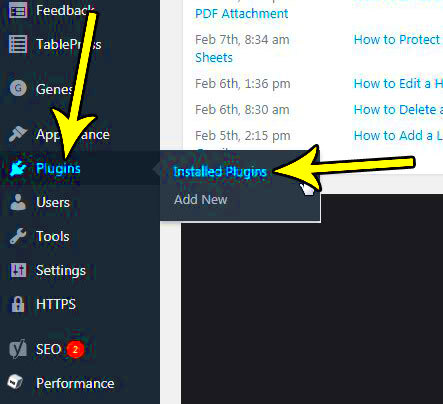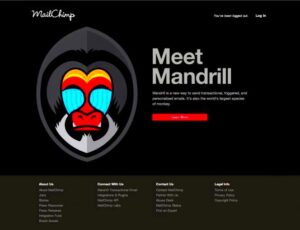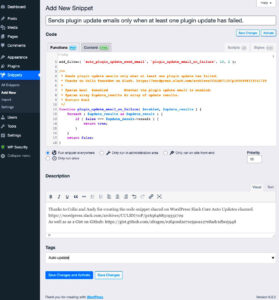Have you ever found yourself overwhelmed by the number of submenu pages cluttering your WordPress dashboard? If you’ve installed a plugin, it’s possible that it added more submenus than you needed. Don’t worry, you’re not alone! In this post, we will guide you through the process of removing those pesky submenu pages so you can declutter your dashboard and make navigation a breeze.
Understanding Submenus in WordPress
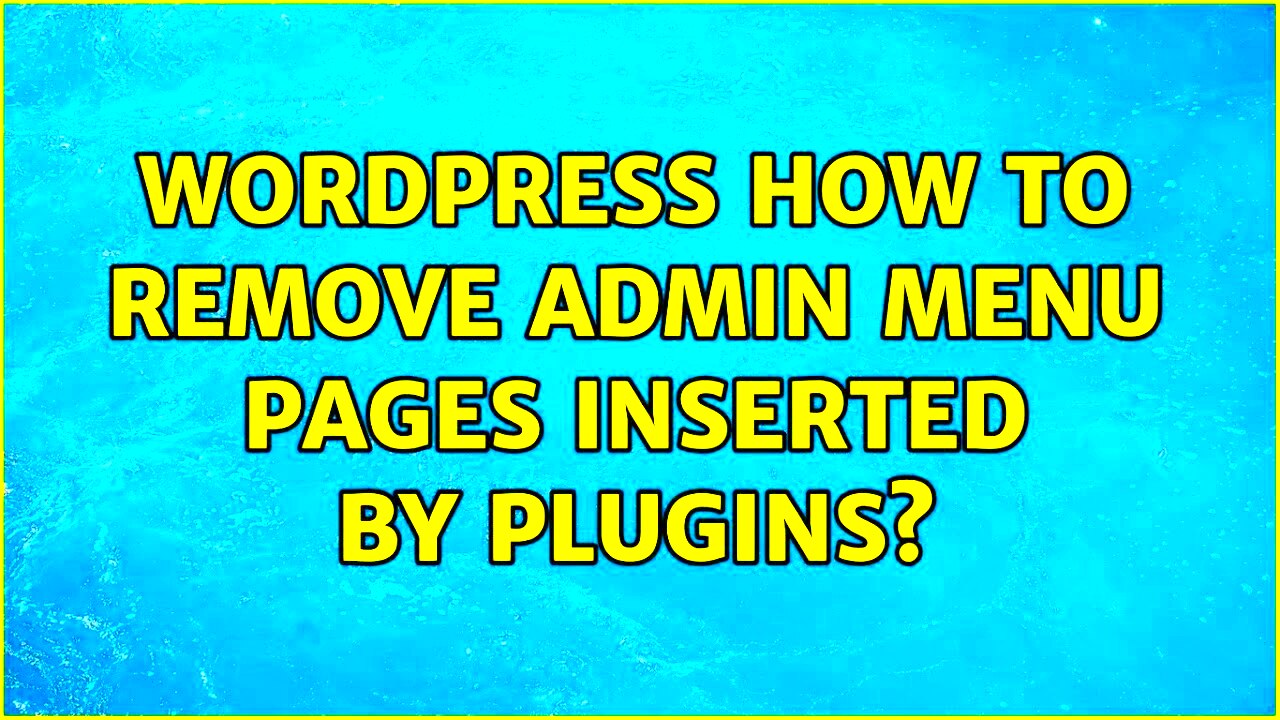
Submenus in WordPress play an essential role in organizing the dashboard and providing easy access to various features and settings. They are the additional pages nested under the primary menu items, typically found on the left-hand side of your admin area. Here’s what you need to know about them:
- Hierarchy and Structure: Submenus create a structured hierarchy, allowing users to access detailed settings or features related to a specific plugin or functionality. For instance, if you have a SEO plugin, it might add a primary menu item with various submenus for different functionalities.
- User Experience: They enhance the user experience by decluttering the main menu. Without submenus, everything would be crammed into a single list, making navigation confusing.
- Plugin Contribution: Many plugins add their own submenu items. These are valuable for accessing specific features but can become overwhelming if you install multiple plugins.
Now, while submenus can be helpful, sometimes you end up with too many, especially with plugins adding their own. Understanding their purpose is the first step toward knowing how to manage and, if necessary, remove them effectively.
Identifying the Plugin Responsible for Submenu Pages
When you’re navigating through your WordPress dashboard and stumble upon unwanted submenu pages, it’s crucial to identify which plugin is creating them. Knowing the source is half the battle won! Here are some steps to help you pinpoint the plugin:
- Disable Plugins One by One: The simplest method is to disable your plugins one at a time. Start with the ones you suspect might be responsible for the submenu pages. After disabling each plugin, check your dashboard to see if the submenu is gone. It can be a bit tedious, but it usually yields quick results.
- Check Plugin Settings: Some plugins allow you to customize their settings, including menu visibility. Go through the settings of the most likely culprits – they might have options for creating or removing submenu pages right there.
- Read Documentation: Many plugins come with documentation or support forums. A quick search in these resources can often reveal if the plugin is known for generating submenu pages. Sometimes, developers add these features for a reason and have tips for users.
- Inspect the Code: If you’re comfortable with code, you can dig into the plugin files. Look for any menu-related functions, especially `add_submenu_page()`, which is commonly used in WordPress plugins.
- Seek Help from the Community: If all else fails, consider reaching out to WordPress forums or community groups. Explain your situation and see if anyone else has experienced the same issue or knows which plugin is causing it.
Identifying the culprit might take some time, but having that knowledge is essential for the next steps of removal!
Removing Submenu Pages: Step-by-Step Guide
Once you’ve pinpointed the plugin responsible for the submenu pages you want to remove, it’s time to take action. Follow this step-by-step guide to safely remove those pesky submenu pages:
- Backup Your Site: Always start with a backup! Use a reliable backup plugin to ensure that all of your content is safe before making changes. This way, if something goes wrong, you can restore your site to its previous state.
- Access the Plugin Settings: Navigate to the plugin that’s causing the submenu issues. Look for any settings related to its menu or submenu options. Some plugins might let you toggle off the submenu functionalities easily.
- Deactivate the Plugin: If you’ve identified it as the source of the unwanted submenu pages, and if those pages are unnecessary for your needs, consider deactivating the entire plugin. Go to your Plugins page, find the plugin, and click “Deactivate.” This action will often clear any added submenus in the dashboard.
- Edit the Code (Advanced Users): If you are familiar with coding, you can edit the plugin file responsible for adding the submenu page. Locate the `add_submenu_page()` method in the plugin and comment it out or delete it. Make sure this is done carefully, as altering plugins can lead to issues.
- Test Your Changes: After making your adjustments, refresh your WordPress dashboard to ensure that the unwanted submenu pages are gone. Take your time to navigate through the options to confirm everything’s working correctly.
- Consider Alternatives: If the plugin is necessary but the submenu is not, look for alternative plugins that provide similar functionality without cluttering your dashboard.
By following these steps, you should be able to remove those unwanted submenu pages and streamline your WordPress experience. Clarity and simplicity are essential for any website management task!
Alternative Methods to Manage Submenu Pages
Managing submenu pages in WordPress that were added by plugins can sometimes feel like navigating a maze. However, there are several alternate methods to effectively handle these pages. Let’s explore some of the best approaches you might consider:
- Reorganize with a Menu Plugin: If you’re struggling with a cluttered WordPress menu, consider using a dedicated menu plugin like “Max Mega Menu” or “WP Mega Menu.” These plugins allow you to create custom menus and organize all your submenu items more intuitively.
- Custom Code Solutions: A bit more technical? You can add custom code to your theme’s functions.php file to control visibility or even delete those submenu entries programmatically. But remember to back up your site before making any changes!
- Manual Removal: If you have access to your WordPress admin dashboard, you may manually go through each submenu and remove or edit them as needed. Just head over to Appearance > Menus, and you can drag and drop or delete items to your liking.
Profit from these methods not only to clean up your menus but also to help better engage your audience. A streamlined navigation enhances user experience, allowing your visitors to find what they need quickly.
Preventing Submenu Creation by Plugins
Have you ever installed a plugin and found it created a jumble of submenu pages that you didn’t want? Preventing unwanted submenu entries is a common concern, and there are proactive steps you can take to avoid it:
| Method | Description |
|---|---|
| Choose Plugins Wisely | Before installing a plugin, carefully check its reviews and documentation. Look for reports on unnecessary submenu additions and consider alternatives that respect your menu structure. |
| Utilize Code Snippets | You can prevent submenu creation directly by adding specific code snippets to your functions.php file, effectively overriding the default submenu behavior. |
| Disable Features | Many plugins come with settings that let you disable certain features, including submenu pages. Always read through the plugin settings first! |
By taking these preventive measures, you can maintain a clean and organized menu structure that enhances both your workflow and user experience. Happy managing!
Conclusion
Removing submenu pages added by a plugin in WordPress can help you streamline your website’s admin panel and improve user experience. While plugins are essential for enhancing functionality, they sometimes clutter the interface with unnecessary options.
To effectively remove submenu pages, you can either disable the plugin responsible for the addition or directly manage the submenu items through the WordPress settings or custom code. Below are some simple methods to achieve this:
- Disable the Plugin: Temporarily disable the plugin to check if it removes the submenu items.
- Code Solution: Add code to the theme’s functions.php file to remove specific submenu pages.
Here is an example code snippet:
function remove_submenu_pages() { remove_menu_page('plugin_submenu_slug');}add_action('admin_menu', 'remove_submenu_pages');Be cautious while editing functions.php to avoid potential errors. If you prefer not to code, consider using a plugin that enables you to control menu visibility easily.
Maintaining an organized admin interface not only enhances your productivity but also makes it easier for other users or collaborators to navigate the backend. Always back up your site before making changes and ensure you review the impact of any plugins you choose to install.
In summary, by utilizing these methods, you can efficiently manage your WordPress menu structure and enhance your overall site usability.