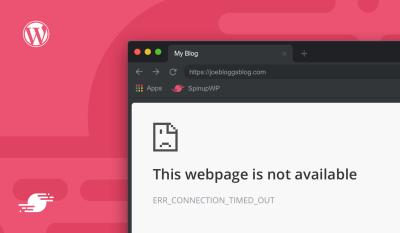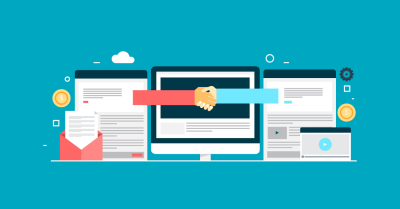If you’re running a WordPress website, you’ve probably heard about WP Cron — but what exactly is it, and why should you care? Think of WP Cron as the site’s internal alarm clock, helping schedule and run tasks automatically. Whether it’s publishing scheduled posts, checking for updates, or running backups, WP Cron keeps things ticking smoothly behind the scenes. Without it functioning properly, your site might miss important updates or experience slowdowns. So, understanding how WP Cron works and why it matters is key to keeping your site healthy and performing at its best.
Common Issues Causing WP Cron Failures
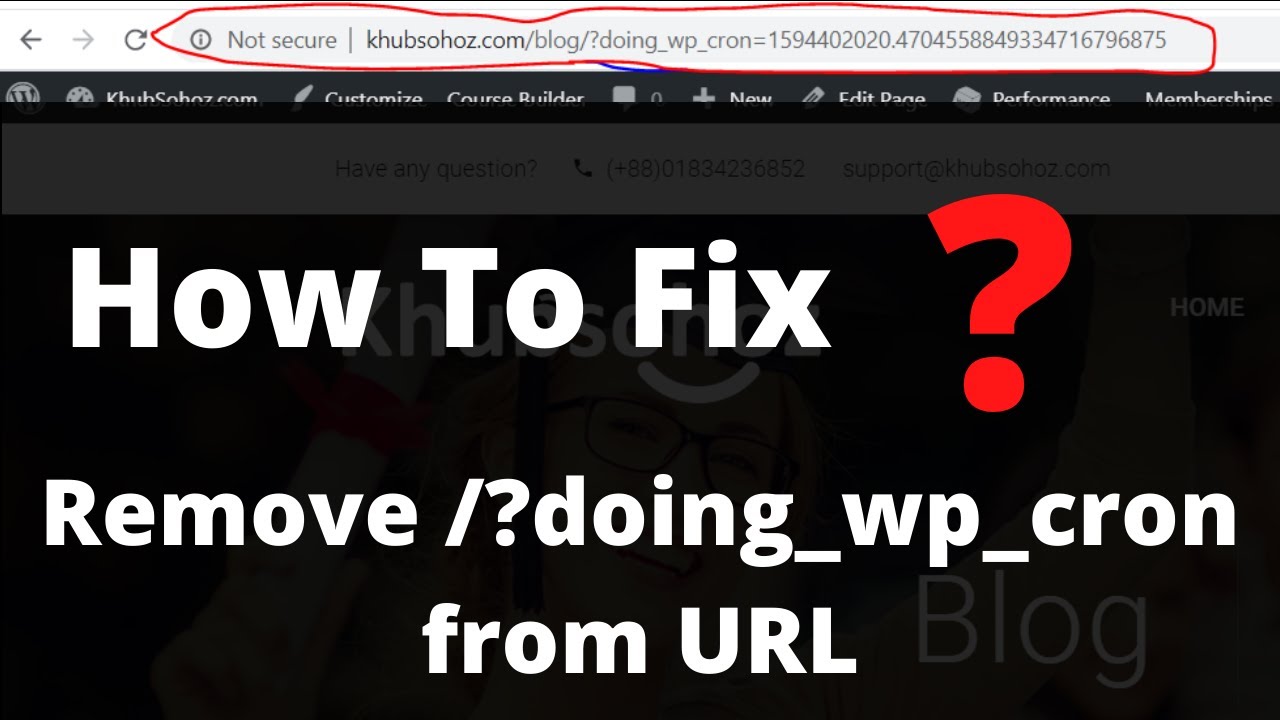
Sometimes, WP Cron just doesn’t behave as it should. There are a few common culprits behind these failures that can leave your site feeling sluggish or out of sync. Here’s what to watch out for:
- High Server Load: If your server is overwhelmed or underpowered, WP Cron tasks might not run on time or at all.
- Plugin Conflicts: Some plugins can interfere with WP Cron, especially those that modify scheduling or cron behavior.
- Incorrect Server Time Settings: If your server’s clock is off or not synchronized properly, scheduled tasks may run at unexpected times or not at all.
- Disabled WP Cron: Sometimes, site administrators disable WP Cron to replace it with real server cron jobs. If not set up correctly, this can cause issues.
- Overloaded or Corrupted Database: Since WP Cron stores schedules in the database, any corruption or performance issues there can disrupt task execution.
Identifying the root cause is the first step toward fixing WP Cron problems. Whether it’s tweaking server settings, disabling conflicting plugins, or setting up real cron jobs, understanding these common issues can help you restore reliable scheduled tasks and keep your WordPress site running smoothly.
3. Step-by-Step Guide to Repair WP Cron in WordPress
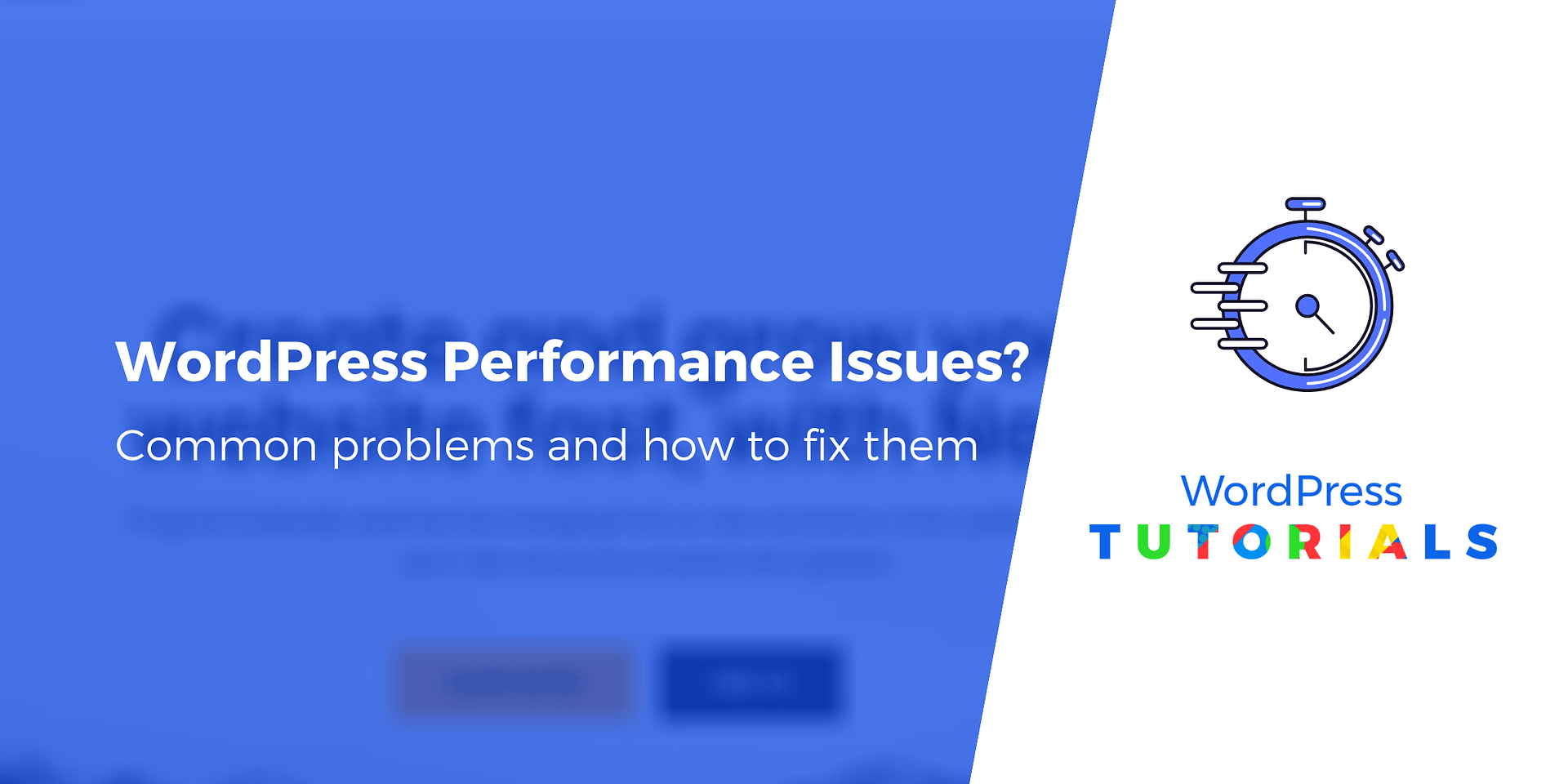
Alright, so you’ve noticed your WordPress site isn’t running scheduled tasks as smoothly as it used to. Maybe backups aren’t happening on time, or email notifications are delayed. Don’t worry — repairing WP Cron isn’t as daunting as it sounds. Let’s walk through a straightforward, step-by-step process to get things back on track.
Step 1: Check if WP Cron is Disabled
First, you need to see if WP Cron has been disabled intentionally. Sometimes, developers or site owners turn it off to improve performance. To check this, look into your wp-config.php file, which is located in your website’s root directory. You can access it via FTP or your hosting file manager.
- Open wp-config.php
- Look for the line:
define('DISABLE_WP_CRON', true); - If it exists and is set to true, change it to false or remove the line entirely.
Remember to save your changes. Disabling WP Cron can improve performance but might disrupt scheduled tasks, so only disable it if you plan to replace it with a real cron job.
Step 2: Test WP Cron Functionality
Next, verify whether WP Cron is working. You can do this by visiting your site and adding ?doing_wp_cron=1 at the end of your URL, like:
https://yourwebsite.com/?doing_wp_cron=1
If your scheduled tasks run successfully, you might see some output or notice changes. If not, it indicates WP Cron isn’t executing properly.
Step 3: Manually Trigger WP Cron
Sometimes, running WP Cron manually can fix issues. You can do this easily by adding a small PHP snippet to your theme’s functions.php file or via a plugin like Code Snippets:
if ( ! wp_next_scheduled( 'my_custom_cron_event' ) ) { wp_schedule_event( time(), 'hourly', 'my_custom_cron_event' );}add_action( 'my_custom_cron_event', 'my_custom_cron_function' );function my_custom_cron_function() { // Your scheduled task code here}This registers and runs a test event. Alternatively, you can trigger cron jobs directly by calling wp_cron() in a PHP script or via plugins like WP Crontrol, which provides a user-friendly interface for managing scheduled tasks.
Step 4: Replace WP Cron with a Real Cron Job (Optional but Recommended)
For high-traffic sites, relying solely on WP Cron can be unreliable, especially if visitors don’t trigger scheduled tasks regularly. Setting up a real cron job on your server ensures tasks run on time, no matter the traffic. Here’s a quick overview:
- Access your server’s control panel or use SSH.
- Add a cron job like:
/5 wget -q -O – https://yourwebsite.com/wp-cron.php?doing_wp_cron - This runs every five minutes, executing scheduled tasks reliably.
Check with your hosting provider for specific instructions, as the setup can vary.
Step 5: Confirm Everything Is Working
Finally, verify that your scheduled tasks are running smoothly. You can use plugins like WP Crontrol to see upcoming scheduled events, or check your site’s logs if you have debugging enabled. Keep an eye on your site’s performance and scheduled task execution over the next few days.
4. Best Practices for Maintaining WP Cron Functionality
Maintaining a healthy WP Cron system is key to ensuring your WordPress site runs smoothly and efficiently. Here are some best practices to keep your scheduled tasks on point:
1. Use a Real Cron Job When Possible
As we touched on earlier, relying solely on WP Cron isn’t ideal for high-traffic or mission-critical sites. Setting up a real cron job on your server ensures that scheduled tasks run reliably and on time, regardless of visitor activity. This reduces the chances of missed backups, updates, or email notifications.
2. Keep Your Plugins and WordPress Core Updated
Outdated plugins or core files can cause conflicts that disrupt scheduled tasks. Regularly update everything to the latest versions. Also, review your plugins periodically to identify any that might interfere with WP Cron.
3. Optimize and Limit Scheduled Tasks
Too many scheduled events can bog down your site. Use plugins like WP Crontrol to review upcoming cron jobs and remove any unnecessary or duplicate tasks. This keeps your site lean and ensures critical tasks get priority.
4. Monitor Cron Job Performance
Set up monitoring or logging to track scheduled task execution. Plugins like WP Crontrol or custom logging can help identify failures or delays, allowing you to troubleshoot promptly.
5. Avoid Conflicting Plugins
Some plugins manage their own scheduled tasks or modify WP Cron behavior. Be cautious when installing new plugins and check their compatibility. Conflicts can lead to missed or failed scheduled events.
6. Regularly Test Your Scheduled Tasks
Periodically, trigger your scheduled tasks manually to ensure they’re functioning correctly. This proactive approach helps catch issues before they impact your site’s performance.
7. Backup Your Site Frequently
Scheduled backups are crucial. Ensure your backup plugin or method is scheduled correctly and runs without issues. A reliable backup schedule protects you from data loss and lets you restore quickly if something goes wrong.
8. Document Your Cron Schedule
Keep a record of all your scheduled tasks, including their frequency and purpose. This documentation makes troubleshooting easier and helps new team members understand your site’s maintenance routines.
Wrapping Up
By following these steps and best practices, you can keep your WP Cron system running smoothly and reliably. Remember, a well-maintained scheduled task system is like the heartbeat of your website — it keeps everything functioning seamlessly behind the scenes. Take the time to review, test, and optimize regularly, and your site will thank you with better performance and fewer hiccups.
5. Tools and Plugins to Manage and Troubleshoot WP Cron
Managing WP Cron can sometimes feel like trying to fix a leaky faucet—if you don’t have the right tools, it can be a real headache. Luckily, there are several plugins and tools available that make troubleshooting and managing your scheduled tasks much easier. Whether you’re dealing with missed jobs, slow site performance, or just want better control, these tools can be your best friends.
One popular plugin is WP Crontrol. It’s like having a control panel for all your scheduled events. With WP Crontrol, you can view all your scheduled cron jobs, run them manually, edit their schedules, or even delete problematic ones. It’s especially handy if you suspect a specific task is causing issues or if you want to test a schedule change without waiting for the next run.
Another useful tool is Advanced Cron Manager. This plugin offers a similar set of features but also provides detailed logs of cron activity. If your site is behaving strangely or if scheduled tasks aren’t executing as expected, these logs can help you pinpoint the problem faster.
For more technical users, there are command-line tools like WP-CLI. Using WP-CLI, you can list, run, and manage cron jobs directly from your server’s terminal. This is especially helpful if you prefer working outside of the WordPress dashboard or need to automate troubleshooting processes.
Beyond plugins, you can also use server-side tools such as cURL or custom scripts to trigger or check cron jobs, especially if your host offers cron job management outside of WordPress. Some hosting providers even have built-in monitoring tools that notify you if scheduled tasks aren’t running as they should.
In summary, managing WP Cron doesn’t have to be complicated. With the right plugins like WP Crontrol, detailed logs from Advanced Cron Manager, or command-line tools like WP-CLI, you can keep your scheduled tasks running smoothly and troubleshoot issues quickly. Think of these tools as your toolkit for ensuring your site’s background tasks are always on point—saving you time and headaches in the long run.
6. Conclusion and Tips for Ensuring Reliable Scheduled Tasks in WordPress
So, there you have it! WP Cron is a powerful feature that keeps your WordPress site running smoothly behind the scenes, but it’s not perfect out of the box. By understanding how WP Cron works, recognizing common issues, and implementing best practices, you can ensure that your scheduled tasks execute reliably, helping your site stay up-to-date, secure, and efficient.
Here are some quick tips to keep in mind:
- Use a real server cron job when possible. If your hosting supports it, disabling WP Cron and setting up real cron jobs can drastically improve reliability and performance.
- Regularly check your scheduled tasks. Use plugins like WP Crontrol to review upcoming and past cron jobs, and delete or fix any problematic ones.
- Optimize your plugins and themes. Sometimes, poorly coded plugins can interfere with cron tasks. Keep everything updated and deactivate any that seem to cause issues.
- Monitor site performance. Slow or overloaded servers can prevent cron jobs from running on time. Regularly check your site’s health and server resources.
- Be cautious with custom code. If you’re adding custom scheduled tasks, ensure your code is robust and tested to prevent conflicts or missed runs.
Remember, maintaining reliable scheduled tasks isn’t just about fixing problems; it’s about proactive management. Regularly reviewing your cron jobs, leveraging the right tools, and optimizing your setup can keep your WordPress site running smoothly and efficiently, no matter how busy it gets.
With a little bit of effort and the right approach, you can ensure your site’s background processes are always working as they should—giving you peace of mind and a better experience for your visitors.