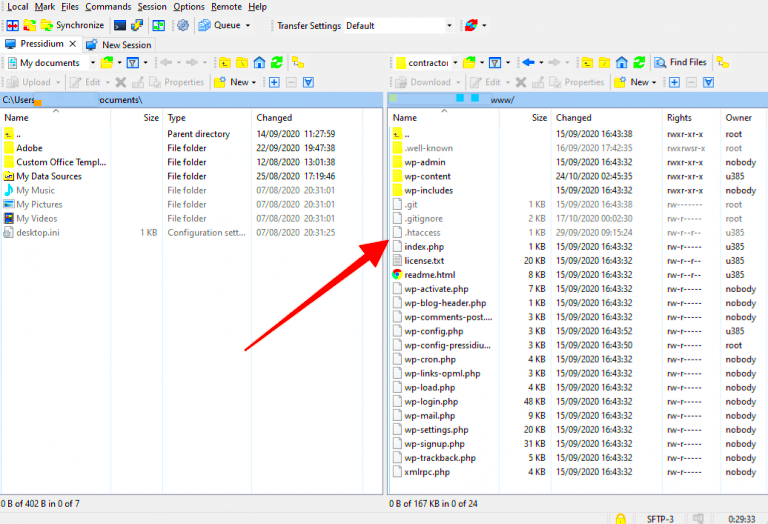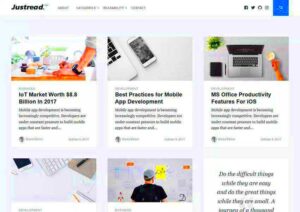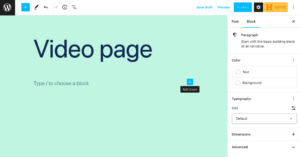When it comes to securing your WordPress site, the significance of a basic .htaccess file cannot be overstated. This little powerhouse acts as a gatekeeper, controlling how your server responds to various requests. Think of it as a security guard at the entrance of your website, blocking unwanted access and ensuring that only the right visitors get through. By understanding and implementing a .htaccess file, you can enhance your website’s protection against common threats, improve performance, and even optimize SEO. In this blog post, we’ll delve into the basics of .htaccess, how it safeguards your WordPress site, and practical tips to get you started.
What is a .htaccess File?

A .htaccess file is a hidden configuration file used by web servers running the Apache software. It allows you to control various server features and behaviors on a per-directory basis. Here’s how it works:
- Location: The .htaccess file resides in your website’s root directory. If you don’t see it, you may need to enable the display of hidden files in your FTP client.
- Configuration: This file can define rules for URL redirection, access control, and security restrictions.
- Accessibility: It enables users without server-level access to modify server settings, making it essential for shared hosting environments.
The versatility of .htaccess gives WordPress users a powerful tool to enhance site performance and strengthen security without requiring deep technical skills. Here are a few common uses of a .htaccess file:
| Function | Description |
|---|---|
| Redirects | Manage URL redirects to guide visitors from old URLs to new ones. |
| IP Blocking | Restrict access from specific IP addresses known for malicious activity. |
| Secure Directory Access | Control access to sensitive directories, adding an extra layer of protection. |
Overall, the .htaccess file is a critical component for anyone serious about maintaining the security and performance of their WordPress site. So, let’s explore how to leverage this powerful tool effectively!
How to Access Your .htaccess File
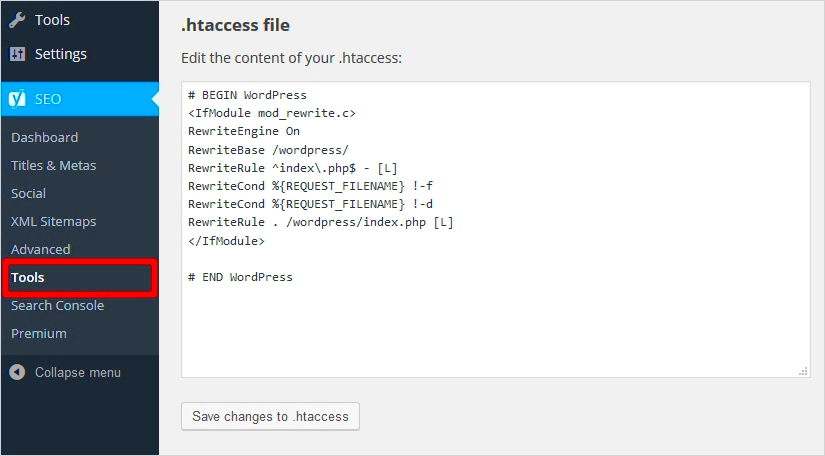
Accessing your .htaccess file is a crucial step in enhancing your WordPress site’s security. But before we dive in, it’s important to note that the .htaccess file is typically hidden by default. So, if you’re not seeing it, you might need to tweak a few settings first. Here’s how you can do it:
- Use an FTP Client: One of the most effective ways to access your .htaccess file is through an FTP (File Transfer Protocol) client like FileZilla or Cyberduck. Here’s the process:
- Download and install an FTP client.
- Connect to your website using your FTP credentials, which are usually provided by your web host.
- Navigate to the root directory of your WordPress installation, often called
public_htmlor simply/. - Look for the
.htaccessfile. If it isn’t visible, make sure that your FTP client is set to show hidden files.
- Log in to your cPanel account.
- Search for the ‘File Manager’ option.
- Ensure that you check the box for ‘Show Hidden Files’ when prompted.
- Navigate to the root directory and find your
.htaccessfile.
Once you have access to this file, you need to be careful when making changes. Always back it up before editing it, so you can restore it if anything goes wrong!
Basic Security Measures You Can Implement
Now that you have access to your .htaccess file, let’s talk about some basic security measures you can implement to bolster your WordPress site’s defenses. These measures can help prevent unauthorized access and enhance overall security.
| Security Measure | How It Helps |
|---|---|
| Limit Access to wp-admin | Restricts access to your admin dashboard based on IP address. |
| Disable Directory Browsing | Prevents users from viewing a directory’s contents if no index file is present. |
| Protect wp-config.php | Secures your site’s configuration file from unauthorized access. |
| Block XML-RPC Access | Helps prevent brute force attacks and DDoS attacks via XML-RPC. |
Here’s how to implement some of these measures in your .htaccess file:
# Limit Access to wp-admin<Files wp-login.php> order deny,allow Deny from all Allow from your_ip_address</Files># Disable Directory BrowsingOptions -Indexes# Protect wp-config.php<files wp-config.php> order allow,deny deny from all</files># Block XML-RPC RewriteEngine on RewriteCond %{REQUEST_METHOD} POST RewriteCond %{REQUEST_URI} ^/xmlrpc.php RewriteRule ^.*$ - [F] By implementing these basic security measures, you can significantly improve the security posture of your WordPress site. Remember, every little bit helps in keeping your site safe from potential threats!
Restricting Access to the wp-admin Directory
One of the most critical aspects of improving WordPress security is to restrict access to your wp-admin directory. This area is where you manage your entire site, and limiting access can significantly reduce the risk of unauthorized users trying to enter your dashboard.
To set this up using your .htaccess file, you can implement a couple of strategies:
- Password Protect the wp-admin Area: You can add an extra layer of security by requiring a password to access your admin area. This can be done by setting up basic authentication using your .htaccess file and an accompanying .htpasswd file.
- Restrict Access by IP Address: You can limit access to the wp-admin directory to specific IP addresses only. This means that only users from those IP addresses can log in.
Here’s how you can implement these strategies:
# Password Protect wp-admin DirectoryAuthType Basic AuthName "Restricted Access" AuthUserFile /path/to/.htpasswd Require valid-user # Allow access only from specific IP addressesorder deny,allow deny from all allow from xxx.xxx.xxx.xxx # Your IP address
By taking these measures, you’re making it much harder for unauthorized users to gain access to your site’s backend, thus enhancing your overall site security.
Blocking Specific User Agents and IP Addresses
Another effective method to bolster your WordPress site’s security is by blocking specific user agents and IP addresses. This tactic helps you mitigate unwanted traffic and limit potential attacks from known malicious sources.
User agents are strings that browsers and bots use to identify themselves to the web server. Some bots are known for their harmful activities, and by blocking these user agents, you can protect your site from potential threats.
Here’s how you can block these user agents and IP addresses using the .htaccess file:
# Block specific user agentsSetEnvIfNoCase User-Agent "BadBot" bad_botSetEnvIfNoCase User-Agent "EvilScraper" bad_botRequire all granted Require not env bad_bot # Block specific IP addressesRequire all granted Require not ip xxx.xxx.xxx.xxx # IP address to block
With these configurations in your .htaccess file, you’re actively defending your site against known threats. Make a habit of reviewing your server logs—if you notice malicious user agents or IP addresses, consider blocking them to keep your WordPress site secure.
Securing the WordPress Login Page
When it comes to safeguarding your WordPress site, one of the most critical areas to focus on is the login page. This is where most unauthorized access attempts begin, so it’s essential to bolster its defenses. By implementing a few simple adjustments through your basic .htaccess file, you can significantly enhance your site’s security.
Here are some effective strategies to secure your WordPress login page:
- Limit Login Attempts: Too many failed login attempts can indicate a brute-force attack. Consider setting up rules that lock out users after a specified number of failed attempts.
- Change the Login URL: The default login URL is
wp-login.php. Changing it to a custom URL can make it less predictable for attackers. - Implement Basic Authentication: Adding an additional layer of security through basic authentication requires users to enter a username and password before they even see the WordPress login page.
To implement some of these changes, you can add the following rules to your .htaccess file:
# Limit login attemptsRewriteEngine On RewriteCond %{REQUEST_METHOD} POST RewriteCond %{REQUEST_URI} ^/wp-login.php RewriteCond %{REMOTE_ADDR} !YOUR_IP_ADDRESS_HERE RewriteRule .* - [F]
By making these adjustments, you’re taking significant steps towards securing your WordPress login page. Remember, the more layers of protection you have, the harder it will be for malicious actors to compromise your site.
Disabling Directory Listing
Have you ever noticed that in some websites, you can view the contents of a directory just by typing its URL? This can be a significant security risk for WordPress sites if sensitive files or directories are exposed. Fortunately, you can prevent this from happening by disabling directory listing using your .htaccess file.
Here’s why disabling directory listing is essential:
- Protect Sensitive Files: If directory listing is enabled, anyone can view important directories and potentially find sensitive files (like configuration files) that could be exploited.
- Reduce Attack Surface: Disabling directory browsing limits the information available to potential attackers, making it harder for them to formulate a plan of attack.
- Control Access: You regain control over what users can see on your website and can instead show a user-friendly 404 error page when they try to access a directory directly.
To disable directory listing, simply add the following line to your .htaccess file:
Options -Indexes
By inserting this line, you’re effectively telling the server not to list the contents of any directories. This simple yet effective change can significantly enhance your website’s security posture, helping you to keep your WordPress site safe from prying eyes. Always remember: an ounce of prevention is worth a pound of cure!
9. Preventing Hotlinking
Hotlinking occurs when another website directly links to images or resources hosted on your site, causing your server to serve up the content without the other site having to use any of their own bandwidth. This can lead to increased load times for your website and potential overages on your hosting plan. Thankfully, using the .htaccess file, you can easily prevent this frustrating practice.
Here’s a simple way to block hotlinking:
RewriteEngine onRewriteCond %{HTTP_REFERER} !^$RewriteCond %{HTTP_REFERER} !^https?://(www\.)?yourdomain\.com [NC]RewriteRule \.(jpg|jpeg|png|gif)$ - [F, NC]Let’s break this down:
- RewriteEngine on: This line enables the rewriting engine, necessary for the rules that follow.
- RewriteCond: Here, we’re checking the referrer. We allow requests that come directly (not from another site) and those that originate from your domain.
- RewriteRule: This rule specifies the types of files (in this case, images) that are affected by these conditions. If the conditions aren’t met, the request will be denied (403 Forbidden).
Be sure to replace yourdomain.com with your actual domain. With this simple adjustment, you’ll minimize unwanted bandwidth use while ensuring that visitors see your images only when they’re on your website. It’s a win-win!
10. Implementing SSL and HTTPS Redirection
In today’s digital landscape, having an SSL certificate is non-negotiable. It encrypts the data between your server and your visitors, ensuring that sensitive information, such as passwords or personal data, is protected. Moreover, search engines favor secure websites, often ranking them higher in search results. But simply having an SSL certificate isn’t enough – you need to ensure that all traffic is directed through HTTPS. This is where your .htaccess file comes into play.
To redirect all traffic from HTTP to HTTPS, you can add the following code to your .htaccess file:
RewriteEngine onRewriteCond %{HTTPS} offRewriteRule ^ https://%{HTTP_HOST}%{REQUEST_URI} [L,R=301]Let’s break this down a bit more:
- RewriteEngine on: This line is again activating the rewrite engine.
- RewriteCond: This condition checks whether the current connection is not secure (HTTP rather than HTTPS).
- RewriteRule: If the condition is true (i.e., the site is not secure), it will redirect all requests to HTTPS using a permanent redirect (301).
Implementing this redirection helps provide a safe browsing experience for your visitors and can boost your site’s SEO. Just remember, this change may take a moment to propagate, but once it does, you’re one step closer to ensuring your WordPress site is secure and reliable. Protecting your site should always be a priority!
Best Practices for Editing and Backing Up Your .htaccess File
Your .htaccess file is a powerful tool that, when used correctly, can significantly enhance your WordPress site’s security. However, with great power comes great responsibility, and it’s essential to follow some best practices when editing and backing up this file.
First and foremost, always create a backup of your .htaccess file before making any changes. This way, if something goes wrong, you can quickly restore the original version without affecting your site’s functionality. Use an FTP client or your web host’s file manager to download a copy of the file to your local computer. This straightforward step could save you a lot of headaches later!
Another key practice is to use comments to document your changes within the .htaccess file. This may look something like this:
# Block access to wp-config.php order allow,deny deny from all
Adding comments allows you to remember the purpose of each change, making it easier to revisit your work in the future.
Also, test your site after making any modifications. After every change, check that your website is functioning as expected. Look for broken links, error pages, or unexpected behavior. If something seems off, restore your backup and try again.
Lastly, consider using a local development environment. Instead of editing your live site’s .htaccess file, make and test changes locally first. This way, you can iron out any potential issues before pushing changes live, ensuring your site remains operational.
Common Mistakes to Avoid
Even seasoned webmasters can stumble when managing their .htaccess file. Here are some common mistakes to watch out for:
- Forgetting to make backups: As mentioned earlier, neglecting to back up your original file can lead to disastrous consequences. Always save a copy before any edits.
- Poor formatting: Syntax errors in the .htaccess file can bring down your entire site. Make sure your code is clean and correctly formatted. Always verify syntax before saving!
- Overlooking the order of rules: The order in which rules are listed matters. Incorrect order can prevent rules from executing as intended. Generally, more specific rules should precede more general ones.
- Not testing changes: After editing, some forget to thoroughly test their website. It’s essential to check all functions are working properly, including your site’s functionality and accessibility from various devices.
- Ignoring server type: Make sure you’re aware of the specifics of your web server (Apache, Nginx, etc.). Different servers interpret directives differently, so some rules may not apply or could even break your site.
By being mindful of these common mistakes and taking proactive steps, you can make the most out of your .htaccess file while fortifying your WordPress website against potential threats.
Conclusion and Final Thoughts on .htaccess Security
Implementing a basic .htaccess file for WordPress security is an essential step for safeguarding your website from various threats. The .htaccess file is a powerful configuration file that can help you control access, manage redirects, and enhance the overall security of your site. By utilizing the right rules and configurations, you can significantly reduce the risk of unauthorized access, hacking attempts, and other security vulnerabilities.
To recap, here are some crucial points to consider:
- Limit Access by IP: Restrict access to the wp-admin and wp-login.php pages to specific IP addresses to minimize the risk of unauthorized logins.
- Disable Directory Browsing: Prevent others from viewing the contents of your directories, protecting sensitive files from prying eyes.
- Prevent Hotlinking: Stop other websites from directly linking to your images and files, which can save server bandwidth.
- Block XML-RPC: Disable XML-RPC if you are not using it, as it can be a vector for DDoS attacks and brute-force login attempts.
- Enforce HTTPS: Use the .htaccess file to redirect all traffic from HTTP to HTTPS, ensuring data encryption during transmission.
In conclusion, leveraging a basic .htaccess file is a straightforward yet effective way to bolster the security of your WordPress site. By taking the aforementioned actions, you will create a stronger defense against potential attacks, allowing you to focus on content creation and user engagement without unnecessary worries about security breaches.