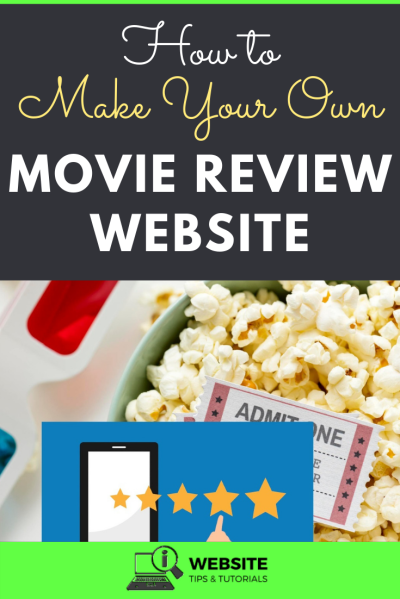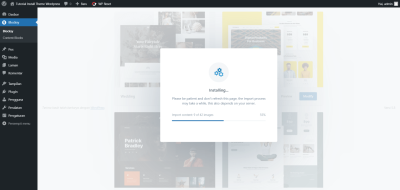Ever visited a WordPress site and felt frustrated waiting for a plugin page to load? That’s where loading spinners come in! These little animations are like digital traffic signals, giving users a visual cue that something is happening behind the scenes. In the world of WordPress plugins, they’re especially handy because plugin pages often involve data processing, API calls, or resource-heavy tasks. Using loading spinners not only keeps visitors informed but also makes your site look more polished and professional. Let’s explore what these spinners are and how they can make your plugin pages more user-friendly.
Why Loading Spinners Enhance User Experience on Plugin Pages
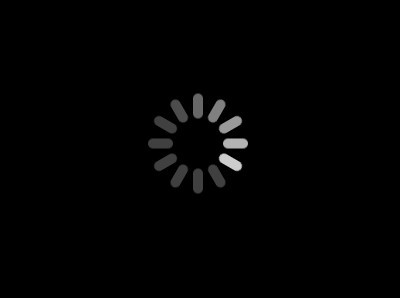
Imagine clicking a button on a plugin page, only to stare at a blank screen for several seconds. Annoying, right? Loading spinners step in as your site’s friendly helpers, providing immediate feedback that the system is working. Here’s why they’re a game-changer:
- Reduce User Frustration: When users see a spinner, they understand that the process is ongoing, preventing them from clicking repeatedly or abandoning the page.
- Improve Perceived Performance: Even if actual load times are the same, a spinner makes the wait feel shorter because it confirms activity is happening.
- Guide User Expectations: Spinners set clear expectations—users know to wait until the process completes, which enhances overall satisfaction.
- Professional Look and Feel: Well-designed spinners can match your site’s branding, giving your plugin pages a sleek and modern appearance.
- Prevent User Errors: By indicating ongoing processes, spinners help prevent users from taking unintended actions during loading times.
In short, loading spinners act as silent communicators, bridging the gap between user actions and system responses. They turn potentially frustrating moments into smooth, confident interactions, boosting user trust and engagement on your WordPress site.
3. Steps to Add a Loading Spinner to Your WordPress Plugin Page
Adding a loading spinner to your WordPress plugin page might sound a bit technical at first, but once you get the hang of it, it’s a straightforward process that can make your site feel more professional and user-friendly. Here’s a simple step-by-step guide to help you get started:
- Identify where you want the spinner to appear: Usually, you’ll want the spinner to show up when users are waiting for your plugin to load or perform a specific action, like saving settings or fetching data.
- Prepare your spinner graphic or icon: You can use a simple animated GIF, SVG, or CSS animation. There are plenty of free spinner graphics online, or you can create your own.
- Add the spinner HTML to your plugin page: This involves editing your plugin’s PHP or JavaScript code. Typically, you’ll insert a
<div>with a specific class or ID that contains your spinner graphic. - Hide the spinner by default: Using CSS, set your spinner to be hidden initially, so it only shows when needed. For example,
.spinner { display: none; }. - Show the spinner during loading: Use JavaScript or jQuery to display the spinner when a specific event occurs — for example, when a form is submitted or a button is clicked. You can do this by toggling the CSS display property.
- Hide the spinner once loading is complete: After the task finishes, make sure to hide the spinner again to keep the interface clean.
Here’s a quick example to visualize this process:
<div id="my-loader" class="spinner">Loading...</div><button id="load-data">Load Data</button><script>jQuery(document).ready(function($){ $('load-data').on('click', function(){ $('my-loader').show(); // Show spinner // Simulate loading process with setTimeout setTimeout(function(){ // Hide spinner after loading $('my-loader').hide(); alert('Data loaded!'); }, 2000); });});</script>
By following these steps, you ensure that your users are always aware that something is happening in the background, making their interaction with your plugin smoother and more transparent.
4. Choosing the Right Loading Spinner Design
Not all spinners are created equal, and the design you choose can impact how users perceive your website or plugin. A well-chosen spinner not only communicates activity but also complements your site’s overall aesthetic. Here are some tips to help you pick the perfect loading indicator:
Consider Your Site’s Style
- Minimalist Design: If your website or plugin has a clean, modern look, opt for simple, sleek spinners like spinning circles or dots.
- Playful or Creative Style: For a more fun vibe, animated icons, colorful spinners, or even custom graphics work well.
- Professional and Corporate: Stick with subtle, unobtrusive spinners that blend seamlessly with your branding.
Types of Loading Spinners
| Spinner Type | Description | Best For |
|---|---|---|
| CSS Animations | Lightweight, customizable, no extra images needed | Modern sites with custom branding |
| GIF Animations | Pre-made animated images, easy to implement | Quick setup, compatibility concerns |
| SVG Spinners | Scalable, crisp graphics, easily styled | High-quality, scalable designs |
Accessibility Matters
Always remember that some users may rely on screen readers or keyboard navigation. Make sure your spinner includes accessible features, like aria attributes and clear labels, so it’s understandable for everyone. For example:
<div id="loading" role="status" aria-busy="true" aria-hidden="false"> Loading, please wait...</div>
Match the Spinner to Your Brand
Color, style, and animation should reflect your brand identity. For instance, if your site uses a specific color palette, choose spinners that incorporate those colors to maintain visual consistency.
Finally, test your spinner across different devices and browsers to ensure it looks good and performs smoothly everywhere. A well-designed, thoughtful spinner can turn a simple loading screen into a pleasant part of your user experience.
5. Implementing Loading Spinners Using Custom Code or Plugins
Alright, so you’re ready to add a loading spinner to your WordPress plugin pages, but you’re wondering whether to go the custom code route or use a plugin. Both options have their perks, and it really depends on what you’re comfortable with and the level of control you want.
Using a Plugin
If you’re not a developer or just want a quick solution, plugins are the way to go. There are several WordPress plugins designed specifically for adding loading spinners, such as WP Preloader, Loading Screen, or Page Loader. These plugins usually come with easy-to-use settings and customization options, so you can choose the spinner style, colors, and when it appears.
- Ease of Use: Very straightforward, no coding required.
- Customization: Limited to what the plugin offers unless it includes advanced options.
- Compatibility: Make sure the plugin is compatible with your WordPress version.
- Updates & Support: Check if the plugin is regularly updated and has good support.
Adding a Loading Spinner with Custom Code
If you’re comfortable with a bit of coding or want more control over the design and behavior, custom code is a great option. Here’s a simple way to do it:
- Enqueue the CSS & JavaScript: Add custom styles and scripts to your theme’s functions.php or via a custom plugin.
- Create the Spinner Element: Insert a
<div>with a spinner class into your plugin page templates. - Show & Hide the Spinner: Use JavaScript to show the spinner on page load and hide it once content is fully loaded.
Here’s a basic example of the code:
// Enqueue scripts and stylesfunction add_spinner_assets() { wp_enqueue_style( 'spinner-style', get_template_directory_uri() . '/spinner.css' ); wp_enqueue_script( 'spinner-script', get_template_directory_uri() . '/spinner.js', array('jquery'), null, true );}add_action( 'wp_enqueue_scripts', 'add_spinner_assets' );// HTML: Add this to your plugin page template<div id="loading-spinner" class="spinner"></div>// CSS (spinner.css).spinner { position: fixed; top: 50%; left: 50%; transform: translate(-50%, -50%); border: 8px solid f3f3f3; border-top: 8px solid 3498db; border-radius: 50%; width: 60px; height: 60px; animation: spin 1s linear infinite;}@keyframes spin { 0% { transform: rotate(0deg); } 100% { transform: rotate(360deg); }}// JavaScript (spinner.js)jQuery(document).ready(function($) { $(window).on('load', function() { $('loading-spinner').fadeOut('slow'); });});This setup creates a simple spinner overlay that disappears once the page loads. You can customize the CSS to match your website’s style or add more sophisticated behaviors.
6. Testing and Troubleshooting Your Loading Spinner
Once you’ve implemented your loading spinner, it’s essential to test thoroughly. You want to make sure it works seamlessly across different browsers, devices, and scenarios, and that it actually improves user experience rather than hindering it.
Testing Tips:
- Check Load Times: Use tools like Google PageSpeed Insights or GTmetrix to simulate slow network conditions. Your spinner should appear during actual loading delays.
- Cross-Browser Compatibility: Test your pages in Chrome, Firefox, Safari, Edge, and even on older browsers if possible. Spinners can sometimes behave unexpectedly if CSS or JavaScript isn’t compatible.
- Responsive Design: View your pages on different devices—smartphones, tablets, desktops—to ensure the spinner displays correctly and doesn’t interfere with your layout.
- Accessibility Considerations: Make sure your spinner doesn’t create accessibility issues. For example, screen readers shouldn’t get stuck on the spinner, and it should be dismissible if necessary.
Troubleshooting Common Issues:
| Issue | Potential Cause | Solution |
|---|---|---|
| Spinner doesn’t disappear | JavaScript isn’t firing or is erroring out | Check your console for errors, ensure your script is correctly enqueued, and that the selector matches your spinner element. |
| Spinner appears but doesn’t animate | CSS animation not supported or overridden | Test on different browsers, ensure no conflicting CSS rules, and verify your @keyframes are correct. |
| Spinner covers content but doesn’t align properly | Positioning issues in CSS | Use fixed positioning and transform properties to center the spinner. Adjust sizes and margins as needed. |
| Performance issues | Heavy scripts or large images | Optimize your code and assets; consider lazy loading content so the spinner only appears when truly needed. |
Remember, the key to a good loading spinner is subtlety and efficiency. It should reassure users that the site is working and loading content, without adding frustration or delay. Keep testing, keep tweaking, and you’ll have a smoother experience for your visitors in no time!
7. Best Practices for Using Loading Spinners Effectively
Using loading spinners might seem straightforward—just pop one in whenever data is loading, right? Well, there’s a bit more to it if you want to truly enhance your users’ experience. Here are some best practices to keep in mind:
- Keep it simple and minimal: Choose a clean, unobtrusive spinner that doesn’t distract or confuse users. Overly flashy or complex animations can be more annoying than helpful.
- Use spinners only when necessary: Don’t display a spinner for every minor action. Reserve them for processes that take more than a second or two, like loading large data sets or fetching data from external APIs.
- Provide feedback on progress: If possible, pair the spinner with progress indicators or messages like “Loading…” to inform users about what’s happening. This reduces frustration and uncertainty.
- Optimize loading times: The spinner is a temporary fix, but the real goal is to make your plugin load faster. Optimize queries, scripts, and assets so users spend less time waiting.
- Ensure accessibility: Make sure that your spinner is accessible to all users. Use ARIA attributes, and ensure it’s perceivable by screen readers. Also, consider users with motion sensitivities—provide an option to disable animations if needed.
- Handle timeout scenarios gracefully: Sometimes, things go wrong. If a process takes too long, consider showing a friendly message like “Still working, please wait,” or offer a way to cancel or retry.
By following these best practices, your loading spinners will be more than just a visual filler—they’ll become a helpful part of your plugin’s user experience. Remember, the goal is to make waiting less frustrating and more transparent, so users feel confident that your plugin is working for them.
8. Conclusion and Additional Tips for Optimizing Plugin User Experience
Loading spinners are just one piece of the puzzle when it comes to creating a smooth, user-friendly WordPress plugin. If you want to go the extra mile, here are some additional tips to optimize overall user experience:
- Prioritize speed and performance: Regularly audit your plugin’s code, scripts, and assets. Use caching, minify files, and load only what’s necessary to speed up interactions.
- Provide clear and consistent UI: Make sure your plugin’s interface is intuitive. Use familiar icons, consistent colors, and straightforward labels so users don’t get confused.
- Offer helpful feedback: Beyond spinners, consider status messages, success confirmations, or error alerts. These help users understand what’s happening and reassure them that their actions are being processed.
- Optimize for mobile: Many users access websites via smartphones. Ensure your plugin’s loading indicators and interface are mobile-friendly and touch-optimized.
- Test with real users: Gather feedback from actual users or beta testers. Observe how they interact with your plugin, and identify pain points that might not be obvious during development.
- Keep documentation handy: Provide clear documentation or tooltips for your plugin’s features. It reduces confusion and helps users troubleshoot common issues on their own.
- Stay updated with best practices: Web standards and user expectations evolve. Keep an eye on the latest UI/UX trends and incorporate them into your plugin to stay relevant and user-friendly.
Remember, a great user experience doesn’t happen by chance. It’s a combination of speed, clarity, feedback, and thoughtful design. By implementing these tips alongside effective loading spinners, you’ll create a plugin that users love to work with, making their tasks easier and more enjoyable. Happy plugin building!