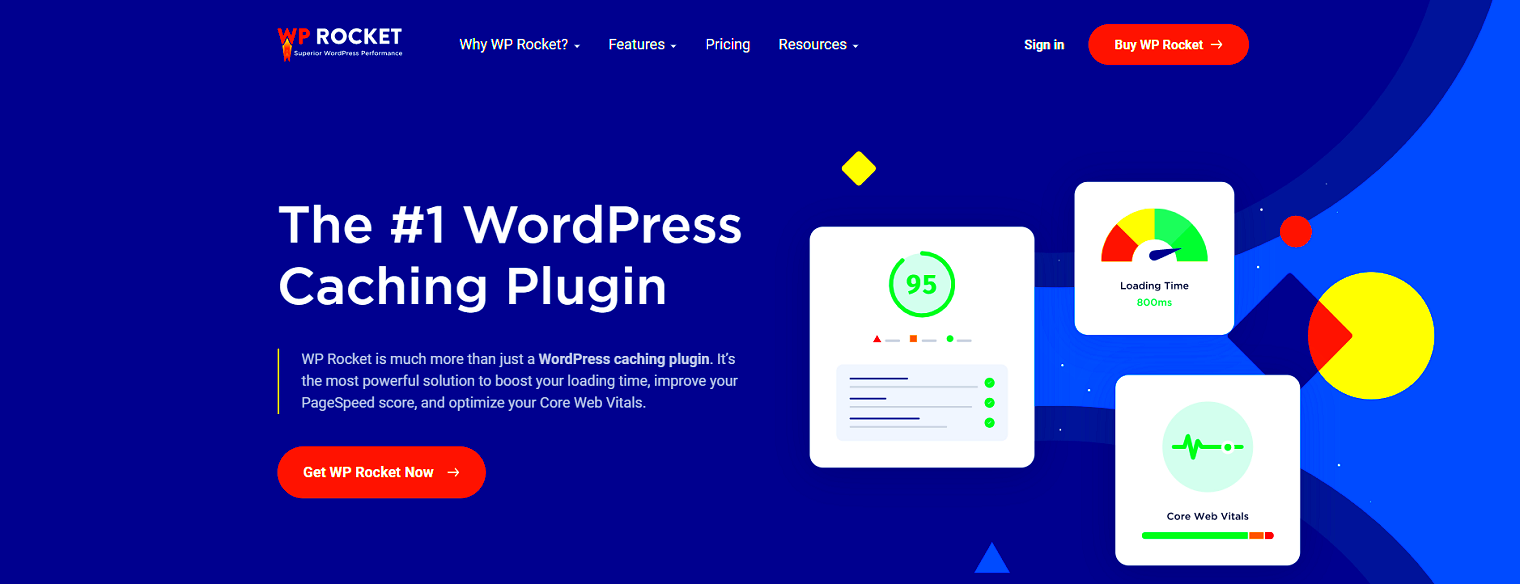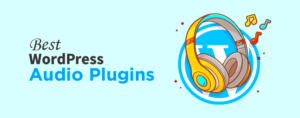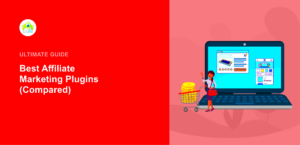Performance optimization in WordPress is all about making your website faster and more efficient. With millions of websites built on this popular content management system, having a speedy site isn’t just a nice-to-have—it’s essential. A well-optimized site can lead to better user experience, improved search engine rankings, and increased conversions. So, let’s dive into how you can elevate your WordPress performance through thoughtful optimizations.
Understanding WordPress Plugins and Their Role in Performance
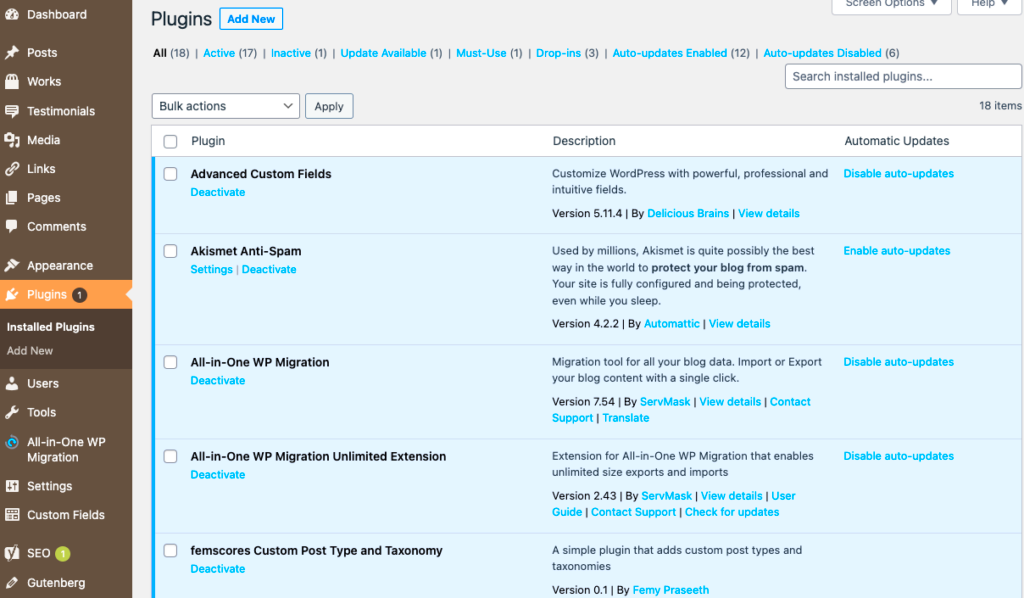
WordPress plugins play a critical role in enhancing site functionalities, but they can also impact performance. Essentially, plugins add features to your website, but if not carefully managed, they can bog down your site speed. Here’s a closer look at how plugins work and their relationship with performance optimization:
What are WordPress Plugins?
Plugins are bits of software that can be uploaded to extend and expand the functionality of your WordPress site. They can manage everything from SEO and security to design and social media integration. In a nutshell:
- Functionality: They allow you to add various features without coding.
- Flexibility: Choose from thousands of plugins based on your site’s needs.
- Community Support: Many plugins are developed by a community of users, making troubleshooting easier.
Impact of Plugins on Performance
While plugins are incredibly useful, they can also affect your website’s loading speed significantly. Here are a few things to consider:
- Quality Matters: Always opt for well-coded, regularly updated plugins.
- Quantity vs. Quality: Too many plugins can lead to slower performance; aim to keep your plugin count reasonable.
- Testing and Monitoring: Regularly check your site’s speed and performance using tools like Google PageSpeed Insights or GTmetrix.
By understanding the balance between functionality and performance, you can effectively optimize your WordPress site and provide an exceptional experience for your users.
Essential Types of Performance Optimization Plugins
When diving into the world of WordPress performance, plugins can be your best friends. They help enhance the speed, efficiency, and overall user experience of your website. Here’s a rundown of the essential types of performance optimization plugins you should consider:
- Caching Plugins: These are must-haves if you want to speed up your site. Caching plugins create a static version of your website, which reduces the load on your server. Popular options include W3 Total Cache and WP Super Cache.
- Image Optimization Plugins: Large images can bog down your site. Image optimization plugins help compress and resize images without sacrificing quality. Smush and Imagify are great choices for this.
- Database Optimization Plugins: Over time, your WordPress database can become cluttered with unnecessary data. These plugins can help clean things up, leading to faster load times. Look into WP-Optimize or WP-Sweep.
- Minification Plugins: By reducing the size of CSS, JavaScript, and HTML files, minification plugins can significantly boost loading speeds. Plugins like Autoptimize or Fast Velocity Minify do just that.
- Content Delivery Network (CDN) Plugins: A CDN distributes your website’s static files across various servers worldwide, ensuring faster delivery. Popular CDN plugins include Cloudflare and Jetpack.
By leveraging these essential types of performance optimization plugins, you can ensure that your WordPress site runs smoother and faster, benefiting your users and search engine rankings.
Choosing the Right Plugins for Your WordPress Site
Selecting the right performance optimization plugins for your WordPress site can feel overwhelming, especially with so many options available. However, with a little guidance, you can make informed decisions that will truly make a difference. Here are some key factors to consider:
- Compatibility: Ensure that the plugins you choose are compatible with your current WordPress version and other plugins. Incompatible plugins can cause conflicts, leading to site issues.
- User Reviews and Ratings: Before installing a plugin, check the user reviews and ratings. High-quality plugins will often have numerous positive reviews. You can typically find this information in the WordPress Plugin Directory.
- Ease of Use: Look for plugins that have a user-friendly interface. If you’re not tech-savvy, complex setups can add unnecessary stress. Look for plugins with clear documentation.
- Support and Updates: Choose plugins that are regularly updated and have substantial support. This insight shows that the developers are committed to fixing bugs and improving performance.
- Specific Needs: Identify what specific performance issues your site faces. For instance, do you need to enhance loading speed? Or perhaps improve image handling? Choose plugins tailored to your unique requirements.
By keeping these criteria in mind, you can confidently choose the right plugins to boost your WordPress site’s performance, providing a seamless experience for your users.
Configuring Caching Plugins for Maximum Speed
When it comes to optimizing your WordPress site’s performance, caching plugins are your best friends. But let’s be real; configuring these plugins for maximum speed can sometimes feel like trying to solve a Rubik’s cube. Don’t worry, though! We’ll break it down so that you can get the most out of your caching solution.
First things first, let’s talk about what caching actually is. In a nutshell, caching stores static versions of your web pages, which means that when someone visits your site, they’re not hitting the server every single time. Instead, they get a faster-loading version of your site, which can significantly enhance user experience and site speed.
Here’s a quick checklist to help you configure your caching plugin:
- Choose the Right Caching Plugin: Popular options include W3 Total Cache, WP Super Cache, and WP Rocket. Each has different features, so pick the one that fits your needs.
- Enable Page Caching: Ensure that page caching is turned on to improve load times for your visitors.
- Configure Browser Caching: This tells the browser to store certain files for a specified time, reducing load times for repeat visitors.
- Set Up Object Caching: If you have a lot of dynamic content, object caching can help speed things up by storing database query results.
- Minify CSS and JavaScript Files: This reduces the size of these files, resulting in quicker load times.
- Implement Lazy Loading: This allows images and videos to load only when they come into the user’s viewport, further enhancing page speed.
Once you’ve made these configurations, don’t forget to test your site’s speed using tools like Google PageSpeed Insights or GTmetrix. A bit of tweaking here and there can go a long way!
Image Optimization Tools for Improved Loading Times
Let’s face it; images play a huge role in the appeal of your website, but they can also bog it down if not optimized correctly. Fortunately, there are plenty of image optimization tools that can help you strike a balance between aesthetic quality and loading speed. After all, a picture is worth a thousand words—unless it’s slowing down your site!
So, how can you effectively optimize images without losing their quality? Here’s a handy guide to get you started:
- Use the Right File Format: JPEG is great for photographs, while PNG is suitable for images with transparent backgrounds. Consider newer formats like WebP for even better compression rates.
- Employ Image Compression Tools: Tools like TinyPNG, ImageOptim, and Smush can compress your images without noticeable loss in quality.
- Resize Images: Don’t upload images that are larger than they need to be. Use image-editing software or plugins like Imsanity to resize them for the web.
- Leverage Lazy Loading: Implementing lazy loading, in combination with your caching strategy, means images will load only when users scroll down, which can significantly speed up initial load times.
- Enable Responsive Images: Ensure images scale adequately across different devices using the ‘srcset’ attribute so that users get the right image for their screen size.
With these tools and techniques, you can ensure your images enhance the aesthetics of your site without sacrificing performance. The goal is to create a visually appealing interface while keeping loading times to a minimum. Trust me, your visitors will thank you for it!
7. Minifying CSS, JavaScript, and HTML with Plugins
When it comes to optimizing your WordPress site’s performance, one of the simplest yet most effective strategies is minifying your website’s CSS, JavaScript, and HTML. But what does minification really mean? Essentially, it’s the process of removing unnecessary characters from code without changing its functionality. This includes spaces, comments, and formatting that can bulk up your files.
Using plugins to handle this process can save you a ton of time while providing significant performance boosts. Here are a few popular plugins you might want to consider:
- Autoptimize: This plugin is user-friendly and incredibly effective at optimizing your HTML, CSS, and JavaScript files. It allows you to aggregate all scripts and styles into a single file, which minimizes HTTP requests.
- WP Rocket: While WP Rocket is a premium caching plugin, it offers advanced minification features that are definitely worth the price. It also allows you to defer loading JavaScript until it’s needed, improving page load speed.
- Fast Velocity Minify: This free plugin focuses specifically on minification and combining files. It’s straightforward to configure and can provide excellent results for a variety of sites.
Before installing any minification plugin, it’s important to take a backup of your site. Sometimes, minification can cause issues or break JavaScript functionality, especially with complex themes and plugins. Experimenting with settings and testing your site thoroughly afterwards can help you strike the right balance between speed and functionality.
8. Monitoring and Analyzing Performance with Diagnostic Tools
Once you’ve taken steps to optimize your WordPress site, the next crucial element is ongoing monitoring. Performance can fluctuate due to numerous factors like changes in traffic, updates, or even new plugins. That’s where diagnostic tools come into play. These tools help you assess how your site is performing and identify areas that need improvement.
Here’s a roundup of some of the most reputable tools available for monitoring and analyzing website performance:
- Google PageSpeed Insights: A free tool that analyzes the content of a web page and generates suggestions to make that page faster.
- GTmetrix: This service gives you a comprehensive report on your page load speed and provides actionable recommendations along with a historical feed of your site performance.
- Pingdom Tools: This tool allows you to monitor your site’s performance from multiple locations around the world, giving you an insight into how geographical factors affect load times.
Using these tools not only helps you keep an eye on your website but also allows you to dig deep into specific metrics like time to first byte (TTFB), fully loaded time, and requests. Most of them also provide a visual representation of how changes you’ve made are impacting your site’s speed. Remember, monitoring performance isn’t a one-time task — it should be an ongoing part of your site’s maintenance routine!
9. Best Practices for Regular Plugin Management
When it comes to keeping your WordPress site running smoothly, regular plugin management is crucial. Plugins can enhance functionality but also introduce risks if not managed properly. Here are some best practices to ensure you’re getting the most out of your plugins:
- Audit Your Plugins Periodically: Schedule regular audits to assess which plugins are essential and which ones can be removed. Look for duplicates or plugins that offer overlapping functionalities.
- Update Plugins Regularly: Plugin developers frequently release updates to fix bugs and improve performance. Set a reminder to check for updates at least once a month to ensure you’re running the latest versions.
- Read Reviews and Changelogs: Before updating any plugin, check the reviews and changelogs. This helps in understanding any new features, improvements, or potential issues that come with the update.
- Backup Your Site: Always back up your website before making significant changes, such as updating or removing plugins. This safeguard ensures that you can recover your site in case anything goes wrong.
- Utilize Only Trusted Plugins: Stick to plugins from reputable developers with good user reviews. The WordPress Plugin Directory is a fantastic starting point, as it allows you to filter by ratings and active installations.
- Monitor Performance Impact: After installing or updating a plugin, keep an eye on your site’s performance. Utilize tools like Google PageSpeed Insights or GTmetrix to assess whether your site’s speed has been affected.
By adhering to these best practices, you not only maintain the integrity of your WordPress site but also optimize its performance, ensuring you provide your visitors with a seamless experience.
10. Case Studies: Successful Optimization with Plugins
Optimizing your WordPress site has never been easier, thanks to a plethora of plugins designed to enhance performance. Let’s dive into some real-world case studies that showcase the power of effective plugin utilization to improve website performance.
| Case Study | Plugins Used | Outcome |
|---|---|---|
| Blog XYZ | WP Rocket, Yoast SEO | Improved loading time by 50%, increased organic traffic by 30% in 3 months. |
| E-commerce Store ABC | Astra, WooCommerce, WP Super Cache | Page speeds improved from 5 seconds to under 2 seconds, leading to a 20% increase in sales. |
| Portfolio Site LMN | Elementor, Smush | Reduced image sizes improved load time, resulting in lower bounce rates and higher user engagement. |
Each of these examples demonstrates how choosing the right plugins can lead to significant improvements. For instance, Blog XYZ utilized WP Rocket for caching and Yoast SEO for optimization. These plugins not only sped up their site but also enhanced their search engine visibility.
Similarly, E-commerce Store ABC saw a dramatic increase in sales after optimizing their site with Astra for design and WP Super Cache for backend performance. Their loading times dropped considerably, making the online shopping experience much smoother for customers.
In conclusion, these case studies highlight the value of selecting and managing plugins wisely. By understanding their specific needs and leveraging the right tools, any WordPress user can achieve remarkable optimization results.
Optimizing Performance with WordPress Plugin Tools
WordPress is a powerful content management system that allows users to create and manage websites with ease. However, as your site grows, the need for optimization becomes paramount. Utilizing various WordPress plugin tools can significantly enhance your site’s performance. Here are some key strategies to consider:
1. Caching Plugins
Caching plugins improve site speed by storing static versions of your content. This reduces the load on your server and accelerates page loading times. Popular options include:
- W3 Total Cache
- WP Super Cache
- LiteSpeed Cache
2. Image Optimization Tools
Large images can slow down your website. Using image optimization plugins ensures that your images are compressed without sacrificing quality. Consider these tools:
- Smush
- Imagify
- ShortPixel
3. Content Delivery Network (CDN)
A CDN distributes your site’s static assets across multiple servers, ensuring faster load times for users globally. Top choices include:
- Cloudflare
- Akamai
- MaxCDN
4. Database Optimization
Over time, your database may accumulate unnecessary data, leading to performance issues. Using plugins like:
- WP-Optimize
- Advanced Database Cleaner
can help streamline your database, ensuring faster queries and better performance.
5. Minimizing HTTP Requests
Reducing the number of HTTP requests enhances page loading time. Strategies include:
- Combining CSS and JavaScript files
- Using fewer plugins
- Consolidating images through sprites
In conclusion, by strategically implementing WordPress plugin tools, you can continuously improve your website’s performance, providing a better user experience and fostering growth over time.