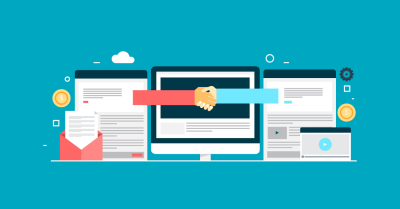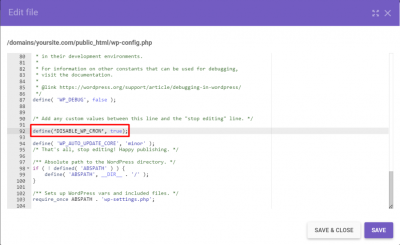Have you ever opened your WordPress post editor only to be greeted by a strange white tint that obscures your content? It’s a frustrating experience that can make editing feel like a chore rather than an enjoyable task. The white tint issue often appears as a dull, whitish overlay on the editor interface, making it hard to see what you’re working on clearly. Whether you’re a seasoned blogger or just starting out, understanding this problem is the first step toward fixing it. Luckily, there are straightforward solutions to get your editing environment back to normal, so let’s dive into what’s causing this and how to fix it.
Understanding Why the White Tint Occurs
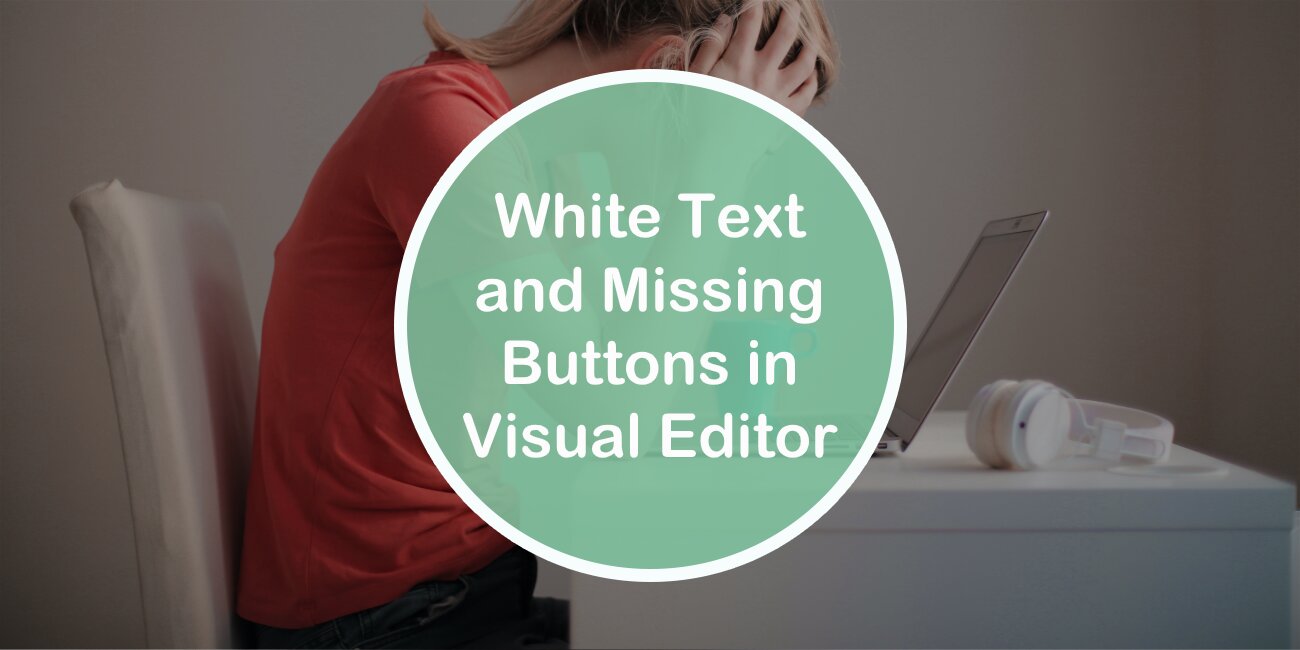
The white tint in the WordPress post editor usually isn’t a random glitch—it’s often related to specific factors within your site or browser setup. One common culprit is a conflict between your active theme or plugins and the editor’s styling. Sometimes, outdated or poorly coded plugins can inject CSS that unintentionally causes this overlay. Additionally, browser extensions or custom CSS added through your theme might interfere with the editor’s appearance.
Another reason could be issues with your browser cache or a temporary glitch in the WordPress admin interface. Sometimes, the editor’s stylesheets don’t load correctly due to network issues or server misconfigurations, leading to incomplete styling and that persistent white overlay.
Here are some of the main causes summarized:
- Theme conflicts: Custom themes or updates might introduce styles that clash with the editor.
- Plugin conflicts: Certain plugins can inject CSS or scripts that cause overlay issues.
- Browser issues: Cache, extensions, or outdated browsers can affect how the editor renders.
- Server or hosting problems: Misconfigurations or server-side caching might prevent stylesheets from loading properly.
Understanding these causes helps you narrow down the source of the problem and apply the right fix. Usually, starting with simple troubleshooting steps like clearing cache or disabling plugins can help identify the root cause before diving into more advanced fixes. Next, we’ll look at practical solutions to eliminate the white tint and restore your editing experience.
3. Step-by-Step Guide to Troubleshoot and Resolve the Issue

Dealing with a white tint in your WordPress post editor can be pretty frustrating, especially when you’re eager to get your content published. But don’t worry—most issues are straightforward to troubleshoot. Let’s walk through a simple, step-by-step process to identify and fix the problem so you can get back to editing smoothly.
Step 1: Clear Your Browser Cache
Sometimes, the white tint is just a caching glitch. Start by clearing your browser cache or trying to open your WordPress editor in an incognito/private window. If the issue disappears, it was likely cached data causing the problem.
Step 2: Disable Browser Extensions
Browser extensions can sometimes interfere with WordPress’s admin interface. Temporarily disable any extensions, especially ad blockers or script blockers, and refresh your page. If the tint goes away, re-enable extensions one by one to find the culprit.
Step 3: Switch to a Default Theme
Your theme might be causing conflicts. Switch to a default WordPress theme like Twenty Twenty-Three. If the white tint disappears, consider troubleshooting your theme or contacting the theme developer.
Step 4: Deactivate Plugins
Plugins are often the source of conflicts. Deactivate all plugins, then reactivate them one at a time, checking the editor after each activation. When the white tint appears again, you’ve found the problematic plugin.
Step 5: Check for JavaScript Errors
Use your browser’s developer console (usually F12 or right-click > Inspect > Console) to look for JavaScript errors. Errors here can reveal conflicts or missing scripts that cause display issues.
Step 6: Update WordPress, Themes, and Plugins
Make sure everything is up to date. Updates often include bug fixes that can resolve display issues. Backup your site before updating to avoid any accidental data loss.
Step 7: Test on a Different Device or Network
Try accessing your site from another device or network. Sometimes, local network restrictions or device-specific issues can cause display problems.
Step 8: Enable Debugging
If none of the above works, enable debugging in WordPress by adding the following line to your wp-config.php file:
define('WP_DEBUG', true);This can help identify underlying issues by displaying error messages. Remember to disable debugging after troubleshooting.
Final Step: Reach Out for Support
If you’re still stuck, consider reaching out to the WordPress support forums or your hosting provider. Sometimes, the problem is server-related or more complex, requiring expert help.
4. Common Causes and How to Prevent Them
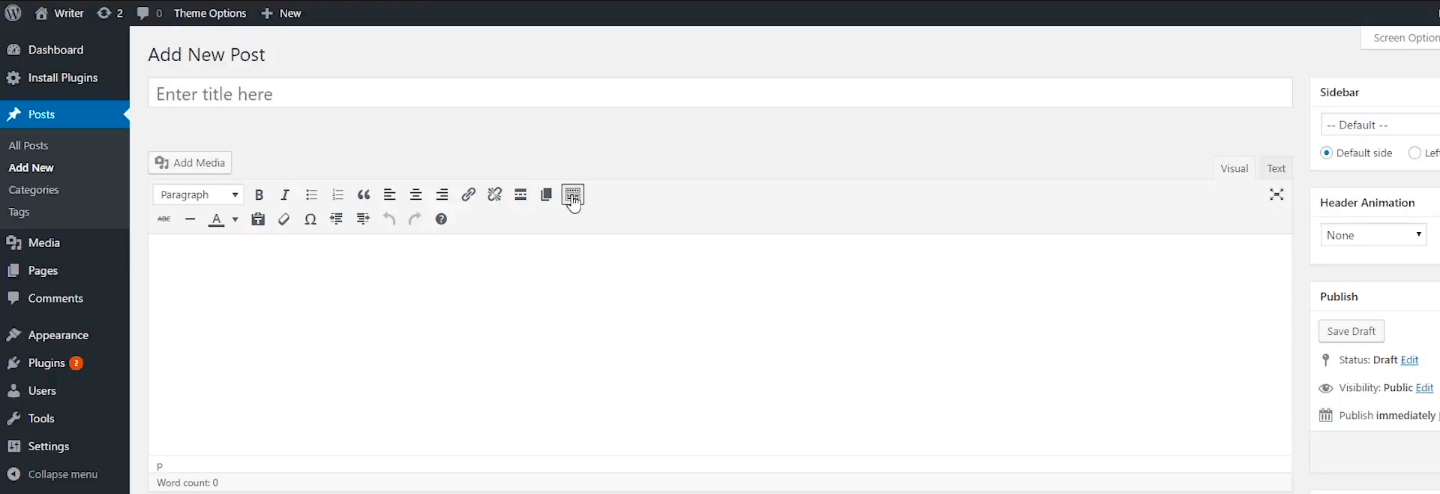
Understanding what causes the white tint issue can save you a lot of headaches in the future. Here are some common culprits and tips to prevent them from happening again:
1. Conflicting Plugins or Themes
Plugins and themes don’t always play nicely together. When they conflict, visual glitches like a white tint can occur. To prevent this:
- Always keep your plugins and themes updated.
- Use reputable plugins and themes from trusted sources.
- Test new plugins or themes on a staging site before applying them live.
2. Outdated WordPress Core
Running an outdated version of WordPress can lead to compatibility issues, including UI glitches. Keep WordPress updated to the latest version.
3. Browser Compatibility Issues
Different browsers can render WordPress admin differently. Regularly test your site on multiple browsers and keep your browser updated. Clearing cache and cookies can also help prevent display issues.
4. JavaScript or CSS Conflicts
Custom CSS or poorly coded scripts can interfere with the editor’s display. To prevent this:
- Use custom CSS sparingly and test changes thoroughly.
- Be cautious when adding custom scripts, especially from third-party sources.
5. Server or Hosting Environment
Server configurations, PHP versions, and security settings can impact WordPress performance. Ensure your hosting environment meets WordPress requirements and is properly configured.
Prevention Tips:
- Regularly update all software components.
- Perform routine site health checks using tools like the Site Health tool in WordPress.
- Use staging environments for testing updates and new features before applying them live.
- Maintain regular backups so you can restore your site if something goes wrong.
By understanding these common causes and practicing proactive maintenance, you can minimize the chances of encountering the white tint issue again. Staying vigilant and keeping everything up to date will ensure a smoother editing experience and a more reliable website overall.
Additional Tips for a Better Editing Experience in WordPress
Enhancing your editing experience in WordPress can significantly boost your productivity and the quality of your content. Here are some valuable tips to help you work more efficiently and avoid common issues like the white tint problem.
- Use a Reliable Theme and Plugins: Ensure your theme and plugins are up-to-date and compatible with your WordPress version. Outdated or poorly coded plugins can cause conflicts, leading to visual glitches such as the white tint issue.
- Optimize Your Browser: Clear your browser cache regularly, disable unnecessary extensions, and consider using a different browser to identify if the issue is browser-specific.
- Enable Debugging Mode: Turn on WordPress debugging to identify underlying errors. Add
define('WP_DEBUG', true);in your wp-config.php file. This can reveal conflicts or errors causing the white tint problem. - Use a Staging Environment: Test changes and troubleshoot issues in a staging environment before applying them live. This prevents disruptions to your site and allows safe experimentation.
- Adjust Editor Settings: Switch between the Classic Editor and Block Editor (Gutenberg) to see which provides a smoother experience for you. Also, disable any unnecessary editor plugins that might interfere with the default functionality.
Additionally, consider installing useful tools like Jetpack or WP Rocket to optimize performance and stability. Regular backups and keeping your site updated are essential for avoiding issues and ensuring a seamless editing experience.
By following these tips, you can create a more reliable and enjoyable environment for editing your WordPress posts, minimizing problems like the white tint and focusing on crafting great content.