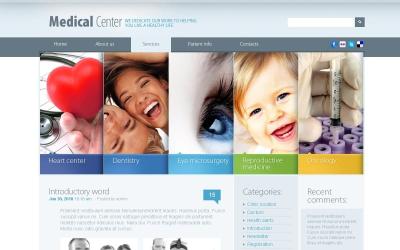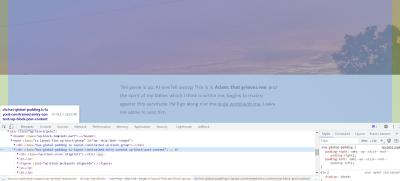If you’ve been working on your WordPress site using the Gutenberg editor and suddenly encounter a blank white screen, you’re not alone. This frustrating issue, often called the “whiteout” problem, can halt your editing process and leave you scratching your head. It’s usually caused by conflicts, plugin issues, or JavaScript errors, but don’t worry—there are straightforward ways to fix it. In this post, we’ll explore what causes this whiteout problem and share easy, effective solutions to get your Gutenberg editor back up and running smoothly.
Common Causes of the Whiteout Issue in Gutenberg Editor
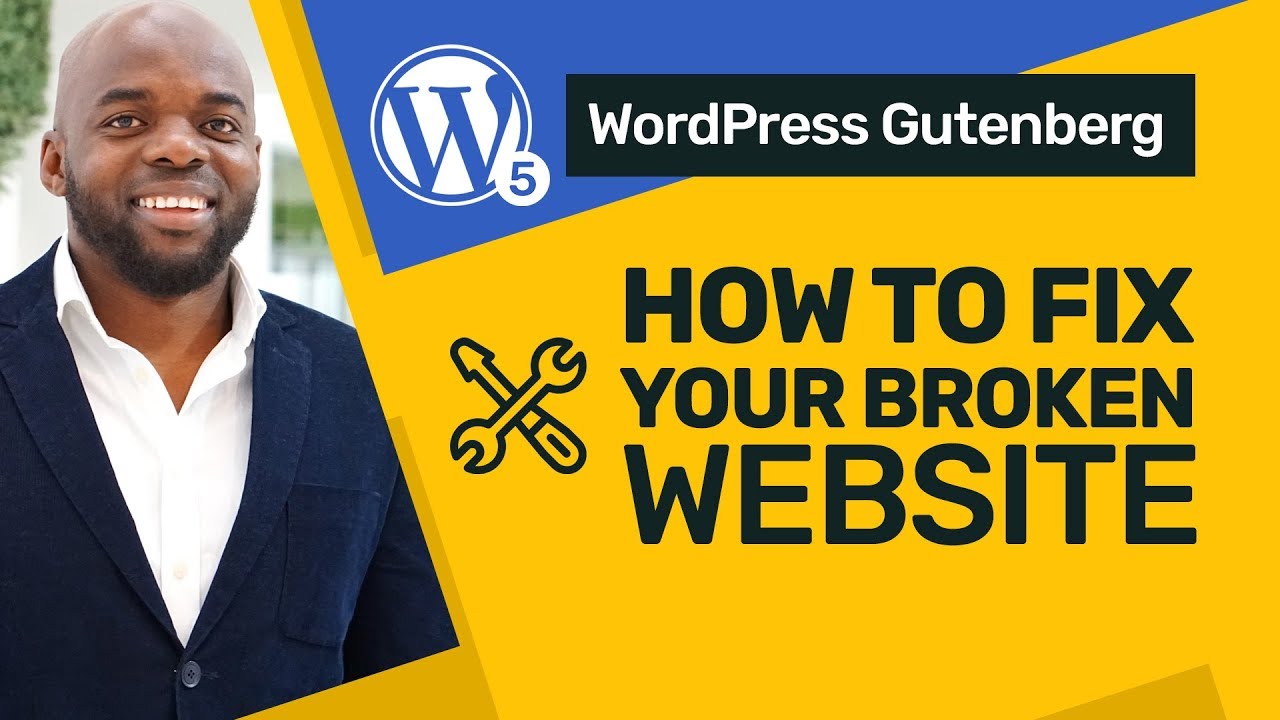
The whiteout problem in Gutenberg can stem from several common causes. Understanding these can help you troubleshoot more efficiently:
- Plugin Conflicts: Sometimes, a plugin you’ve installed might clash with Gutenberg or other plugins, causing errors that lead to a blank screen.
- Theme Issues: An incompatible or poorly coded theme can interfere with Gutenberg’s scripts, resulting in a whiteout.
- JavaScript Errors: JavaScript is crucial for Gutenberg’s functionality. Errors or deprecated scripts can break the editor’s interface.
- Outdated WordPress or Plugins: Running outdated versions of WordPress or plugins can cause compatibility issues, leading to the whiteout problem.
- Server or Hosting Problems: Sometimes, server misconfigurations or resource limits can prevent scripts from loading properly, causing the editor to turn blank.
- Corrupted Cache or Browser Data: Cached files or corrupted browser data can interfere with how Gutenberg loads, resulting in a white screen.
By recognizing these common causes, you can narrow down the culprit and choose the most effective fix for your specific situation. Next, we’ll explore some simple solutions to get your Gutenberg editor working again without hassle.
3. Step-by-Step Troubleshooting Methods to Resolve the Issue
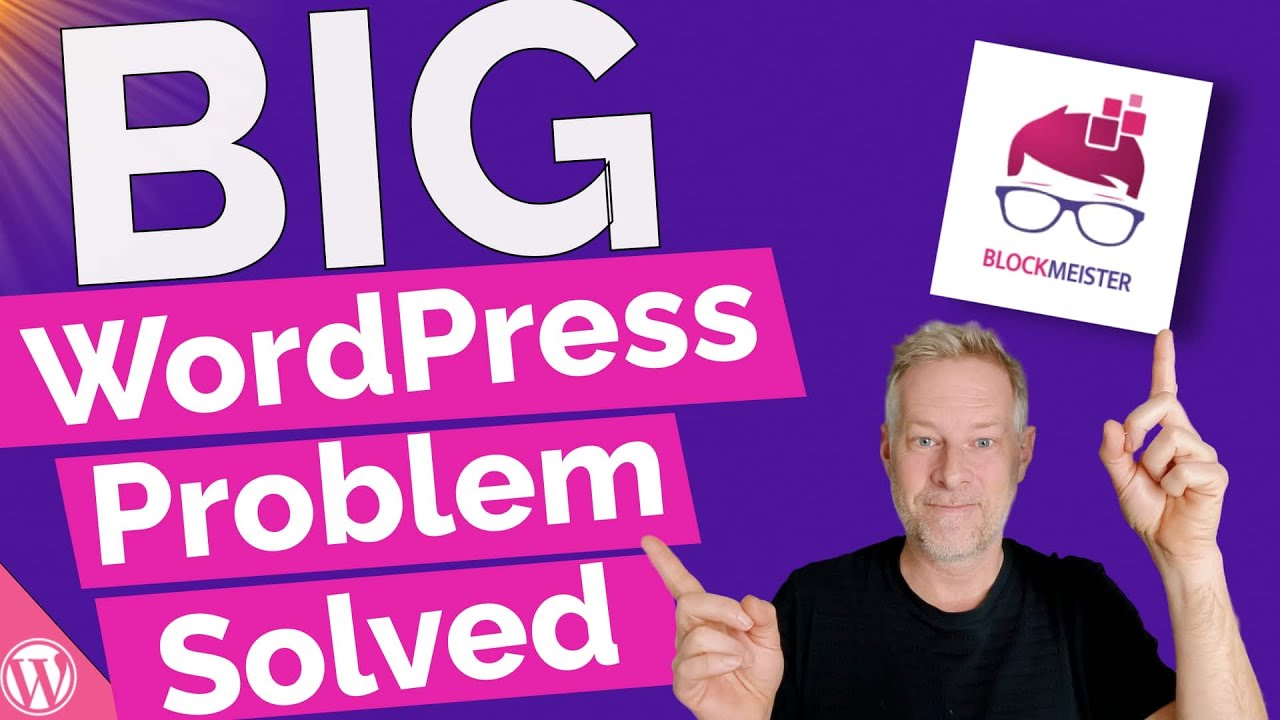
Dealing with the notorious Gutenberg whiteout can be frustrating, but don’t worry—you’re not alone, and there are some straightforward steps you can follow to get things back on track. Let’s walk through a simple troubleshooting process that can often resolve the problem without needing to dig too deep.
Step 1: Check for Plugin Conflicts
Sometimes, plugins can clash with Gutenberg, causing it to malfunction or not load properly. To see if this is the culprit:
- Deactivate all your plugins temporarily. You can do this from the Plugins menu in your WordPress dashboard.
- Refresh your editor page. If the whiteout disappears, then a plugin is likely the cause.
- Reactivate plugins one by one, checking the editor after each activation. When the issue reappears, you’ve found the conflicting plugin.
Once identified, consider replacing the plugin with an alternative or contacting the plugin developer for support.
Step 2: Switch to a Default Theme
Sometimes, themes can also cause conflicts. To test this:
- Go to Appearance > Themes and activate a default theme like Twenty Twenty-Three.
- Clear your browser cache and refresh the editor.
- If the whiteout is gone, your theme might be incompatible or outdated. Reach out to the theme developer or look for updates.
Step 3: Disable Browser Extensions and Clear Browser Cache
Browser extensions, especially ad blockers or script blockers, can interfere with WordPress editors. To troubleshoot:
- Disable extensions temporarily or try opening your editor in incognito/private mode.
- Clear your browser cache, then reload the page to see if the issue persists.
Step 4: Enable Debugging Mode
If the issue continues, enabling debugging can reveal underlying errors:
- Access your site via FTP or cPanel file manager.
- Edit your wp-config.php file and add the following line before / That’s all, stop editing! Happy publishing. /:
define('WP_DEBUG', true); - Visit the editor again and look for error messages that might give clues on what’s causing the whiteout.
Following these steps systematically can often pinpoint the root cause of the Gutenberg whiteout, making it easier to fix or seek targeted support.
4. How to Clear Cache and Update Plugins to Fix Gutenberg Whiteout
Sometimes, the fix is as simple as clearing cached data and ensuring all your plugins are up to date. Let’s explore how to do these quick maintenance tasks to solve the whiteout issue.
Clearing Cache
Cached content can prevent your browser or caching plugins from showing the latest version of your site, which might include fixes for the Gutenberg editor. Here’s what to do:
- Browser Cache: Clear your browser cache. In most browsers, you can do this via Settings > Privacy & Security > Clear browsing data. Make sure to select cached images and files.
- Hosting Cache: If your hosting provider uses server-side caching (like WP Super Cache, W3 Total Cache, or hosting-specific caching), clear those caches from their respective settings.
- CDN Cache: If you’re using a Content Delivery Network (like Cloudflare), log into your account and purge the cache to ensure the latest files are loaded.
After clearing caches, refresh your WordPress editor page. If the whiteout was caused by outdated cached scripts or styles, this should resolve it.
Updating Plugins
Outdated plugins can cause compatibility issues with the latest WordPress and Gutenberg updates. Here’s how to keep everything current:
- Navigate to Plugins > Installed Plugins in your dashboard.
- Look for plugins with available updates (they will have a notification badge).
- Click Update Now for each plugin that needs it. Make sure to do this during a time when your site traffic is low, just in case.
- After updating, clear your cache again—both browser and server-side—and refresh the editor.
Important Tips:
- Always back up your website before major updates or cache clearing, just in case something goes wrong.
- Regularly updating plugins ensures compatibility with WordPress core updates and reduces security vulnerabilities.
By keeping your plugin ecosystem fresh and caches cleared, you remove common obstacles that can cause the Gutenberg editor to malfunction or display a white screen. It’s a simple yet effective way to maintain a smooth editing experience.
5. Tips for Preventing Future Gutenberg Whiteout Problems
Dealing with a whiteout screen in Gutenberg can be frustrating, but the good news is that many issues are preventable with some proactive steps. Let’s go over some practical tips to help you keep your WordPress editor running smoothly and avoid those pesky white screens down the line.
Keep Your WordPress and Plugins Updated
One of the simplest yet most effective ways to prevent Gutenberg whiteouts is to ensure that your WordPress core, themes, and plugins are always up to date. Developers regularly release updates that fix bugs, improve compatibility, and address security issues. Running outdated software can lead to conflicts that cause the editor to crash or display a blank screen.
- Set your WordPress to update automatically or check for updates regularly.
- Update plugins and themes from trusted sources and only install those you really need.
- Test updates on a staging site before applying them to your live website, especially if you’re running a lot of custom or third-party plugins.
Use a Compatible and Well-Maintained Theme
The theme you choose can significantly influence Gutenberg’s stability. Opt for themes that are regularly updated and compatible with the latest WordPress versions. If your theme isn’t maintained actively, it might conflict with Gutenberg or other plugins, leading to whiteouts.
Tip: Before switching themes, test it in a staging environment. This way, you can identify potential conflicts without risking your live site.
Limit the Number of Plugins
Having too many plugins or poorly coded ones can bog down your site and cause conflicts. Regularly review your plugins and deactivate or delete those you no longer need or suspect might be causing issues.
- Use only essential plugins.
- Check plugin ratings and reviews before installing.
- Keep an eye on plugin updates and changelogs.
Remember, a lean, well-maintained plugin setup reduces the risk of conflicts that could lead to whiteouts.
Enable Debugging and Error Logging
Turning on debugging can help you catch errors early before they cause the whiteout problem. You can do this by editing your wp-config.php file and setting WP_DEBUG to true. This way, you’ll see error messages that point to the source of the conflict.
Logging errors into a file can also help troubleshoot issues later. Many hosting providers offer error logs, or you can set up custom logging plugins.
Perform Regular Backups
While backups won’t prevent whiteouts directly, they’re your safety net. If something goes wrong, you can restore your site to a previous working state quickly and easily.
- Use reliable backup plugins like UpdraftPlus or BackupBuddy.
- Schedule automatic backups frequently, especially before updates.
Test Changes in a Staging Environment
Before making major updates or installing new plugins, test everything on a staging site. This sandbox environment mimics your live site but allows you to troubleshoot issues without risking your actual website’s uptime.
Many hosting providers offer one-click staging environments, making this process straightforward.
By following these tips, you’ll reduce the chances of encountering a Gutenberg whiteout problem in the future. Prevention is always better than cure, especially when it comes to maintaining a smooth and reliable website experience for your visitors.
6. Additional Resources and Support for WordPress Gutenberg Users
If you’re still facing issues or want to deepen your understanding of Gutenberg, there’s a wealth of resources available to help you out. Whether you’re a beginner or a seasoned developer, these tools and communities can make your Gutenberg journey much easier.
Official WordPress Resources
- Gutenberg Handbook: The official documentation provides comprehensive guides, tutorials, and FAQs. It’s a great starting point for understanding Gutenberg’s features and troubleshooting common problems. https://developer.wordpress.org/block-editor/
- WordPress Support Forums: The community forums are a fantastic place to ask questions, share experiences, and get advice from other users and developers. https://wordpress.org/support/
Community and Third-Party Tutorials
- WPMU Dev Blog: Offers in-depth tutorials, updates, and tips about Gutenberg and WordPress development. https://wpmudev.com/blog/
- WPBeginner: Known for friendly, beginner-focused tutorials and troubleshooting guides. Check out their Gutenberg tips at https://www.wpbeginner.com/
- YouTube Channels: Channels like WP Crafter and WPCrafter offer visual guides and walkthroughs to help you master Gutenberg.
Plugins for Troubleshooting and Enhancing Gutenberg
| Plugin Name | Purpose | Link |
|---|---|---|
| Health Check & Troubleshooting | Diagnoses conflicts without affecting site visitors | https://wordpress.org/plugins/health-check/ |
| Classic Editor | Reverts Gutenberg to the classic editor if needed | https://wordpress.org/plugins/classic-editor/ |
| Editor Plus | Enhances Gutenberg with additional blocks and features | https://wordpress.org/plugins/editor-plus/ |
Professional Support and Services
If you’re still struggling despite all these resources, consider reaching out to WordPress professionals. Many developers and agencies specialize in WordPress troubleshooting, custom development, and site optimization. Platforms like Codeable (https://codeable.io/) connect you with vetted experts who can diagnose and fix complex Gutenberg issues.
Stay Connected and Up-to-Date
Joining WordPress communities on social media platforms like Facebook, Twitter, or Reddit can also be a great way to stay informed. Engaging with these communities allows you to share experiences, ask questions, and learn from others who might have faced similar challenges.
Remember, you’re not alone in navigating Gutenberg. The community and resources available are extensive, and with a little patience, you’ll be back to creating beautiful, functional content in no time!