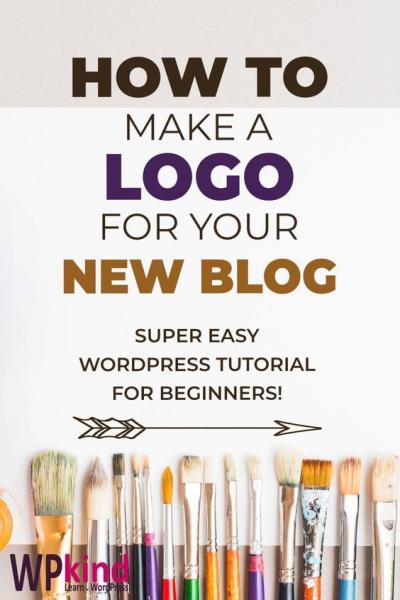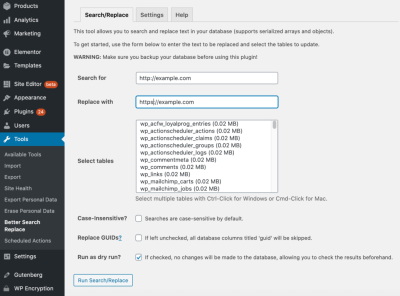If you’re new to WordPress or even if you’ve been using it for a while, you’ve probably heard about plugins. Think of plugins as handy apps you can add to your website to give it extra features and functionalities—kind of like installing a new gadget on your phone. They can do everything from enhancing your site’s design to boosting security or improving SEO. The best part? There are thousands of plugins available, many of which are free! This makes customizing and optimizing your website easier than ever, even if you’re not a coding expert.
Why WordPress Plugins Are Essential for Your Website
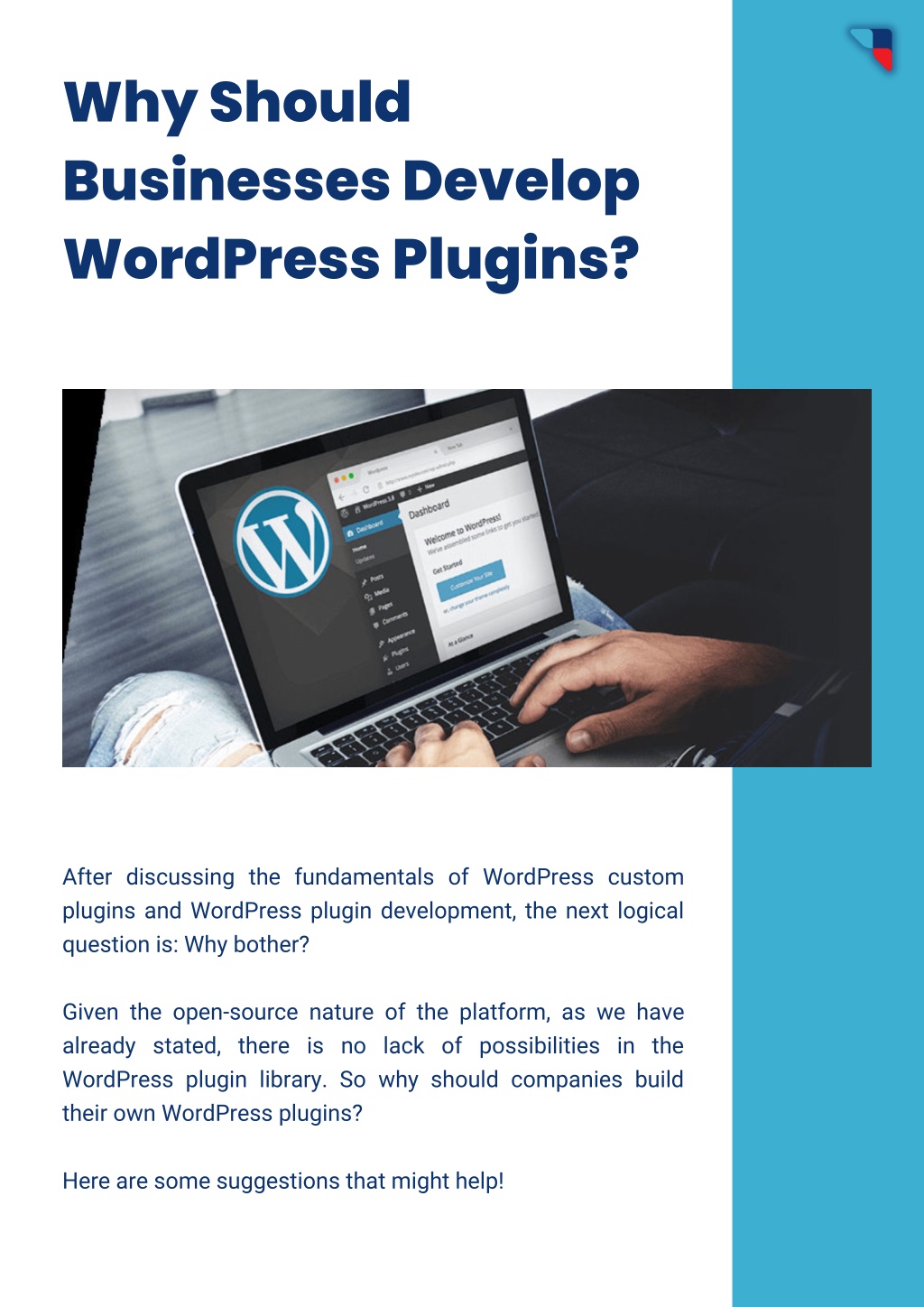
WordPress plugins are more than just add-ons; they are the lifeblood of a flexible and powerful website. Without plugins, your site might be limited in what it can do, especially when it comes to scalability and user experience. Here’s why they are so important:
- Enhanced Functionality: Want a contact form, an online store, or social media sharing buttons? Plugins handle all of that seamlessly.
- Time-Saving: Instead of building features from scratch, you can simply install a plugin that does the work for you.
- Cost-Effective: Many plugins are free or affordable, letting you add professional features without breaking the bank.
- Easy to Use: Most plugins are designed with user-friendliness in mind. You don’t need to be a developer to set them up.
- Regular Updates & Support: Popular plugins are maintained by active developers who release updates for security and new features, ensuring your site stays safe and current.
Think of plugins as your website’s personal toolkit—they help you do more with less effort. Whether you’re running a blog, an online store, or a portfolio, plugins enable you to tailor your website precisely to your needs. But remember, with great power comes great responsibility—it’s important to choose plugins wisely to keep your site fast, secure, and easy to manage.
3. How to Choose the Right WordPress Plugins for Your Needs
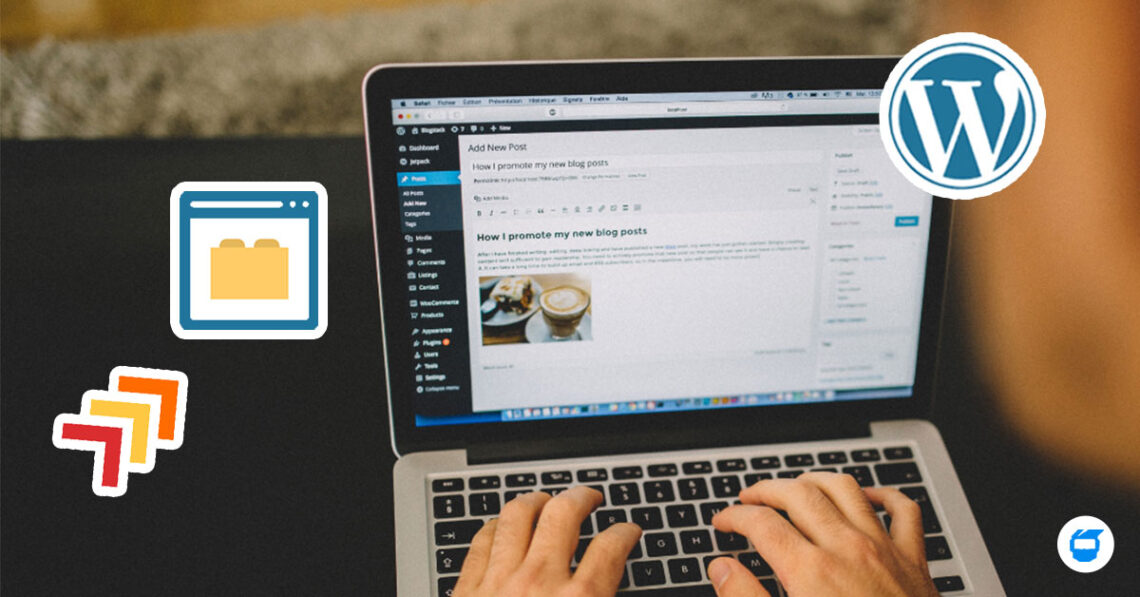
Picking the perfect plugins for your WordPress site can feel overwhelming, especially with thousands of options out there. But don’t worry—that’s totally normal! The key is to focus on what your site truly needs and avoid installing everything just because it’s popular. Here’s a simple approach to help you select the right plugins:
Assess Your Needs
Start by making a list of what your website requires. Are you looking to improve your SEO? Need a contact form? Want to speed up your site? Clarifying your goals helps narrow down your options. For example:
- Boost site speed
- Improve security
- Enhance SEO
- Add social sharing buttons
- Set up an online store
Check Plugin Reputation and Ratings
Always look at reviews, ratings, and the number of active installs. A well-rated plugin with thousands of active users is usually more reliable. Don’t just go for the newest or flashiest options—see what the community says about its performance and support.
Review Compatibility and Updates
Ensure the plugin is compatible with your current version of WordPress. Also, check when it was last updated. A plugin that hasn’t been updated in months might not work well with newer WordPress versions or could have security vulnerabilities.
Test for Support and Documentation
Good plugins come with thorough documentation and active support forums. Before installing, browse the plugin’s support page to see if the developers respond to issues. This can save you a lot of headaches later!
Limit the Number of Plugins
While plugins are fantastic, installing too many can slow down your site and increase security risks. Be selective. Focus on core functionalities and avoid duplication—if two plugins do the same thing, pick one.
Keep Security in Mind
Only install plugins from trusted sources like the official WordPress repository. Avoid plugins from unknown developers—they could pose security threats.
In a nutshell, choosing the right plugins is about balancing functionality, reliability, and security. Take your time, do your homework, and your website will thank you!
4. Step-by-Step Guide to Installing WordPress Plugins
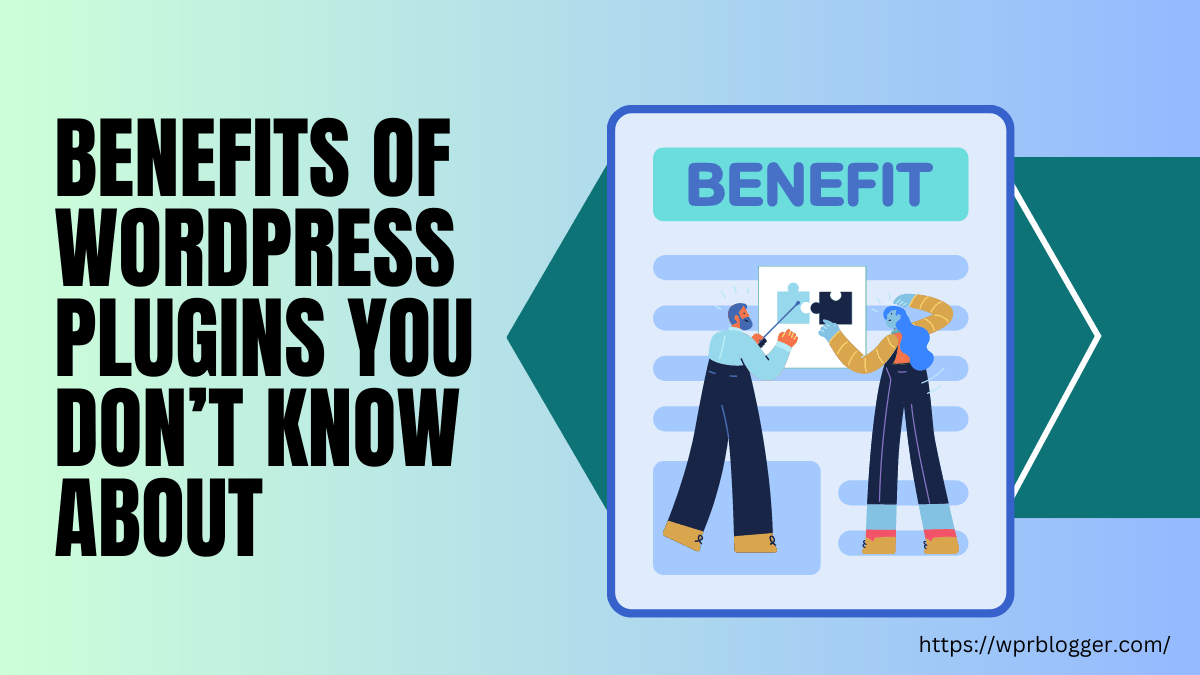
Ready to add some new features to your site? Installing a WordPress plugin is straightforward, and I’ll walk you through each step. Whether you’re a newbie or just need a quick refresher, this guide will make it easy:
Step 1: Log into Your WordPress Dashboard
Start by heading over to your website’s admin area. You’ll typically find it at yourwebsite.com/wp-admin. Enter your username and password to access the dashboard.
Step 2: Navigate to the Plugins Section
On the left-hand menu, click on Plugins. Then select Add New. This opens the plugin repository where you can search for what you need.
Step 3: Search for the Plugin You Want
Use the search bar on the top right to find a specific plugin. For example, if you want an SEO plugin, type “SEO” or the plugin’s name if you know it. Browse through the options, paying attention to ratings and reviews.
Step 4: Install the Plugin
Once you find the plugin you want, click the Install Now button next to it. WordPress will download and install the plugin automatically—this usually takes just a few moments.
Step 5: Activate the Plugin
After installation, the button will change to Activate. Click it to enable the plugin on your site. Some plugins may also prompt you to configure settings right after activation—don’t skip this step!
Step 6: Configure Plugin Settings
Most plugins have their own settings page. To access it, go back to Plugins in your dashboard and find your newly installed plugin. Click on Settings or similar options to customize it according to your needs.
Bonus Tips:
- Update Regularly: Keep your plugins up to date for security and performance.
- Deactivate and Delete: If a plugin isn’t working or you no longer need it, deactivate and delete it to keep your site lean.
And that’s it! Installing plugins is a quick process that can significantly enhance your website’s functionality. Just remember to choose wisely, keep things updated, and enjoy the benefits of a more powerful WordPress site.
5. Best Practices for Managing and Updating Plugins
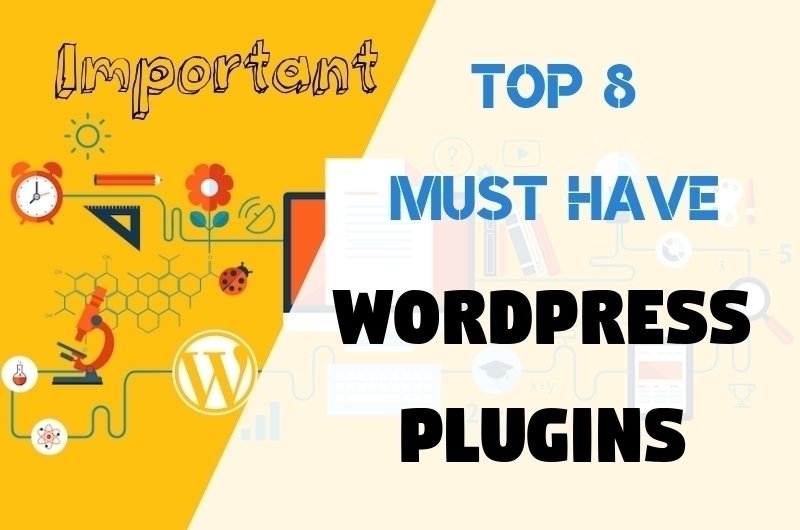
Managing your WordPress plugins might not be the most glamorous part of running a website, but it’s definitely one of the most important. Proper management ensures your site stays secure, runs smoothly, and performs optimally. Here are some best practices to keep in mind:
Regular Updates Are Key
Always keep your plugins updated to their latest versions. Developers release updates not just for new features but also to patch security vulnerabilities. Outdated plugins can become a security risk or cause compatibility issues with WordPress core updates.
Limit the Number of Plugins
While it’s tempting to add every cool plugin you find, more isn’t always better. Too many plugins can slow down your website and increase the chances of conflicts. Regularly audit your plugin list and deactivate or delete those you no longer need.
Stick to Reputable Sources
Download plugins only from trusted sources like the WordPress Plugin Repository or well-known developers. Check reviews, ratings, and the number of active installations to gauge reliability.
Backup Before Updates
Before updating any plugin, back up your website. This way, if something goes wrong—like a plugin conflict or a bug—you can quickly restore your site to its previous state without losing valuable data.
Test in a Staging Environment
If possible, test updates in a staging environment before applying them to your live site. This helps catch potential issues early without affecting your visitors.
Use a Management Tool
Consider using plugin management tools or security plugins that can help monitor plugin activity, detect outdated versions, and automate updates where appropriate.
Document Your Changes
Keep a simple log of plugin updates and changes. This documentation can be invaluable if you encounter issues later and need to troubleshoot.
6. Common Challenges When Using WordPress Plugins and How to Overcome Them
Even the most well-thought-out plugin strategy can face hurdles. Let’s explore some common challenges and practical ways to tackle them:
Plugin Conflicts
One of the most frustrating issues is when two plugins don’t play nicely together, causing errors or broken features. To prevent this:
- Test new plugins in a staging environment before deploying on your live site.
- Update plugins regularly to minimize conflicts caused by outdated code.
- If conflicts arise, disable plugins one by one to identify the culprit and seek alternatives if needed.
Performance Issues
Too many plugins or poorly coded ones can slow down your website. To improve performance:
- Defer or lazy load plugin scripts where possible.
- Use caching plugins to reduce server load.
- Regularly audit your plugins and remove ones that aren’t essential.
Security Risks
Outdated or poorly maintained plugins can be gateways for hackers. To keep your site secure:
- Always update plugins promptly.
- Use security plugins to monitor for vulnerabilities.
- Limit the number of plugins to reduce attack surface.
Compatibility with WordPress Updates
Sometimes, a plugin may not be compatible with the latest WordPress version, causing errors. To handle this:
- Check plugin compatibility on the plugin’s page before updating WordPress.
- If an update causes issues, rollback to a previous version or look for alternatives.
- Stay informed about plugin updates and WordPress news through forums and developer blogs.
Keeping Everything Under Control
Managing plugins is about balance. Regular maintenance, cautious updates, and staying informed help you avoid many of these common challenges. Remember, your website’s health depends on it—so treat plugin management as an ongoing, integral part of your site’s lifecycle.
Conclusion: Enhancing Your Website with the Right Plugins
In today’s digital landscape, WordPress plugins play a crucial role in transforming a basic website into a powerful, feature-rich platform. Selecting the appropriate plugins can significantly improve your site’s performance, security, and user experience. However, it’s essential to prioritize quality over quantity—install only the plugins that genuinely add value to your site.
To maximize the benefits of plugins, consider the following best practices:
- Research thoroughly: Choose reputable plugins with positive reviews and regular updates.
- Limit plugin use: Excessive plugins can slow down your website and increase security risks.
- Regular updates and maintenance: Keep your plugins updated to ensure compatibility and security.
- Test before deployment: Always test new plugins in a staging environment before adding them to your live site.
By carefully selecting and managing your plugins, you can enhance your website’s functionality, boost SEO, and provide a better experience for your visitors. Remember, the goal is to leverage plugins as tools that support your website’s objectives without overwhelming or compromising performance.
Ultimately, the right combination of plugins empowers you to create a dynamic, secure, and engaging website that meets your goals and delights your audience.