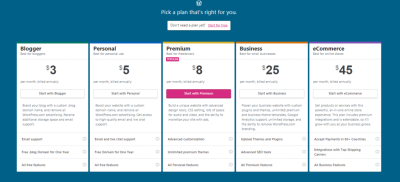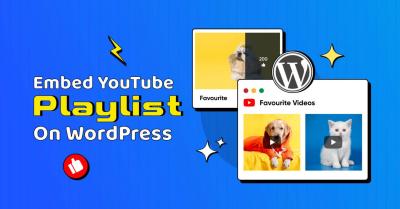Adding timelines to your WordPress plugin can really boost user engagement and make complex information more digestible. Whether you’re showcasing a company’s history, project milestones, or user journey, a well-designed timeline can tell a story at a glance. But creating an effective timeline isn’t just about making it look good—it’s about ensuring everyone can access and understand it. In this post, we’ll explore practical tips to help you craft accessible, user-friendly timelines that work for all visitors, including those with disabilities. Let’s get started on making your plugin more inclusive and visually appealing!
Understanding the Importance of Accessibility in Timelines
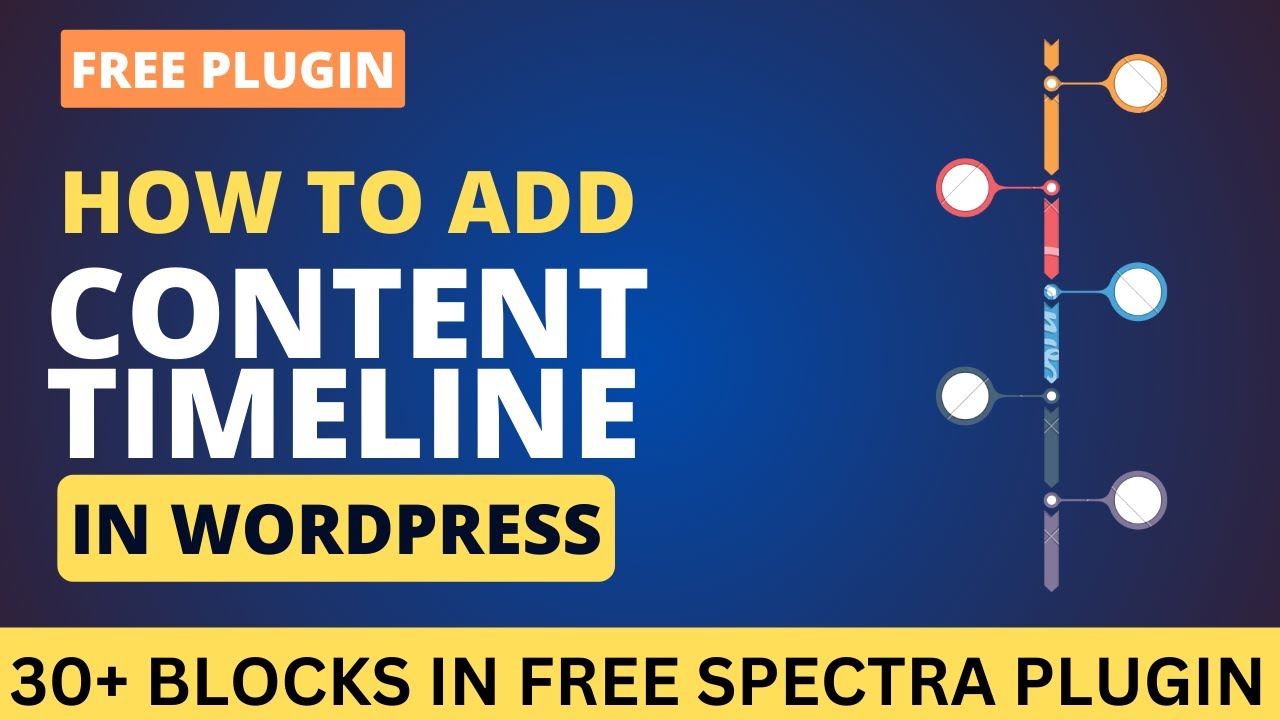
Accessibility isn’t just a buzzword; it’s a crucial aspect of web development that ensures everyone, regardless of ability, can interact with your content. When it comes to timelines, accessibility means more than just visual design—it’s about making sure that users who rely on assistive technologies, like screen readers or keyboard navigation, can understand and navigate your timeline effortlessly.
Why is this so important? Because a beautiful timeline that only a subset of users can access isn’t really serving its purpose. Inclusive design benefits everyone, making your site more usable and expanding your reach. For example, users with visual impairments benefit from well-structured, semantic HTML, while keyboard navigation helps users who can’t use a mouse.
Some common accessibility challenges with timelines include:
- Insufficient semantic markup that doesn’t communicate the structure properly
- Visual elements that lack contrast or are difficult to read for users with visual impairments
- Inaccessible controls or navigation that rely solely on mouse interaction
By understanding these issues, you can take proactive steps to create timelines that are inclusive. This involves using proper HTML elements, ensuring keyboard accessibility, and providing alternative text for visual cues. Remember, making your timeline accessible isn’t just a legal or ethical obligation; it’s about providing a better experience for all your users. In the next sections, we’ll dive into practical tips to help you achieve this goal effectively.
3. Planning Your Timeline Structure and Content
Before diving into building your timeline, it’s essential to spend some time planning out its structure and the content you want to showcase. A well-thought-out plan makes the creation process smoother and ensures your timeline is both informative and engaging for all users.
Start by asking yourself a few key questions:
- What story am I trying to tell? Is it a company history, project milestones, or a personal journey?
- Who is my audience? Understanding your users helps tailor the level of detail and design style.
- What are the key events or milestones? Identify the most important points you want to highlight.
- How should the timeline be organized? Chronologically, thematically, or by importance?
Once you have these questions answered, sketch out a basic outline. Think about the flow — should users scroll vertically or horizontally? Do you want to include images, videos, or interactive elements? Remember, accessibility is key, so consider how different users will navigate and interpret your timeline.
For example, if you’re creating a timeline of a product development process, list out each phase with dates, key tasks, and outcomes. Include descriptive text and visuals where appropriate, but keep it concise. Think about text contrast, font sizes, and spacing to make sure everything is easy to read.
Also, think about accessibility from the start. Use clear headings, descriptive alt text for images, and ensure that the content is keyboard navigable. Planning these details early on helps prevent major adjustments later, saving you time and making the final product more inclusive.
4. Choosing the Right Tools and Plugins for Timeline Creation
Now that you have a solid plan, it’s time to pick the right tools. With WordPress, you have a range of plugins and options to create beautiful, accessible timelines without needing to code everything from scratch.
Here are some popular tools to consider:
| Plugin/Tool | Features | Accessibility | Ease of Use |
|---|---|---|---|
| Timeline Express | Customizable timelines with animations, multimedia support | Good, supports alt text and keyboard navigation | Easy for beginners, with user-friendly interface |
| WP Timeline | Multiple timeline styles, responsive design, drag-and-drop builder | Accessible options available, mobile-friendly | Moderate, requires some setup but intuitive |
| Cool Timeline | Multiple templates, timeline categories, multimedia support | Supports accessibility best practices, customizable | Simple to install and configure |
| Timeline Block (Gutenberg block) | Built into WordPress block editor, minimal setup | Native accessibility features, easy to navigate | Very easy for users familiar with Gutenberg |
When choosing a plugin, consider these factors:
- Accessibility features: Look for plugins that support keyboard navigation, screen reader compatibility, and descriptive alt texts.
- Customization options: Can you style the timeline to match your site’s theme?
- Responsiveness: Will it look good on all devices?
- Ease of use: Do you prefer a simple setup or more advanced customization?
- Support and updates: Is the plugin actively maintained and well-supported?
In addition to plugins, consider using visualization tools like TimelineJS or integrating with page builders like Elementor or Beaver Builder. These can offer more flexibility and creative control, especially if you want a highly customized timeline design.
Remember, no matter which tool you pick, test your timeline thoroughly. Check how it performs with assistive technologies like screen readers, ensure keyboard navigation works smoothly, and keep the design clean and simple. Accessibility isn’t just a feature — it’s a core part of creating an inclusive user experience.
5. Designing an Accessible Timeline Layout and Visuals
Creating an accessible timeline isn’t just about making it work; it’s about making it intuitive and visually clear for everyone. When designing your timeline layout, think about how users will perceive and interpret the information—regardless of their abilities or the device they’re using.
First off, simplicity is key. Use a clean, uncluttered layout that guides the user’s eye naturally from one point to the next. Avoid overly complex graphics or animations that might distract or confuse users with visual impairments or cognitive disabilities.
Next, consider contrast and color choices. Ensure there’s enough contrast between text and background so that users with low vision or color blindness can easily read the content. Use tools like WebAIM’s Contrast Checker to verify your color schemes.
Incorporate visual cues that don’t rely solely on color. For example, add icons, labels, or patterns that help distinguish different timeline events or categories. This way, users who can’t perceive color differences can still understand the timeline’s structure.
For visuals, leverage accessible images and icons. Always include descriptive alt text for images so screen readers can convey their meaning. If your timeline features images representing events, make sure each has a concise, descriptive alt attribute.
Think about the overall flow—group related items together, and use whitespace effectively to prevent clutter. You might even consider a modular design where each timeline event is a distinct, easily navigable block.
Lastly, test your layout across devices and with different user groups. Tools like screen readers and browser zoom features can help identify issues early. Remember, a timeline is most effective when it’s easy to interpret visually AND accessibly, so don’t overlook the aesthetics and usability side of things.
6. Ensuring Keyboard Navigation and Screen Reader Compatibility
Accessibility isn’t complete without making sure everyone can navigate your timeline using just a keyboard and that screen readers can interpret the information correctly. Let’s talk about how to make that happen.
Start with logical tab order. Ensure that users can move through your timeline in a predictable, sequential manner. Assign tabindex attributes appropriately so that focus moves from one event to the next in the intended order. Avoid skipping or jumping around unpredictably, which can confuse users relying on keyboard navigation.
Implement clear focus states. When a user tabs to a timeline event, it should be visually obvious which item is focused. Use CSS outlines or highlights to indicate focus, helping users track their position within the timeline.
For complex interactions, consider adding ARIA (Accessible Rich Internet Applications) roles and attributes. For example:
- role=”list” for the entire timeline container
- role=”listitem” for each event
- aria-label or aria-labelledby for descriptive labels
Ensure that each timeline event has descriptive labels that screen readers can announce. Use aria-label or aria-describedby to provide additional context if needed.
Test your timeline with popular screen readers like NVDA, JAWS, or VoiceOver. Listen to how the timeline is read aloud and adjust your markup accordingly. If events are complex, consider providing summaries or headings that screen readers can easily identify.
Finally, avoid relying solely on color or visual cues for conveying information. Always include textual descriptions or labels that screen readers can interpret. This way, your timeline becomes a truly inclusive experience, accessible to users with a wide range of abilities.
7. Testing Your Timeline for Accessibility Compliance
Once you’ve built your timeline, the next step is making sure it’s truly accessible to everyone. Testing might sound daunting, but it’s really about taking simple steps to ensure your timeline is usable by all visitors, including those with disabilities.
First, start with automated tools. There are some fantastic free options like WAVE or Lighthouse that can scan your webpage and highlight accessibility issues. These tools will catch common problems like missing alt text, insufficient contrast, or structural issues.
Next, perform manual testing. Use your keyboard to navigate through the timeline. Can you move from one section to another smoothly using tab and arrow keys? If not, you might need to adjust your focus states or ARIA labels. Remember, many users rely solely on keyboards, so ensuring full navigability is crucial.
In addition, consider screen reader testing. Tools like NVDA (free for Windows) or VoiceOver (built into macOS) can give you insight into how your timeline will sound to users who rely on screen readers. Listen carefully—are all parts of your timeline announced clearly? Are the labels descriptive enough?
Don’t forget to check color contrast. Ensure text and important visual elements meet the WCAG contrast ratio standards (at least 4.5:1 for normal text). If your timeline uses colors to indicate different events or statuses, make sure there are also textual cues or patterns that convey the same information.
Finally, gather feedback from real users. If possible, involve people with disabilities or accessibility experts to get their insights. Their experience can reveal issues that automated and manual testing might miss.
By thoroughly testing your timeline, you’re not just ticking boxes—you’re making it usable, inclusive, and enjoyable for everyone. Remember, accessibility isn’t a one-and-done task; it’s an ongoing process that evolves with your content and user needs.
8. Best Practices for Maintaining and Updating Your Timeline
Creating an accessible timeline is just the beginning. To keep it effective and inclusive over time, you need to maintain and update it regularly. Think of your timeline as a living document that should grow and adapt as your project or content evolves.
Start with documentation. Keep clear records of how your timeline was built, including the accessibility features you implemented and any specific guidelines you followed. This makes future updates easier and ensures consistency.
Regularly review your timeline for content accuracy. As new events or milestones happen, update your timeline to reflect these changes. Outdated information can cause confusion and diminish trust, so keep it current.
Stay on top of accessibility standards. Accessibility guidelines and best practices are always improving. Make it a habit to review the latest WCAG recommendations and incorporate new techniques or tools into your workflow.
Test after each major update. Every time you add new elements or change existing ones, re-run accessibility tests. This helps catch any issues early before they become ingrained problems.
Engage your users. Encourage feedback from visitors who use your timeline regularly. They might notice issues you missed or suggest improvements to enhance usability.
Implement version control. Keep track of changes with tools like Git or simple changelogs. This way, if an update causes an issue, you can quickly identify what changed and revert if necessary.
Finally, consider ongoing training for your team. Accessibility is a team effort, and staying informed about the latest trends and techniques ensures your timeline remains inclusive and effective.
By following these best practices, you’ll ensure your accessible timeline remains a valuable, up-to-date resource for all users. Remember, accessibility is a continuous journey—not a destination. Keep learning, testing, and improving to make your WordPress plugin truly inclusive!