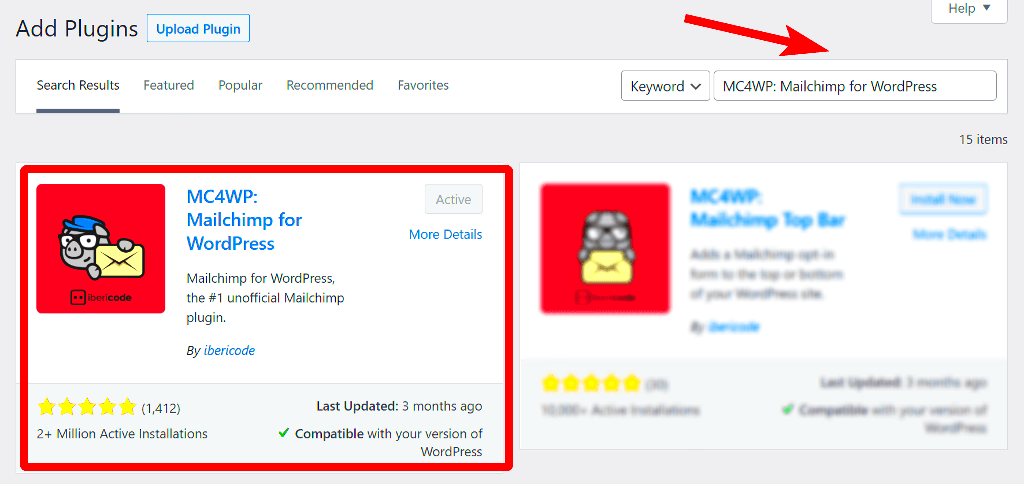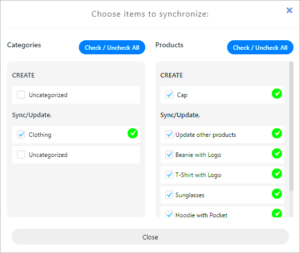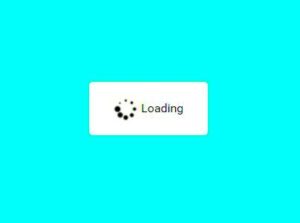Mailchimp and WordPress have teamed up to create a powerful duo for anyone looking to enhance their online presence. If you’re a WordPress user, these integrations open doors to a world of effective email marketing.
Mailchimp is a popular email marketing service that allows you to design, send, and manage email campaigns easily. Integrating it with your WordPress site lets you leverage your existing audience to build your email list and create stunning newsletters in just a few clicks. It’s a game-changer for bloggers, businesses, and nonprofit organizations alike!
Benefits of Using Mailchimp Plugins for WordPress
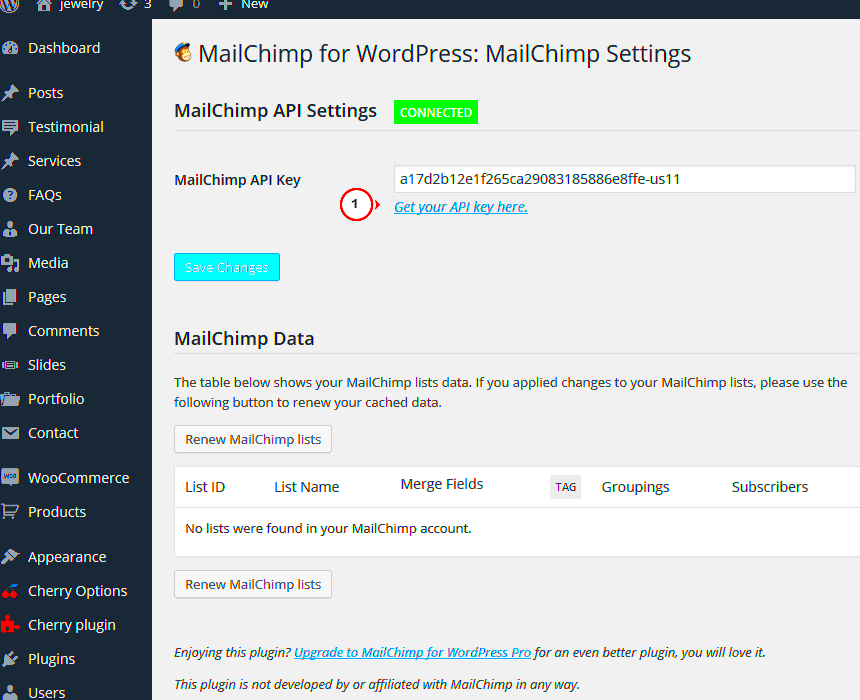
When you incorporate Mailchimp plugins into your WordPress site, you unlock a treasure trove of benefits that can transform your email marketing approach. Here are some compelling reasons to consider:
- Seamless Integration: Using a Mailchimp plugin makes it easy to connect your WordPress site directly to your Mailchimp account. No complex coding is required!
- User-Friendly Forms: Create customizable signup forms and integrate them into your posts, pages, or sidebars without hassle. Catch your visitor’s attention with visually appealing designs!
- Automated Campaigns: Set up automated email campaigns that send targeted messages based on user actions, like sign-ups or purchases. It’s like having your own personal assistant!
- Subscriber Management: Track and manage your subscribers effectively inside your WordPress dashboard. Know who’s joining your list and segment them for targeted campaigns.
- Analytics and Reporting: Gain insights into the performance of your email campaigns through detailed analytics. Adjust your strategy based on real data to maximize success.
In short, integrating Mailchimp with WordPress empowers you to create robust email marketing campaigns that engage your audience and keep them coming back for more!
Choosing the Right Mailchimp Plugin for Your WordPress Site
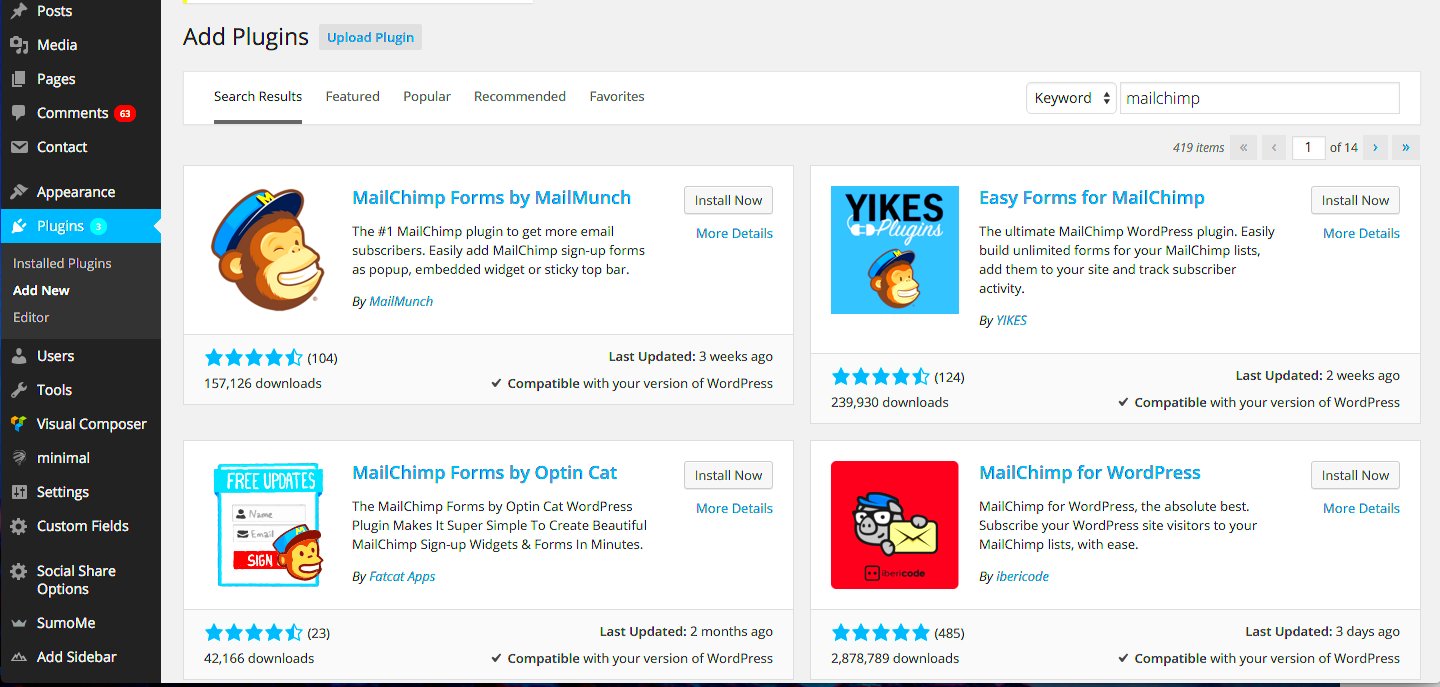
Choosing the right Mailchimp plugin for your WordPress site can feel a bit overwhelming, especially with so many options available. But don’t worry; it’s easier than it seems! The right plugin will help you streamline your email marketing efforts, improve engagement, and ultimately drive conversions.
Here are some key points to consider when selecting a Mailchimp plugin:
- Compatibility: Make sure the plugin is compatible with your current theme and any other plugins you’re using. A good place to check is the plugin’s reviews and FAQs.
- Features: Look for plugins that provide features that suit your needs. Do you want to add sign-up forms, manage subscriber lists, or create custom email templates? Pick a plugin that checks off your must-have features.
- User-Friendly: A plugin that’s easy to use can save you a lot of frustration. Look for reviews that mention the user experience and setup process.
- Support and Updates: It’s essential to choose a plugin that’s regularly updated and offers good customer support. A plugin that’s actively maintained is less likely to become obsolete.
- Pricing: Many Mailchimp plugins are free, but some come with premium features. Assess your budget and determine if the additional features are worth the investment.
By considering these points, you’ll be well on your way to finding the perfect Mailchimp plugin for your WordPress site!
Step-by-Step Guide to Installing Mailchimp Plugins
Now that you’ve chosen the right Mailchimp plugin for your needs, it’s time to install it! Don’t worry; the process is pretty straightforward. Here’s a step-by-step guide to help you through it:
- Log in to Your WordPress Dashboard: Start by logging into your WordPress account. This is where all the magic happens!
- Go to Plugins: On the left sidebar, click on the “Plugins” section. You’ll see a list of installed plugins and an option to add new ones.
- Add New Plugin: Click on the “Add New” button at the top of the page. This will take you to the plugin marketplace.
- Search for Mailchimp: In the search bar, type in the name of the Mailchimp plugin you’ve chosen. A list of related plugins will appear.
- Install the Plugin: Once you find your chosen plugin, click the “Install Now” button. Wait a moment for the installation process to complete.
- Activate the Plugin: After installation, the button will change to “Activate.” Click this button to enable the plugin on your site.
- Configure the Settings: Go to the settings section of the plugin to connect your Mailchimp account. This usually involves entering your Mailchimp API key.
- Customize Your Templates: Once connected, you can start customizing templates, creating sign-up forms, and setting up your email marketing campaigns.
And that’s it! You’ve successfully installed your Mailchimp plugin and are ready to start harnessing the power of email marketing on your WordPress site.
Creating Eye-Catching Email Templates with Mailchimp
Let’s face it—first impressions matter, especially in the digital world. When someone opens your email, you want them to think, “Wow, this looks professional and inviting!” That’s where Mailchimp’s email template features come into play. With a simple drag-and-drop interface, Mailchimp makes designing visually appealing emails a breeze—even if you’re not a design guru!
Here’s how to create eye-catching email templates with Mailchimp:
- Choose a Template: Mailchimp provides a variety of pre-designed templates that cater to different industries. You can browse through and select one that aligns best with your brand’s style.
- Utilize Drag-and-Drop Functionality: The easy-to-use editor allows you to add elements like images, buttons, text blocks, and social media links simply by dragging them into place. This intuitive design process helps you play around with layout until it feels just right.
- Incorporate Eye-Catching Images: An image can speak louder than words. Use high-quality visuals that resonate with your audience. Remember, images drive engagement!
- Highlight Call-to-Actions (CTAs): Make sure your CTAs stand out. Use contrasting colors and bold text to draw attention, prompting readers to click through to your website or landing page.
- Mobile Optimization: With a significant portion of email opens happening on mobile devices, Mailchimp automatically adjusts your templates for mobile viewing, ensuring your emails look great everywhere.
By investing a little time into crafting eye-catching email templates, you’re more likely to boost engagement and foster a loyal customer base. Happy designing!
Customizing Email Templates for Your Brand
Customization is key to making your emails feel unmistakably yours. When your audience opens an email, you want them to feel a connection to your brand right away. Thankfully, Mailchimp makes it easy for you to customize your email templates in a way that captures your unique voice and style.
Here are practical steps to help you customize your email templates effectively:
- Brand Colors: Incorporate your brand’s color palette into your email designs. Consistency in color fosters brand recognition. Mailchimp allows you to input HEX codes of your specific brand colors for a perfect match.
- Custom Fonts: Use fonts that reflect your brand’s personality. Mailchimp offers a selection of web-safe fonts, and you can even upload custom fonts if you want something specific. Keep readability in mind!
- Add Your Logo: Don’t forget to proudly display your logo! It builds familiarity and trust among your subscribers. Simply upload your logo to the template and place it prominently.
- Personalized Content: Beyond visuals, customize your email copy to speak directly to your audience. Utilize merge tags to include recipient names or personalize content based on their preferences and behaviors.
- Consistent Style: Ensure that your email templates reflect the overall aesthetic of your website and social media platforms. This cohesive look reinforces your brand identity across all channels.
With these customization tips, your email templates will not only look fantastic but also resonate with your audience on a personal level. Remember, a well-branded email goes a long way in making connections!
Best Practices for Email Design and Layout
Creating visually appealing and effective email templates is crucial for driving engagement and achieving your marketing goals. Here are some best practices to guide you in email design and layout:
- Keep It Simple: Avoid clutter and excessive content. A clear layout allows readers to scan your email quickly, increasing the likelihood of engagement.
- Use Mobile-Responsive Design: With more people checking emails on their phones, your email templates must adapt to different screen sizes. Ensure that your design looks great on both desktop and mobile devices.
- Establish a Hierarchy: Use headings, subheadings, and body text to organize information. Important elements, like call-to-action buttons, should stand out.
- Consistent Branding: Incorporate your brand’s colors, fonts, and imagery. This consistency helps build brand recognition and establish trust with your audience.
- Strategically Use Images: Incorporate images that support your message, but be cautious with the file size to ensure fast loading times. Don’t forget to add alt text for accessibility!
- Include a Clear Call-to-Action (CTA): Ensure your CTA stands out. Use contrasting colors and clear text to guide readers toward the next steps you want them to take.
- Optimize Text for Readability: Choose readable fonts, appropriate sizes, and sufficient line spacing. Large blocks of text can be overwhelming, so break it up with bullet points or short paragraphs.
By following these design principles, you’ll create emails that not only look good but are also effective in engaging your audience and driving conversions.
Testing and Optimizing Your Email Campaigns
Testing and optimizing your email campaigns is essential for achieving your marketing objectives. A/B testing, in particular, can provide insights into what resonates best with your audience. Here are some ways to fine-tune your campaigns:
- Conduct A/B Testing: Try different subject lines, layouts, images, and CTAs to see what works best. Track open rates, click rates, and conversions to identify successful elements.
- Segment Your Audience: Use your Mailchimp data to create customer segments. Tailoring your messages to specific groups can lead to better engagement and improved results.
- Analyze Campaign Performance: After each campaign, review the analytics provided by Mailchimp. Look for trends in engagement and adjust future campaigns based on these insights.
- Test Send Times: Experiment with different days and times for sending your emails. Sometimes the perfect timing can make all the difference in open and click rates.
- Optimize for Deliverability: Ensure that your emails are reaching inboxes by monitoring bounce rates and spam complaints. Clean up your list regularly to keep it engaged and interested.
- Solicit Feedback: After sending out your campaign, consider reaching out for feedback from your readers. Understanding their preferences can guide your design and content choices in the future.
By regularly testing and optimizing your email campaigns, you’ll not only improve your open and click rates but also strengthen your overall email marketing strategy.
Conclusion: Harnessing the Power of Mailchimp and WordPress
Using Mailchimp WordPress plugins can significantly enhance your email marketing strategy, allowing you to create stunning email templates that capture attention and drive engagement. By integrating these powerful tools, you can automate the subscription process, segment your audience, and tailor your campaigns to meet specific marketing goals. Here’s a concise overview of the benefits:
- User-Friendly Interface: Mailchimp plugins for WordPress are designed to be intuitive, allowing even the least tech-savvy users to create appealing email templates.
- Customizable Templates: Choose from a variety of pre-built templates or customize your own to match your brand’s unique style.
- Seamless Integration: These plugins connect your WordPress site with your Mailchimp account, enabling easy management of subscribers and email campaigns.
- Advanced Analytics: Gain insights into your email performance with real-time analytics, helping you refine your strategy for maximum impact.
| Plugin Name | Key Features | Pricing |
|---|---|---|
| Mailchimp for WordPress | Easy sign-up forms, visual builder | Free / Premium options |
| MC4WP: Mailchimp for WordPress | Customizable forms, helpful add-ons | Free / Paid extensions |
| WooCommerce Mailchimp | Sync customers, target campaigns | Free / Paid versions available |
In conclusion, the integration of Mailchimp with WordPress through dedicated plugins empowers businesses to not only create visually appealing and effective email templates, but also to build a solid relationship with their audience. Utilizing these tools strategically can lead to higher engagement rates, improving overall marketing effectiveness.