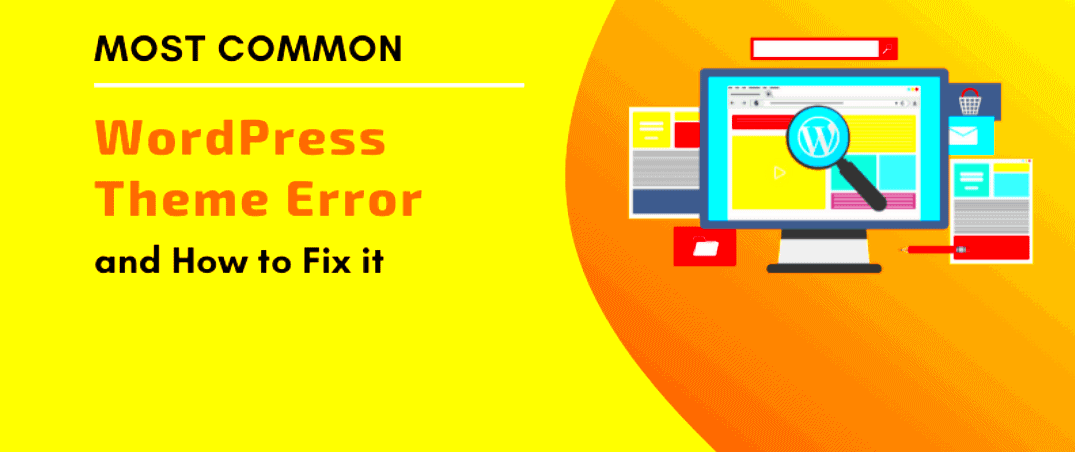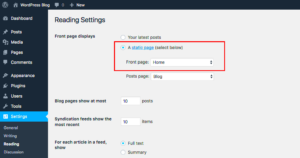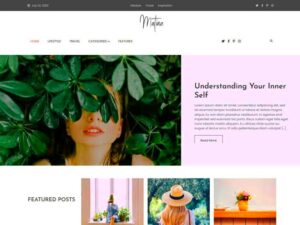When using WordPress, your theme plays a crucial role in determining how your site looks and functions. But what happens when that theme starts to cause errors? Understanding the impact of these errors is essential for maintaining a smooth and efficient website.
Theme errors can disrupt user experience, affect site performance, and even harm your SEO rankings. Here’s a breakdown of how a faulty theme can impact your WordPress site:
- User Engagement: Errors can lead to broken links or missing images, frustrating visitors and causing them to leave your site.
- A poorly designed theme may slow down your website significantly, leading to higher bounce rates.
- Certain features may not work as intended, which can limit your site’s capabilities and drive potential customers away.
- Outdated themes can expose vulnerabilities, making your site susceptible to hacks and data breaches.
- If your site has a lot of errors, search engines may struggle to index your pages properly, leading to lower visibility in search results.
Considering all these factors, it becomes crucial to address any theme-related errors promptly to protect your website’s health and integrity.
Identifying the Symptoms of Theme-Related Issues

When it comes to theme errors in WordPress, early detection is key. Ignoring the signs can result in bigger problems down the line. Let’s explore some common symptoms that indicate your theme might be causing issues:
- If your website suddenly feels sluggish, your theme could be to blame.
- Elements on your page may become misaligned or distorted.
- Look out for any warning messages, such as “White Screen of Death” or conflicting plugin errors.
- If elements (like sliders or galleries) are not functioning, it’s often a sign of theme conflict.
- If new plugins don’t work well or cause other features to malfunction, your theme may not be compatible.
Monitoring these symptoms can help you pinpoint when something’s off with your theme, allowing you to take action before the situation escalates. Keeping an eye on your site’s performance is an important part of website management!
How to Troubleshoot Theme Errors
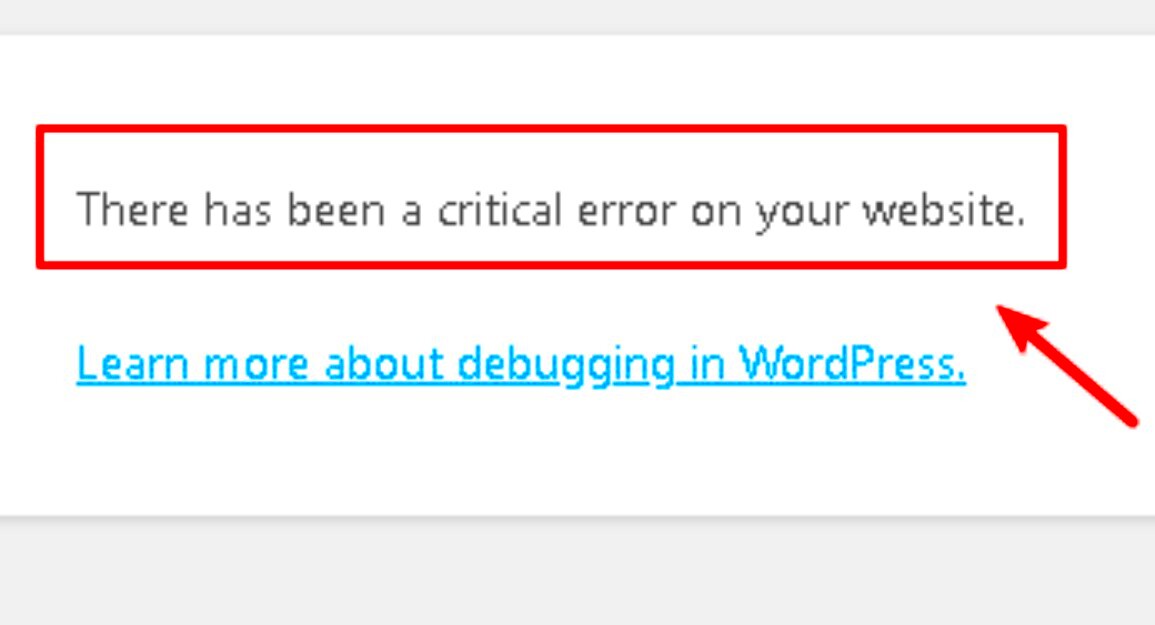
Encountering errors with your WordPress theme can definitely be a headache, but don’t worry—troubleshooting these issues doesn’t have to be overwhelming. Here’s a step-by-step approach you can take to identify and fix the problem.
1. Clear Your Browser Cache
Sometimes, your browser might be displaying an outdated version of your site. Start by clearing your cache and refreshing the page. You can usually do this by pressing Ctrl + F5 on Windows or Command + Shift + R on Mac.
2. Disable All Plugins
Plugins can often conflict with your theme. To test if a plugin is the culprit:
- Access your WordPress dashboard.
- Go to the “Plugins” section and select “Installed Plugins.”
- Bulk deactivate all plugins.
Once all plugins are disabled, check your site. If errors disappear, reactivate each plugin one by one, checking for errors each time, until you find the offending plugin.
3. Enable Debugging
WordPress has built-in debugging tools. Add the following code to your wp-config.php file:
define('WP_DEBUG', true);
This will help identify the specific errors occurring in your theme and provide a log that can be incredibly useful for troubleshooting.
4. Consult Theme Documentation
Most reputable themes come with detailed documentation. Refer to it to see if your issue is a common one with known fixes.
By following these steps, you can methodically test for and resolve theme-related errors, restoring your site back to its former glory!
Switching to a Default WordPress Theme

If troubleshooting hasn’t resolved the issues with your WordPress theme, you might consider switching to a default WordPress theme. This can often serve as a quick and effective way to determine if the problem lies within your current theme.
1. Why Choose a Default Theme?
Default themes, such as Twenty Twenty-One or Twenty Twenty-Three, are designed to be stable and feature-rich with minimal conflicts. Here’s why you should consider this approach:
- Stability: Default themes are well-tested and maintained by the WordPress community.
- Compatibility: They typically have fewer compatibility issues with plugins and updates.
- Quick Fix: Switching themes can resolve underlying issues while allowing you to focus on the content and functionality of your site.
2. How to Switch to a Default Theme
To make the change:
- Log in to your WordPress dashboard.
- Go to the “Appearance” section and click on “Themes.”
- Look for a default theme, such as “Twenty Twenty-One.” If it’s not installed, you can search for it by clicking “Add New.”
- Once found, click “Install” and then “Activate.”
After switching, check your site to see if the issues have been resolved. If your website runs smoothly with the default theme, it suggests the original theme has compatibility issues or errors that must be addressed.
Remember, you can always switch back once you’ve identified and solved any problems! This flexibility is one of the many advantages of using WordPress.
Updating Your WordPress Theme and Plugins
Keeping your WordPress theme and plugins updated is like regularly servicing your car—it helps ensure everything runs smoothly. Outdated themes and plugins can lead to compatibility issues, security vulnerabilities, and bugs that can cause your site to malfunction.
So, how do you properly update your WordPress theme and plugins, and what should you consider before doing so? Here’s a quick guide to help you navigate that:
- Back Up Your Site: Always start with a complete backup of your website. Use reliable plugins like UpdraftPlus or VaultPress to create backups that you can restore if anything goes wrong.
- Check for Updates: Go to your WordPress dashboard and look for the notifications on the top. Navigate to Dashboard > Updates to see if your theme or any plugins have new versions available.
- Read Update Notes: Before clicking “Update,” take a moment to read the update notes for themes and plugins. Sometimes, developers include information about important compatibility issues or new features.
- Update One at a Time: To troubleshoot effectively, consider updating your theme and plugins one at a time. If an error appears, you’ll know which update caused it.
- Test Your Site: After updating, thoroughly review your website. Check for any visual changes, broken links, or functionalities that may not be working properly. It’s crucial to catch potential issues early.
By regularly updating your WordPress theme and plugins, you minimize the risks of errors and keep your website secure and efficient!
Checking for Theme Compatibility Issues
When you continue to experience site errors even after updates, it might be time to check for theme compatibility issues. Sometimes, the root of problems lies in conflicts between your theme and plugins, or even with the WordPress core itself.
Let’s explore the steps you can take to identify and address these compatibility issues:
- Review Installation Requirements: Check the documentation of your theme and see if there are specific plugin or WordPress version requirements. Ensuring you meet these requirements can prevent compatibility problems.
- Deactivate All Plugins: Temporarily deactivate all your plugins and see if the issue persists. If your site runs smoothly, activate your plugins one by one to identify the conflicting plugin.
- Switch to a Default Theme: If deactivating plugins doesn’t resolve the issue, switch to a default WordPress theme (like Twenty Twenty-Three). If your site works fine, your theme is likely the culprit.
- Look for Updates: Some themes are frequently updated to maintain compatibility with the latest WordPress version. Check the theme’s vendor site for updates or patches that may address your issue.
- Consult the Support Forum: Most premium themes provide support, and community forums can also be beneficial. Post your issue to see if others are experiencing the same problem and if solutions are available.
By thoroughly checking for compatibility issues, you can make informed decisions about whether to stick with your current theme or consider a change to ensure your site runs smoothly.
7. Reverting to a Previous Version of Your Theme
When you encounter issues with your WordPress theme, one of the simplest solutions can be as straightforward as reverting to a previous version of the theme. Sometimes, updates bring along bugs or conflicts that were not present in earlier versions. Here’s how you can easily go back to a previous version:
- Backup Your Site: Before making any changes, it’s wise to back up your site. This way, if anything goes wrong, you can restore it to its current state.
- Access Theme Files: You can access your theme files through the WordPress dashboard. Navigate to Appearance > Themes and find the theme in question.
- Download Previous Versions: If you don’t already have the previous version stored, you can usually find it in the theme’s repository on WordPress.org, or you may need to visit the developer’s website if it’s a premium theme.
- Install the Older Version: Upload the previous version by going to Appearance > Themes > Add New > Upload Theme. You can also replace the theme files directly via FTP if you’re comfortable doing that.
After reinstalling the older version, check your site thoroughly for errors. If the issues are resolved, you’ve made a successful switch back! But remember, it’s crucial to stay updated in the long term, so keep an eye out for future updates from the theme developer that may fix the issues.
8. Utilizing Debugging Tools and Techniques
Debugging your WordPress site can seem daunting, but it’s an essential process for pinpointing the root cause of your theme’s errors. Thankfully, WordPress offers a range of tools and techniques to assist you in this process:
- Enable Debugging Mode: You can enable debugging by editing the
wp-config.phpfile. Setdefine('WP_DEBUG', true);. This will allow you to see error messages on your site. - Use Browser Developer Tools: Most browsers have built-in developer tools that can help you inspect elements, check for JavaScript errors, and analyze network requests.
- Install Debugging Plugins: Plugins like Query Monitor can provide extensive details regarding database queries, hooks, and errors happening behind the scenes.
- Test for Plugin Conflicts: Often, the real culprit is a plugin that’s incompatible with your theme. Deactivate all plugins then reactivate them one by one to identify which one is causing the conflict.
Using these tools and techniques can provide clarity and help you drill down to the exact issue your theme is facing. Remember, every error has a solution; it’s just about finding the right one!
Seeking Help from the Theme Developer or Community
When your WordPress theme starts acting up, it can be pretty frustrating. But don’t worry! One of the best resources at your disposal is the support offered by the theme developer or the wider WordPress community. Let’s dive into how you can tackle this issue effectively.
Firstly, check if your theme comes with dedicated support. Most premium themes provide documentation, FAQs, and a direct support channel for users. You can often find these resources on the developer’s website or through the platform where you purchased the theme.
If you’re using a free theme from the WordPress repository, your options are a bit different. Here’s what you can do:
- Forums: Many themes have dedicated support forums where users can ask questions and get help from both developers and fellow users. Join the conversation!
- Documentation: Check out the theme’s documentation. Many common issues are addressed there, along with their solutions.
- Social Media Groups: Seek help in WordPress-focused Facebook groups or forums like Reddit. Chances are, someone else has had the same problem.
When reaching out for help, be as specific as possible about the errors you’re encountering, what you’ve already tried, and any error messages you’ve received. This will make it easier for others to assist you effectively.
Preventing Future Theme Issues
Now that you’ve tackled your current theme issues, let’s focus on how to prevent them from happening again in the future. A bit of foresight can save you headaches down the line!
Here are some practical steps you can take:
- Regular Updates: Always keep your theme updated. Developers frequently release updates to patch bugs, improve security, and add features. Turn on automatic updates if possible!
- Choose Reliable Themes: When selecting a theme, pay attention to user reviews, ratings, and how actively it’s maintained. Opt for themes from reputable developers.
- Backup Your Site: Before making changes or updates, ensure you have a complete backup of your site. This way, you can easily revert to a previous state if something goes wrong.
- Use a Child Theme: If you want to customize your theme, consider using a child theme. This allows you to make changes without affecting the parent theme, which can minimize conflicts during updates.
- Test Changes Locally: If you’re planning significant changes or updates, test them on a staging site first. This way, you can check for issues without affecting your live website.
By following these simple practices, you can reduce the likelihood of encountering theme-related issues and keep your WordPress site running smoothly. Happy blogging!