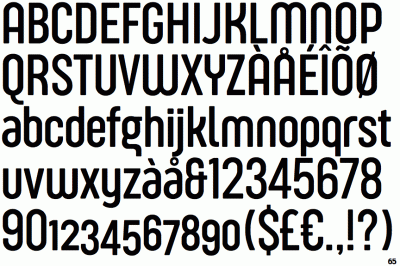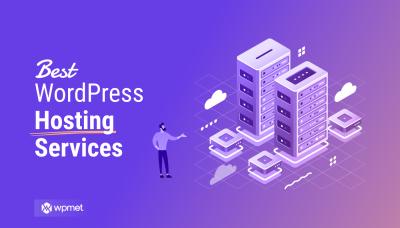If you’re running a WordPress Multisite network, you know how powerful it can be for managing multiple sites from a single dashboard. But with great power comes a few headaches, especially when it comes to login and redirect issues. One common problem that users face is getting stuck in redirect loops or ending up on the wrong login page. These hiccups can be frustrating, especially when you’re trying to access your sites quickly or manage user accounts seamlessly. Don’t worry—understanding why these issues happen is the first step toward fixing them and keeping your network running smoothly.
Understanding the Causes of WP-Login Redirect Issues in Multisite Networks
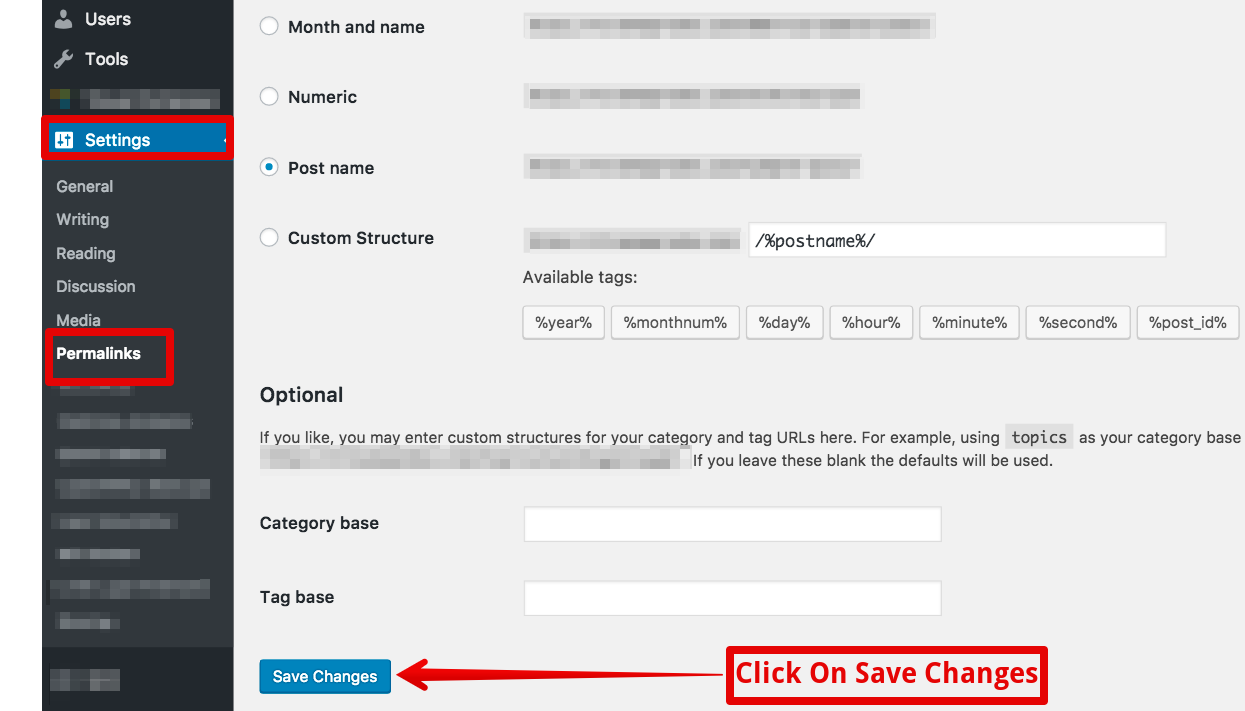
Login redirect problems in a WordPress Multisite setup usually stem from a mix of configuration quirks and plugin conflicts. Here are some of the main causes:
- Incorrect Site URLs or Home URLs: If the URLs in your network settings aren’t consistent or properly configured, WordPress can get confused about where to send users after login, leading to redirect loops or errors.
- Plugin Conflicts: Some plugins, especially those handling security, redirects, or user management, may not play nicely with multisite setups. They can override default redirect behaviors or cause conflicts that trap users in redirect loops.
- Misconfigured Redirect Rules: Custom redirect rules added via .htaccess, wp-config.php, or plugins might conflict with each other or with the core WordPress redirect process, resulting in login issues.
- Cookie and Session Problems: Multisite networks rely heavily on cookies to manage user sessions across different sites. If cookies aren’t set properly or are blocked, login states can get muddled, causing redirect errors.
- Domain Mapping Issues: When your network uses mapped domains or subdomains, any misconfiguration here can interfere with the login flow and cause redirect problems.
Understanding these causes helps you diagnose the root of your redirect issues. Often, it’s a combination of several factors, so taking a systematic approach to troubleshooting can save you a lot of time and headache. The good news is, most of these issues can be resolved with some careful configuration adjustments and plugin management.
3. Step-by-Step Guide to Troubleshoot and Fix Login Redirect Problems
Having trouble with login redirects on your WordPress Multisite? You’re not alone! Sometimes, after logging in, users get stuck in a redirect loop or land on the wrong page. The good news is, with a systematic approach, you can identify and fix these issues without pulling out your hair. Let’s walk through some straightforward steps to troubleshoot and resolve login redirect problems.
Step 1: Clear Your Browser Cache and Cookies
Before diving into complex solutions, start with the basics. Sometimes, cached data can cause redirect issues. Clear your browser cache and cookies, then try logging in again. If the problem persists, move on to the next steps.
Step 2: Deactivate Plugins
Plugins are often the culprits behind redirect problems. Temporarily deactivate all plugins in your network to see if the issue resolves. You can do this by:
- Logging into your WordPress admin dashboard.
- Going to Plugins > Installed Plugins.
- Selecting all plugins and choosing “Deactivate” from the bulk actions menu.
If the redirect issue disappears, reactivate plugins one by one to identify the culprit.
Step 3: Switch to a Default Theme
The theme you’re using might interfere with redirects. Switch to a default WordPress theme like Twenty Twenty-Three and check if the problem persists. If the redirect works fine with the default theme, then your theme may need a closer look or an update.
Step 4: Check for Custom Redirect Rules
Review any custom redirect rules you’ve added in your theme files, plugins, or in your server configuration. Look for code snippets or rules that modify login or logout redirects and temporarily disable them to see if it helps.
Step 5: Examine User Roles and Capabilities
Sometimes, redirect issues occur due to misconfigured user roles or capabilities. Ensure that your users have the correct permissions and that no custom code is interfering with their login flow.
Step 6: Enable Debugging Mode
WordPress debugging can reveal errors or conflicts. To enable debugging:
define('WP_DEBUG', true);define('WP_DEBUG_LOG', true);define('WP_DEBUG_DISPLAY', false);Check the debug log (located in wp-content/debug.log) for any clues related to redirects or errors.
Step 7: Review Multisite Settings and Domain Mapping
Ensure your multisite setup is correctly configured, especially if you’re using domain mapping. Incorrect domain mappings can cause redirect loops or misdirected login pages. Double-check your network settings and site URLs.
Step 8: Check for Server or Hosting Issues
Sometimes, server configurations or security modules like mod_security can interfere with redirects. Contact your hosting provider to verify if any server settings could be causing the problem.
Final Tip: Use Redirect Plugins Wisely
If none of the above steps work, consider using a dedicated redirect plugin like Redirection or Peter’s Login Redirect. These tools give you granular control over login and logout redirects and can help you bypass complex conflicts.
By following these steps carefully, you should be able to identify the root cause of your login redirect issues and fix them effectively. Patience and methodical troubleshooting are key!
4. Configuring the wp-config.php and .htaccess Files for Proper Redirection
Sometimes, the root of login redirect issues lies deep within your WordPress configuration files. Tweaking your wp-config.php and .htaccess files can often resolve tricky redirect problems, especially in a multisite environment. Let’s explore how to do this safely and effectively.
Editing wp-config.php for Multisite and Redirects
Your wp-config.php file is the core configuration hub for your WordPress installation. Here are key settings to review or add:
- Define Multisite Constants: Ensure your multisite setup is correctly defined.
- Site URL and Home URL: If you experience redirect issues, verify that these are correctly set, especially if you’re using domain mapping.
For example, you might add or verify:
define('MULTISITE', true);define('SUBDOMAIN_INSTALL', false);define('DOMAIN_CURRENT_SITE', 'yourdomain.com');define('PATH_CURRENT_SITE', '/');define('SITE_ID_CURRENT_SITE', 1);define('BLOG_ID_CURRENT_SITE', 1);To handle specific redirect issues, you can also add:
define('WP_HOME', 'https://yourdomain.com');define('WP_SITEURL', 'https://yourdomain.com');Be cautious when editing wp-config.php. Always back up before making changes!
Configuring .htaccess for Proper Redirects
The .htaccess file controls how URLs are rewritten and can influence login redirects significantly. A typical WordPress multisite .htaccess configuration looks like this:
BEGIN WordPressRewriteEngine OnRewriteBase /RewriteRule ^index.php$ - [L] Add a trailing slash to /wp-adminRewriteRule ^wp-admin$ wp-admin/ [R=301,L] Multisite rewrite rulesRewriteRule ^([_0-9a-zA-Z-]+/)?wp-admin$ wp-admin/ [R=301,L] Rewrite rules for multisiteRewriteCond %{REQUEST_FILENAME} -f [OR]RewriteCond %{REQUEST_FILENAME} -dRewriteRule ^ - [L]RewriteRule ^(wp-(content|admin|includes).)$ /$1 [L]RewriteRule . index.php [L] END WordPressEnsuring these rules are correctly set up helps prevent redirect loops and ensures smooth login flows across your network.
Additional Tips for .htaccess
- Make sure there are no conflicting redirect rules from other plugins or custom code.
- After editing, always save and test your website thoroughly.
- If you’re unsure, revert to a default WordPress multisite .htaccess structure.
Using Redirects in wp-config.php and .htaccess
In some cases, you might add custom redirects using PHP in wp-config.php or redirect rules in .htaccess. For example, you can add this snippet to redirect users to a specific page after login:
// Redirect to homepage after loginif (strpos($_SERVER['REQUEST_URI'], 'wp-login.php') !== false) { wp_redirect(home_url()); exit;}Similarly, in .htaccess, you can add redirect rules like:
Redirect 301 /wp-login.php /custom-login-page/Remember, always test these changes on a staging or backup site before applying them live to prevent accidental downtime.
By carefully configuring your wp-config.php and .htaccess files, you set a strong foundation for reliable, seamless login redirects in your WordPress multisite network. These tweaks often make the difference between frustrating redirect loops and smooth user experiences!
5. Using Plugins to Manage Login Redirects Effectively
If you’ve ever wrestled with login redirect issues in your WordPress Multisite, you know how tricky it can be to get everything working smoothly. Fortunately, there are some fantastic plugins out there that can help you manage redirects effortlessly, without needing to dive into code. These tools can give you greater control over where users land after logging in, logging out, or accessing specific parts of your network.
One popular choice is Peter’s Login Redirect. It allows you to set custom redirect URLs based on user roles, specific pages, or even individual users. This is especially handy if you want your subscribers to land on a different page than your editors or admins.
Another excellent plugin is Redirection. It’s not only great for managing URL redirects but also offers comprehensive logging and monitoring of redirect activity. This means you can easily troubleshoot issues and see where users are being sent.
Here’s a quick rundown on how to set up login redirects using a plugin:
- Install and activate your chosen plugin from the WordPress repository.
- Navigate to the plugin’s settings page in your WordPress dashboard.
- Configure redirect rules based on your needs—by user role, specific URL, or user ID.
- Test your setup by logging in as different user roles to ensure each gets redirected correctly.
Using plugins simplifies the process significantly, especially if you’re not comfortable editing code or dealing with complex functions. Plus, many of these plugins are regularly updated, ensuring compatibility with the latest WordPress versions and security standards.
Just keep in mind: while plugins are powerful, they can also add overhead to your site. Choose reputable ones, keep them updated, and periodically review your redirect rules to make sure everything stays seamless.
6. Best Practices to Prevent Future Login Redirect Issues in WordPress Multisite
Preventing login redirect issues before they happen is the best way to keep your WordPress Multisite running smoothly. Here are some best practices to follow:
1. Keep Everything Updated
Always update WordPress core, themes, and plugins. Developers regularly release updates that fix bugs, improve security, and enhance compatibility—reducing the chances of redirect conflicts.
2. Use Reliable Plugins and Themes
Stick to well-coded, reputable plugins and themes. Poorly coded add-ons are common culprits behind redirect issues, especially in a multisite environment where conflicts can multiply.
3. Regularly Clear Caches
If you’re using caching plugins or a CDN, clear your cache regularly. Cached redirects or outdated scripts can cause users to land on the wrong pages after login.
4. Implement a Consistent Redirect Strategy
Decide on a standard approach for redirects and stick with it. Whether you’re using a plugin or custom code, consistency helps prevent conflicts and makes troubleshooting easier.
5. Test Changes in a Staging Environment
Before deploying any major updates or changes to your redirect setup, test everything in a staging environment. This way, you can catch potential issues early without affecting your live site.
6. Monitor User Feedback and Logs
Pay attention to user reports of login problems. Use tools like the Redirection plugin’s logs or server logs to identify patterns and fix issues proactively.
7. Limit Custom Code and Keep It Simple
If you’re comfortable with code, customize redirects using functions.php or custom plugins carefully. Keep your code simple and well-documented to avoid introducing conflicts or bugs.
8. Backup Regularly
Always back up your site before making significant changes. Should anything go wrong, you can restore your site quickly without prolonged downtime or user inconvenience.
By following these practices, you can significantly reduce the likelihood of future login redirect issues, ensuring your multisite network remains user-friendly and secure. Remember, proactive maintenance and attention to detail go a long way in keeping your WordPress multisite running smoothly!
Conclusion and Additional Resources for Troubleshooting WordPress Multisite Login Problems
Resolving login redirect issues in a WordPress Multisite environment can be challenging, but with a systematic approach, you can identify and fix the root causes effectively. Always start by checking plugin conflicts, theme compatibility, and server configurations. Remember that common issues often stem from misconfigured .htaccess files, incorrect site URLs, or caching problems. Implementing proper debugging techniques, such as enabling WP_DEBUG, can provide valuable insights into potential errors. Additionally, ensure that user permissions and roles are correctly set up to prevent access issues.
For further assistance, consider exploring the following resources:
- WordPress Permalink Structure Documentation
- WordPress Multisite Network Setup Guide
- Debugging in WordPress
- Diagnosing Plugin and Theme Conflicts
- Community Forums and Q&A
By leveraging these resources and following best practices, you can troubleshoot and resolve login redirect issues efficiently, ensuring a smoother experience for your multisite users.