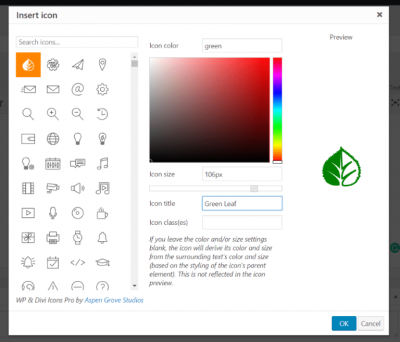If you’ve just installed a fresh WordPress site and suddenly find yourself hitting roadblocks with errors saying you’re blocked by a firewall, you’re not alone. These issues can be super frustrating, especially when you’re eager to get your website up and running smoothly. Firewalls are like security guards for your server—they keep malicious traffic out but can sometimes mistakenly block legitimate requests, such as file probing during updates or scans. Understanding why these blocks happen and how to fix them can save you a lot of headaches and help you maintain a healthy, accessible website.
Understanding Why Firewall Errors Occur During WordPress File Probing
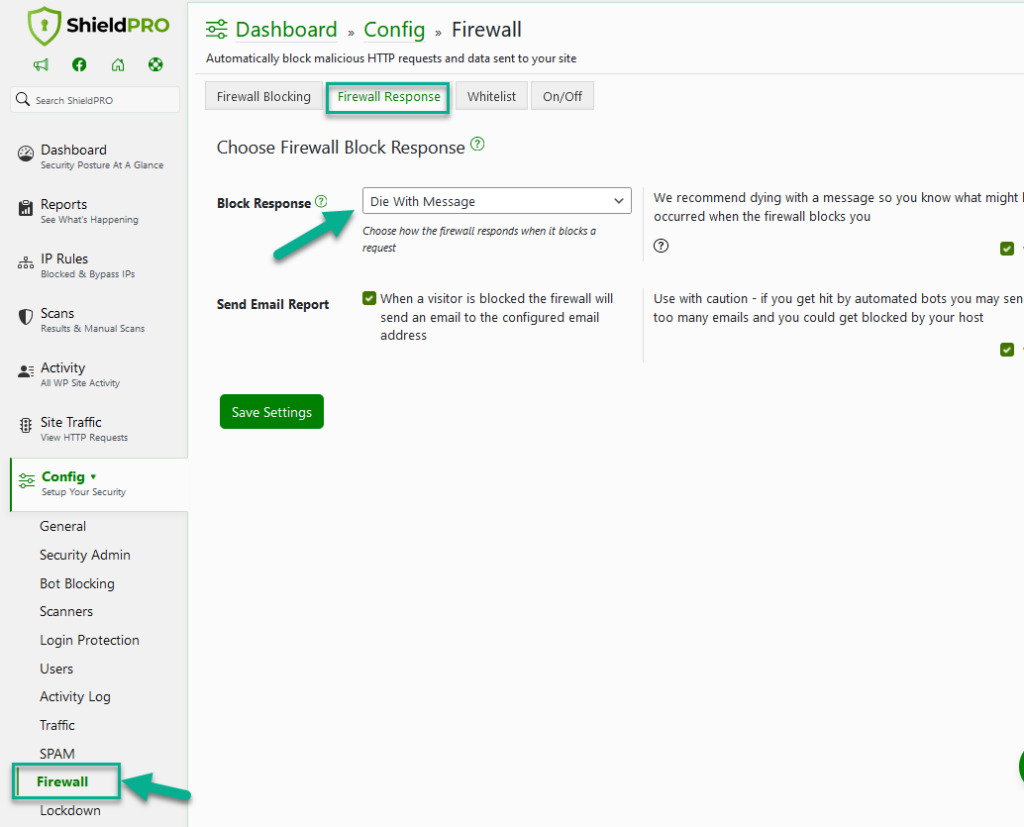
Firewall errors during WordPress file probing usually happen because of how security systems are configured to detect suspicious activity. When WordPress performs certain actions—like checking for updates, scanning plugins, or accessing core files—it sends out requests that look like probing or scanning attempts to some firewalls. If the firewall is overly strict or misconfigured, it might interpret these legitimate requests as threats and block them. Common reasons include:
- Aggressive security settings: Firewalls designed to prevent attacks may flag normal file access as malicious.
- IP blocking or rate limiting: Too many requests from the same IP in a short period can trigger a block.
- Misconfigured firewall rules: Sometimes, custom rules or plugins interfere with WordPress’s normal operations.
- Security plugins conflicts: Certain security plugins may clash with server firewalls, causing false positives.
- Server or hosting environment issues: Some hosting providers have firewalls with default settings that are too restrictive for WordPress file activities.
These errors typically manifest as messages indicating that access was denied or that a particular IP or request was blocked. Understanding the root cause often involves checking your firewall logs, reviewing security plugin settings, or consulting with your hosting provider. Once you know what’s causing the block, you can take targeted steps to whitelist your site’s activities or adjust the firewall rules to allow legitimate WordPress functions to proceed without interference.
3. Common Causes of Firewall Restrictions on WordPress Files
If you’re seeing errors indicating that your WordPress files are blocked by a firewall, you’re not alone. Firewalls are essential for keeping your website safe, but sometimes they can be a bit overprotective and inadvertently block legitimate access. Let’s explore some of the most common reasons why this happens.
1. Overly Aggressive Firewall Rules
Many security plugins or server firewalls come with default rules that are quite strict. While they aim to prevent malicious activity, these rules can sometimes mistake normal WordPress operations for threats. For example, they might block file probing attempts that are part of routine updates or plugin installations.
2. Misconfigured Firewall Settings
If your firewall rules aren’t tailored to your specific setup, they might block access to certain directories or files. This can happen if rules are set broadly without considering the nuances of WordPress’s file structure or if recent updates changed how files are accessed.
3. Suspicious IP or User Agent Activity
Some firewalls monitor for suspicious IP addresses or unusual user-agent strings. If an IP address associated with your server or your development environment gets flagged, it could block legitimate file access during updates or scans.
4. Malware or Security Breach Alerts
If your firewall has detected potential malware or suspicious activity in your files, it might automatically restrict access until you verify the files are safe. Sometimes, false positives happen, especially if you’ve recently uploaded files from untrusted sources.
5. Plugin or Theme Conflicts
Security plugins themselves can sometimes clash or misfire, especially after updates. If a security plugin is overly cautious, it might block access to certain files or directories during normal operations.
Understanding these common causes can help you better diagnose the issue. The good news is that most of these restrictions can be resolved with some targeted troubleshooting, which we’ll cover next.
4. Step-by-Step Guide to Troubleshoot and Fix Firewall Block Errors
Dealing with firewall blocks can be frustrating, but don’t worry! Here’s a straightforward step-by-step guide to help you identify and resolve the issue so your WordPress site can function smoothly again.
Step 1: Confirm the Error
First, make sure the error is indeed caused by the firewall. Check your server or website logs for specific messages related to file access or probe failures. You can also use tools like Pingdom or GTmetrix to see if certain files are inaccessible.
Step 2: Temporarily Disable Security Plugins
If you have security plugins installed (e.g., Wordfence, Sucuri), temporarily disable them. This will help you determine if the plugin is causing the block. Remember to do this carefully and re-enable the plugins after testing.
Step 3: Review Firewall Rules
Access your server’s firewall settings—this could be through your hosting control panel or via SSH if you’re comfortable. Look for rules that might be overly strict and adjust them. For example:
- Allow specific IP addresses or ranges
- Whitelist your server’s outbound and inbound connections
- Disable or modify rules that block file probes
Step 4: Check for false positives
If your security or firewall system is detecting false positives, add exceptions for your WordPress directories or files. Many firewalls allow you to create custom rules or whitelists—refer to your firewall’s documentation for specifics.
Step 5: Verify File Permissions
Ensure your WordPress files and directories have correct permissions. Typically, directories should be 755 and files 644. Incorrect permissions can sometimes trigger security alerts or restrictions.
| Permission Type | Recommended Setting |
|---|---|
| Directories | 755 |
| Files | 644 |
Step 6: Clear Cache and Restart Services
If your website uses caching plugins or server-level caching, clear all caches. Additionally, restart your web server (Apache, Nginx) and firewall services to ensure changes take effect.
Step 7: Test Your Site
After making adjustments, try accessing your WordPress files or performing the action that was previously blocked. Use developer tools in your browser or command-line tools like cURL to test specific file URLs.
Step 8: Monitor and Fine-tune
Keep an eye on your logs to see if the firewall continues to block files. Fine-tune your rules as needed, gradually tightening or loosening restrictions until your site operates smoothly without false positives.
Final Tip
If you’re unsure about modifying firewall rules, consider reaching out to your hosting provider’s support team. They can often assist in identifying and resolving firewall restrictions safely.
With these steps, you should be able to identify the root cause of your firewall blocks and implement a fix that keeps your WordPress site both secure and accessible. Remember, always back up your site before making significant configuration changes!
5. Configuring Firewall Settings for WordPress Compatibility
When you’re setting up a new WordPress site and encounter errors like “Blocked by Firewall” during file probing, it’s often because your server’s firewall is being a bit overprotective. Don’t worry—this is a common hurdle, and with a few tweaks, your WordPress installation can communicate smoothly without compromising security.
First things first, it’s important to understand that firewalls are there to protect your server from malicious traffic. But sometimes, they can be a bit too eager and block legitimate requests, especially when WordPress tries to access certain files or perform updates. So, the goal is to fine-tune your firewall rules to allow necessary traffic while keeping the bad guys out.
Identify the Firewall Type
Before diving into configuration, figure out what kind of firewall you’re working with. Common options include:
- Server-level firewalls like iptables, UFW (Uncomplicated Firewall), or firewalld
- Web Application Firewalls (WAF) like ModSecurity or Cloudflare
Knowing your firewall type helps you locate the right settings and commands. If you’re on a managed hosting platform, check their documentation or contact support—they often have specific steps for configuration.
Allow WordPress-Related Traffic
Typically, WordPress needs access to certain ports and IP ranges. Here’s a quick checklist:
- HTTP and HTTPS ports (80 and 443)—make sure these are open for inbound traffic.
- File probing and updates—allow outbound connections to WordPress.org servers for updates, plugin downloads, and theme checks.
For example, if you’re using UFW, you might run commands like:
sudo ufw allow 80/tcpsudo ufw allow 443/tcpsudo ufw allow out to 52.0.0.0/8 port 443 proto tcp For outbound HTTPS to WordPress.orgIf you’re using iptables, you’ll want to add rules that permit traffic on these ports and to specific IP ranges.
Whitelist WordPress Server IPs and Domains
Sometimes, firewalls block requests to WordPress.org or update servers. To fix this, create a whitelist for the domains or IP addresses involved:
- Allow outbound traffic to wordpress.org and related domains.
- If your firewall supports it, add specific IP ranges used by WordPress.org.
For example, with ModSecurity, you might need to tweak rules to prevent false positives during probing or updates. Always test changes carefully to avoid opening unnecessary vulnerabilities.
Use a Web Application Firewall (WAF) with Custom Rules
If you’re using a WAF like Cloudflare or Sucuri, check their dashboards for options to create custom rules that allow legitimate WordPress traffic. This way, you can block malicious requests but permit the ones needed for your site to function properly.
Remember: after making changes, restart your firewall service and verify that your WordPress site can perform updates, plugins can be installed, and file probing works without errors.
6. Best Practices to Prevent Firewall Issues in Future WordPress Installations
Once you’ve fixed the immediate problem, it’s smart to adopt some best practices to prevent similar firewall issues from cropping up in future WordPress projects. Here are some tips to keep your setup smooth and secure:
1. Plan Your Firewall Rules Before Installation
Take a moment during setup to understand what ports and IP ranges your WordPress site will need. Proactively configuring your firewall rules saves you headaches down the line. Document your settings so you can replicate them easily for future sites.
2. Use Managed Hosting or Secure Configuration Tools
If possible, choose hosting providers that offer built-in security and firewall management tailored for WordPress. Managed hosts often handle these configurations for you, reducing the risk of misconfigurations that lead to blocking legitimate traffic.
3. Regularly Update Firewall and Security Rules
As your site grows or changes, revisit your firewall rules periodically. When you add new plugins or features, ensure your firewall allows the necessary traffic. Conversely, tighten rules if you notice suspicious activity.
4. Enable Logging and Monitoring
Set up logs for your firewall to keep track of blocked requests. Monitoring helps you spot patterns or false positives early, so you can adjust rules before they cause access issues.
5. Keep Software and Firewall Rules in Sync
Maintain an organized approach where your server’s firewall, security plugins, and server configurations are coordinated. This prevents conflicts and ensures all layers work together seamlessly.
6. Test After Changes
Anytime you update your firewall rules or security settings, test your WordPress site thoroughly. Check updates, plugin installations, file uploads, and frontend access to make sure everything remains functional.
7. Backup Your Configurations
Before making major changes, back up your firewall rules and server configurations. This way, if something goes wrong, you can quickly revert to a working state.
By following these best practices, you’ll minimize the chances of running into firewall-related issues with your future WordPress installations. Remember, a well-configured firewall is your site’s best friend—protecting you from threats while allowing your legitimate visitors and updates to flow smoothly.
7. Additional Tips for Securing Your WordPress Site Without Firewall Conflicts
Securing your WordPress site is crucial, especially when you’re facing issues like firewall conflicts that can hinder normal operations. While firewalls are essential for protecting your website from malicious threats, sometimes their configurations can cause problems during setup or updates. Luckily, there are other ways to bolster your site’s security without relying solely on firewall rules that might interfere. Here are some effective tips:
Keep Your WordPress and Plugins Updated
One of the simplest yet most effective security measures is ensuring that your WordPress core, themes, and plugins are always up to date. Developers regularly release updates that patch vulnerabilities, so staying current minimizes your site’s exposure to known threats.
Use Strong, Unique Passwords
Weak passwords are a common entry point for hackers. Use complex passwords combining letters, numbers, and special characters for your admin, FTP, and database accounts. Consider using a password manager to generate and store secure passwords.
Implement Two-Factor Authentication (2FA)
Adding 2FA adds an extra layer of security by requiring a second form of verification when logging in. Plugins like Google Authenticator or Authy can seamlessly integrate with WordPress to make your login process more secure.
Limit Login Attempts and Use CAPTCHA
Prevent brute-force attacks by limiting login attempts with plugins like Limit Login Attempts Reloaded. Additionally, adding CAPTCHA to your login and registration forms can block automated bots from attempting to breach your site.
Regular Backups
In case of an attack or mishap, having recent backups is vital. Use reliable backup plugins like UpdraftPlus or VaultPress to schedule regular backups and store them securely off-site.
Restrict File Permissions
Ensure your files and directories have the correct permissions. For example, directories should typically be set to 755 and files to 644. Proper permissions prevent unauthorized access or modifications.
Disable Directory Browsing
Prevent visitors from viewing a list of your directory contents by disabling directory listing through your server configuration or plugins. This reduces the risk of exposing sensitive files.
Monitor Your Site
Use security monitoring tools like Wordfence or Sucuri Security to keep an eye on suspicious activities, scan for malware, and get alerts about potential threats. These tools are invaluable for proactive security management.
Remember, the goal is to create a layered security approach. While firewalls are effective, combining these tips can significantly enhance your WordPress site’s security without risking conflicts that interfere with file probing or other essential functions.
8. Conclusion and Final Recommendations for a Smooth WordPress Setup
Getting your WordPress site up and running smoothly can sometimes feel like navigating a minefield, especially when unexpected errors like being blocked by firewalls during file probing pop up. But don’t worry! With a bit of patience and the right approach, you can overcome these hurdles and set up a robust, secure website.
Here are some final tips to ensure your WordPress setup goes off without a hitch:
- Start with a clean install: Always use official sources and ensure your hosting environment meets WordPress requirements.
- Configure your server properly: Adjust security settings cautiously, especially when dealing with firewalls and security plugins.
- Test in staging environments: Before making changes live, test updates, plugins, and configurations on a staging site.
- Maintain regular backups: Always have recent backups ready to restore in case something goes wrong.
- Stay informed: Keep up with WordPress news, security alerts, and best practices to adapt quickly to new challenges.
When dealing with firewall conflicts, remember to:
- Consult with your hosting provider: They can often help adjust server or firewall settings that are causing issues.
- Use debugging tools: Enable debugging in WordPress and check server logs to identify the root cause of blocked file probes.
- Implement alternative security measures: As discussed, strengthen your site with plugins, strong passwords, and regular monitoring.
By combining these strategies, you’ll create a seamless, secure, and efficient WordPress environment. Troubleshooting firewall issues might seem daunting at first, but with patience and the right tools, you’ll be up and running smoothly in no time. Happy WordPress building!