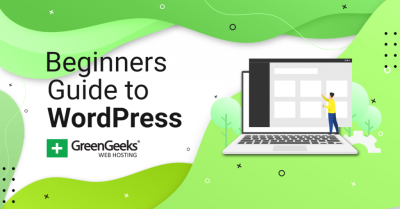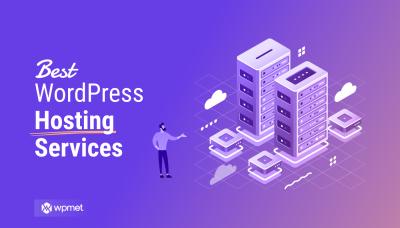Hey there! Keeping your WordPress website squeaky clean might not be the most glamorous task, but it’s super important for making sure your site runs smoothly, looks professional, and provides a great experience for your visitors. Over time, your website can get cluttered with outdated content, broken links, unnecessary plugins, and even security vulnerabilities. Regular cleaning helps boost performance, improves SEO rankings, and keeps your visitors trusting your site. Think of it as giving your website a regular health check-up — a little effort now can save you a lot of headaches later. Ready to learn how to keep your WordPress site in tip-top shape? Let’s dive in!
Understanding the Role of TranslatePress in Website Maintenance
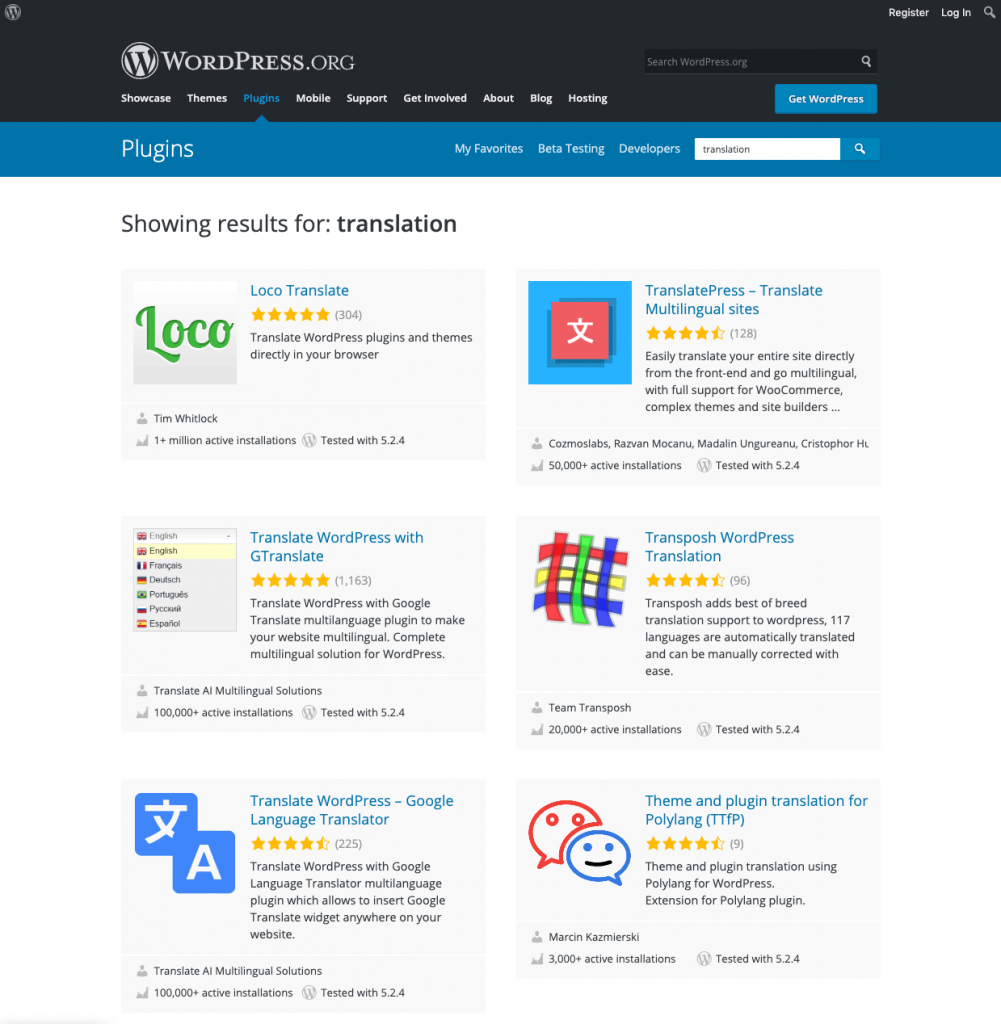
Now, you might be wondering, “Where does TranslatePress fit into all this cleaning and maintenance?” Well, TranslatePress is more than just a tool for adding multilingual capabilities to your website — it can actually play a key role in your overall site management. Think of it as a versatile assistant that helps you manage content translations smoothly, ensuring your site is accessible to a global audience without clutter or confusion. When you use TranslatePress, you can easily identify outdated or duplicated translations, correct inconsistencies, and keep your content fresh in multiple languages. Plus, its user-friendly interface allows you to review your site’s text and layout directly from the front end, making it easier to spot issues that might affect your visitors’ experience. In essence, TranslatePress helps streamline your content management, making your website more organized, multilingual-ready, and easier to maintain. Whether you’re updating translations or cleaning up multilingual content, this plugin is a valuable ally in your website maintenance toolkit. Ready to see how you can leverage TranslatePress for a cleaner, more efficient website? Let’s explore further!
3. Preparing Your WordPress Site for a Deep Clean
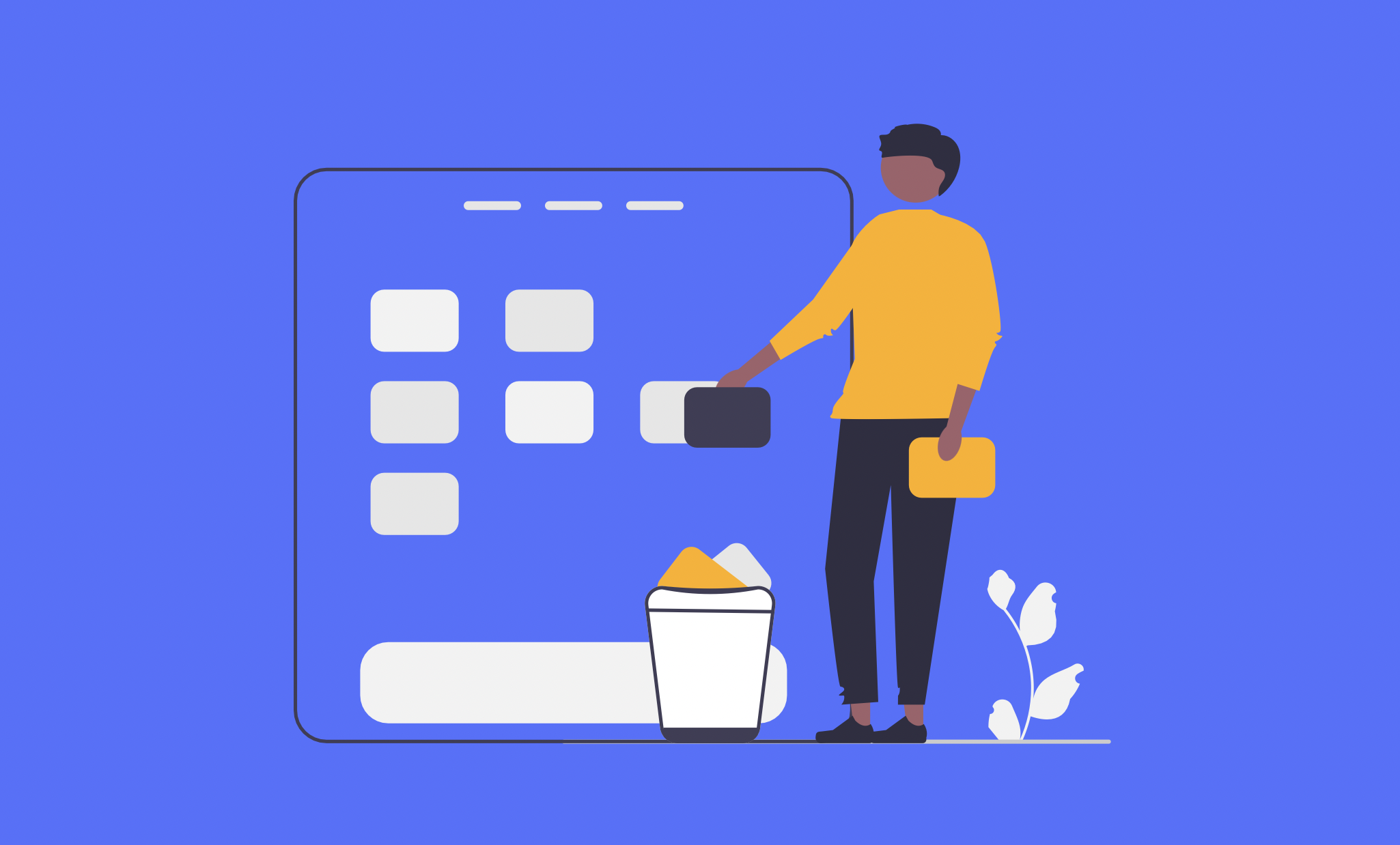
Before diving into a thorough cleaning of your WordPress website, it’s important to lay a solid foundation. Think of this as preparing your workspace before a big project — the more organized and ready you are, the smoother the process will go. Here’s what you should do to get your site ready for a deep clean:
- Backup Your Website: This is the most crucial step. Use a reliable backup plugin like UpdraftPlus or BackupBuddy to create a full backup of your site, including databases, files, themes, and plugins. If anything goes wrong during the cleanup, you’ll be able to restore everything to its previous state.
- Update Everything: Make sure your WordPress core, themes, and plugins are all up to date. Sometimes, outdated components can cause conflicts or security vulnerabilities that make cleaning more complicated.
- Deactivate Unnecessary Plugins: Temporarily deactivate plugins that you don’t need during the cleanup. This reduces clutter and potential conflicts. You can reactivate them later if necessary.
- Scan for Malware and Security Threats: Use security plugins like Wordfence or Sucuri to scan your website for malware, spam, or other security issues. Cleaning up malware should be part of your deep clean process.
- Analyze Your Website’s Performance: Use tools like Google PageSpeed Insights or GTmetrix to identify issues related to speed and performance. This will give you a clear picture of what needs attention.
- Create a Checklist: Make a list of all the areas you want to clean or optimize — such as database, images, broken links, outdated content, and SEO elements. Having a plan keeps you focused and ensures nothing gets overlooked.
Once you’ve completed these preparatory steps, you’ll be in a great position to start a deep, effective clean of your WordPress website. Remember, patience is key — a thorough cleanup can take some time, but the results are well worth the effort!
4. Step-by-Step Guide to Using TranslatePress for Cleanup
Now that your site is prepared, it’s time to leverage TranslatePress to help tidy up your multilingual content. Whether you’re fixing translation errors, removing outdated text, or reorganizing your site’s language setup, TranslatePress can be an invaluable tool. Here’s a step-by-step guide to using it effectively for cleanup:
Step 1: Install and Activate TranslatePress
Head over to your WordPress dashboard, navigate to Plugins > Add New, and search for TranslatePress. Install and activate the plugin. Once activated, go to Settings > TranslatePress to configure your languages and basic settings.
Step 2: Choose and Configure Your Languages
In the settings panel, select your default language and add any additional languages you support. Make sure to set the correct language flags and options. This helps you visualize your site’s multilingual content clearly during the cleanup.
Step 3: Use the Visual Translator Interface
Navigate to your site’s front end and click on Translate Page from the admin bar. This opens the visual translation interface, where you can see your page as visitors do, with editable text overlays. This is where the magic happens for cleanup.
Step 4: Identify and Fix Translation Errors
Look for incorrect, outdated, or poorly translated text. Click directly on the text you want to edit, and a pop-up will appear. Here, you can:
- Correct errors
- Remove unnecessary content
- Update translations to match new content
Once you’re satisfied, save your changes. Repeat this for each page or post that needs cleanup.
Step 5: Remove Duplicate or Redundant Content
If you notice duplicate translations or redundant phrases, use the visual editor to delete or merge content. Consistency is key for a professional look, especially in multiple languages.
Step 6: Clean Up Unused Languages and Translations
In the plugin settings, review your language list and remove any languages or translations that are no longer relevant. This declutters your translation database and can improve site performance.
Step 7: Optimize and Save Your Changes
After completing the cleanup, make sure to clear your cache if you’re using caching plugins. Also, review your site to ensure all translations display correctly and that no broken links or missing content remain.
And that’s it! Using TranslatePress for cleanup is a straightforward process that helps keep your website’s multilingual content accurate, organized, and professional-looking. Regular maintenance with these steps can save you headaches down the road and ensure your visitors always get the best experience possible.
5. Removing Unnecessary Content and Translations
Once you’ve gone through your website and cleaned up the clutter, it’s time to focus on removing any unnecessary content and translations. Over time, websites tend to accumulate outdated articles, unused pages, or translations that no longer serve your audience. Keeping these around can not only make your site look messy but also impact your SEO and user experience.
First, identify what content is no longer relevant or useful. This might include:
- Old blog posts that no longer align with your brand
- Duplicate pages or similar content that can be consolidated
- Translations for languages you no longer target
- Broken links or outdated resources
Using TranslatePress, removing unnecessary translations is straightforward. Here’s how you can do it:
- Navigate to your WordPress Dashboard and go to TranslatePress > All Translations.
- Find the language you want to clean up.
- Click on the Delete button next to the specific translation you wish to remove.
Similarly, for removing content, you should:
- Access your WordPress admin panel.
- Navigate to Posts > All Posts or Pages > All Pages.
- Review your content and delete any outdated or unnecessary items.
Pro tip: Before deleting anything, consider backing up your website. This way, if you accidentally remove something important, you can restore it easily.
Additionally, if you find that translations for certain content are no longer needed, you can also remove the corresponding translation files directly from your server or through your translation plugin settings. Removing unused translations helps reduce database size and improves site speed.
Remember, a lean website not only looks cleaner but also performs better. Regularly auditing your content and translations ensures your visitors see only relevant, up-to-date information, which keeps your site trustworthy and engaging.
6. Optimizing Website Performance After Cleaning
Great job on cleaning up your content and translations! Now, let’s talk about how to make sure your website runs smoothly and quickly after all these changes. Website performance is crucial — it affects user experience, SEO rankings, and even conversion rates.
Here are some essential steps to optimize your website’s performance post-cleanup:
1. Clear Caches
If you’re using caching plugins like WP Rocket, W3 Total Cache, or others, clear all caches. This ensures that visitors see the latest, cleaned-up version of your site instead of outdated cached pages.
2. Optimize Images
Large images can slow down your website significantly. Use tools like TinyPNG or ImageOptim to compress images without losing quality. Consider implementing lazy loading so images load only when they come into view.
3. Minify CSS, JavaScript, and HTML
Minification reduces file sizes, leading to faster load times. Many caching plugins offer minification features. Alternatively, you can use dedicated tools or plugins like Autoptimize to handle this.
4. Review and Reduce Plugins
Too many plugins or poorly coded ones can bog down your site. Deactivate and delete plugins that are unnecessary or redundant. Focus on lightweight, well-coded plugins that add value.
5. Optimize Database
Over time, your database can become bloated with revisions, transients, and spam comments. Use plugins like WP-Optimize or Advanced Database Cleaner to clean up and optimize your database for better performance.
6. Check Hosting Environment
Your hosting provider plays a huge role. Ensure you’re on a reliable host that offers good server response times. Upgrading to a managed WordPress host or a plan with better resources can make a noticeable difference.
7. Use a Content Delivery Network (CDN)
A CDN like Cloudflare or StackPath distributes your content across multiple servers worldwide, reducing latency and speeding up load times for visitors regardless of their location.
Final Tips:
- Regularly monitor your site’s speed with tools like Google PageSpeed Insights or GTmetrix.
- Set up scheduled backups before making major changes.
- Keep WordPress, themes, and plugins updated for security and efficiency.
By following these steps, you’ll ensure your cleaned-up website is not only clutter-free but also lightning-fast and efficient. Remember, a faster site keeps visitors happy, improves your SEO, and ultimately helps your online presence thrive!
7. Best Practices for Maintaining a Clean and Efficient WordPress Site
Keeping your WordPress website tidy and running smoothly isn’t a one-and-done task—it’s an ongoing process. With a few simple best practices, you can ensure your site stays fast, secure, and easy to manage, especially when you’re working with multilingual content via TranslatePress. Let’s dive into some tried-and-true tips to keep your site in tip-top shape.
Regular Updates Are Key
Always keep your WordPress core, themes, and plugins up to date. Developers release updates not just for new features but also for security patches and performance improvements. Outdated software can slow down your site or even open it up to vulnerabilities. Make it a habit to check for updates weekly and install them promptly.
Optimize Your Database
Your database is the backbone of your website, storing everything from posts to plugin settings. Over time, it can get cluttered with revisions, spam comments, and transient options. Use plugins like WP-Optimize or Advanced Database Cleaner to regularly clean and optimize your database. This helps your site load faster and reduces server load.
Streamline Your Media Library
Large images and media files can bloat your site, making pages load slowly. Use image compression tools like Smush or EWWW Image Optimizer to reduce file sizes without sacrificing quality. Additionally, delete unused images and media to keep your library lean and organized.
Implement Caching and CDN
Caching plugins like WP Rocket, W3 Total Cache, or LiteSpeed Cache can dramatically improve your site’s loading times by serving cached versions of your pages. Coupled with a Content Delivery Network (CDN) like Cloudflare or StackPath, you can deliver content faster to visitors worldwide.
Monitor Website Performance and Security
- Use tools like Google PageSpeed Insights or GTmetrix to regularly check your site’s speed and get actionable recommendations.
- Install security plugins like Wordfence or Sucuri Security to detect and prevent threats.
Regularly reviewing performance and security metrics helps you catch issues early before they impact your visitors or SEO rankings.
Maintain a Clear Site Structure
Organize your content logically with a clear menu structure and categories. For multilingual sites using TranslatePress, ensure that your language switchers are visible and functioning properly. This makes navigation easier for your visitors and keeps your site user-friendly.
Back Up Your Website Frequently
Accidents happen—whether it’s a plugin conflict or a hosting issue. Regular backups ensure you can restore your site quickly. Use reliable backup plugins like UpdraftPlus or BackupBuddy and store backups off-site, such as in Dropbox or Google Drive.
8. Additional Tools and Plugins to Complement TranslatePress
TranslatePress is fantastic for making your website multilingual, but combining it with other tools can take your site to the next level. Here are some must-have plugins and tools that work well alongside TranslatePress to enhance your site’s functionality, SEO, and user experience.
SEO Optimization Plugins
Multilingual sites can be tricky for search engines. To ensure your translated content ranks well, consider integrating:
- Yoast SEO: Provides comprehensive SEO analysis and schema markup, ensuring your translated pages are optimized.
- Rank Math: An alternative to Yoast with advanced features and easier multilingual SEO management.
Configure these plugins to recognize your translated pages and avoid duplicate content issues.
Schema Markup and Rich Snippets
Using schema markup helps search engines better understand your content. Plugins like Schema & Structured Data for WP & AMP can add necessary markup to your site, including multilingual content, improving your chances of rich snippets in search results.
Performance Optimization Tools
Speed is crucial whether your site is monolingual or multilingual. Alongside caching plugins, consider:
- Image Optimization Plugins (like mentioned before)
- Asset CleanUp: Helps you unload unnecessary scripts and styles on specific pages, reducing load times.
Form and User Engagement Plugins
Engage your visitors and gather feedback with tools like:
- WPForms: Easy-to-use form builder that works well with multilingual setups.
- Gravity Forms: For more advanced form needs.
Ensure your forms are translated properly and accessible in all your site languages.
Analytics and Tracking
Track how visitors interact with your multilingual content using:
- Google Analytics: Set up with Google Tag Manager for detailed insights.
- MonsterInsights: Simplifies integrating Google Analytics with your WordPress site, including multilingual tracking.
Language Switcher Enhancers
While TranslatePress provides language switchers, you might want more options or better placement. Plugins like Menu Language Switcher or custom widget options can help integrate switchers seamlessly into your site’s design.
Summary Table
| Category | Recommended Plugins/Tools |
|---|---|
| SEO | Yoast SEO, Rank Math |
| Performance | WP Rocket, Asset CleanUp, Smush |
| Security | Wordfence, Sucuri Security |
| Analytics | Google Analytics, MonsterInsights |
| Forms | WPForms, Gravity Forms |
| Language Switchers | Custom Menu Switchers, Widgets |
By combining TranslatePress with these additional tools, you create a robust, optimized, and user-friendly multilingual website that’s ready to grow and impress your visitors. Remember, the key is regular maintenance and staying updated with the latest tools and best practices. Happy translating!
9. Common Troubleshooting Issues During the Cleaning Process
Cleaning your WordPress website with TranslatePress can sometimes bring up a few hurdles along the way. Don’t worry, though — these issues are pretty common and usually easy to fix once you know what to look out for. Here’s a quick rundown of some typical problems and how to troubleshoot them:
1. Language Switcher Not Appearing
If your visitors can’t see the language switcher, it’s often due to widget placement or theme conflicts. First, ensure you’ve added the language switcher to a visible widget area, like the header or footer. Go to Appearance > Widgets and drag the TranslatePress widget to your preferred location. If it’s already there but not showing, try switching themes temporarily to see if the issue persists — sometimes, themes override widget areas.
2. Translations Not Updating or Showing Correctly
This can happen if the cache isn’t cleared properly. Make sure to clear your website cache, as well as your browser cache. If you’re using a caching plugin like W3 Total Cache or WP Super Cache, purge the cache after making changes. Also, check that your language is properly configured in TranslatePress settings.
3. Broken Layout or Styling Issues
Cleaning and translating can sometimes mess up your site’s design. If your site looks off after cleaning, try disabling CSS/JS minification temporarily. Clear your cache and refresh the page. If the problem goes away, re-enable minification but exclude certain CSS files from being minified.
4. Compatibility Conflicts with Other Plugins
Some plugins might conflict with TranslatePress, causing unexpected behavior. To troubleshoot, deactivate other plugins one by one and check if the problem resolves. If you find a conflicting plugin, consider reaching out to its support or looking for alternative plugins that play nicely with TranslatePress.
5. Losing Translations After Updates
Sometimes, plugin updates can cause translations to disappear. Always back up your site before updating plugins. After an update, re-save your translations or re-scan your site if needed. Also, ensure that you’re using the latest version of TranslatePress for compatibility.
Remember, getting familiar with these common issues and their fixes can save you a lot of time and frustration. Keep a backup of your site, and don’t hesitate to consult support forums or the official TranslatePress documentation — they’re a goldmine of helpful info!
10. Conclusion and Final Tips for a Fresh WordPress Website
Congratulations! You’re now equipped with the knowledge to clean and optimize your WordPress website effectively using TranslatePress. Regular maintenance not only keeps your site looking fresh but also boosts performance, improves user experience, and helps with SEO rankings. Here are some final tips to keep your website in tip-top shape:
- Schedule Regular Clean-Ups: Make it a habit to review your website every few months. Remove outdated translations, delete unused plugins, and clear caches.
- Backup Before Major Changes: Always back up your website before making significant updates or cleaning routines. This way, you can restore easily if something goes wrong.
- Optimize Database: Use plugins like WP-Optimize or Advanced Database Cleaner to tidy up your database, removing spam comments, revisions, and transient options.
- Keep Plugins and Themes Updated: Regular updates ensure compatibility and security. Outdated software can cause conflicts during cleaning or translation processes.
- Monitor Site Performance: Use tools like Google PageSpeed Insights or GTmetrix to track your website’s speed. A clean, optimized site loads faster and offers a better user experience.
- Test Translations on Live Site: Always preview your translations on the actual site to catch layout issues or broken links early.
Finally, remember that a clean website isn’t a one-time task — it’s an ongoing process. With the right tools like TranslatePress and a proactive maintenance routine, your WordPress site will stay fresh, functional, and user-friendly for years to come. Happy cleaning!