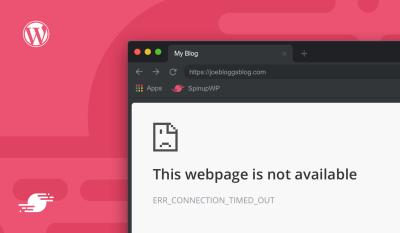Welcome to the world of WordPress—a platform loved by millions for its flexibility and user-friendliness. Whether you’re a newbie or a seasoned user, there’s always something new to learn that can make your website more efficient, attractive, and secure. In this blog, we’ll explore some essential tips and tricks that can help you get the most out of WordPress. From simple tweaks to advanced strategies, these insights will help you streamline your workflow, improve your site’s performance, and create a better experience for your visitors. Let’s dive in and unlock the full potential of your
Optimizing Your WordPress Website for Better Performance
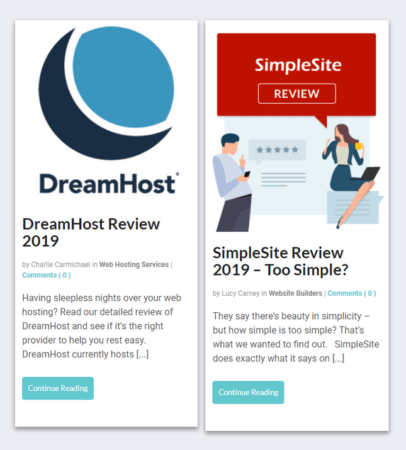
If your website feels sluggish or takes too long to load, visitors might bounce before they even see your content. Optimizing your WordPress site for speed and performance isn’t just good for user experience—it also helps with search engine rankings. Here are some practical tips to boost your website’s performance:
- Choose a Reliable Hosting Provider: Your hosting service plays a crucial role in your site’s speed. Opt for a reputable provider that specializes in WordPress hosting, offering features like SSD storage, caching, and scalable resources.
- Implement Caching: Caching plugins like W3 Total Cache or WP Super Cache generate static versions of your pages, reducing server load and speeding up load times.
- Optimize Images: Large images can slow down your site. Use tools like TinyPNG or Smush to compress images without losing quality. Also, consider serving images in next-gen formats like WebP.
- Minify CSS, JavaScript, and HTML: Minification reduces the size of your code files, speeding up load times. Plugins like Autoptimize or WP Rocket can handle this automatically.
- Use a Content Delivery Network (CDN): CDNs like Cloudflare or StackPath distribute your content across multiple servers worldwide, decreasing load times for visitors regardless of their location.
- Limit Plugins and Scripts: Too many plugins or poorly coded ones can bog down your site. Regularly audit your plugins, remove unnecessary ones, and ensure you’re using well-coded options.
- Enable Lazy Loading: Lazy loading delays the loading of images and videos until they are visible on the screen. This can significantly improve initial load times. Many plugins and even WordPress core now support lazy loading natively.
- Keep Everything Updated: Regularly update WordPress, themes, and plugins to benefit from performance improvements and security patches.
By applying these strategies, you’ll notice a faster, more responsive website that keeps visitors engaged and happy. Remember, a well-optimized site not only enhances user experience but also positively impacts your SEO efforts, helping your site rank higher and attract more traffic. So take the time to implement these tips, and watch your WordPress website perform at its best!
3. Enhancing Security on Your WordPress Site
When it comes to running a WordPress site, security should always be a top priority. No one wants to deal with the headache of hacked sites or data breaches, right? Luckily, there are simple yet effective steps you can take to keep your website safe and sound.
First up, always keep your WordPress core, themes, and plugins up to date. Developers regularly release updates that patch security vulnerabilities, so ignoring these updates is like leaving your front door wide open. Make it a habit to check for updates weekly or enable automatic updates for peace of mind.
Next, consider using strong, unique passwords for your admin accounts and database. Avoid using common passwords like “password123” or “admin.” You can use password managers like LastPass or 1Password to generate and store complex passwords securely.
Another crucial step is installing a security plugin. Popular options include Wordfence or Sucuri Security. These tools offer features like firewall protection, malware scanning, and login attempt monitoring. They act like a security guard, alerting you of suspicious activity and blocking potential threats.
Additionally, enabling two-factor authentication (2FA) adds an extra layer of security. With 2FA, users must verify their identity through a second device or app, making it much harder for hackers to gain access even if they have your password.
For further protection, consider limiting login attempts to prevent brute-force attacks and hiding your login page URL to make it less discoverable. Also, backing up your website regularly ensures that you can restore your site quickly if anything goes wrong.
Finally, if you’re comfortable with technical stuff, changing the default database table prefix from “wp_” to something unique can make it harder for hackers to exploit known vulnerabilities.
Remember, security isn’t a one-time setup—it’s an ongoing process. Staying vigilant and proactive keeps your site safe and your visitors happy.
4. Customizing Your WordPress Theme for a Unique Look
Your website’s appearance is often the first impression visitors get, so customizing your theme to match your brand or personal style is super important. Luckily, WordPress makes it pretty easy to give your site a unique look without needing to be a coding wizard.
Start with selecting a flexible theme that allows for customization. Many free themes like Astra or OceanWP are highly customizable and work well with page builders. If you want more control, premium themes often come with extensive options to tweak colors, fonts, layouts, and more.
Once you’ve chosen a theme, use the built-in Customizer (found under Appearance > Customize) to change things like your site title, colors, header layout, and background images. It’s a live preview, so you can see your changes instantly.
For even more personalized designs, consider installing a drag-and-drop page builder plugin like Elementor or Beaver Builder. These tools let you design custom layouts for your pages without touching a line of code. You can add sections, columns, images, buttons, and more with just a few clicks.
If you’re comfortable with CSS, small tweaks can make a big difference. For example, changing font styles or adjusting spacing can help your site look polished and professional. Just add your custom CSS in the Additional CSS section of the Customizer.
| Tips for a Unique Look | How to Achieve It |
|---|---|
| Use custom colors and fonts | Modify in the Customizer or add custom CSS |
| Create custom header or footer layouts | Use page builder plugins or theme options |
| Add personalized images and backgrounds | Upload your own media in the media library and set as background |
| Implement unique page templates | Use theme builder features or custom page templates |
Don’t forget to keep your branding consistent across all pages — from color schemes to typography. This helps establish a professional look and makes your site memorable.
And if you ever want to switch things up, you can always experiment with different themes or create child themes to preserve your customizations during theme updates. With a little creativity and some patience, your website will stand out and truly reflect your personality or brand identity.
5. Improving SEO with WordPress Plugins and Best Practices
Let’s be honest—everyone wants their website to be easily found on Google and other search engines, right? Well, luckily, WordPress makes SEO (Search Engine Optimization) much more manageable with a variety of powerful plugins and some simple best practices. Whether you’re a newbie or have been at this for a while, optimizing your site can really boost your visibility and traffic.
One of the most popular SEO plugins is Yoast SEO. It’s user-friendly and offers step-by-step guidance to optimize each page or post. Once installed, it helps you focus on important elements like:
- Keywords: Choosing the right keywords and placing them naturally in your content.
- Meta Descriptions: Writing compelling summaries to entice clicks from search results.
- Readability: Ensuring your content is easy to read and engaging.
Another great plugin is All in One SEO Pack. It’s similar to Yoast but offers different features and settings that might suit your needs better. The key is to pick one and learn how to use it effectively.
Best Practices for SEO Success
Beyond plugins, here are some simple but effective SEO tips:
- Use Descriptive URLs: Instead of www.yoursite.com/page1, go for www.yoursite.com/your-article-title.
- Optimize Images: Use descriptive file names and add alt text—this helps search engines understand your images and improves accessibility.
- Internal Linking: Link to other relevant pages on your website. This keeps visitors engaged longer and spreads link equity across your site.
- Mobile-Friendly Design: Make sure your site looks good and functions well on smartphones and tablets.
- Regular Content Updates: Fresh content signals to search engines that your site is active and valuable.
Tracking and Improving Your SEO
Finally, don’t forget to use tools like Google Analytics and Google Search Console. They provide insights into your traffic, keywords, and any issues that might be hurting your SEO. Regularly reviewing these stats helps you refine your strategy and stay ahead of the competition.
In summary, combining the right plugins with good SEO practices can dramatically improve your website’s visibility. Take the time to set things up correctly, and watch your traffic grow!
6. Managing Content Effectively with WordPress Features
Content is king, and managing it well is key to keeping your website fresh, organized, and engaging. Luckily, WordPress comes loaded with features that make content management a breeze, even if you’re not a tech whiz.
First off, let’s talk about Posts and Pages. Think of posts as your blog updates—timed, chronological, and usually social in nature. Pages are more permanent, like your About or Contact pages. Knowing the difference helps you organize your site properly.
Using Categories and Tags
To keep your content organized and easy to find, take advantage of categories and tags. Categories are broad topics (like “Travel” or “Food”), while tags are more specific keywords related to the content (like “Paris” or “Vegan Recipes”). Proper use of these helps visitors navigate your site and search engines understand your content better.
Scheduling and Revisions
WordPress lets you schedule posts to go live automatically at a future date. This is perfect for planning your content calendar without rushing. Additionally, the Revisions feature tracks changes over time, so you can revert to an earlier version if needed—saving you from accidental mistakes or typos.
Utilizing Custom Fields and Featured Images
Want to add extra information to your posts? Custom fields let you include additional data, which can be useful for advanced customization or integrations. Meanwhile, Featured Images enhance your posts’ visual appeal on your homepage, archives, and social sharing. A compelling image can make visitors want to click and read more.
Managing Multiple Authors and Permissions
If you run a team or guest bloggers, WordPress’s user roles are invaluable. You can assign different permissions—like Contributor, Editor, or Administrator—so everyone can contribute without risking your entire site. This keeps your content flowing smoothly while maintaining control.
Content Planning and Editorial Workflow
Finally, consider plugins like Edit Flow that help you plan your editorial calendar, assign tasks, and track progress. It’s a great way to stay organized, especially if you publish regularly or have a team working behind the scenes.
In short, mastering WordPress’s content management features allows you to keep your website organized, fresh, and user-friendly. Spend some time exploring these tools—they’ll save you headaches down the line and help you produce consistent, high-quality content that your visitors love.
7. Using Plugins to Extend Functionality and Improve User Experience
One of the greatest strengths of WordPress is its vast ecosystem of plugins. These tiny tools can transform your website from a simple blog into a powerhouse with added features and better user engagement. Whether you want to add contact forms, improve SEO, boost site speed, or create an online store, there’s a plugin for almost everything!
However, with thousands of plugins available, it’s easy to feel overwhelmed. Here are some tips to make the most out of plugins without sacrificing your site’s performance:
- Choose reputable plugins: Always go for plugins with good reviews, regular updates, and active support. Check the ratings and read user comments before installing.
- Limit plugin usage: While it’s tempting to add many plugins, too many can slow down your website. Use only the plugins you truly need and remove unnecessary ones.
- Update plugins regularly: Developers release updates to fix bugs and improve security. Keep your plugins up-to-date to stay protected.
- Test new plugins on a staging site: Before adding a new plugin to your live site, test it in a staging environment to ensure compatibility and avoid potential conflicts.
Some essential plugins to consider include:
| Category | Recommended Plugins |
|---|---|
| SEO | Yoast SEO, All in One SEO Pack |
| Security | Wordfence Security, Sucuri Security |
| Performance | WP Super Cache, W3 Total Cache |
| Forms | Contact Form 7, WPForms |
| E-commerce | WooCommerce |
Remember, the goal is to enhance your website’s functionality and user experience without making it sluggish or complicated. Regularly review your plugins and keep only the ones that truly add value. With the right plugins, your WordPress site can do so much more and provide a smoother experience for your visitors!
8. Backing Up Your WordPress Website Regularly
Imagine waking up one day and finding your website completely gone — no content, no images, no data. Scary, right? That’s why regular backups are your safety net in the world of website management. No matter how careful you are, things can go wrong: updates can break things, plugins can conflict, or your site might get hacked. Having a recent backup ensures you can restore your site quickly and avoid losing valuable content or traffic.
Here’s what you need to know about backing up your WordPress website:
- Frequency matters: How often you backup depends on how frequently you update your site. For a blog that posts daily, daily backups make sense. For a small static site, weekly or monthly backups might be enough.
- Automate your backups: Manual backups are tedious and easy to forget. Use plugins or hosting features to automate the process, so you always have recent copies without extra effort.
- Store backups securely: Keep copies in multiple locations — your hosting server, cloud storage services like Google Drive or Dropbox, or an external hard drive. This way, if one location is compromised, you still have backups elsewhere.
- Test your backups: Occasionally, restore your backup to ensure it works correctly. There’s nothing worse than having a backup that’s corrupted or incomplete when you need it most.
Some popular backup plugins include:
- UpdraftPlus
- BackupBuddy
- VaultPress (by Jetpack)
- BackWPup
Most of these plugins offer both free and premium versions, giving you flexibility based on your needs. Remember, a backup isn’t just a good idea; it’s an essential part of managing a healthy, resilient website. Set a schedule, automate the process, and store backups safely. It’s the best way to ensure your website’s longevity and peace of mind!
9. Troubleshooting Common WordPress Issues
Let’s face it—sometimes, WordPress throws a wrench in your plans. Whether it’s a white screen, plugin conflicts, or pesky error messages, these issues can be frustrating. But don’t worry! Many common problems have straightforward solutions, and knowing how to troubleshoot can save you a lot of headache.
White Screen of Death? It’s as intimidating as it sounds. Usually, it’s caused by a plugin or theme conflict, or sometimes due to exhausted PHP memory limits. Here’s what you can do:
- Disable all plugins via FTP or your hosting file manager. If the site loads, re-enable plugins one by one to find the culprit.
- Switch to a default theme like Twenty Twenty-Three to see if your theme is causing the issue.
- Increase your PHP memory limit by editing the wp-config.php file with this line:
define('WP_MEMORY_LIMIT', '256M');
Internal Server Error (500)? This can be tricky, but again, plugins or .htaccess files are often the culprits. Try these steps:
- Rename your .htaccess file to something like .htaccess_backup. If your site loads, generate a new one by saving your permalink settings again.
- Deactivate all plugins by renaming the plugins folder via FTP. If it fixes the issue, reactivate plugins one by one.
- Check your server error logs for specific clues.
How to Handle Plugin or Theme Conflicts? Always keep backups before updating or installing new plugins/themes. If a conflict arises:
- Deactivate all plugins and switch to a default theme.
- Reactivate plugins one by one, testing your site after each activation.
- Identify the problematic plugin or theme and look for updates or alternatives.
Remember, the WordPress community is huge, and forums like WordPress.org or Stack Exchange are great resources. Keep calm, troubleshoot step-by-step, and you’ll often find a quick fix. And don’t forget: regular backups are your best friend when things go wrong!
10. Conclusion and Final Tips for WordPress Users
Congratulations! You’ve made it through the essential tips and tricks that can make your WordPress journey smoother and more enjoyable. As you continue exploring and customizing your site, here are some final pointers to keep in mind:
Stay Updated: Always keep WordPress core, themes, and plugins up to date. Updates often include security patches, new features, and performance improvements.
Back Up Regularly: Never underestimate the power of backups. Use reliable plugins or hosting services to schedule regular backups. This way, if anything goes wrong, you can restore your site quickly.
Optimize Your Site: Speed matters! Compress images, use caching plugins, and consider a CDN to serve your content faster worldwide. A faster site improves user experience and SEO rankings.
Engage with the Community: The WordPress community is friendly and helpful. Join forums, Facebook groups, or attend local meetups. Sharing experiences and asking questions can lead to new ideas and solutions.
Documentation and Resources: Bookmark the official WordPress documentation and reputable blogs. Staying informed about best practices helps you avoid common pitfalls and implement new features confidently.
Finally, have fun! WordPress is a versatile platform that empowers you to create almost anything—from a simple blog to a full-fledged online store. With a bit of knowledge and patience, you can troubleshoot issues, optimize your site, and keep it secure.
Remember, every problem is an opportunity to learn something new. Keep experimenting, stay curious, and enjoy building your digital space with WordPress!