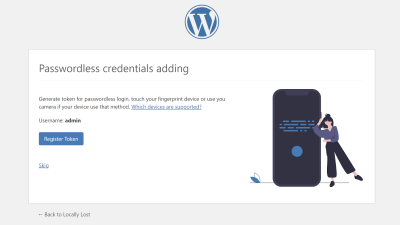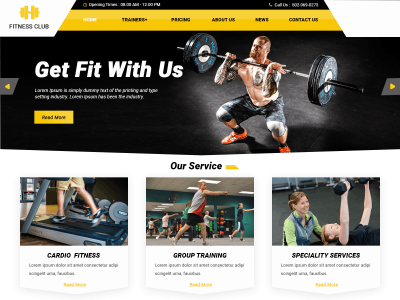If you’re on the hunt for a versatile, stylish, and easy-to-use WordPress theme, the Seawind Theme might just be what you need. Designed with both beginners and experienced developers in mind, Seawind offers a seamless experience to create stunning websites without diving deep into code. Whether you’re building a blog, business site, or portfolio, this theme packs a punch with its modern design and flexible customization options. In this overview, we’ll explore what makes Seawind stand out and how you can make the most of its features for your website project.
Top Features of the Seawind WordPress Theme
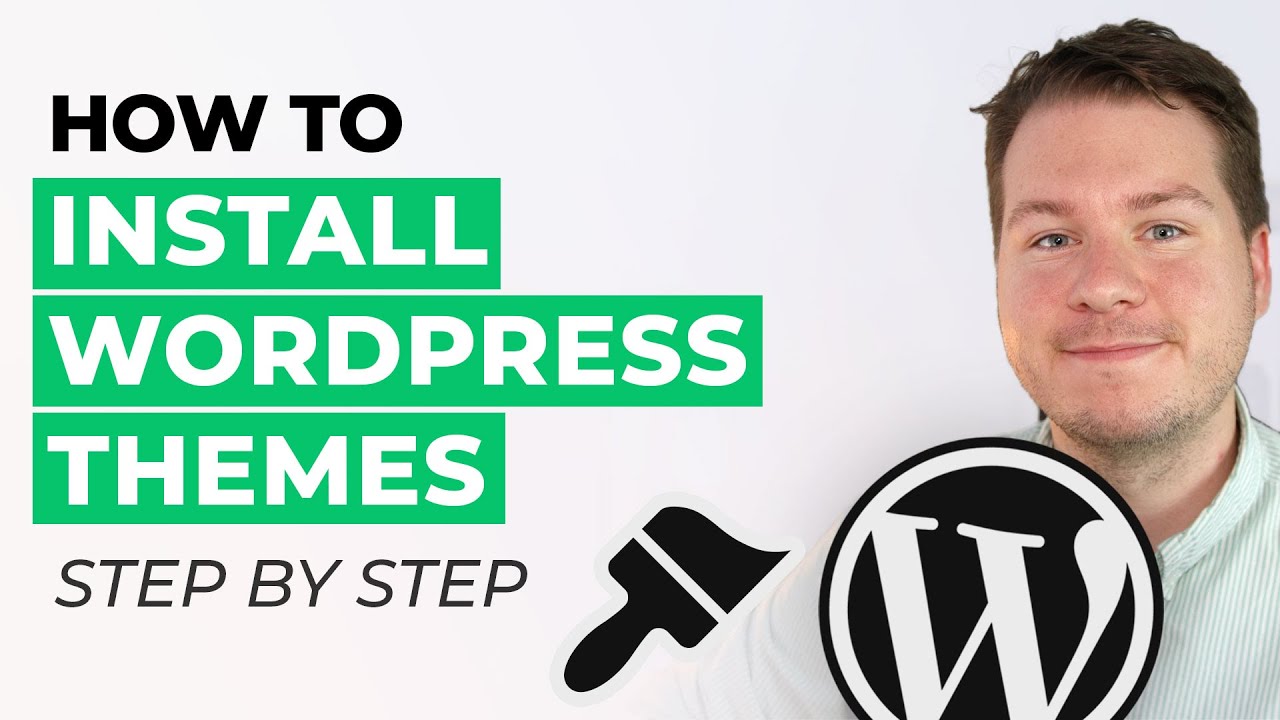
The Seawind Theme is packed with features that make website building a breeze while ensuring your site looks professional and polished. Here are some of its top highlights:
- Responsive and Retina-Ready Design: Your website will look stunning on all devices, from desktops to smartphones, thanks to Seawind’s fully responsive layout and high-resolution support.
- Drag-and-Drop Page Builder Compatibility: Seawind integrates smoothly with popular page builders like Elementor, allowing you to create custom layouts effortlessly without any coding knowledge.
- Multiple Header and Footer Styles: Choose from a variety of header and footer templates to match your branding and style preferences. Customize them easily to add your logo, menu, social icons, and more.
- Pre-Designed Templates and Sections: Save time by utilizing a wide range of ready-to-use templates for pages like About, Services, Blog, and Contact. Each can be imported with a click and customized to fit your content.
- WooCommerce Support: Planning to sell products online? Seawind seamlessly integrates with WooCommerce, making it simple to set up an online store with beautiful product pages and checkout options.
- Advanced Theme Options Panel: With the intuitive Customizer and theme options panel, you can tweak colors, fonts, layouts, and more, giving your website a unique look without touching code.
- SEO Optimization: Built with clean code and fast loading times, Seawind helps your website rank better in search engine results, giving you more visibility.
- Regular Updates and Support: The developers behind Seawind are committed to providing updates that keep your site secure and compatible with the latest WordPress versions, plus helpful support when you need it.
All these features come together to give you a powerful yet user-friendly platform to craft a website that truly represents your brand or project. Whether you’re a newbie or a seasoned pro, Seawind aims to make the process enjoyable and efficient.
3. How to Install the Seawind WordPress Theme Step-by-Step
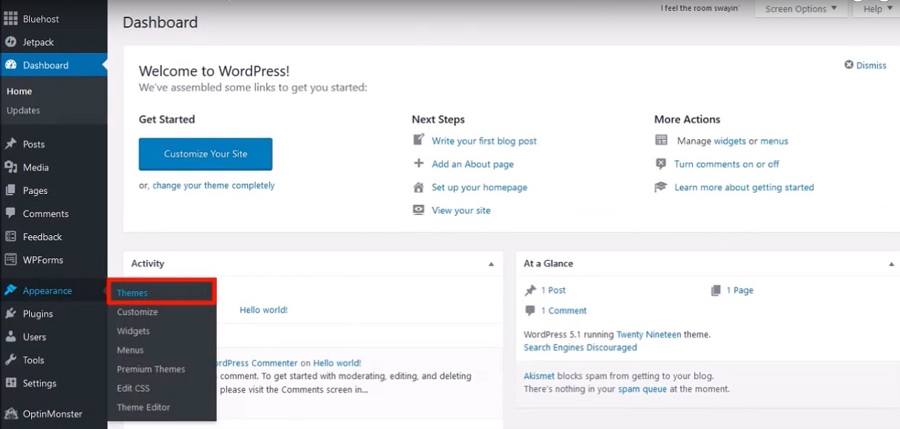
Ready to get your website looking fabulous with the Seawind WordPress Theme? Don’t worry—installing it is straightforward, even if you’re new to WordPress. Here’s a simple step-by-step guide to help you through the process:
Step 1: Purchase and Download the Theme
First things first, head over to the official Seawind Theme marketplace or authorized vendor. Purchase the theme, and once the payment is confirmed, you’ll receive a download link. Download the ZIP file of the theme to your computer.
Step 2: Log into Your WordPress Dashboard
Navigate to your website’s admin area by going to yourwebsite.com/wp-admin. Enter your username and password to access the dashboard.
Step 3: Upload the Theme
- Go to Appearance > Themes in the sidebar menu.
- Click the Add New button at the top.
- Next, click Upload Theme.
- Choose the ZIP file you downloaded earlier and click Install Now.
Step 4: Activate the Theme
Once the upload is complete, you’ll see a success message. Click Activate to make Seawind your active theme. Voila! Your site now has the new look.
Step 5: Install Required Plugins (if prompted)
Some themes, including Seawind, recommend or require certain plugins for full functionality. You’ll often see a notice prompting you to install plugins like Seawind Core or Elementor. Follow the prompts to install and activate these plugins.
Optional: Import Demo Content
If you want your website to look like the demo site, many themes offer demo content importers. Look for the Demo Import option in the theme options or the plugin settings, and follow the instructions to import sample pages, posts, and settings.
4. Customizing Your Seawind Theme for Your Website
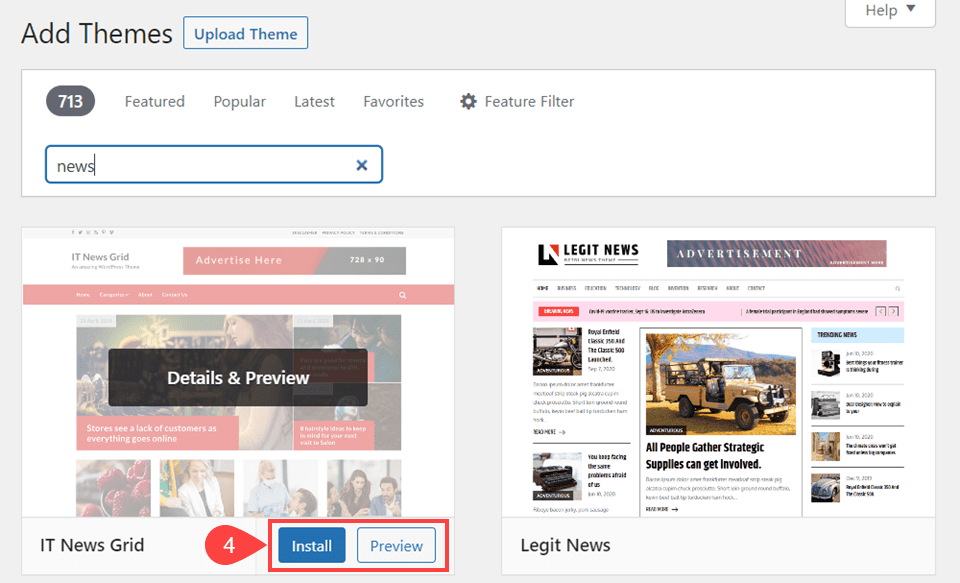
Now that you have Seawind installed and activated, it’s time to make it your own! Customization is where the fun begins. Seawind offers a wide range of options to tailor your website’s appearance and functionality without touching a single line of code.
Accessing the Theme Customizer
Head over to Appearance > Customize in your dashboard. This opens the WordPress Customizer, where you can see live previews of your changes as you make them. From here, you can adjust everything from colors to layouts.
Key Customization Areas
| Section | Description |
|---|---|
| Site Identity | Upload your logo, set site title and tagline, and favicon. |
| Colors & Background | Choose your color schemes, background images, and overlays. |
| Header & Navigation | Customize header layout, menu styles, and sticky menu options. |
| Homepage & Layout | Set homepage sections, grid styles, and sidebar options. |
| Typography | Select fonts, sizes, and styles for headings and body text. |
| Buttons & Elements | Configure button styles, hover effects, and other UI components. |
Using Page Builders
Seawind seamlessly integrates with popular page builders like Elementor. This means you can drag and drop elements to create custom pages, landing pages, or portfolios with ease. Dive into the page builder of your choice, and start designing your unique site layout.
Adding Widgets and Plugins
Enhance your website by adding widgets to sidebars, footers, or widget areas. From social media feeds to contact forms, Seawind is compatible with many plugins to extend functionality. Just install your favorite plugins, then configure them via the widget areas or plugin settings.
Final Tips
- Preview before publishing: Always use the live preview feature to see your changes in real-time.
- Backup your settings: Once you’ve customized your site, consider exporting your customizer settings or backing up your site regularly.
- Explore documentation: Check out the official Seawind documentation for detailed guides on advanced customization options.
With a little creativity and these customization tools, your Seawind-powered website will be uniquely yours—professional, stylish, and ready to impress visitors!
5. Tips for Optimizing Performance with the Seawind Theme
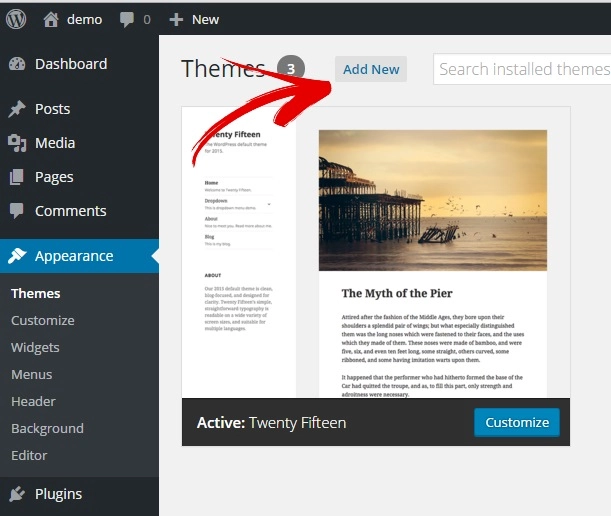
Once you’ve got your Seawind WordPress theme installed and looking great, the next step is making sure your website runs smoothly and loads quickly. A fast website not only improves user experience but also boosts your SEO rankings. Here are some practical tips to help you optimize your site’s performance with Seawind:
1. Choose a Lightweight Hosting Provider
Your hosting environment has a big impact on your website’s speed. Opt for a reputable hosting provider that offers optimized WordPress hosting, SSD storage, and good uptime. Managed hosting services often include performance enhancements tailored for WordPress sites, which can complement Seawind’s features nicely.
2. Use Caching Plugins
Caching helps your website load faster by storing static versions of your pages. Popular plugins like W3 Total Cache or WP Rocket can significantly reduce load times. After installing, make sure to configure caching settings to suit your site’s needs, and clear cache regularly when making updates.
3. Optimize Images
Large or unoptimized images are often the biggest culprits behind slow websites. Use image compression tools like Smush or EWWW Image Optimizer to reduce file sizes without sacrificing quality. Seawind is compatible with these plugins, making it easy to enhance your site’s speed.
4. Minimize Plugins and Scripts
While plugins add functionality, too many can bog down your site. Review your plugins and deactivate or delete any that aren’t essential. Also, consider using a plugin like Asset CleanUp to selectively disable unnecessary scripts on certain pages, ensuring faster load times.
5. Use a Content Delivery Network (CDN)
A CDN distributes your website’s static files across multiple servers worldwide. This means visitors load content from a server closest to them, reducing latency. Services like Cloudflare or StackPath integrate easily with WordPress and can boost your site’s performance globally.
6. Keep Your Theme and Plugins Updated
Regular updates fix bugs, improve security, and often optimize performance. Make it a habit to update Seawind and all your plugins from the WordPress dashboard. Developers continually refine their code, so staying current is key to smooth operation.
7. Use Seawind’s Built-in Performance Features
Seawind offers several options to enhance performance, such as lazy loading images and optimizing fonts. Explore the theme’s options panel to enable these features, which can help your site load faster without additional plugins.
6. Conclusion and Final Thoughts on Using the Seawind WordPress Theme
Wrapping up, the Seawind WordPress theme is a versatile and user-friendly option for building a stunning, functional website. Its array of customization options, modern design elements, and compatibility with popular plugins make it suitable for a wide range of projects—from personal blogs to business portfolios.
Remember, the key to making the most of Seawind is not just in the initial setup but also in ongoing maintenance and optimization. Keep your site lightweight, secure, and updated to ensure visitors have a seamless experience. With a bit of effort, Seawind can help you create a professional-looking website that performs well and stands out in your niche.
If you’re new to WordPress or website design, don’t hesitate to explore the extensive documentation and community forums. There’s plenty of support out there to help you customize Seawind to fit your unique needs. Happy building!