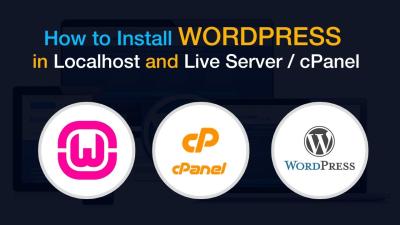Running more than one WordPress site can be exciting but also a bit overwhelming. Whether you’re a developer, a business owner, or a hobbyist, juggling multiple sites means keeping track of logins, updates, and content across various dashboards. It’s easy to feel lost in a sea of tabs and passwords. Luckily, there are simple ways to streamline your workflow and make managing your multiple WordPress websites much more efficient. In this post, we’ll explore some practical tips and tools to help you access and control all your sites with ease.
Understanding the Benefits of Centralized Access
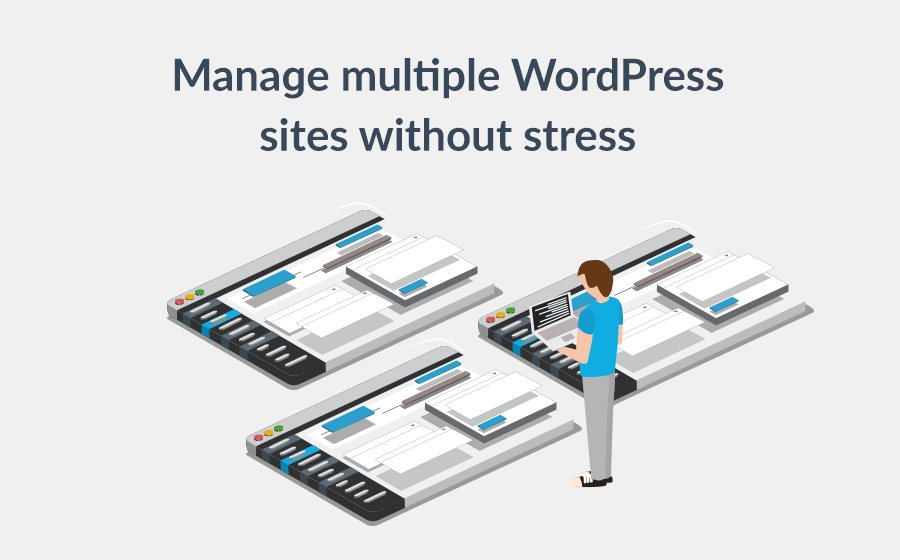
Imagine being able to manage all your WordPress websites from a single, easy-to-use dashboard. That’s the power of centralized access. It saves you time, reduces frustration, and helps you stay organized. Here are some key benefits:
- Time Savings: No more logging in and out of different admin panels. With centralized access, you can jump between sites quickly.
- Enhanced Security: Managing passwords and access points from one place minimizes the risk of weak passwords or forgotten credentials.
- Streamlined Updates: Keep all your sites up to date without the hassle of navigating multiple dashboards.
- Better Monitoring: Quickly check site statuses, backups, and performance metrics from a unified interface.
Centralized access tools act like a control tower for your websites, giving you a bird’s-eye view and easy control. Whether you run a handful of niche sites or a large network, understanding and leveraging these benefits can make your managing process much smoother and more enjoyable.
3. Setting Up a WordPress Management Dashboard
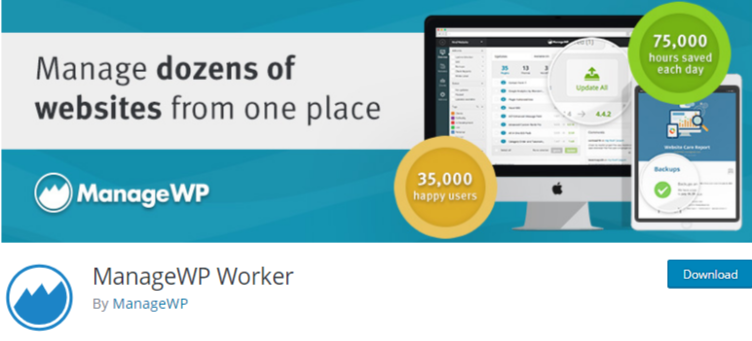
Managing multiple WordPress websites can quickly become overwhelming if you don’t have a centralized place to oversee everything. That’s where a WordPress management dashboard comes in handy. Think of it as your control room—where you can monitor, update, and troubleshoot all your sites from one convenient location.
First things first, you’ll want to pick a reliable management tool. There are several popular options out there, like ManageWP, Jetpack with its Site Management features, and WP Remote. Each offers a slightly different set of features, but they all aim to simplify your workflow.
Here’s a quick overview of what setting up a dashboard typically involves:
- Creating an account on the management platform of your choice.
- Connecting your WordPress sites by installing a small plugin or connecting via API keys—don’t worry, it’s usually straightforward and well-documented.
- Organizing your sites within the dashboard, often with labels or groupings, so you can easily find what you need.
Once your sites are connected, you’ll have a dashboard that provides a quick overview—like site health, uptime, updates needed, or security alerts. This means no more logging into each site individually to check if everything’s running smoothly. Instead, you get real-time notifications and can perform bulk updates or backups with just a few clicks.
Another great benefit is scheduling automatic backups and updates. This feature ensures your sites stay secure and current without extra manual effort. Plus, many management dashboards include security scans, uptime monitoring, and performance reports, helping you stay on top of all technical details effortlessly.
Setting up a central dashboard might take a little initial effort, but trust me, once it’s configured, it saves you tons of time and stress down the line. It’s like having your own digital command center—making managing multiple WordPress sites much more manageable and less overwhelming.
4. Using Plugins to Simplify Website Access
If you’re looking for an even easier way to access your multiple WordPress sites, plugins can be a lifesaver. They’re like little helpers that integrate right into your WordPress environment, giving you quick access to all your sites or streamlining login processes.
One popular approach is using a WordPress multisite network. This allows you to run multiple websites under a single WordPress installation. With multisite, you can switch between sites from the admin toolbar—no need to log in and out repeatedly. This is perfect if all your sites are related or managed by the same team.
But what if you prefer to keep your sites separate? No worries! There are plugins designed to help you access multiple sites with ease:
- ManageWP Worker: This plugin connects your site to your ManageWP dashboard, giving you one-click access and management tools.
- WP Site Manager: Offers a centralized login system, so you can access all your sites from a single dashboard without multiple passwords.
- Admin Bar Link Plugins: These add quick links to your admin bar, letting you jump directly into other sites without navigating away from your current admin screen.
Another handy tip is setting up single sign-on (SSO) solutions, like OneLogin or Auth0. These services let you log in once and access all your sites, which is a huge time-saver especially if you manage a lot of websites.
When choosing plugins or tools, always consider security and compatibility. Stick to reputable plugins with good reviews and recent updates to keep your sites safe.
Using these plugins not only makes accessing your websites faster but also reduces the hassle of managing multiple login credentials. It’s all about simplifying your workflow so you can focus on creating great content and growing your online presence. With the right setup, managing multiple WordPress sites becomes a breeze!
5. Best Practices for Securely Managing Multiple Sites
Managing multiple WordPress websites can be exciting, but it also comes with its fair share of security concerns. The last thing you want is to compromise your sites’ data or have unauthorized folks gain access. So, let’s talk about some best practices to keep everything safe and sound.
1. Use Strong, Unique Passwords
It might sound obvious, but it’s worth repeating. Make sure each site has a strong password that combines uppercase and lowercase letters, numbers, and special characters. Avoid common words or phrases—think about using a password manager to generate and store these securely.
2. Enable Two-Factor Authentication (2FA)
Adding an extra layer of security can make a huge difference. Many plugins like Wordfence or Authy allow you to enable 2FA, which requires a second verification step—like a code sent to your phone—before logging in. This way, even if someone gets your password, they can’t access your sites without that second factor.
3. Keep Everything Updated
Outdated plugins, themes, or WordPress core files are a common security risk. Make it a habit to update all your sites regularly. Automate updates if possible, but always keep backups before making big changes.
4. Use Secure Connections
Ensure all your sites are accessed over HTTPS. Not only does this encrypt the data exchanged, but it also boosts your SEO and builds trust with your visitors. You can get a free SSL certificate via providers like Let’s Encrypt or through your hosting provider.
5. Centralize Management with Secure Tools
Use management tools or dashboards that allow you to oversee multiple sites in one place. Just make sure those tools are secure, and limit access to trusted team members. Some popular options include ManageWP, InfiniteWP, or WP Remote.
6. Regular Backups
Always back up your sites before making significant changes. Use reliable backup plugins or hosting solutions that automatically create backups. Store these backups securely in a different location—cloud storage is a good choice.
By following these best practices, you’ll be better equipped to handle multiple WordPress sites securely. Remember, investing a little time in security now can save you a lot of headaches later!
6. Troubleshooting Common Access Issues
Even with the best setup, sometimes you’ll run into access problems. Whether you’re locked out of your site or experiencing login errors, don’t worry—most issues have straightforward solutions. Let’s go over some common access issues and how to fix them.
1. Forgot Your Password?
This is the most common issue. On the login screen, click the “Lost your password?” link. You’ll need to provide your username or email address, and WordPress will send a reset link. If you don’t receive the email, check your spam folder or ensure your email settings are correct.
2. Browser Cache or Cookies Causing Login Problems
If you’re seeing a login loop or the login page isn’t working properly, try clearing your browser’s cache and cookies. Sometimes old or corrupted data can interfere with authentication.
3. Conflicting Plugins or Themes
Plugins or themes can sometimes cause conflicts that block access. To troubleshoot, temporarily deactivate all plugins via FTP or hosting file manager by renaming the plugins folder. If that fixes the issue, reactivate plugins one by one to identify the culprit.
4. IP Blocking or Firewall Settings
If your IP address gets blocked or flagged by security plugins, you might be unable to log in. Check your security plugin settings or hosting firewall rules. Whitelist your IP if needed.
5. Database Connection Issues
If you see error messages about database connection problems, verify your wp-config.php file for correct database credentials. Contact your hosting provider if the issue persists, as it might be server-side.
6. Multi-Site Access Problems
Managing multiple sites under a WordPress multisite network can sometimes lead to access errors. Ensure your user roles are correctly assigned, and check the network admin dashboard. If a site is inaccessible, verify its DNS settings and ensure it’s properly added to the network.
Remember, most access issues are fixable with a bit of patience. Keep your backups handy before making major changes, and don’t hesitate to reach out to your hosting support or community forums if you get stuck. Troubleshooting is part of the journey—each problem you solve makes you more confident managing your sites!
Conclusion and Tips for Efficient Website Management
Managing multiple WordPress websites can seem overwhelming, but with the right strategies, it becomes much more manageable. The key is to stay organized, automate routine tasks, and utilize the right tools to streamline your workflow. Regular backups, updates, and security checks are essential to keep all your sites running smoothly and securely. By implementing effective management practices, you can save time and reduce the risk of errors or security breaches.
Here are some top tips for efficient website management:
- Use a centralized dashboard: Tools like ManageWP, WP Remote, or InfiniteWP allow you to monitor and manage multiple sites from a single interface.
- Automate updates: Enable automatic updates for plugins, themes, and WordPress core to ensure your sites are always up-to-date with the latest features and security patches.
- Schedule regular backups: Use reliable backup plugins or services to automate backups, and store copies off-site for added security.
- Implement consistent branding and settings: Maintain uniformity across your sites to simplify updates and troubleshooting.
- Monitor performance and security: Use tools like Google Analytics and security plugins to keep an eye on website health and potential threats.
By adopting these practices, you can efficiently manage multiple WordPress websites, ensuring they remain secure, updated, and optimized. Staying organized and leveraging automation are your best strategies to handle multiple sites with ease and confidence.