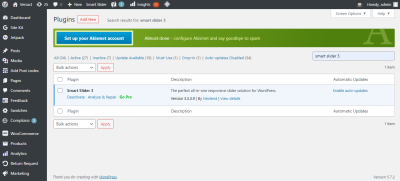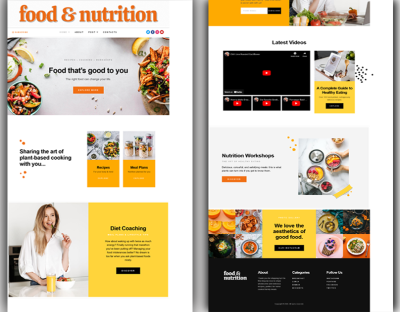If you’re serious about running a smooth and efficient WordPress website, then you’ve probably heard of the Flywheel plugin. It’s not just another plugin; it’s part of a hosting platform designed specifically to make your life easier. Whether you’re a blogger, small business owner, or developer, Flywheel offers tools that help optimize your site’s performance, security, and management—all in one place. Think of it as your website’s best friend, working behind the scenes to keep everything running seamlessly so you can focus on creating great content and growing your audience.
Key Features and Benefits of the Flywheel Plugin
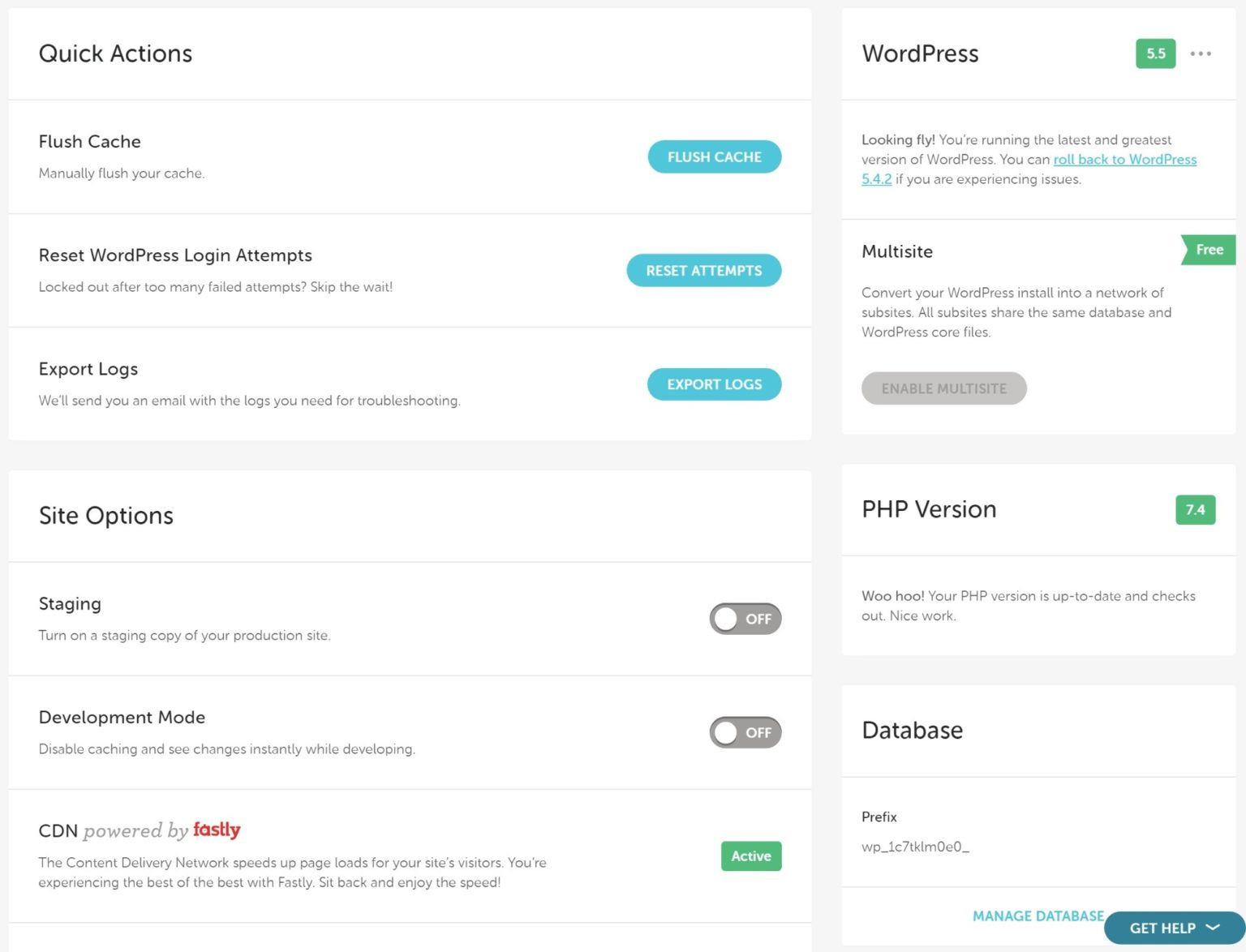
The Flywheel plugin packs a punch with features that are designed to make your WordPress experience faster, safer, and more manageable. Here are some of the key features and benefits that make it a must-have for website owners:
- Managed Hosting Integration: Flywheel isn’t just a plugin; it’s part of a managed hosting platform. This means your site gets optimized server configurations, automatic backups, and one-click staging environments—all built into the service.
- Performance Optimization: Speed matters, and Flywheel helps you achieve lightning-fast load times with built-in caching, a content delivery network (CDN), and optimized server settings. Faster sites lead to better user experience and improved SEO rankings.
- Security Features: Your website’s safety is a top priority. Flywheel includes free SSL certificates, malware scanning, and automated updates, reducing the risk of hacks and downtime.
- User-Friendly Dashboard: Managing your websites becomes a breeze with Flywheel’s intuitive dashboard. You can easily create, clone, or delete sites, manage backups, and monitor performance—all from a simple interface.
- One-Click Staging: Want to test new features or updates without risking your live site? The one-click staging environment allows you to make changes safely, then push them live when you’re ready.
- Developer-Friendly Tools: For developers, Flywheel offers features like local development environments, Git integration, and easy site cloning, streamlining workflows and collaboration.
All these features work together to deliver an optimized hosting environment that not only boosts your website’s performance but also simplifies management. Whether you’re just starting out or managing multiple sites, the Flywheel plugin helps you stay in control while ensuring your visitors have a smooth experience. It’s like having a trusty co-pilot guiding your WordPress journey toward success.
3. How the Flywheel Plugin Enhances Website Performance
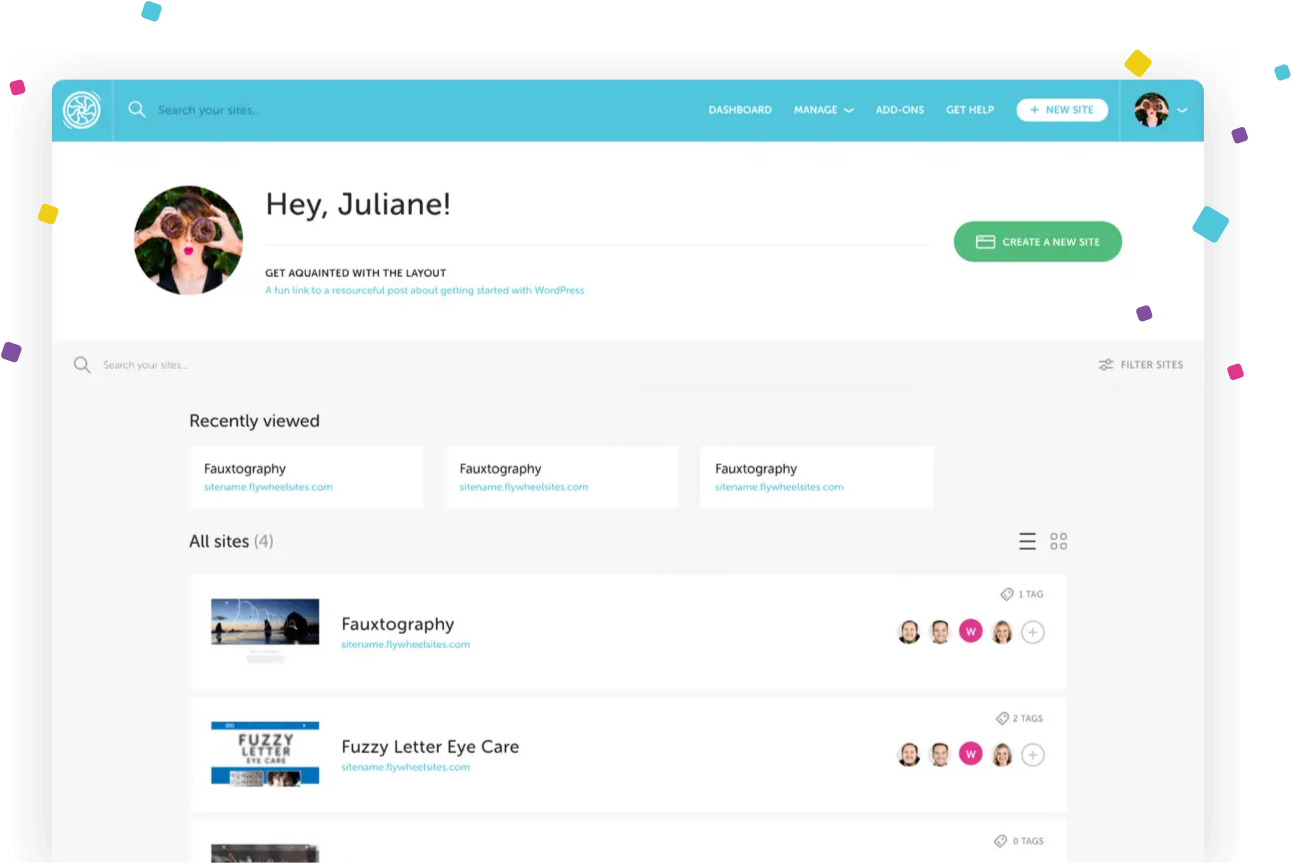
When it comes to running a successful website, speed and reliability are everything. Slow-loading sites frustrate visitors and can hurt your search engine rankings. That’s where the Flywheel plugin shines. It’s designed to give your WordPress site a performance boost, ensuring your visitors get a smooth experience every time they land on your pages.
One of the key ways the Flywheel plugin enhances performance is through smart caching. Unlike basic caching solutions, Flywheel’s plugin is optimized specifically for WordPress. It intelligently caches your pages, images, and other assets, reducing server load and speeding up page delivery. This means less time waiting for pages to load and more engagement from your visitors.
Additionally, the plugin offers built-in image optimization tools. Large images can significantly slow down your site, but with Flywheel, your images are automatically optimized without losing quality. This results in faster load times without sacrificing visual appeal.
Another great feature is the integration of a Content Delivery Network (CDN). With CDN support, your site’s static content is delivered from servers located closer to your visitors around the world. This geographic proximity reduces latency and speeds up content delivery, making your site feel snappy no matter where your audience is.
Moreover, Flywheel’s plugin helps in database management by cleaning up unnecessary data and reducing bloat. A lean database means quicker queries and faster response times, especially as your site grows over time.
In short, the Flywheel plugin takes a comprehensive approach to performance optimization—caching, image compression, CDN integration, and database cleanup—to ensure your website loads faster, performs better, and provides a superior user experience. It’s like giving your site a high-performance engine that keeps everything running smoothly behind the scenes.
4. Ease of Use and Integration with WordPress
One of the biggest hurdles for website owners is managing complex plugins that require a lot of technical know-how. Luckily, the Flywheel plugin is designed with user-friendliness in mind. Even if you’re not a tech wizard, you’ll find it straightforward to install and configure.
Getting started is as simple as heading over to your WordPress dashboard, navigating to the Plugins section, and searching for “Flywheel.” Once installed and activated, the plugin seamlessly integrates with your existing WordPress setup without causing conflicts or issues.
The user interface is clean and intuitive, featuring clear options and settings that make it easy to customize performance features according to your needs. You don’t need to be a developer to enable caching, image optimization, or CDN support—these features are just a few clicks away.
Flywheel also offers excellent documentation and support resources. If you ever feel stuck, their guides and tutorials walk you through each step, making setup and ongoing management hassle-free. Plus, since the plugin is built specifically for WordPress, it plays nicely with other popular plugins and themes, minimizing compatibility worries.
For those who prefer a hands-off approach, Flywheel’s hosting platform (which includes the plugin) offers managed hosting solutions where they handle the technical aspects for you. But even if you’re managing your own hosting, the plugin’s straightforward setup process makes optimization accessible to everyone.
Overall, the combination of simple installation, user-friendly controls, and comprehensive support makes the Flywheel plugin an excellent choice for WordPress users of all skill levels. It removes the technical barriers and empowers you to improve your site’s performance with confidence and ease.
5. Security and Backup Features Offered by the Flywheel Plugin
When it comes to managing a WordPress site, security and backups are not just nice-to-haves — they’re essentials. The Flywheel plugin really shines here, offering a suite of features designed to keep your site safe and sound, even if things go wrong.
First off, Flywheel takes security seriously. It provides automated malware scanning to catch any malicious code before it can cause damage. Plus, it automatically blocks suspicious login attempts, helping to prevent brute-force attacks. This means you don’t have to constantly worry about hackers trying to break into your site.
Backup features are equally robust. The plugin creates automatic, daily backups of your entire website — including databases, files, and themes. And if you ever need to restore your site, the process is straightforward, thanks to one-click restore options. This is a lifesaver if you accidentally delete a crucial plugin or experience a site crash.
What makes Flywheel’s backup system even more user-friendly is its off-site storage. Backups are stored securely outside your hosting environment, reducing the risk of data loss due to server issues. Plus, you can easily download backups for extra peace of mind or to keep a local copy.
Another great feature is the staging environment. Before making major changes to your live site, you can test updates, new plugins, or design tweaks on a staging copy. This way, you avoid potential security vulnerabilities or site crashes that could happen if something goes wrong in the live environment.
In short, Flywheel’s security and backup features give you a lot of peace of mind. You get proactive protection against threats and simple recovery options if things go awry — making it an excellent choice for both beginners and seasoned WordPress users who want a secure, reliable hosting experience.
6. Comparing the Flywheel Plugin with Other WordPress Hosting Plugins
When you’re shopping around for a WordPress hosting plugin, you’ll find there are quite a few options out there. So, how does the Flywheel plugin stack up against the competition? Let’s break it down and see what makes Flywheel stand out — or where other plugins might have an edge.
Ease of Use: Flywheel’s plugin is designed with simplicity in mind. Its user interface is clean, intuitive, and easy to navigate — perfect for beginners or anyone who prefers a straightforward experience. Many other plugins can be cluttered or overwhelming, especially if they try to pack in too many features at once.
Performance and Speed: Flywheel is optimized for speed, with features like built-in caching and image optimization. This means your site can load faster, which is crucial for user experience and SEO. While some other plugins offer caching, they may require additional setup or plugins to achieve similar results.
Security and Backup: As we discussed earlier, Flywheel offers comprehensive security and backup options right out of the box. Some alternatives might require separate plugins or manual configurations, adding complexity and potential points of failure.
Integration and Compatibility: Flywheel seamlessly integrates with WordPress and popular plugins, ensuring smooth operation. It also supports staging environments and easy site cloning, making it ideal for developers or agencies managing multiple sites. Other plugins may lack these features or require extra steps to set up.
| Feature | Flywheel Plugin | Other WordPress Hosting Plugins |
|---|---|---|
| User Interface | Very user-friendly, clean design | Varies, can be complex or cluttered |
| Performance Optimization | Built-in caching and image optimization | May require additional plugins |
| Security & Backups | Automatic backups, malware scanning, off-site storage | Often requires extra plugins or manual setup |
| Staging & Cloning | Included and easy to use | Varies, sometimes limited or complicated |
Overall, the Flywheel plugin is a strong contender because it combines ease of use, performance, security, and developer-friendly features into a single package. While some other plugins might excel in specific areas, Flywheel offers a well-rounded solution for most WordPress site owners.
In the end, choosing the right plugin depends on your specific needs, but if you’re looking for a reliable, easy-to-manage, and feature-rich tool that enhances your hosting experience, Flywheel is definitely worth considering.
7. Getting Started with the Flywheel Plugin for Your WordPress Site
So, you’re ready to give the Flywheel plugin a try? Great choice! It’s designed to be user-friendly, even if you’re not a tech wizard. Let’s walk through how to get started and make the most of this powerful tool.
First things first, you’ll want to install the plugin. You can do this directly from your WordPress dashboard:
- Navigate to Plugins > Add New.
- In the search bar, type Flywheel.
- Find the Flywheel plugin in the results and click Install Now.
- Once installed, click Activate.
After activation, you’ll see a new menu item called Flywheel in your dashboard. Clicking on it will bring you to the plugin’s main interface, where you can connect your Flywheel hosting account or set up local environments if you’re testing things out locally.
Next, it’s all about configuration. The plugin offers a handful of settings to optimize your site’s performance:
- Caching Options: Enable or customize caching to speed up your site.
- Image Optimization: Automate image compression for faster load times.
- Security Features: Manage security scans and backups.
- Development Mode: Toggle for staging and development sites to prevent cache issues during updates.
Most of these settings are straightforward, with helpful tooltips and default configurations that work well out of the box. For beginners, I recommend leaving the default settings initially and then tweaking as you get comfortable with how your site responds.
If you’re hosting your WordPress site on Flywheel’s managed hosting platform, the plugin seamlessly integrates with your account, giving you easy access to site management tools, backups, and staging environments directly from your dashboard.
One of the best parts? The plugin is built to be lightweight and non-intrusive, so it won’t bog down your site or create conflicts with other plugins. And if you ever need help, Flywheel’s support documentation and community forums are just a click away, full of tips and troubleshooting advice.
Getting started might seem a bit overwhelming at first, but once you follow these simple steps, you’ll be on your way to a faster, more efficient WordPress site. Remember, the key is to experiment, monitor your site’s performance, and gradually adjust the settings to find what works best for you.
8. Conclusion: Why Choosing the Flywheel Plugin Can Optimize Your WordPress Hosting Experience
In today’s digital world, speed and reliability aren’t just nice-to-haves—they’re essentials. The Flywheel plugin is designed with this in mind, offering a suite of features that can significantly boost your WordPress hosting experience. From effortless caching to seamless image optimization, it’s built to help your site perform at its best without the technical headache.
One of the biggest advantages is how it integrates smoothly with Flywheel’s managed hosting, giving you a centralized platform to manage everything. But even if you’re on other hosting providers, the plugin’s smart caching and optimization features can still make a real difference. You get faster load times, better SEO rankings, and happier visitors—all of which can translate into more engagement and conversions.
Plus, the user-friendly interface means you don’t have to be a developer to take advantage of its capabilities. With just a few clicks, you can enable caching, optimize images, and even set up staging environments for testing updates safely.
In short, choosing the Flywheel plugin is a smart move for anyone serious about their WordPress site’s performance. It’s like giving your website a turbo boost—making it faster, more secure, and easier to manage. So, if you’re looking to elevate your hosting experience, give the Flywheel plugin a shot. It might just be the upgrade your site needs to shine in the crowded digital landscape.