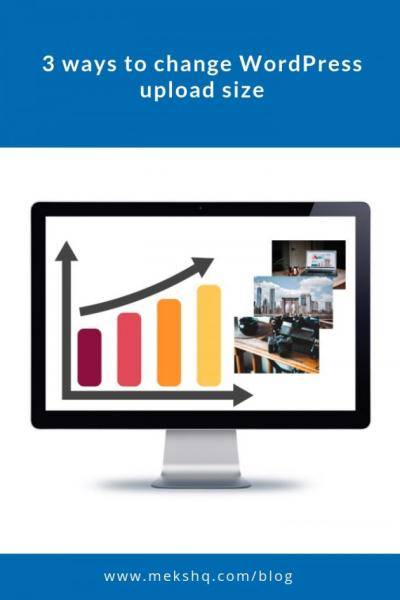Running a WordPress site is exciting, but it also comes with challenges—one of the biggest being unwanted traffic. Whether it’s spam bots, malicious visitors, or excessive scraping, these unwanted guests can slow down your site, compromise security, or skew your analytics. Luckily, there are plenty of plugins and strategies out there to help you manage and block this unwanted traffic effectively. In this post, we’ll explore practical ways to keep your website safe and running smoothly by leveraging the right tools and techniques.
Understanding Why Blocking Unwanted Traffic Is Important
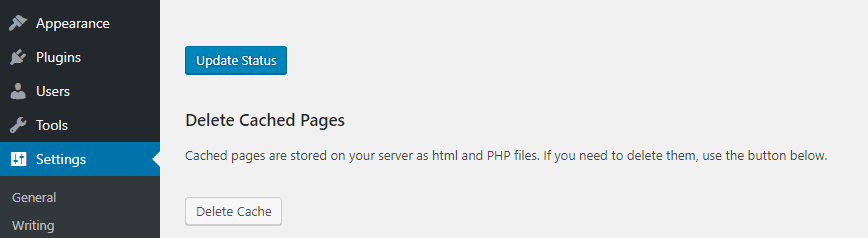
At first glance, it might seem harmless to have a lot of visitors, even if some are spam or malicious bots. But the truth is, unwanted traffic can cause significant issues that impact your website’s performance and security. For example:
- Server Overload: Excessive bot activity can consume bandwidth and server resources, leading to slower load times or crashes.
- Security Threats: Malicious visitors might attempt hacking, inject malware, or exploit vulnerabilities, putting your data and visitors at risk.
- Data Pollution: Spam traffic can skew your analytics, making it harder to understand genuine user behavior or measure your marketing efforts effectively.
- Cost Implications: More traffic often means higher hosting costs, especially if you’re paying for bandwidth or server resources.
By effectively blocking unwanted traffic, you not only protect your website’s integrity but also improve user experience for your genuine visitors. Think of it as setting up a security barrier—allowing the good guys in while keeping the troublemakers out. Using plugins designed for this purpose makes it easier and more efficient to implement these defenses without needing extensive technical skills. Ultimately, proactive management of unwanted traffic ensures your site remains fast, secure, and reliable for everyone who visits.
3. Popular WordPress Plugins for Blocking Unwanted Traffic
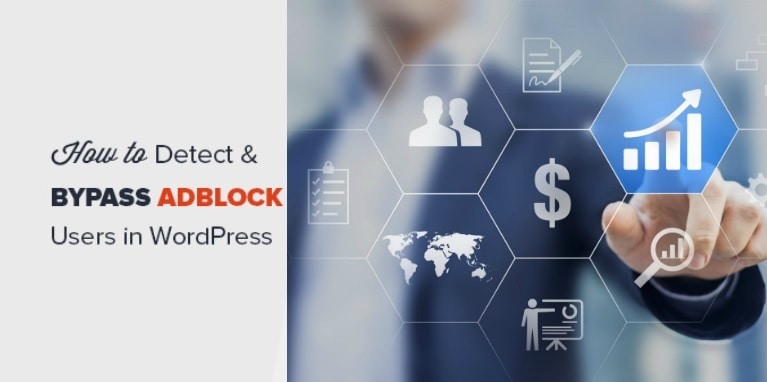
If you’re serious about keeping your WordPress site safe and running smoothly, using the right plugins can make a huge difference. Luckily, there are several popular and reliable options out there designed specifically to help you block unwanted traffic, whether it’s spam, bots, or malicious attacks.
Here are some of the top contenders that many site owners swear by:
1. Wordfence Security
- Features: Firewall, malware scanner, real-time traffic monitoring, and login security.
- Why it’s popular: Comprehensive security suite with an easy-to-use interface. It lets you block IP addresses, set up country blocking, and even limit login attempts.
- Best for: Those who want an all-in-one security plugin that covers traffic blocking as part of its features.
2. Sucuri Security
- Features: Security activity auditing, blacklist monitoring, malware removal, and firewall protection.
- Why it’s popular: Known for its robust firewall and ability to block malicious traffic before it reaches your site.
- Best for: Website owners who want a strong security layer with minimal setup hassle.
3. iThemes Security
- Features: Brute force attack prevention, file change detection, 404 detection, and login attempt limits.
- Why it’s popular: Highly customizable with simple controls to block suspicious IPs or entire countries.
- Best for: Users looking for flexible, yet user-friendly, security options.
4. WP Cerber Security
- Features: Traffic filtering, IP blocking, CAPTCHA on login, and activity monitoring.
- Why it’s popular: Excellent at detecting and blocking malicious bots and spam traffic.
- Best for: Those focused on preventing spam and automated attacks.
All of these plugins have free and premium versions, so you can start with basic features and upgrade if needed. They’re trusted by thousands of WordPress users and regularly updated to keep up with new threats. Choosing the right one depends on your specific needs, but installing any of these will give you a solid layer of protection against unwanted visitors.
4. Step-by-Step Guide to Installing and Configuring Traffic Blocking Plugins
Getting started with traffic blocking plugins might seem daunting at first, but don’t worry — it’s pretty straightforward. Here’s a simple, step-by-step guide to help you install and set up a popular plugin like Wordfence (the process is similar for others).
Step 1: Log into Your WordPress Dashboard
Head over to your WordPress admin area by going to yourdomain.com/wp-admin. Make sure you have administrator access to install plugins.
Step 2: Navigate to Plugins > Add New
On the left sidebar, click on Plugins and then choose Add New. This is where you can search for and install new plugins.
Step 3: Search for Your Chosen Plugin
Type in the name of the plugin, for example, Wordfence Security. Once it appears in the search results, click Install Now.
Step 4: Activate the Plugin
After the installation completes, click on Activate. You’ll now see the plugin listed in your installed plugins list.
Step 5: Access the Plugin’s Settings
Most security plugins add a menu item to your dashboard sidebar. For Wordfence, click on Wordfence. For others, look for their name or a similar label.
Step 6: Configure Basic Settings
- Set up IP blocking: Navigate to the blocking or firewall section.
- Enable country blocking (if available): Choose specific countries to block or allow.
- Limit login attempts: Turn on brute force protection to prevent automated login attacks.
Most plugins will have guided wizards or recommended settings to help you get started without being overwhelmed.
Step 7: Customize Advanced Rules (Optional)
If you want to be more specific, you can create custom rules like blocking certain IP ranges, user agents, or specific URLs. Be cautious here—only tweak these settings if you’re comfortable with technical configurations.
Step 8: Save and Test
After configuring your settings, save your changes. Then, test your site from different IPs or use a VPN to ensure that unwanted traffic is being effectively blocked.
And that’s it! Regularly update your plugin and review your traffic logs to stay on top of any suspicious activity. With a bit of setup, you’ll significantly reduce unwanted visitors and keep your WordPress site safer and faster.
5. Tips for Customizing Plugin Settings to Maximize Security
Once you’ve installed a security plugin to block unwanted traffic, the real magic happens when you start customizing its settings. Think of it like fine-tuning a security system—you want it to be both effective and tailored to your website’s specific needs. Here are some practical tips to help you get the most out of your plugin:
- Set Up Whitelists and Blacklists: Use your plugin’s options to create lists of trusted IP addresses or countries. For example, if most of your legitimate visitors come from specific regions, you can whitelist those, while blocking or limiting traffic from other locations.
- Adjust Login and Access Limits: To prevent brute-force attacks, customize login attempt limits, lockout durations, and CAPTCHA requirements. This adds an extra layer of security without inconveniencing genuine users.
- Enable Geo-Blocking: Many plugins allow you to block traffic from certain countries or regions. If you notice a lot of spam or malicious traffic originating from specific locations, consider blocking those areas altogether.
- Configure Rate Limiting: Set limits on how many requests a single IP can make within a certain timeframe. This helps prevent DDoS attacks or bots trying to scrape your content.
- Customize Alerts and Notifications: Make sure you receive alerts for suspicious activity. Some plugins let you configure email notifications, so you’re instantly aware of potential threats.
- Test Your Settings: After making adjustments, test your website from different IPs or use VPNs to ensure your blocking rules work as intended. You don’t want to accidentally block legitimate visitors or search engines.
Remember, the goal is to strike a balance between security and usability. Overly aggressive settings might block real users or hamper your site’s performance, so take your time to fine-tune these options. Regularly reviewing and updating your plugin’s settings ensures your site stays protected against evolving threats without disrupting the experience for your visitors.
6. Monitoring and Maintaining Your Website’s Traffic Security
Security isn’t a one-and-done deal. It requires ongoing attention and regular monitoring to stay ahead of new threats and ensure your site remains safe. Think of it like maintaining a garden—you need to keep an eye on it, prune when necessary, and adjust your approach as things change. Here are some key practices to help you monitor and maintain your website’s traffic security effectively:
- Regularly Review Security Logs: Most security plugins provide logs of blocked traffic, login attempts, and suspicious activities. Make it a habit to review these logs weekly or bi-weekly to identify patterns or new threats.
- Update Plugins and WordPress Core: Keep all your plugins, themes, and WordPress itself up to date. Developers release updates that patch vulnerabilities, so staying current is your first line of defense.
- Perform Security Scans: Use security tools to scan your website periodically for malware, vulnerabilities, or unauthorized changes. Many plugins include scanning features or integrate with external security services.
- Monitor Website Performance: Sudden drops in performance or unusual spikes in traffic may indicate malicious activity. Use analytics tools or server logs to keep an eye on your website’s health.
- Set Up Alerts and Notifications: Configure your security plugins to notify you instantly of suspicious activity. Prompt responses can thwart attacks before they cause damage.
- Back Up Your Website Regularly: In case of a security breach, having recent backups allows you to restore your site quickly. Automate backups and store them securely off-site.
By staying vigilant and proactive, you can catch potential threats early and respond effectively. Remember, security is an ongoing process—not a one-time setup. Make it a routine to check your security status, update your defenses, and educate yourself about emerging threats. Your website’s safety depends on consistent effort and attention. Plus, a secure site not only protects your data but also builds trust with your visitors, boosting your reputation in the long run.
7. Additional Strategies to Protect Your WordPress Site from Unwanted Visitors
Besides using plugins to block unwanted traffic, there are several other effective tactics you can implement to strengthen your WordPress site’s defenses. Think of these as extra layers of security—like adding locks to all your doors and windows. Let’s explore some practical strategies.
a. Keep Your WordPress Core, Themes, and Plugins Up-to-Date
Outdated software is one of the biggest vulnerabilities for websites. Hackers often exploit known security flaws in old versions. Make it a habit to regularly update your WordPress core, themes, and plugins. Most updates include security patches that protect your site from the latest threats.
b. Use a Web Application Firewall (WAF)
A WAF acts as a shield between your website and malicious traffic. It filters out harmful requests before they even reach your server. There are cloud-based options like Cloudflare or Sucuri that are easy to set up and integrate seamlessly with WordPress.
c. Enable CAPTCHA on Login and Registration Pages
Adding CAPTCHA helps prevent automated bots from trying to log in or register on your site. Many security plugins include this feature, or you can use dedicated plugins like WPForms or Google reCAPTCHA to implement it easily.
d. Limit Login Attempts
Allowing unlimited login attempts can make your site vulnerable to brute-force attacks. Use plugins like Limit Login Attempts Reloaded or Login LockDown to restrict the number of login tries from a single IP address.
e. Monitor Your Traffic Regularly
Keep an eye on your website’s traffic patterns. Unusual spikes or suspicious IP addresses might indicate malicious activity. Tools like Google Analytics or server logs can help you spot these anomalies early.
f. Use HTTPS and Secure Your SSL Certificate
Encrypting data between your server and visitors’ browsers via HTTPS not only boosts security but also improves trust and SEO rankings. Ensure your SSL certificate is valid and properly configured.
By combining these additional strategies with plugin-based blocking, you create a comprehensive security framework that makes it much harder for unwanted visitors to harm your site. Remember, security isn’t a one-time setup; it’s an ongoing process that requires vigilance and proactive measures.
8. Conclusion and Best Practices for Keeping Your Website Secure
Securing your WordPress site from unwanted traffic and malicious visitors might seem daunting at first, but with the right tools and habits, you can create a safe and welcoming environment for your legitimate visitors. Let’s wrap up with some key takeaways and best practices.
Key Takeaways:
- Use reputable security plugins like Wordfence, Sucuri, or iThemes Security to block malicious bots and attackers effectively.
- Implement additional layers of security such as keeping everything updated, enabling firewalls, and using SSL certificates.
- Regularly monitor your site’s traffic and security logs to stay ahead of potential threats.
- Limit login attempts and add CAPTCHA to prevent automated attacks.
- Consider utilizing a CDN or cloud-based WAF to filter out unwanted traffic before it reaches your server.
Best Practices for Ongoing Security:
- Stay Informed: Security threats are always evolving. Subscribe to security blogs or newsletters to keep updated on the latest vulnerabilities and fixes.
- Backup Regularly: Always have recent backups of your website. In case of a breach, you can restore your site quickly without losing valuable data.
- Limit User Permissions: Only grant necessary permissions to your team members. The principle of least privilege minimizes potential damage from compromised accounts.
- Disable Directory Listing: Prevent attackers from viewing your directory structure by disabling directory listing through your server settings or plugins.
- Use Strong Passwords: Encourage strong, unique passwords for all accounts associated with your website, including admin and FTP accounts.
In the end, securing your WordPress site is about consistency and awareness. Combining plugin solutions with good security practices ensures your website remains resilient against unwanted traffic and cyber threats. Keep learning, stay vigilant, and your site will be a safe space for your visitors and your business.