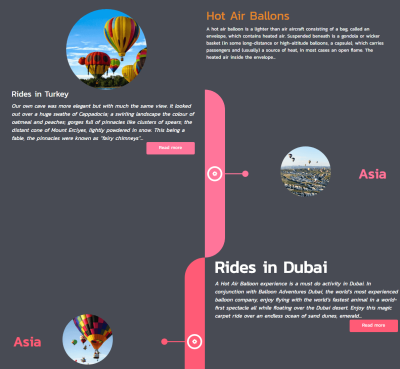Hey there! If you’re serious about boosting your website’s reach, you’ve probably heard that social media plays a huge role. But just sharing your content isn’t enough — images matter! Optimizing your social images ensures they look great when shared, attract clicks, and improve engagement. On WordPress, it’s easy to get this right with a few simple tips. In this post, we’ll explore how to create the perfect social images that make your content pop across platforms like Facebook, Twitter, and LinkedIn. Let’s dive into the world of social image optimization and level up your website’s social game!
Understanding the Importance of Correct Image Sizes for Social Media
Think of your social images as the first impression of your content — they’re what catch the eye as people scroll through their feeds. If your images are too small, blurry, or the wrong shape, they might get cut off or look unprofessional. On the flip side, correctly sized images ensure your content appears polished and invites clicks.
Here’s why getting the sizes right is crucial:
- Enhanced Visual Appeal: Properly sized images look crisp and attractive, making your posts stand out.
- Better Engagement: Eye-catching images increase the chances that users will stop scrolling and interact with your content.
- Consistent Branding: Using the right sizes helps maintain a professional look across all platforms.
- Prevents Cropping Issues: Social platforms often crop images automatically if they’re not the correct size, which can ruin your carefully designed visuals.
Different social media platforms have their own preferred image sizes, and ignoring these can lead to subpar display or awkward cropping. For example, a Facebook shared image looks different from a Twitter card or a LinkedIn post. Understanding these specifications helps you create images that fit perfectly, ensuring your message isn’t lost or distorted.
In the next sections, we’ll explore the specific image sizes recommended for each platform and how to implement them effectively on your WordPress site. Ready to make your social images shine? Let’s go!
3. Recommended Image Sizes for Different Social Platforms
When it comes to sharing content on social media, size really does matter. Using the right image dimensions ensures your visuals look sharp, professional, and engaging across all platforms. Let’s walk through some of the most popular social media channels and their recommended image sizes for social images like featured images, link previews, and posts.
- Shared Image: 1200 x 630 pixels
- Profile Picture: 170 x 170 pixels (on desktop)
- Cover Photo: 820 x 312 pixels
For link shares, the 1200 x 630 px size ensures your images look great both on desktops and mobile devices. Keep in mind that Facebook crops and displays images differently depending on the context, so always test how your visuals appear after posting.
- In-Stream Photo: 1200 x 675 pixels
- Header Photo: 1500 x 500 pixels
- Profile Photo: 400 x 400 pixels
Twitter’s in-stream images tend to perform best at 1200 x 675 px, which maintains clarity when tweets are viewed on various devices. Make sure to keep important text or logos within the safe zone to avoid cropping.
- Post Image: 1200 x 627 pixels
- Company Cover Image: 1536 x 768 pixels
- Profile Picture: 400 x 400 pixels
LinkedIn favors images that are professional and clear. The 1200 x 627 px size for post images aligns with the platform’s preview display, helping your content look sharp in feeds and in the preview pane.
- Square Post: 1080 x 1080 pixels
- Landscape Post: 1080 x 566 pixels
- Portrait Post: 1080 x 1350 pixels
Instagram is all about visuals. For the best quality, upload images at 1080 pixels wide. Keep your focal point centered, especially for square and portrait images, to avoid awkward cropping in feeds.
General Tips
Always aim for high-resolution images, ideally in JPEG or PNG format, with a resolution of 72 DPI. This keeps your images lightweight and fast-loading without sacrificing quality. Also, remember that platforms may update their recommended sizes, so check periodically to stay current.
4. Tips for Designing Eye-Catching Social Images
Creating images that grab attention isn’t just about size — it’s about how you design them. Here are some practical tips to help you craft visuals that stand out in crowded feeds and encourage clicks, shares, and engagement.
1. Use Bold and Bright Colors
Colors can evoke emotions and draw attention. Bright, contrasting colors make your images pop. Think about your brand palette but don’t be afraid to experiment with vibrant hues that catch the eye.
2. Keep Text Clear and Readable
If your image includes text, make sure it’s large enough to read on small screens. Use high-contrast text and backgrounds, and stick to one or two font styles to keep it clean and professional. Remember, less is more — avoid cluttering your image with too much information.
3. Incorporate Your Branding
Brand recognition is key. Include your logo or brand colors subtly within your images. This helps build consistency and ensures viewers associate the content with your brand, even if they see it out of context.
4. Use High-Quality, Relevant Images
Blurry or pixelated images can damage your credibility. Always use high-resolution photos that are relevant to your content. Stock photos can work, but try to choose images that feel authentic and resonate with your audience.
5. Focus on Composition
Follow the rule of thirds, leave some whitespace, and ensure your main subject is centered or strategically placed to guide the viewer’s eye. Good composition makes your images more appealing and easier to understand at a glance.
6. Test Before Posting
Preview your images to see how they look on different devices and platforms. Resize or tweak as necessary to ensure they look perfect everywhere. Tools like Canva or Adobe Spark are great for designing and previewing social images quickly.
7. Use Consistent Style and Themes
Maintain a cohesive look across your social images to reinforce your brand identity. Whether it’s a specific color scheme, font, or layout style, consistency helps your audience recognize your content instantly.
By applying these tips, you’ll create social images that aren’t just visually appealing but also effective at capturing attention and supporting your overall marketing goals. Remember, the goal is to make your content stand out in busy feeds and invite engagement!
5. Tools and Resources for Creating and Optimizing Social Images
Creating eye-catching social images that look great across all platforms doesn’t have to be a chore. Luckily, there are some fantastic tools and resources out there that make designing and optimizing your images a breeze. Whether you’re a seasoned designer or just starting out, these tools can help you craft images that grab attention and stay sharp.
Design Tools:
- Canva: A user-friendly, drag-and-drop platform perfect for creating social images quickly. It offers a wide range of templates tailored for different social media platforms, so you can start with a size that’s already optimized or customize your own.
- Adobe Spark: Great for creating visually stunning graphics with minimal effort. It also provides templates and easy editing options.
- Figma: Ideal for more advanced designs or collaborative projects. Figma allows you to create custom images with precise control over dimensions and elements.
Image Optimization Tools:
- ImageOptim: A Mac app that reduces image file sizes without sacrificing quality, helping your images load faster.
- TinyPNG / TinyJPG: Online tools that compress images efficiently, perfect for saving bandwidth and speeding up page loads.
- Photoshop: If you’re comfortable with Adobe Photoshop, it offers advanced optimization options, including saving for web with the best balance of quality and size.
Resource Hubs and Guides:
- Sprout Social’s Social Media Image Size Guide: A comprehensive and regularly updated resource for all social media image sizes.
- Buffer’s Social Media Image Sizes: Great for quick reference and planning your content strategy.
- Moz’s Tips on Visual Content: Helpful insights into creating engaging images that perform well.
Remember, choosing the right tools depends on your needs and skill level. Whether you want quick templates or full control over every pixel, these resources will help you create stunning social images that fit perfectly and perform well.
6. Common Mistakes to Avoid When Setting Social Image Sizes
Even with the best intentions, it’s easy to fall into some common pitfalls when creating social images. Avoiding these mistakes can save you time, improve your visuals, and ensure your content looks professional across all platforms.
1. Ignoring Platform-Specific Size Requirements
Every social media platform has its own preferred image size. Using a generic or incorrect size can lead to images being cropped unexpectedly or appearing blurry. Always double-check the latest recommended dimensions, especially since platforms frequently update their specs. For example, a Facebook shared image might be 1200×630 pixels, while Instagram prefers 1080×1080 pixels for posts.
2. Using Low-Resolution Images
Nothing kills engagement faster than pixelated or blurry images. Always start with high-resolution images and optimize them for web. Remember, a crisp, clear image makes your content look more credible and attractive.
3. Overloading Images with Text or Clutter
Social images should be eye-catching but not overcrowded. Too much text or clutter can make your image look messy and difficult to understand at a glance. Keep your message clear, concise, and visually balanced.
4. Forgetting to Test Across Devices
An image that looks perfect on your desktop might not render well on a mobile device. Always preview your images on different screens to ensure they look great everywhere. Many tools and platforms offer preview features—use them!
5. Not Considering File Format and Size
Choose the right file format—JPEG for photos, PNG for graphics with transparency—and aim for a file size that loads quickly without sacrificing quality. Large files can slow your site’s load time, impacting user experience and SEO.
6. Neglecting Accessibility
Make sure your images have sufficient contrast and, if applicable, include descriptive alt text. This not only helps with SEO but also ensures your content is accessible to all users.
By being mindful of these common mistakes, you’ll be well on your way to creating social images that look professional, load fast, and engage your audience effectively. Remember, the key is consistency and staying updated with platform guidelines to keep your visuals sharp and relevant.
Conclusion and Final Tips for Effective Social Media Sharing
Creating the perfect social image size for WordPress is essential to maximize engagement and ensure your content looks professional across all platforms. Remember, each social media network has its own optimal image dimensions, so tailoring your images accordingly can significantly boost your reach. Using high-quality, eye-catching visuals combined with clear branding helps your posts stand out in crowded feeds.
Here are some final tips to enhance your social media sharing strategy:
- Always use the recommended image sizes for each platform to prevent cropping or distortion.
- Optimize images for fast loading by compressing files without sacrificing quality.
- Include compelling visuals and minimal text to capture attention quickly.
- Use consistent branding elements such as logos, colors, and fonts for brand recognition.
- Regularly update and test your images to see what resonates best with your audience.
By paying close attention to image sizes and following these best practices, you can enhance your social media presence and drive greater engagement. Remember, visually appealing and correctly sized images are key to making your content memorable and shareable across all platforms.