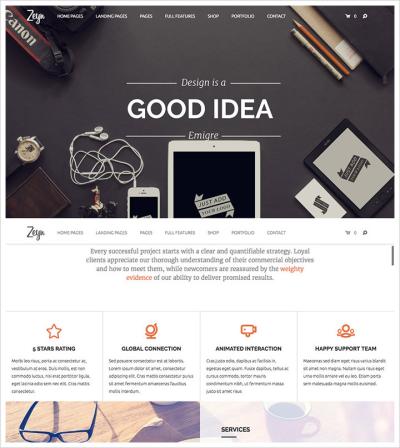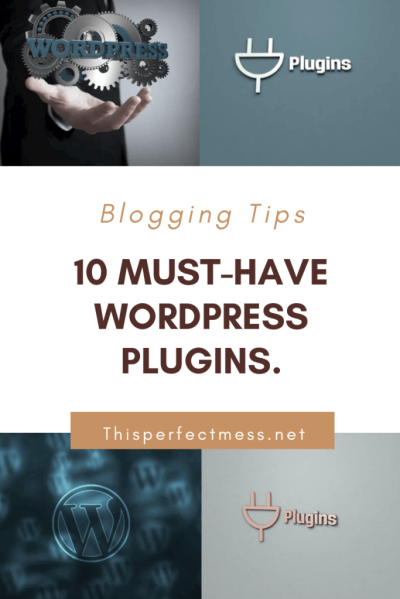So, you’re thinking about building a website but aren’t quite sure where to start? No worries! WordPress is one of the most popular platforms out there — and for good reason. It’s flexible, user-friendly, and perfect whether you’re starting a blog, an online store, or a portfolio. In this guide, I’ll walk you through each step to create a website from scratch. By the end, you’ll have a professional-looking site ready to share with the world. Let’s dive into the exciting journey of turning your ideas into a digital reality!
Choosing the Right Domain Name and Hosting Provider

Before you can start building your website, you need two essential things: a domain name and a hosting provider. Think of your domain as your website’s address — it’s what visitors will type into their browser to find you. Your hosting provider, on the other hand, is like the plot of land where your website lives. Picking the right ones can make a big difference in your site’s success and ease of use.
Picking a Domain Name
Your domain name should reflect your brand, be easy to remember, and simple to spell. Here are some tips:
- Keep it short and sweet: Short names are easier to remember and less prone to typos.
- Use keywords: If possible, include words related to your niche to improve SEO.
- Avoid hyphens and numbers: They can be confusing and hard to communicate verbally.
- Choose the right extension: .com is the most common, but alternatives like .net, .org, or niche-specific extensions can work too.
Once you have a few options in mind, check if they’re available using domain registration sites like GoDaddy, Namecheap, or Google Domains. Securing your perfect domain early is key — you don’t want someone else to snatch it up!
Finding a Reliable Hosting Provider
Next, you’ll need a hosting provider. Think of this as your website’s home — it needs to be reliable, fast, and secure. Here are some popular options that work well with WordPress:
| Hosting Provider | Features | Pricing Range | Ideal For |
|---|---|---|---|
| Bluehost | Free SSL, one-click WordPress install, user-friendly interface | $3.95 – $13/month | Beginners and small businesses |
| SiteGround | Excellent support, fast loading speeds, daily backups | $4.99 – $14.99/month | Business sites and serious bloggers |
| WP Engine | Managed WordPress hosting, top-tier security, staging environments | $25 – $115/month | Professional sites and high-traffic blogs |
When choosing a host, consider factors like uptime guarantees, customer support, scalability, and whether they include features like SSL certificates (which secure your site). Many providers offer beginner-friendly plans that make setup easy. Remember, your hosting choice sets the foundation for your website’s performance, so it’s worth investing a little time into finding the right fit. Once you’ve secured your domain and hosting, you’re all set to move on to installing WordPress and customizing your site!
3. Installing WordPress on Your Hosting Platform
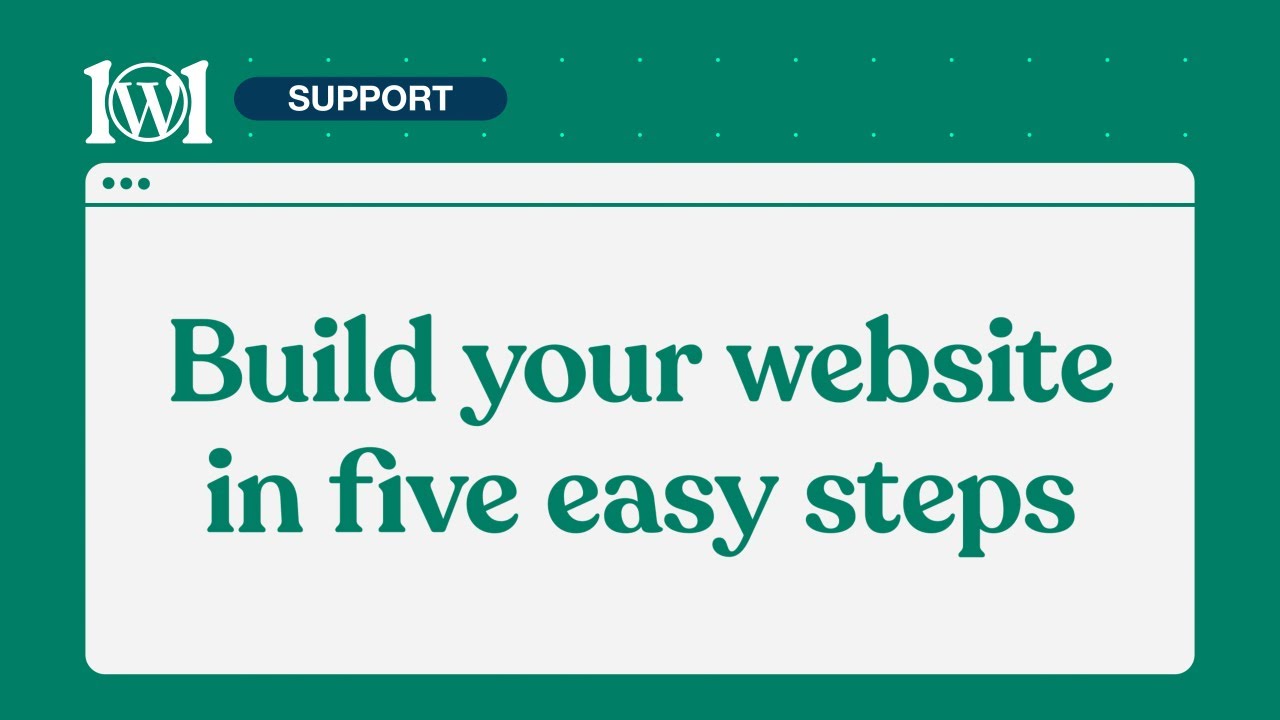
Alright, so you’ve got your hosting account set up and ready to go—great! Now, it’s time to install WordPress, which is the foundation of your website. Don’t worry; it’s easier than it sounds, and I’ll walk you through the process step-by-step.
Most hosting providers today offer one-click WordPress installation options, making this process super straightforward. Here’s what you generally need to do:
- Log into your hosting account’s control panel (often cPanel or a custom dashboard).
- Locate the WordPress or Website Installer tool. This might be called “Softaculous,” “Fantastico,” or just “WordPress Installer.”
- Click on the installer and follow the prompts. You’ll typically need to choose the domain where you want to install WordPress.
- Fill in basic details like site name, admin username, password, and email address. Make sure to choose a strong password to keep your site secure!
- Hit the install button. Within a few moments, your hosting platform will set everything up, and you’ll get a confirmation message.
If your hosting doesn’t offer one-click installs, don’t worry—manual installation is still an option. You’ll need to:
- Download WordPress from the official website.
- Upload the files to your server via FTP.
- Create a database through your hosting control panel.
- Configure wp-config.php with your database details.
- Run the installation script by visiting your domain in a browser.
Once installed, you can access your WordPress dashboard by going to yourdomain.com/wp-admin. Log in with the username and password you set during installation, and you’re all set to start customizing your site!
4. Selecting and Customizing a WordPress Theme
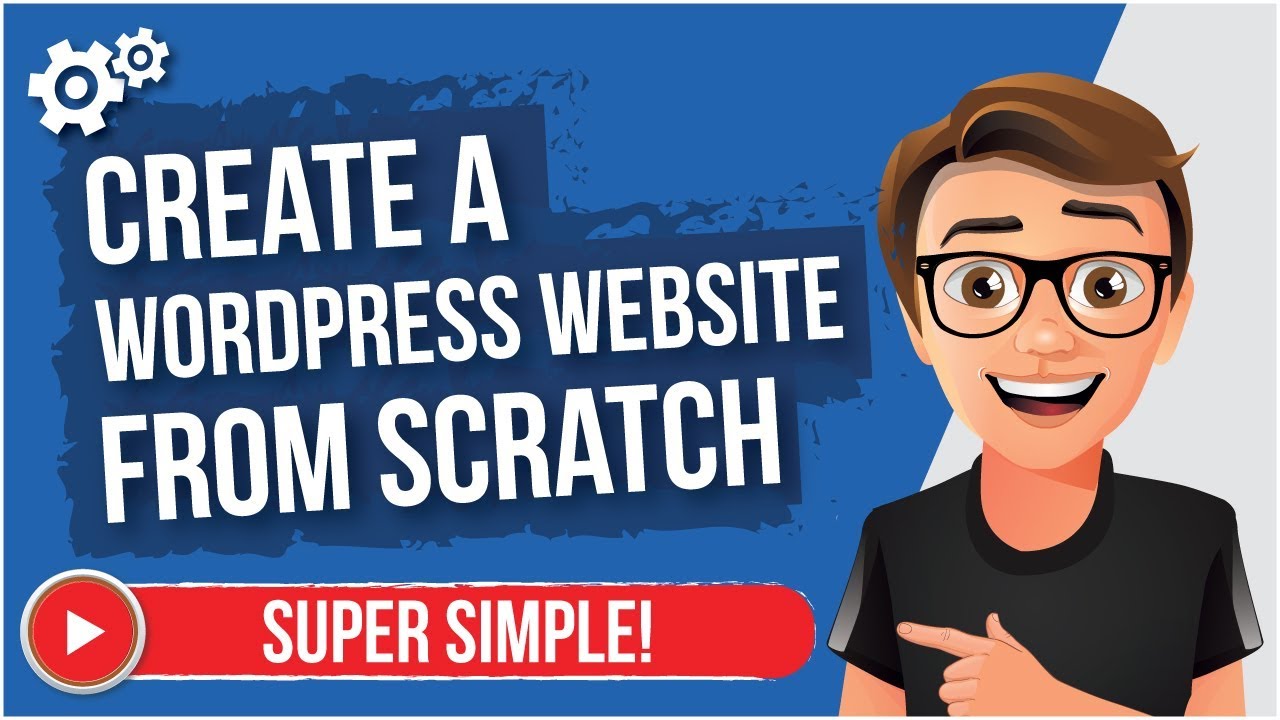
Congratulations! You’ve got WordPress installed. Now, the fun part begins—making your website look great. This is where choosing the right theme comes into play. Your theme defines the overall look and feel of your site, so pick one that matches your style and goals.
Here’s how to select the perfect theme:
- Define your website’s purpose: Is it a blog, an online store, a portfolio, or a business site? Different themes cater to different needs.
- Look for responsiveness: Make sure the theme looks good on all devices—desktops, tablets, smartphones.
- Check for compatibility: Ensure the theme works well with popular plugins you plan to use.
- Read reviews and ratings: This gives you insight into the theme’s quality and support.
- Consider customization options: Does the theme allow easy changes to colors, fonts, layouts without coding?
How to install and customize your theme:
- Navigate to Appearance > Themes in your dashboard.
- Click Add New and browse or search for a theme that catches your eye.
- Preview themes to see how they look before installing.
- Once you find the one you like, click Install and then Activate.
After activating your theme, it’s time to personalize it:
- Go to Appearance > Customize. This opens the WordPress Customizer, where most themes offer options to tweak colors, fonts, header images, and layout settings.
- Upload your logo or header image if needed.
- Adjust the layout to your liking—sidebar positions, footer widgets, homepage sections.
- Set your site’s color scheme and typography to match your branding.
Many themes come with their own options panels—be sure to explore these to unlock additional features and settings specific to your chosen theme. Remember, the goal is to create a website that looks professional, feels personalized, and provides a seamless experience for your visitors.
If you’re feeling adventurous, some themes support drag-and-drop page builders, letting you design pages visually without touching a line of code. It’s a great way to get creative and truly make your site stand out.
5. Installing Essential Plugins to Enhance Functionality
Congratulations! You’ve got your WordPress site up and running. Now, let’s talk about plugins — the secret sauce that can turn your basic site into a powerful, feature-rich platform. Think of plugins as apps for your website; they add specific functionalities without the need for complex coding. But with thousands of options out there, how do you choose the right ones? Let’s focus on the essentials that every website should have.
First off, always stick to reputable plugins from trusted sources like the WordPress Plugin Repository. They’re regularly updated and reviewed for security. Here are some must-have plugins to get you started:
- Yoast SEO: Helps optimize your content for search engines. With Yoast, you get real-time SEO analysis, readability checks, and XML sitemap generation — all essential for getting your site noticed on Google.
- Akismet Anti-Spam: Protects your site from spam comments. It automatically filters out suspicious submissions, saving you time and keeping your comments section clean.
- WP Super Cache or W3 Total Cache: Speed is crucial. Caching plugins improve your site’s load times by creating static versions of your pages, which is especially helpful if you expect a lot of visitors.
- Contact Form 7: Want visitors to reach out? This flexible plugin allows you to create customized contact forms easily. No coding needed!
- UpdraftPlus: Backups are your safety net. UpdraftPlus makes it simple to schedule automatic backups and restore your site if anything goes wrong.
When installing plugins, follow these simple steps:
- Navigate to Plugins > Add New in your WordPress dashboard.
- Search for the plugin by name.
- Click Install Now and then Activate.
- Configure the plugin settings as needed — most plugins have setup wizards or documentation to guide you.
Remember, less is more. Don’t overload your site with unnecessary plugins — only install what you truly need, and keep them updated regularly to maintain security and performance. With these key plugins in place, you’ll have a solid foundation to grow your website’s capabilities.
6. Creating and Organizing Your Website Content
Now that your site is set up and equipped with essential plugins, it’s time to focus on the heart of your website: your content. Content is what will attract visitors, keep them engaged, and encourage them to take action. But creating great content isn’t just about writing; it’s about organizing it in a way that’s clear, accessible, and user-friendly.
First, think about your website’s structure. Most websites are built around a few key sections:
- Home: Your welcoming page that introduces visitors to your brand or purpose.
- About: Share your story, mission, or background.
- Services/Products: Showcase what you offer.
- Blog: Share updates, tips, or industry insights (if applicable).
- Contact: Make it easy for visitors to reach you.
Creating these pages is straightforward:
- Go to Pages > Add New in your dashboard.
- Enter a clear, compelling title (like “About Us”).
- Write your content in the editor. Use headings, bullet points, and images to make it engaging.
- Publish the page.
Once you have your pages, organize your menu:
- Navigate to Appearance > Menus.
- Create a new menu or edit an existing one.
- Add your pages to the menu and arrange them in a logical order.
- Assign the menu to your site’s primary location.
For blog content, consistency is key. Plan a content schedule that covers topics relevant to your audience. Use categories and tags to organize your posts, making it easier for visitors to find related content. When writing blog posts:
- Start with a catchy headline.
- Use clear, conversational language.
- Break up text with headings, images, and bullet points.
- Include calls-to-action (like subscribing to a newsletter or contacting you).
Finally, always review and update your content regularly. Fresh content boosts SEO and keeps visitors coming back. Remember, your website’s content is an ongoing project — keep it organized, engaging, and relevant, and your visitors will thank you!
7. Optimizing Your Website for Search Engines and Speed
Now that your website is up and running, it’s time to make sure people can find it easily and that it loads quickly. After all, what’s the point of a beautiful site if no one can see it or if it takes forever to load? Let’s walk through some friendly tips to optimize your WordPress site for search engines (SEO) and speed.
Boosting Your SEO
Search engine optimization helps your site rank higher on Google and other search engines. Here’s what you can do:
- Install an SEO Plugin: Plugins like Yoast SEO or All in One SEO Pack make it super simple to optimize your content. They guide you through best practices for keywords, meta descriptions, and readability.
- Use Relevant Keywords: Think about what your target audience is searching for. Incorporate those keywords naturally into your titles, headings, and content.
- Create Quality Content: Regularly publish helpful, engaging, and original content. Search engines love fresh and valuable information.
- Optimize Images: Large images can slow down your site. Use tools like TinyPNG or Smush to compress images without losing quality.
- Improve Site Structure: Use clear navigation menus, internal linking, and descriptive URLs to help search engines understand your site better.
Speeding Up Your Website
Fast-loading websites improve user experience and boost your SEO rankings. Here’s how to speed things up:
- Choose a Good Hosting Provider: Opt for a hosting plan that fits your traffic needs and offers good performance. Managed WordPress hosts often optimize speed out of the box.
- Use Caching Plugins: Plugins like W3 Total Cache or WP Super Cache generate static versions of your pages, making your site faster for visitors.
- Minimize Plugins: Only keep essential plugins. Too many can slow down your site and introduce security vulnerabilities.
- Enable a Content Delivery Network (CDN): CDNs like Cloudflare distribute your content across multiple servers worldwide, reducing load times for visitors far from your server.
- Regularly Update Your Site: Keep WordPress, themes, and plugins updated. Developers often release speed improvements and security patches.
Tools to Help You
Don’t forget to test your site’s speed and SEO regularly. Use tools like:
| Tool | Purpose |
|---|---|
| Google PageSpeed Insights | Analyzes your site’s speed and provides actionable tips |
| GTmetrix | Offers detailed insights into load times and optimization opportunities |
| Google Search Console | Monitors your site’s presence in Google Search and helps fix indexing issues |
| Yoast SEO | Guides you to optimize your content for better search rankings |
Remember, optimizing your site is an ongoing process. Keep an eye on performance, update content, and adapt your SEO strategies as needed. The effort will pay off with higher traffic, happier visitors, and a faster, more visible website!
8. Securing Your WordPress Website for Safety
Security might not be the most glamorous part of building a website, but it’s absolutely essential. You want your site to be safe from hackers, malware, and other threats. Luckily, securing your WordPress site doesn’t have to be complicated — a few good habits and tools can go a long way.
Basic Security Practices
Start with these simple steps:
- Keep Everything Updated: Always update WordPress core, themes, and plugins. Developers regularly release updates to patch security vulnerabilities.
- Use Strong Passwords: Avoid common passwords. Use a password manager to generate and store complex passwords for admin, FTP, and database accounts.
- Limit Login Attempts: Install plugins like Login LockDown or Limit Login Attempts Reloaded to prevent brute-force attacks.
- Enable Two-Factor Authentication (2FA): Add an extra layer of security by requiring a second form of verification during login.
- Backup Regularly: Use plugins like UpdraftPlus or BackupBuddy to create scheduled backups. In case of an attack, you can restore your site quickly.
Advanced Security Measures
If you want to go the extra mile, consider these advanced tactics:
- Install a Security Plugin: Tools like Wordfence Security or Sucuri Security provide malware scanning, firewall protection, and real-time alerts.
- Set Proper File Permissions: Restrict who can edit core files. Your hosting provider can help configure this correctly.
- Disable Directory Listing: Prevent hackers from seeing your file structure by disabling directory browsing via your .htaccess file.
- Use HTTPS: Secure your site with an SSL certificate. Many hosts offer free SSL, and HTTPS encrypts data between your site and visitors, building trust and boosting SEO.
- Monitor Your Site: Regularly check your site for unusual activity. Security plugins often include audit logs to track changes and access.
Best Practices for Ongoing Security
Security isn’t a one-time setup; it’s a continuous process. Here’s what you should do regularly:
- Review user accounts and remove unnecessary admins or users with high privileges.
- Stay informed about new security threats and updates related to WordPress and your plugins.
- Educate yourself or your team on best practices for safe web management.
By taking these security steps, you’re making it much harder for malicious actors to compromise your site. A secure website not only protects your content and visitors but also builds trust and credibility in your brand. Remember, a little effort today can save you from a lot of headaches tomorrow!
9. Launching Your Website and Promoting It Effectively
Congratulations! You’ve put in the effort, designed your site, and now it’s time for the exciting part — launching and sharing it with the world. But launching isn’t just about flipping the switch; it’s about making a splash and ensuring your website gets the attention it deserves.
First things first, double-check everything. Before making your site live, review all pages, test your forms, ensure links work, and verify that your site looks good on different devices and browsers. A smooth user experience is key to keeping visitors engaged.
Once you’re ready, it’s time to go live. If you haven’t already, connect your domain name to your hosting provider, and publish your site. Most hosting services have straightforward guides for this process, but if you’re unsure, support teams are usually very helpful.
Promoting Your Website Effectively
Now that your site is live, the real work begins: getting visitors and building your online presence. Here are some strategies to promote your WordPress site:
- SEO Optimization: Make sure your content is optimized for search engines. Use relevant keywords, write compelling meta descriptions, and utilize SEO plugins like Yoast SEO to improve your rankings.
- Social Media Sharing: Share your content across your social media platforms — Facebook, Instagram, Twitter, LinkedIn, depending on your niche. Consistent posting and engaging with followers can drive traffic.
- Email Marketing: Build an email list by offering freebies or newsletters. Use email campaigns to inform subscribers about new content or products.
- Content Marketing: Regularly update your blog with valuable, shareable content. Guest posting on other sites or collaborating with influencers can also broaden your reach.
- Online Communities & Forums: Participate in forums or groups relevant to your niche (like Reddit, Facebook Groups, or niche-specific communities). Be genuine and avoid spamming—add value and share your expertise.
- Paid Advertising: If your budget allows, consider Google Ads or social media ads to target specific audiences and boost traffic quickly.
Monitor Your Progress
Use tools like Google Analytics and Search Console to track visitor behavior, traffic sources, and popular content. This data helps you refine your strategies over time and continue growing your site.
10. Maintaining and Updating Your WordPress Site Regularly
Launching your website is just the beginning. To keep it running smoothly, secure, and relevant, regular maintenance and updates are essential. Think of your website as a living project that needs ongoing care.
Why is regular maintenance so important? It helps prevent security vulnerabilities, improves site performance, and ensures your content stays fresh and accurate. Plus, a well-maintained website fosters trust with your visitors and search engines alike.
Key Maintenance Tasks
| Task | Description |
|---|---|
| Update WordPress Core, Themes, & Plugins | Regularly check for updates to keep your site secure and compatible with new features. |
| Backup Your Website | Schedule automatic backups using plugins like UpdraftPlus or BackupBuddy. Store copies safely off-site. |
| Optimize Site Speed | Use caching plugins, optimize images, and remove unused plugins or themes to keep your site fast. |
| Check for Broken Links | Use tools or plugins to identify and fix broken links that can harm user experience and SEO. |
| Monitor Security | Install security plugins like Wordfence or Sucuri and scan regularly for malware or vulnerabilities. |
| Update Content | Keep your blog posts, product pages, and other content current. Fresh content encourages repeat visitors and improves SEO. |
Best Practices for Ongoing Maintenance
- Schedule regular maintenance days: Dedicate time each month to review updates, backups, and performance.
- Stay informed: Follow WordPress news and community forums for security alerts and best practices.
- Engage with your audience: Respond to comments, emails, and feedback to foster community and trust.
- Continuously improve: Test new plugins, themes, or features to enhance user experience, but always backup first!
Remember, a successful website isn’t just built once — it’s nurtured. Regular updates, security checks, and fresh content keep your site healthy and thriving for the long haul. Embrace the process, and your WordPress site will reward you with continued growth and engagement.