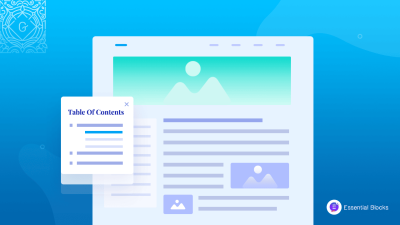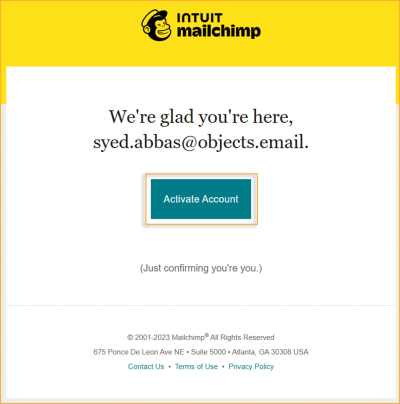If you’re looking to boost your email marketing game, integrating Mailchimp with your WordPress site is a smart move. The Mailchimp WordPress plugin makes it super easy to add signup forms, grow your email list, and connect with your visitors effortlessly. Whether you’re a newbie or a seasoned marketer, this plugin streamlines the process of capturing leads and staying in touch with your audience. Plus, it seamlessly syncs your subscriber data, ensuring your campaigns are always up-to-date. Let’s dive into how you can set this up and make the most of its features!
How to Install and Activate the Mailchimp Plugin on WordPress
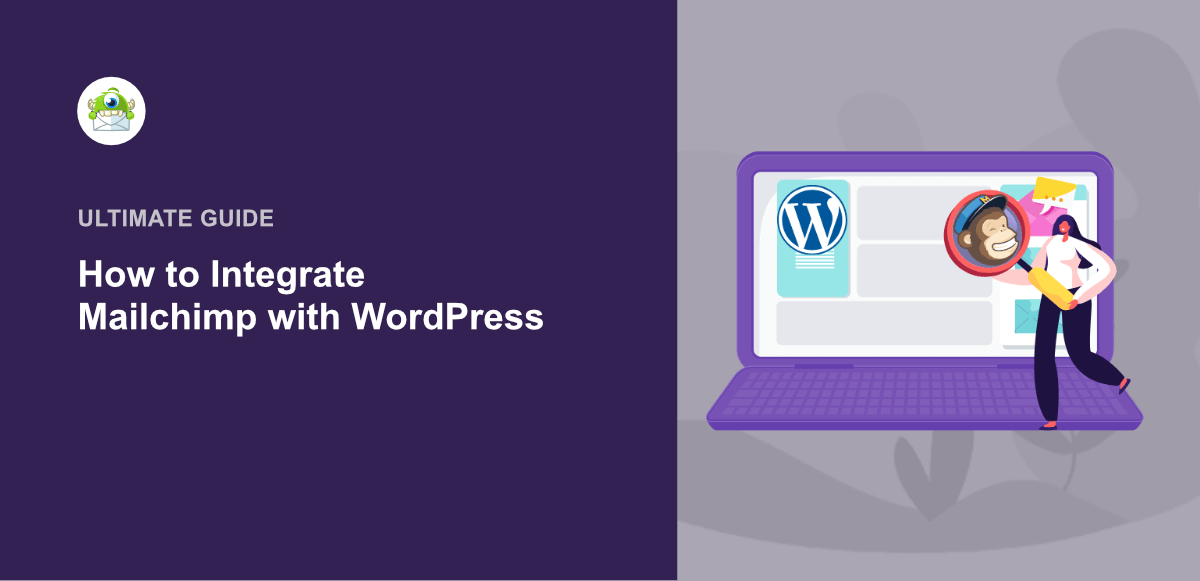
Getting started with the Mailchimp plugin on your WordPress site is straightforward. Here’s a simple step-by-step guide to help you install and activate it:
- Log into your WordPress Dashboard: Head over to your WordPress admin area.
- Navigate to Plugins: On the left sidebar, click on Plugins and then select Add New.
- Search for Mailchimp: In the search bar, type Mailchimp for WordPress. The official plugin is usually the first result.
- Install the Plugin: Click the Install Now button next to the plugin. WordPress will handle the download and installation for you.
- Activate the Plugin: Once installed, click on Activate. You’ll see a confirmation message indicating it’s now active.
After activation, you’ll want to connect your Mailchimp account to the plugin, which involves a few more steps like API key setup. But first, your plugin is ready to go, and you can start customizing your signup forms and integrating email marketing into your website effortlessly.
3. Connecting Your Mailchimp Account with WordPress
Alright, so you’re ready to bridge the gap between your Mailchimp account and your WordPress site. It’s a pretty straightforward process, but getting it right ensures your email lists stay organized and your signup forms work smoothly. Let’s walk through it step-by-step.
First things first, you’ll need your Mailchimp API key. This key is like a special password that allows your WordPress site to communicate securely with your Mailchimp account. Here’s how to get it:
- Log in to your Mailchimp account.
- Click on your profile icon in the bottom left corner, then select Account.
- Navigate to the Extras menu and choose API keys.
- If you haven’t created an API key yet, click Create A Key. If you already have one, just copy it.
Now, head over to your WordPress dashboard. If you haven’t installed the Mailchimp for WordPress plugin yet, do that now:
- Go to Plugins > Add New.
- Search for Mailchimp for WordPress.
- Click Install Now and then Activate.
Once activated, you’ll see a new menu item called MC4WP or similar. Click on it to start connecting your account. You’ll be prompted to enter your API key:
- Paste the API key you copied from Mailchimp into the provided field.
- Click Save Changes.
If everything is correct, the plugin will confirm that your account is connected. Now, you can choose which audience (or list) from Mailchimp you want to add subscribers to. This way, whenever someone signs up through your WordPress forms, their info goes straight into your chosen Mailchimp list.
And that’s it! Your Mailchimp account is now linked to your WordPress site. From here, you can start customizing forms, automations, and more to grow your email list effectively. The key is making sure the connection is secure and working smoothly — so do a quick test by signing up through your website and checking if your email appears in your Mailchimp audience.
4. Customizing the Mailchimp Signup Forms for Your Website
Now that your account is connected, it’s time to make those signup forms look and feel just right for your website’s style and your audience. Customizing your Mailchimp signup forms helps improve user experience and boosts conversion rates. Let’s explore how to do this seamlessly.
Mailchimp offers built-in tools and options to customize your forms, whether you’re using the plugin’s default forms or embedding custom ones. Here are some key approaches:
Using the Mailchimp for WordPress Plugin
The plugin provides a simple way to add and customize forms directly from your WordPress dashboard:
- Navigate to MC4WP > Forms.
- Create a new form or edit an existing one.
- You’ll see options to add or remove fields, such as Name, Email, or Custom Fields.
- Customize the button text, success messages, and more.
For example, if you want to add a First Name field, just drag or select it in the form builder. Make sure to mark it as required if you want to collect that info before subscribers sign up.
Designing Your Signup Forms
While the plugin offers basic styling options, for more advanced customization, you might want to embed the form directly into your site’s design. You can do this by copying the form’s HTML code from Mailchimp and pasting it into your site.
Here’s a quick overview:
- Go to your Mailchimp account and navigate to Audience > Signup forms.
- Select Embedded forms.
- Choose the style you prefer (Classic, Condensed, Horizontal, etc.).
- Copy the provided HTML code.
- Paste this code into a post, page, or widget on your WordPress site.
Styling Your Forms with CSS
If you want your signup forms to match your website’s branding perfectly, a little CSS magic can do wonders. You can add custom styles via your theme’s stylesheet or using a plugin like Simple Custom CSS.
For example, to change the button color, you might add something like:
button.mc4wp-form-submit { background-color: ff6f61; }
This way, your forms look cohesive and inviting, encouraging more visitors to subscribe.
Testing and Optimizing
Once your forms are set up and styled, always test them out. Sign up yourself, verify that the email lands in your Mailchimp list, and check the user experience. Sometimes small tweaks—like adding a clear call-to-action or reducing form length—can significantly improve signup rates.
Remember, the goal is to create a seamless, attractive experience that encourages visitors to join your mailing list. Experiment with different designs, placements, and copy to see what resonates best with your audience. With a little effort, your signup forms will become powerful tools for growing your community and engaging your readers.
5. Best Practices for Effective Email List Building
Building a solid email list is the foundation of any successful email marketing strategy. When it comes to integrating Mailchimp with your WordPress site, the goal is to encourage visitors to subscribe and stay engaged. Here are some best practices to help you grow your list effectively:
Make Signup Forms Visible and Accessible
Place your signup forms where visitors can easily find them. Common locations include:
- In the website header or footer
- On the sidebar
- Within your blog posts or at the end of articles
- On dedicated landing pages
Use clear calls-to-action (CTAs) like “Subscribe Now” or “Join Our Community” to invite visitors to sign up.
Offer Incentives
People love getting something in return. Consider offering incentives like:
- Exclusive discounts or coupons
- Free downloadable resources (ebooks, checklists, guides)
- Early access to new products or content
This not only encourages signups but also helps you attract quality leads genuinely interested in what you offer.
Keep Signup Forms Simple
Ask only for essential information — typically just an email address. The fewer fields, the higher your conversion rates. If you need additional info, consider collecting it later via personalized email sequences.
Use Double Opt-In
Implementing double opt-in ensures that subscribers genuinely want to hear from you. After signing up, they receive a confirmation email to verify their address. This reduces spam complaints and improves engagement rates.
Segment Your List Early
As your list grows, segmenting subscribers based on their interests or behaviors helps you send more targeted and relevant emails. This increases open rates and conversions.
Leverage Social Proof
Show testimonials or the number of current subscribers to build trust. People are more likely to subscribe if they see others doing so.
Monitor and Optimize
Regularly review your sign-up forms and campaigns. Use analytics to identify what works best — tweak your copy, design, or placement accordingly.
6. Advanced Tips for Plugin Integration and Customization
If you’re comfortable with a bit of technical work, customizing the Mailchimp WordPress plugin can significantly enhance your email marketing efforts. Here are some advanced tips to get the most out of your integration:
Use Custom Forms with Mailchimp API
The default forms are great, but sometimes you need more control. You can create custom signup forms using HTML and embed them via the plugin’s API or shortcodes. This allows you to:
- Design forms that match your branding perfectly
- Include additional fields for more detailed segmentation
- Implement custom validation or conditional logic
Automate Tagging and Segmentation
Leverage Mailchimp’s powerful tagging and segmentation features by automatically applying tags based on user behavior or form submissions. For example, you could:
- Tag subscribers who download a specific resource
- Segment based on location or interests
- Trigger targeted campaigns automatically
This can be done through custom code snippets or third-party automation tools integrated with Mailchimp.
Integrate with Other Tools
Enhance your email marketing by connecting the Mailchimp plugin with other platforms:
- CRM systems like Salesforce or HubSpot
- Webinar platforms
- Shopify or WooCommerce for eCommerce tracking
Using Zapier or custom API calls, you can sync data seamlessly, enabling more personalized and automated marketing campaigns.
Customize Signup Confirmation and Thank You Pages
Instead of generic messages, create personalized confirmation and thank-you pages that reinforce your brand and encourage further engagement. You can do this by redirecting users after signup or customizing email templates within Mailchimp.
Implement A/B Testing
Test different form designs, copy, or incentive offers to see what converts best. Mailchimp’s integration with WordPress allows you to run A/B tests on your email campaigns, helping you refine your approach over time.
Keep Security in Mind
Always ensure your forms are secure, especially if you’re collecting additional data. Use HTTPS, validate inputs properly, and stay compliant with privacy laws like GDPR by including necessary consent checkboxes and privacy notices.
By applying these advanced tips, you’ll take your Mailchimp and WordPress integration from basic to powerhouse. The key is to stay creative, test regularly, and keep optimizing based on your audience’s preferences.
7. Troubleshooting Common Issues with Mailchimp and WordPress
Getting your Mailchimp and WordPress integration up and running smoothly can sometimes come with a few hiccups. Don’t worry—most issues are straightforward to resolve once you know what to look for. Let’s walk through some common problems and their solutions so you can get back to creating engaging email campaigns.
1. Connection Errors or API Issues
If your forms aren’t syncing or you’re seeing error messages related to API keys, double-check that you’ve entered the correct API key in your plugin settings. Sometimes, copying and pasting can include extra spaces, so verify there are no accidental characters. Also, ensure that your Mailchimp account has the necessary permissions and that the API key is active and valid.
2. Forms Not Displaying or Not Submitting
If your signup forms aren’t appearing on your site or users can’t submit them, consider these steps:
- Check shortcode placement: Make sure you’ve placed the shortcode in the right spot within your posts or pages.
- Plugin conflicts: Deactivate other plugins temporarily to see if there’s a conflict causing the issue.
- Theme compatibility: Switch to a default WordPress theme (like Twenty Twenty-Three) to test if your theme is causing display problems.
3. Subscribers Not Appearing in Mailchimp
If new signups aren’t showing up in your Mailchimp audience, verify that your form is connected to the correct list. Check the list ID and ensure your form’s settings match your intended audience. Also, confirm that your form is configured to send data via the API and that there are no restrictions or double opt-in requirements blocking new subscribers.
4. Email Deliverability Issues
If your campaigns aren’t reaching inboxes, review these points:
- Check spam filters: Ensure your email content isn’t triggering spam filters.
- Verify DKIM and SPF records: Proper DNS settings improve email reputation.
- Test with different email addresses: Sometimes, specific domains have stricter filters.
5. Debugging Tips
When troubleshooting, use these handy tips:
- Enable debugging mode in your plugin if available.
- Check your browser console for errors.
- Review server error logs for clues.
- Consult Mailchimp’s and your plugin’s support documentation for specific issues.
Remember, most issues are solvable with a bit of patience and systematic troubleshooting. If problems persist, reaching out to Mailchimp support or your plugin’s developer can also be a great way to get targeted assistance.
8. Conclusion and Final Tips for Optimizing Your Email Marketing Campaigns
Wrapping up, integrating Mailchimp with your WordPress site is a powerful way to grow your audience and nurture relationships with your visitors. Now that you know how to set up and troubleshoot common issues, let’s talk about some final tips to make your email marketing truly shine.
Final Tips for Success
- Segment your audience: Use Mailchimp’s segmentation features to send targeted content based on interests, behaviors, or demographics. Personalized emails tend to perform better.
- Craft compelling subject lines: Your subject line is your first impression—make it catchy, clear, and relevant to boost open rates.
- Design mobile-friendly emails: With more people checking emails on their phones, ensure your templates are responsive and visually appealing on all devices.
- Test before sending: Use A/B testing to compare different subject lines, content, or send times to optimize your campaigns.
- Monitor your analytics: Regularly review open rates, click-through rates, and conversions in Mailchimp to understand what’s working and what’s not.
- Maintain list hygiene: Remove inactive subscribers periodically to keep your list healthy and improve deliverability.
Keep Learning and Experimenting
Every audience is different, so don’t be afraid to experiment with different approaches. Stay updated with Mailchimp’s new features and best practices, and continuously refine your strategy based on your analytics. The more you learn, the better your campaigns will perform.
Finally, remember that email marketing is a long-term game. Consistency, quality content, and a genuine connection with your subscribers will build trust and boost your results over time. Happy emailing!