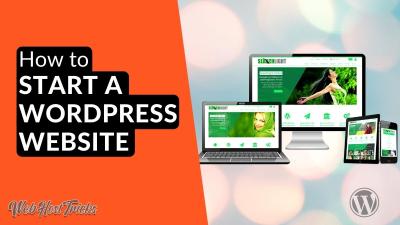Pop-ups can be a double-edged sword for your WordPress site. On one hand, they’re great for capturing leads, promoting offers, or gathering feedback. On the other, they can annoy visitors, slow down your site, and even hurt your SEO if not used wisely. If you’re feeling overwhelmed by unwanted pop-ups or just want a cleaner browsing experience, learning how to manage or disable them is a smart move. In this guide, we’ll walk through why and how you can take control of pop-ups on your WordPress site so your visitors enjoy a seamless experience.
Reasons to Disable Pop-Ups on Your WordPress Site
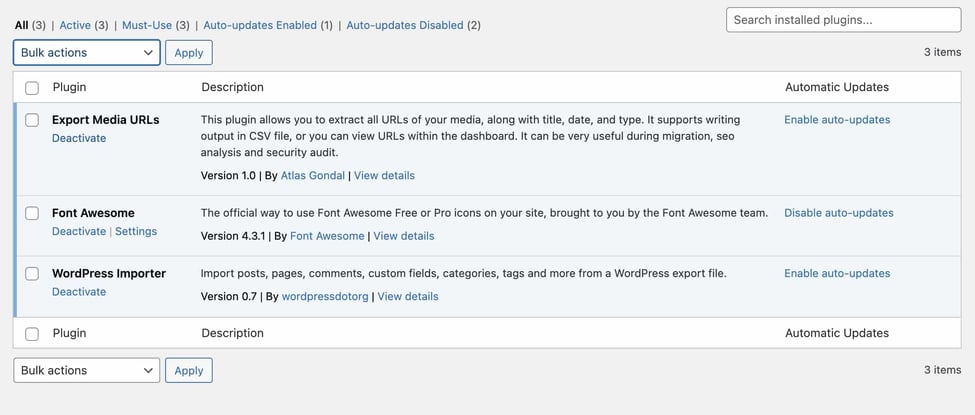
While pop-ups have their perks, there are plenty of reasons you might want to turn them off. Here are some common concerns and benefits of disabling pop-ups:
- Improved User Experience: Visitors often find pop-ups intrusive or disruptive, especially if they appear unexpectedly or too frequently. Disabling them can make your site feel more welcoming and less frustrating.
- Reduced Bounce Rates: Excessive or poorly timed pop-ups can cause visitors to leave your site prematurely. Removing them can encourage users to stay longer and explore more content.
- Better Site Performance: Pop-ups, especially those loaded with scripts and images, can slow down your website. Disabling unnecessary pop-ups can help your site load faster and run smoother.
- Enhanced SEO: Search engines prioritize user experience. Sites cluttered with intrusive pop-ups might be penalized or ranked lower. Making your site cleaner can positively impact your SEO rankings.
- Compliance and Accessibility: Some pop-ups may not be accessible to all users, especially those with disabilities. Disabling them ensures your site is more inclusive and compliant with accessibility standards.
Of course, not all pop-ups are bad. When used thoughtfully—like for newsletter sign-ups or special offers—they can boost engagement. The trick is knowing when to keep them and when to turn them off for a more streamlined, user-friendly website.
3. Step-by-Step Guide to Disabling Pop-Ups in WordPress
Disabling pop-ups in WordPress might sound tricky at first, but once you know where to look, it’s pretty straightforward. Whether you’re tired of annoying pop-ups or just want a cleaner browsing experience, here’s a simple, step-by-step guide to help you turn them off.
Step 1: Log into Your WordPress Dashboard
Start by signing into your WordPress admin area. This is where all the magic happens — from managing your content to tweaking site settings.
Step 2: Identify the Source of Pop-Ups
Pop-ups can come from different sources:
- Plugins specifically designed for pop-ups or lead generation
- The theme you’re using, which may have built-in pop-up features
- Third-party scripts embedded in your site’s code
Most often, plugins are the main culprits. So, start by checking your installed plugins.
Step 3: Disable or Adjust Pop-Up Plugins
Navigate to Plugins > Installed Plugins. Look for plugins related to pop-ups, such as “Popup Maker,” “OptinMonster,” or “Icegram.” Once located:
- Deactivate the plugin to instantly disable all pop-ups.
- If you want to keep the plugin but disable pop-ups temporarily, check if the plugin settings provide an option to turn off pop-ups without deactivating entirely.
After making changes, visit your site to confirm that the pop-ups are gone.
Step 4: Check Your Theme Settings
If pop-ups persist, look into your theme options. Some themes have built-in pop-up features or notifications:
- Go to Appearance > Customize.
- Navigate through the options, looking for any mention of pop-ups, modals, or notifications.
- Disable or toggle off these features if found.
Step 5: Remove Embedded Scripts
If pop-ups are still appearing, it might be due to third-party scripts or code snippets added directly to your site. Check your header.php, footer.php, or custom scripts in your plugin settings. Remove any suspicious or unwanted scripts that could be generating pop-ups.
Step 6: Clear Cache and Test
Finally, clear your website cache (if you’re using a caching plugin) and your browser cache. Refresh your website to see if the pop-ups are gone. If you’re still seeing them, double-check your plugin and theme settings, or consider the next section for more advanced control options.
4. Using Plugins to Block or Control Pop-Ups Effectively
If disabling pop-ups manually seems daunting or if you want more granular control, plugins are your best friends. They can help you block, control, or even customize pop-ups to suit your browsing preferences.
Popular Plugins for Managing Pop-Ups:
| Plugin | Features | Ease of Use |
|---|---|---|
| Popup Maker | Create, manage, and disable pop-ups easily; conditional display rules; timing controls | Moderate — requires some setup but flexible |
| OptinMonster | Lead generation pop-ups; A/B testing; targeting options; blocking or hiding pop-ups based on user behavior | Easy — intuitive interface with comprehensive options |
| WP Popups | Drag-and-drop builder; cookie-based display control; targeting rules | Easy — good for beginners with lots of customization options |
| Ad Blocker Plugins (e.g., Adblocker Ultimate) | Block unwanted ads and pop-ups from third-party sources | Easy — mainly for blocking external scripts |
How to Use Plugins Effectively:
- Install and activate the plugin of your choice via Plugins > Add New.
- Navigate to the plugin’s settings page. For example, in Popup Maker, go to Popup Maker > Settings.
- Configure display rules to prevent pop-ups from appearing on certain pages or for logged-in users.
- Use blocking features or disable pop-up display globally if you want a completely clean site.
- Test your site after changes to ensure pop-ups are suppressed or controlled as desired.
Remember, the goal is to strike a balance — keep your visitors engaged without overwhelming them with intrusive pop-ups. Using plugins thoughtfully allows you to control how and when pop-ups appear, or better yet, disable them altogether for a smoother browsing experience.
5. Best Practices for Maintaining User Experience Without Pop-Ups
So, you’ve decided to disable pop-ups on your WordPress site, and that’s a great move towards creating a cleaner, more user-friendly browsing experience. But what’s the best way to keep your visitors engaged and satisfied without relying on those pesky pop-ups? Let’s dive into some tried-and-true strategies that help you maintain a fantastic user experience while keeping your site clutter-free.
1. Use Clear and Visible Calls-to-Action (CTAs)
Instead of pop-ups, place your CTAs directly within your content or at strategic spots like the end of articles, sidebars, or footer areas. Make sure they’re visually appealing and easy to spot. For example, a simple button that says “Subscribe to Our Newsletter” or “Download the Free Ebook” works wonders without interrupting your visitors’ browsing flow.
2. Implement Sticky Bars or Inline Forms
Sticky bars are a great alternative—these are small banners that stay visible as users scroll, gently reminding them of offers or subscription options. Inline forms embedded within your content can also encourage sign-ups naturally, blending seamlessly into the reading experience.
3. Prioritize User Intent and Engagement
Focus on providing valuable content first. When visitors find what they need, they’re more likely to engage voluntarily. Use engaging headlines, compelling images, and interactive elements like quizzes or polls that add value without annoying interruptions.
4. Optimize for Mobile Users
Remember, many visitors browse on their phones. Pop-ups can be especially intrusive on small screens. By designing your site to be mobile-friendly and avoiding intrusive overlays, you create a smoother experience that keeps users happy and engaged.
5. Provide Easy Navigation and Fast Load Times
Ensure your site loads quickly and has intuitive navigation. When users can find what they’re looking for effortlessly, they’re less likely to feel frustrated and more likely to explore your content deeply—no pop-ups needed to grab their attention.
By adopting these practices, you create a website that respects your visitors’ experience while still encouraging engagement. Remember, a clean and straightforward design often leaves a more memorable impression than a cluttered, pop-up-heavy site.
6. Additional Tips for Keeping Your WordPress Site Clean and Fast
Beyond disabling pop-ups, there are other small but impactful steps you can take to ensure your WordPress site remains clean, fast, and enjoyable for your visitors. Let’s explore some simple yet effective tips to optimize your website’s performance and aesthetic.
1. Regularly Update Your WordPress Core, Themes,, and Plugins
Keeping everything up-to-date not only adds new features but also patches security vulnerabilities and improves performance. Outdated plugins or themes can slow down your site or cause conflicts, so make updating part of your routine.
2. Use a Lightweight Theme and Plugins
Opt for themes and plugins that are well-coded and lightweight. Avoid bloated themes with unnecessary features—simplicity is key. Popular options like Astra, GeneratePress, or Neve are known for their speed and flexibility.
| Tip | Benefit |
|---|---|
| Limit the number of plugins | Reduces load times and potential conflicts |
| Optimize images | Speeds up page load times and improves SEO |
| Enable caching | Serves faster pages to repeat visitors |
| Use a Content Delivery Network (CDN) | Distributes your content globally for quicker access |
| Minify CSS and JavaScript files | Reduces file size, speeding up load times |
3. Compress and Optimize Media Files
Large images and videos can significantly slow your site. Use tools like TinyPNG or WP Smush to compress media without losing quality. Also, consider lazy loading images so they load only when visible on the screen.
4. Clean Up Your Database
Over time, your database can become cluttered with unnecessary data. Use plugins like WP-Optimize or Advanced Database Cleaner to remove spam comments, post revisions, and transient options. A lean database boosts site speed and stability.
5. Limit External Scripts and Fonts
External resources like fonts and ad scripts can add loading time. Use only the essential ones and host fonts locally when possible for faster rendering.
Implementing these tips will ensure your WordPress site remains clean, fast, and user-friendly—making your visitors’ experience enjoyable and encouraging them to stay longer and engage more with your content. Remember, a well-optimized site isn’t just about speed; it’s about creating an effortless journey for your audience from the first click to the last.
Conclusion and Final Recommendations for a Pop-Up Free Website
Creating a seamless and clutter-free browsing experience is essential for engaging your visitors effectively. By disabling unnecessary pop-ups, you reduce distractions and enhance overall user satisfaction. Remember, while pop-ups can be useful for certain purposes like email sign-ups or promotions, overusing them can lead to frustration and increased bounce rates.
Here are some final recommendations to ensure your website remains clean and user-friendly:
- Use Alternative Engagement Strategies: Incorporate subtle call-to-actions, inline forms, or sticky bars instead of intrusive pop-ups.
- Test Your Website: Regularly check your site on multiple devices and browsers to ensure that pop-up blockers are working effectively and that no unwanted pop-ups appear.
- Monitor User Feedback: Listen to your visitors’ feedback regarding your site’s usability and make adjustments accordingly.
- Leverage Plugins Wisely: Choose reputable WordPress plugins that prioritize user experience and offer easy options to disable pop-ups if needed.
- Maintain a Balance: If you choose to use pop-ups, ensure they are timely, relevant, and respectful of user preferences. Limit their frequency to prevent annoyance.
Ultimately, a clean, pop-up-free website fosters trust, improves navigation, and encourages visitors to stay longer. By implementing these best practices, you can provide a more enjoyable and professional browsing experience that keeps visitors coming back.