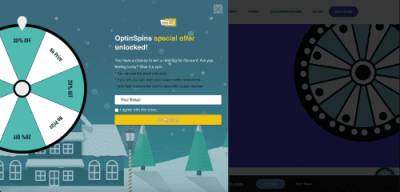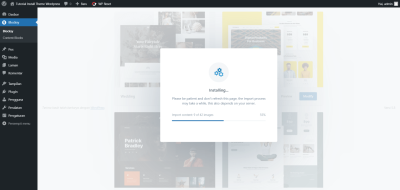If you’re managing a WordPress site with custom post types, you might have noticed that notification bubbles—those little badges that show counts or alerts—sometimes stop working. It can be frustrating, especially when they’re essential for keeping track of new comments, updates, or other important info. But don’t worry! In this guide, we’ll walk through how to troubleshoot and fix notification bubble issues in WordPress custom post types using PHP. Whether you’re a developer or a curious site owner, understanding the ins and outs of these notifications will help you keep your site running smoothly and stay on top of your content updates.
Understanding Notification Bubbles in WordPress Custom Post Types
Notification bubbles, often seen as little badges with numbers, are a common way to alert users about new or pending items on your site. In WordPress, these bubbles can appear in the admin dashboard, menu items, or even on the front end, depending on how your site is set up. When it comes to custom post types—think of them as custom content types like ‘Portfolio’, ‘Events’, or ‘Products’—these notifications can be especially useful for managing content efficiently.
The core idea behind notification bubbles is that they reflect real-time data, such as:
- Number of pending comments awaiting moderation
- Number of draft posts or pages
- Pending plugin updates or notifications
- Custom alerts related to specific post types
In WordPress, these notifications are often generated by admin menu hooks, like add_menu_page() or add_submenu_page(), combined with filters and functions that calculate counts dynamically. For custom post types, developers often add custom menu items or modify existing ones to display notification bubbles. However, if these bubbles aren’t updating or showing up, it’s usually due to issues in how the counts are calculated or how the notifications are hooked into the admin menu.
Understanding how these notification bubbles are generated is key to troubleshooting. They typically involve:
- Querying the database for relevant data (e.g., pending posts or comments)
- Calculating the count of items needing attention
- Passing this count to the admin menu as a badge or bubble
- Rendering the badge next to the menu item
By grasping this flow, you’ll be better equipped to identify where things might be going wrong and how to fix them with PHP tweaks or debugging steps.
3. Common Causes of Notification Bubble Issues
When your notification bubbles in WordPress custom post types suddenly stop working, it can be pretty frustrating. Luckily, most issues fall into a few common causes that are relatively easy to identify and fix. Understanding these can save you a lot of time and headaches.
1. Incorrect or Missing Hook Usage
WordPress relies heavily on hooks—actions and filters—to add custom functionality. If you’re trying to add notification bubbles via PHP, using the wrong hook or missing the right one can prevent your notifications from displaying. For instance, adding code too early in the load process might mean your notifications never get rendered.
2. Conflicting Plugins or Themes
Sometimes, other plugins or your active theme might interfere with your notification code. They might override styles, scripts, or even disable certain hooks, leading to your notification bubbles not appearing as expected.
3. JavaScript or CSS Conflicts
Notification bubbles often depend on JavaScript and CSS for their appearance and interactivity. If there’s a conflict—say, a JavaScript error or CSS hiding the notification—they won’t display or update properly. Sometimes, a simple console error can point directly to the culprit.
4. Incorrect PHP Code or Logic Errors
Even a small typo or logical mistake in your PHP code can prevent notification bubbles from showing. For example, forgetting to enqueue scripts properly, or misusing variables, can lead to silent failures.
5. Caching Issues
If you’re using caching plugins or server-side caching, your notification code might be cached and not updating dynamically. Clearing caches often resolves such issues.
Knowing these common causes helps you approach troubleshooting systematically. Next, let’s look at a clear, step-by-step process to identify and fix notification bubble problems in your custom post types.
4. Step-by-Step Guide to Troubleshoot Notification Bubbles
Ready to get those notification bubbles working again? Here’s a simple, step-by-step guide to help you troubleshoot and resolve the issue efficiently.
Step 1: Verify Your Hook Placement
Start by reviewing where you’ve added your PHP code. Make sure you’re using the right hook—typically, add_action() or add_filter()—and that it’s hooked into a point in the load process where your custom post type is available. For example, admin_notices or wp_enqueue_scripts are common hooks for such purposes.
Step 2: Check for JavaScript Errors
Open your browser’s console (right-click, then select “Inspect” and go to the “Console” tab). Look for any JavaScript errors. If you see errors, they might be blocking your notification from rendering or updating. Fixing these errors—like missing scripts or conflicts—can restore functionality.
Step 3: Ensure Proper Enqueuing of Scripts and Styles
Make sure your CSS and JavaScript files are correctly enqueued in WordPress. Use wp_enqueue_script() and wp_enqueue_style() functions in your theme’s functions.php. Also, verify that they’re loaded on the admin pages or frontend where your notifications appear.
Step 4: Test with Minimal Code
Isolate your notification code by creating a basic version that simply displays a static message. If this appears, then your problem might be with dynamic data or logic in your original code. If it doesn’t, then the issue is likely with your hook placement or code execution point.
Step 5: Disable Other Plugins and Switch Themes Temporarily
To rule out conflicts, temporarily deactivate other plugins and switch to a default theme like Twenty Twenty-Three. If the notification bubbles start working, reactivate plugins one by one to identify the culprit.
Step 6: Clear Caches
If you’re using caching plugins or server-side caching, clear all caches. Sometimes, outdated cached pages prevent new notifications from showing.
Step 7: Use Debugging Tools
Enable WP_DEBUG in your wp-config.php file to see if any errors or warnings are thrown during execution. This can provide clues to missing functions or deprecated code.
Step 8: Review Your PHP Logic
Double-check your PHP code for typos, correct variable usage, and proper condition checks. Ensure your notification logic correctly detects the post type and context where you want the notification to appear.
Final Tips:
- Always back up your site before making major changes.
- Use version control if possible, to track your changes.
- Test in staging environments rather than live sites when experimenting.
Following this systematic approach should help you identify and fix the root cause of notification bubble issues in your WordPress custom post types. If after all these steps your notifications still aren’t showing, consider reaching out to developer communities or consulting a professional to review your code.
5. Verifying PHP Code and Hooks for Custom Post Types
When you’re working with custom post types in WordPress and your notification bubbles aren’t showing up as expected, it’s essential to double-check your PHP code and the hooks you’re using. Sometimes, a small typo or misplaced hook can cause your notifications to stay silent.
First, review your PHP functions that add or modify the admin notices. Make sure you’re hooking into the correct WordPress actions. For notifications in the admin area, common hooks include admin_notices and admin_footer. If you’re adding a custom notification for a specific custom post type, your code should look something like this:
<?php// Hook into admin_notices to display a custom messageadd_action('admin_notices', 'display_custom_post_type_notice');function display_custom_post_type_notice() { global $pagenow, $typenow; // Check if we're on the edit screen of your custom post type if ( $pagenow == 'edit.php' && $typenow == 'your_custom_post_type' ) { echo '<div class="notice notice-info is-dismissible">'; echo '<p>This is a notification for your custom post type!</p>'; echo '</div>'; }}?>Ensure that:
- The hook
add_actionis correctly used with the right hook name. - You’ve correctly targeted the right admin page, usually checked with
$pagenowand$typenow. - Your condition matches your custom post type’s slug.
Also, verify that your PHP code is loaded properly. Sometimes, the code might be in the wrong plugin file or theme functions.php, or perhaps it’s not activated/enabled. To troubleshoot, add a simple echo statement outside of conditions to see if your code runs at all:
<?phpadd_action('admin_notices', function() { echo '<p>Test notification: PHP code is running.</p>';});?>If you see this message in the admin area, your code is executing. If not, recheck your file placement and ensure there are no syntax errors.
6. Testing and Debugging Techniques
Debugging notification issues can sometimes feel like detective work, but with the right techniques, you’ll narrow down the cause quickly. Here are some practical methods:
Use Debugging Tools and Logs
- Enable WP_DEBUG: In your
wp-config.php, setdefine('WP_DEBUG', true);. This will display PHP errors and notices, helping you spot issues. - Check the PHP error log: Your server logs can reveal silent errors or warnings related to your code.
Insert Debug Statements
Sometimes, the simplest way is to add error_log() statements or var_dump() to see if specific parts of your code execute. For example:
<?phpadd_action('admin_notices', 'test_notice');function test_notice() { error_log('Notification hook triggered.'); if ( isset( $_GET['post_type'] ) && $_GET['post_type'] == 'your_custom_post_type' ) { error_log('On the correct post type screen.'); echo '<div class="notice notice-success"><p>Debug: Notification should appear here.</p></div>'; }}?>Check your server logs or browser console for these messages. If they appear, your hook runs correctly.
Test Notifications Independently
Try adding a simple notice that always displays in the admin area to confirm your notification code is functioning:
<?phpadd_action('admin_notices', function() { echo '<div class="notice notice-info is-dismissible"><p>Test notification: It works!</p></div>';});?>If this appears, but your custom notifications don’t, the issue likely lies in your conditions or targeting logic.
Use Browser Developer Tools
Inspect your admin page’s HTML with Chrome DevTools or Firefox Inspector. Look for your notification divs and check if they are present but perhaps hidden via CSS. Sometimes, CSS conflicts or custom styles can make notifications invisible. If you see the notification in the HTML but not on screen, check for CSS rules like display: none; or opacity: 0;.
Deactivate Plugins and Switch Themes
If you’re still stuck, try disabling other plugins temporarily or switching to a default theme like Twenty Twenty-Three. This can help identify conflicts that prevent your notifications from appearing.
In summary, debugging notification bubbles involves verifying your PHP code and hooks, testing with simple static notifications, checking your conditions, and inspecting the front-end. With patience and these techniques, you’ll be able to pinpoint what’s blocking your custom notifications from showing up in the WordPress admin for your custom post types.
7. Best Practices for Ensuring Notification Bubbles Function Correctly
Ensuring that notification bubbles work seamlessly in your WordPress site, especially when customizing with PHP, can sometimes feel like a bit of a puzzle. But don’t worry—there are some tried-and-true best practices that can make your life much easier and keep those notification bubbles firing correctly.
First up, always keep your code organized and well-documented. When you’re working with PHP to add or modify notification bubbles, it’s easy to get lost in the code. Use clear, descriptive comments and consistent indentation. This not only helps you troubleshoot later but makes it easier if someone else needs to step in or if you revisit your code after some time.
Second, leverage WordPress hooks and filters properly. WordPress has a ton of built-in hooks, and using the correct ones ensures your notification logic hooks into the right places. For example:
- Actions like
save_postorpublish_postare great for triggering notifications when content changes. - Filters can be used to modify output or data related to notifications.
Using these correctly means your notification bubbles will update in real-time or during page loads, preventing stale or missing notifications.
Third, always test your notification logic thoroughly. Use different scenarios—creating, updating, deleting posts or custom post types—to verify that the notification bubble appears only when it should. Consider edge cases—like bulk actions or programmatic updates—to ensure robustness.
Fourth, avoid conflicts with other plugins or themes. Sometimes, other plugins might enqueue scripts or styles that interfere with your notification bubbles. To prevent this,:
- Use unique IDs or classes for your notification elements.
- Enqueue your scripts and styles properly, ensuring they load after core scripts.
- Test in a staging environment before deploying to live.
Finally, keep your PHP and WordPress core updated. Updates often fix bugs and improve compatibility, which can resolve notification issues without extra effort. Regularly check your site logs and browser console for errors related to JavaScript or PHP, as these can give clues about underlying issues.
8. Additional Tips for Customizing Notification Bubbles in WordPress
Customizing notification bubbles to fit your site’s aesthetic and functional needs can be a fun way to enhance user experience. Here are some tips to help you get started and make your notification bubbles stand out:
1. Use CSS for Visual Customization
Styling your notification bubbles with CSS allows you to match your site’s branding. Consider customizing:
- Colors — Use brand colors or different hues to signify different types of notifications (info, warning, success).
- Size and Shape — Make bubbles larger or smaller, or shape them with rounded corners or circles.
- Positioning — Place bubbles at top-right, bottom-left, or even floating across the page, depending on your design.
Here’s a simple example:
.notification-bubble { background-color: 4CAF50; color: fff; padding: 10px 15px; border-radius: 20px; font-size: 14px; position: fixed; top: 20px; right: 20px; z-index: 9999;}
2. Use Icons or Emojis to Convey Meaning
Adding visual cues like icons or emojis can quickly communicate the nature of the notification. For example, a checkmark &9989; for success or an exclamation &9888;&65039; for warnings.
3. Make Notifications Interactive
Consider adding buttons or links within the notification bubble for immediate actions, like “View Post” or “Dismiss.” This makes notifications more useful and engaging.
4. Control Notification Lifespan
Decide how long each notification should stay visible. Use JavaScript timers to auto-dismiss bubbles after a certain period, or allow users to manually close them for better UX.
5. Use PHP to Dynamically Generate Content
When creating notification bubbles, generate their content dynamically based on user actions or data. For example, after a custom post type is published, show a notification like:
echo '<div class="notification-bubble">Your custom post "' . esc_html( $post_title ) . '" has been published!</div>';
In summary, customizing notification bubbles is all about balancing style and functionality. Use CSS for aesthetic tweaks, add interactive elements for engagement, and generate content dynamically through PHP to keep things relevant. With a little creativity, your notification system can become a sleek, helpful feature that enhances your site’s user experience.
Conclusion and Final Thoughts
In summary, troubleshooting notification bubbles in WordPress custom post types requires a systematic approach. By verifying your PHP code, ensuring proper hook usage, and confirming that your notifications are correctly registered and triggered, you can effectively resolve most issues. Remember to clear caches and test across different environments to identify potential conflicts. Implementing debugging tools such as error logs and browser console can also provide valuable insights into what might be going wrong.
Here are some key points to keep in mind:
- Verify that your PHP functions are correctly hooked into WordPress actions or filters.
- Ensure your notification logic aligns with the specific custom post type you’re working with.
- Check for conflicts with other plugins or themes that might interfere with notification displays.
- Test your code in a staging environment before deploying it live to prevent disruptions.
By following these best practices and systematically troubleshooting, you can ensure that your notification bubbles function seamlessly within your custom post types. Persistent testing and debugging are key to achieving a smooth user experience and maintaining reliable functionality across your WordPress site.