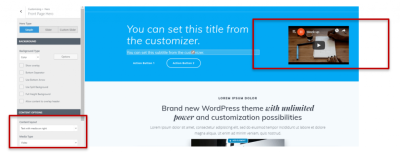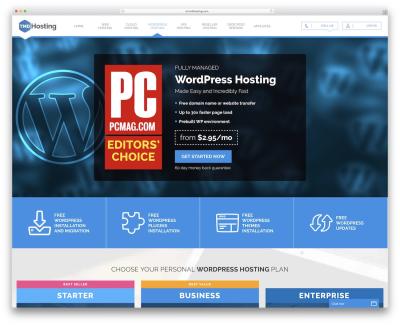If you’re looking to turn your WordPress site into a thriving membership community, you’ve probably come across the Ultimate Membership Pro plugin. It’s one of the most popular tools out there for creating flexible, secure, and user-friendly membership sites. Whether you’re running a course platform, a subscription-based service, or a private community, this plugin offers everything you need to manage memberships effortlessly. In this guide, we’ll dive into what makes this plugin a game-changer and how it can help you build a professional, scalable membership site with ease.
Key Features and Benefits of the Plugin
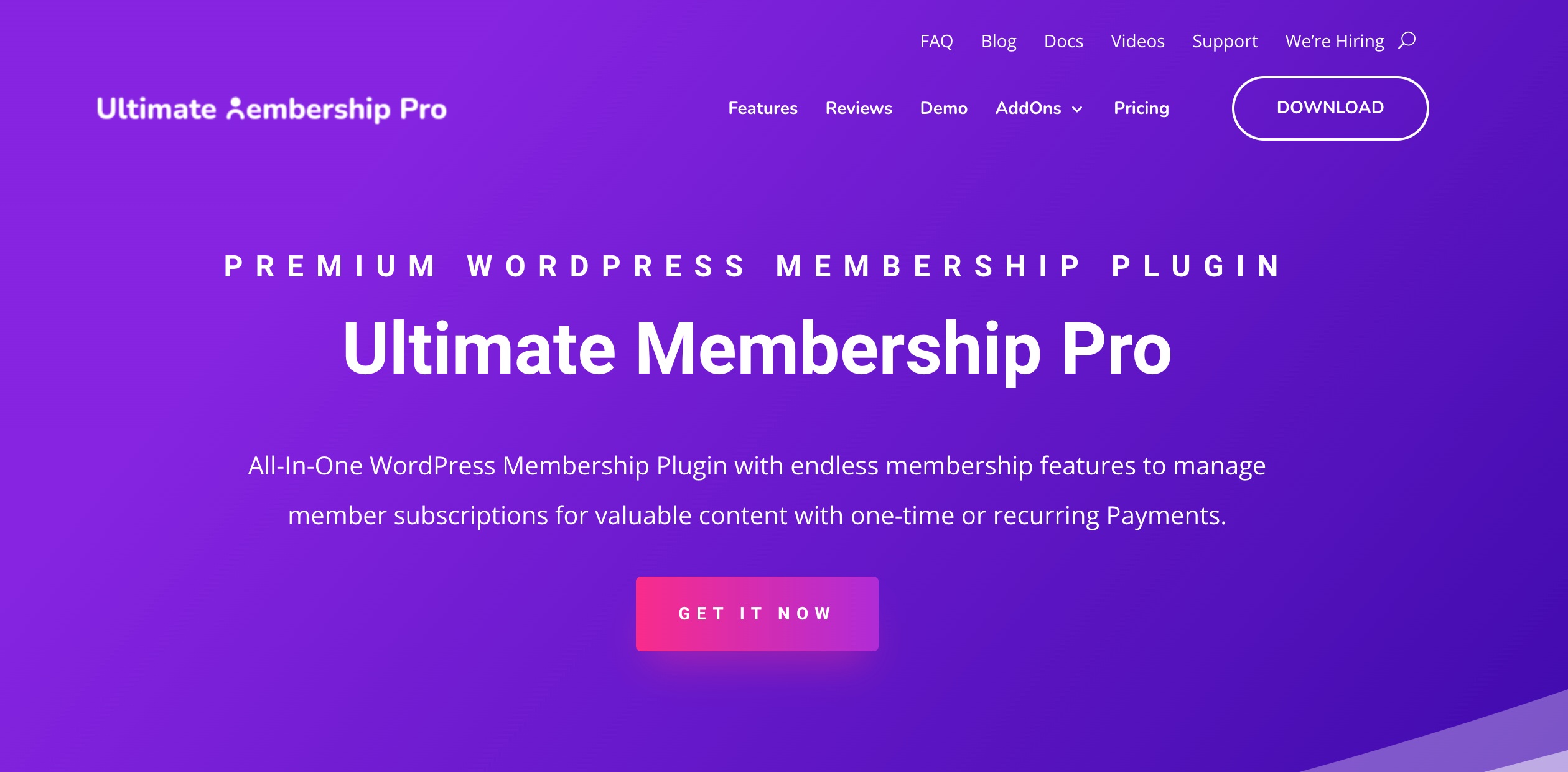
The Ultimate Membership Pro plugin packs a punch with a wide array of features designed to make your membership site robust and easy to manage. Here’s a quick rundown of the key features and how they benefit you:
- Flexible Membership Levels: Create multiple membership tiers with different access rights. Offer free, paid, or recurring subscriptions tailored to your audience’s needs.
- Easy Content Restriction: Protect pages, posts, categories, or custom post types easily. Show exclusive content only to members of specific levels, enhancing the value of your memberships.
- Seamless Payment Integration: Supports popular payment gateways like PayPal, Stripe, and more. This makes collecting payments straightforward and secure, whether you’re selling one-time access or recurring subscriptions.
- Drip Content: Schedule content to be released gradually, keeping members engaged over time. Perfect for online courses or ongoing membership benefits.
- Member Management Dashboard: A user-friendly dashboard helps you manage members, view subscription details, and track payments without hassle.
- Custom Registration & Login Forms: Fully customizable forms allow you to tailor the registration and login experience to match your brand and user needs.
- Advanced Access Rules: Set specific access permissions based on membership level, time duration, or other conditions. This ensures your content remains exclusive and well-protected.
- Integration with Email Marketing Tools: Connects smoothly with popular email marketing services, helping you nurture your community and keep members engaged.
- Multilingual Support & Compatibility: Compatible with major plugins and supports multilingual sites, making it versatile for different audiences.
All these features combine to give you a comprehensive toolkit for building a professional membership platform without needing extensive coding skills. Whether you’re just starting out or scaling up, the Ultimate Membership Pro plugin provides the flexibility and control to grow your community effectively.
3. How to Install and Set Up the Ultimate Membership Pro Plugin
Getting started with the Ultimate Membership Pro plugin is pretty straightforward, even if you’re new to WordPress plugins. First things first, you’ll want to make sure you have your WordPress admin dashboard ready. Once you’re logged in, follow these simple steps to install and set up the plugin:
- Purchase and Download: Head over to the official plugin website or marketplace where Ultimate Membership Pro is available. Purchase the plugin, and you’ll get a ZIP file download.
- Install the Plugin: In your WordPress dashboard, navigate to Plugins > Add New. Click on the Upload Plugin button at the top, then select the ZIP file you downloaded. Hit Install Now and activate the plugin once it’s installed.
- Initial Setup Wizard: After activation, you’ll see a new menu item called Ultimate Membership Pro. The plugin offers a handy setup wizard that guides you through the basic configuration—like setting your pages, payment options, and email notifications.
- Configure General Settings: Head over to the Settings tab. Here, you can customize your site’s registration process, login, and logout URLs, as well as email templates. Make sure to set up your preferred payment gateways (like PayPal or Stripe) if you plan to sell memberships.
- Create Pages: The plugin automatically creates essential pages such as Registration, Login, and Member Dashboard. You can customize these pages or create your own if you prefer a different design or layout.
- Test the Setup: Before going live, it’s a good idea to create a test user account. Try registering, logging in, and accessing different membership levels to ensure everything runs smoothly.
And voilà! Your Ultimate Membership Pro plugin is installed and set up. Remember, the plugin is quite flexible, so take your time exploring the settings and customizing it to fit your specific needs. It’s all about making sure your members have a seamless experience from the moment they land on your site.
4. Creating Membership Levels and Access Rules
One of the coolest features of the Ultimate Membership Pro plugin is the ability to create multiple membership levels and define who gets access to what. This makes it super easy to offer tiered content, courses, or special perks. Here’s how to set them up:
Creating Membership Levels
Start by navigating to Ultimate Membership Pro > Membership Levels. Click on Add New to create a new level. You’ll want to give each level a clear name—like “Basic,” “Premium,” or “VIP”—and a description that explains what members get at each tier.
When creating levels, consider these key settings:
- Price: Decide whether the level is free or paid. If paid, set the price and currency.
- Access Duration: Choose whether the membership is lifetime, recurring, or limited to specific dates.
- Access Rules: Specify which content or pages are available to this level (more on this below).
Defining Access Rules
Access rules are what control who can view certain content or pages based on their membership level. To set these up, go to Ultimate Membership Pro > Access Rules. Here, you can:
- Create New Rules: Click Add New and select the content or pages you want to restrict.
- Assign Levels: Choose which membership levels are allowed access. For example, only “Premium” and “VIP” members can see a specific course or resource.
- Set Redirects: Decide where visitors go if they try to access restricted content without the proper membership—like redirecting them to a signup page.
For example, you might create a rule that:
- Allows only “Premium” and “VIP” members to access a members-only blog post.
- Redirects free members or visitors trying to access that post to the registration page, encouraging upgrades.
Pro Tips
- Plan your membership levels carefully—think about what content or benefits each tier offers.
- Use descriptive names for levels and clear access rules to avoid confusion.
- Test your access rules with different user accounts to ensure they work as intended.
By setting up multiple levels and detailed access rules, you can create a flexible and engaging membership site that encourages visitors to upgrade and stay engaged. It’s all about providing value at each level and making the process straightforward for your members.
5. Designing Member Registration and Login Pages
When it comes to creating a membership site, the first impression your visitors get often comes from your registration and login pages. These pages need to be not only functional but also user-friendly and visually appealing. After all, if your registration process is complicated or confusing, potential members might give up before completing the sign-up.
With the Ultimate Membership Pro plugin, you have a lot of flexibility to design these pages to match your brand and provide a smooth experience. You can choose from pre-designed templates or craft your own layouts using the plugin’s customization options. Ensuring your registration form is simple but comprehensive helps collect all the necessary information without overwhelming your users.
Here are some tips to keep in mind when designing your registration and login pages:
- Keep it simple: Limit the number of fields to only what’s essential. You can always ask for more details later.
- Use clear labels: Make sure each field is labeled clearly—no guessing games here!
- Include social login options: Offering social login buttons (like Google or Facebook) can speed up the sign-up process and reduce friction.
- Design for mobile: Many users will access your site via smartphones, so ensure your forms are mobile-responsive.
- Provide helpful feedback: If someone enters an incorrect password or email, give clear, friendly messages guiding them to fix it.
Another handy feature of Ultimate Membership Pro is the ability to customize the registration and login pages with your branding—colors, logos, and styles—so they feel integrated into your site. You can also set up custom redirects after login or registration, guiding members to the right content or dashboard seamlessly.
Remember, a well-designed registration process builds trust and encourages sign-ups. Take your time to test different layouts and flows, gather feedback from users, and refine until it feels just right. The easier and more welcoming your pages are, the more likely visitors will become engaged members of your community.
6. Integrating Payment Gateways for Membership Subscriptions
One of the core reasons people join membership sites is access to premium content, courses, or services that come with a price tag. To make this process smooth and trustworthy, integrating reliable payment gateways is essential. The Ultimate Membership Pro plugin makes this task straightforward, supporting popular payment options out of the box.
Most membership sites rely on a few key payment methods—think credit/debit cards, PayPal, Stripe, and sometimes more regional options. Integrating these ensures your members can pay securely and conveniently, which directly impacts conversion rates and overall satisfaction.
Here’s what you need to do to set up payments with Ultimate Membership Pro:
- Choose your payment gateways: Decide which options suit your target audience. Stripe and PayPal are popular choices due to their widespread acceptance and security.
- Configure settings: Navigate to the plugin’s payment settings panel. You’ll typically need API keys or credentials from your payment provider accounts.
- Test transactions: Before going live, run test transactions to ensure everything works smoothly. Most gateways support sandbox modes for this purpose.
- Set up subscription plans: Define different membership levels, pricing, and billing cycles. The plugin allows you to create flexible plans—monthly, yearly, or one-time payments.
- Secure your checkout process: Use SSL certificates to encrypt data, and ensure your payment pages are secure and compliant with PCI standards.
Integrating multiple payment options not only broadens your reach but also provides flexibility, catering to different preferences. For example, some users prefer PayPal for its buyer protection, while others might favor credit card payments through Stripe.
Additionally, consider setting up automated email notifications for successful payments, failed transactions, or subscription renewals. This keeps your members informed and builds trust.
Finally, always stay updated with the latest security practices and plugin updates. Payment security is crucial, and keeping your integrations current helps protect both you and your members from potential threats.
In summary, seamless payment gateway integration is a critical piece of your membership site puzzle. It ensures that your users have a trustworthy, hassle-free experience while you enjoy smooth revenue management. Take the time to configure and test your payment options thoroughly—your members will thank you for it!
7. Customizing User Profiles and Member Areas
One of the most exciting features of the Ultimate Membership Pro plugin is how it allows you to personalize and customize user profiles and member areas. This not only makes your site look more professional but also helps foster a sense of community among your members. When your members have a profile that feels tailored to them, it boosts engagement and encourages them to participate more actively.
With Ultimate Membership Pro, you can easily add custom fields to user profiles. Want to gather additional information like a member’s favorite topics, social media links, or even profile pictures? No problem! The plugin provides an intuitive interface where you can drag and drop to add fields such as text boxes, dropdowns, checkboxes, and file uploads.
Customizing the member area is just as straightforward. You can create personalized dashboards where members can view their subscription details, access exclusive content, or update their profiles. The plugin offers pre-designed templates that you can tweak to match your branding, or you can build your own layouts from scratch using shortcodes and widgets.
Tips for Effective Customization:
- Keep it simple: Avoid cluttering profiles with too many fields. Focus on what’s essential for your community and your content.
- Use branding: Match colors, fonts, and styles to your website’s overall look to create a seamless experience.
- Add social features: Incorporate social media links or activity feeds to foster interaction among members.
- Offer personalization options: Allow members to upload avatars or customize their display names for a more personal touch.
Remember, the goal is to make your members feel valued and comfortable. By customizing profiles and member areas, you’re giving them a dedicated space that reflects your brand and supports their engagement with your content.
8. Managing Content Restrictions and Protected Pages
One of the core strengths of the Ultimate Membership Pro plugin is its ability to control access to your content. Whether you’re selling memberships, offering free trials, or creating a tiered subscription model, managing who can see what is crucial. This is where content restrictions and protected pages come into play.
Setting up protected pages is straightforward. You can designate certain pages, posts, or categories as exclusive content for specific membership levels. For example, a basic member might only access general blog posts, while premium members get access to webinars, courses, or downloadable resources.
The plugin provides an intuitive interface to assign access rights. You simply select the pages or posts you want to protect and specify which membership levels can view them. This can be configured globally or on a per-page basis, giving you lots of flexibility.
Types of Content Restrictions You Can Implement:
- Page and Post Protection: Limit access to specific pages or posts based on membership level.
- Category Restrictions: Restrict entire categories of content for certain memberships.
- Download Restrictions: Protect downloadable files like PDFs, videos, or software.
- Widget Restrictions: Show or hide widgets depending on the user’s membership status.
Additionally, you can set up drip content, which releases parts of your content gradually over time. This is perfect if you want to keep members engaged and coming back for more. The plugin allows you to schedule content access, creating a seamless learning or engagement journey for your members.
Managing these restrictions is all about balancing value and accessibility. You want to provide enough free content to attract new visitors while reserving premium content to incentivize upgrades. The Ultimate Membership Pro plugin makes this process simple, giving you full control over what your members see and when they see it. This ensures your content remains secure and your revenue streams stay protected.
9. Tips for Optimizing Your Membership Site for Better Engagement
Once you’ve set up your Membership Pro plugin and your site is live, the real magic begins – engaging your members and keeping them coming back for more. Here are some practical tips to boost engagement and create a vibrant community:
- Personalize Member Experiences: Use the plugin’s customization options to tailor content based on member roles or interests. Greeting members by name and offering personalized content makes them feel valued.
- Offer Exclusive Content: Regularly update your site with fresh, high-quality content only accessible to members. This could be in the form of tutorials, webinars, or downloadable resources.
- Encourage Interaction: Incorporate forums, comment sections, or live chat features to facilitate community building. The more members interact, the more invested they become.
- Implement Gamification: Add badges, points, or rewards for participation, such as completing courses or referring friends. Gamification motivates members to stay active and engaged.
- Send Regular Newsletters: Keep members informed about new content, upcoming events, or special offers. Use this as an opportunity to highlight active members or showcase success stories.
- Utilize Analytics: Leverage the plugin’s analytics tools to monitor member activity. Understanding what works and what doesn’t allows you to optimize your content and engagement strategies.
- Offer Incentives: Provide discounts, free trials, or bonus content for loyal members or those who participate actively. Incentives can significantly boost engagement levels.
Remember, building engagement is an ongoing process. Keep listening to your members’ feedback, experiment with new strategies, and consistently deliver value. With some effort and creativity, your membership site can become a lively hub of activity that benefits everyone involved!
10. Troubleshooting Common Issues with the Plugin
Even the most robust plugins like Ultimate Membership Pro can sometimes run into hiccups. Don’t worry — most issues are manageable once you know where to look. Here are some common problems and straightforward solutions:
1. Membership Access Not Working Correctly
If members are having trouble accessing restricted content, double-check your content restriction settings. Ensure that:
- The correct membership levels are assigned to content.
- Membership rules are properly configured in the plugin settings.
- Members are logged in with the right credentials.
Sometimes, clearing cache or temporarily disabling caching plugins can resolve access issues.
2. Registration or Login Problems
If users can’t register or log in, verify that your registration forms are correctly set up. Common fixes include:
- Checking for plugin conflicts — deactivate other plugins to see if the issue persists.
- Ensuring that your site has proper SSL certificates for secure login.
- Reviewing email settings to confirm registration confirmation emails are sent.
3. Payment Gateway Errors
If transactions fail or payments aren’t processed:
- Verify your payment gateway configurations are correct (e.g., Stripe, PayPal).
- Check for API keys or credentials that may be outdated or incorrect.
- Look at your server logs for error messages related to payment processing.
Contact your payment provider’s support if needed, and make sure your site has SSL enabled for secure transactions.
4. Email Notification Issues
If members aren’t receiving emails:
- Test email functionality by sending a test email from your site.
- Use SMTP plugins like WP Mail SMTP to improve email deliverability.
- Check spam folders and whitelist your sending email addresses.
5. Plugin Compatibility and Conflicts
Conflicts with other plugins can cause unexpected behavior. To troubleshoot:
- Deactivate all plugins except Ultimate Membership Pro and see if the issue resolves.
- Reactivate plugins one by one to identify the conflicting one.
- Ensure your WordPress and plugin versions are up-to-date.
Remember, the official support forums and documentation are valuable resources. If you encounter persistent issues, don’t hesitate to reach out to the plugin’s support team or consult the community — often, others have faced similar challenges and found solutions.
Conclusion and Final Tips for Successful Membership Site Management
Building and maintaining a successful membership site with the Ultimate Membership Pro plugin requires careful planning, consistent effort, and attention to detail. As you move forward, keep in mind that providing value to your members is the cornerstone of long-term success. Ensure your content remains relevant, engaging, and exclusive to foster loyalty and encourage renewals.
Here are some final tips to help you manage your membership site effectively:
- Regularly Update Content: Keep your site fresh by adding new content, features, and perks to retain member interest.
- Engage with Your Members: Foster a community through forums, newsletters, or webinars to build relationships and gather feedback.
- Monitor Analytics: Use built-in analytics or third-party tools to track member activity, churn rates, and popular content to make data-driven decisions.
- Automate Where Possible: Utilize automation features like email sequences, renewal reminders, and access control to streamline management tasks.
- Prioritize Security: Protect your members’ data with robust security measures and regularly update your plugins and themes.
Remember, the key to a thriving membership site lies in consistently adding value, engaging your community, and adapting to their needs. With the Ultimate Membership Pro plugin and these best practices, you’re well on your way to creating a sustainable and profitable online membership platform.