Looking to add a touch of modern flair to your Divi-powered WordPress website? Material Icons, designed by Google, are a fantastic way to enhance your site’s visual appeal with sleek, scalable icons that fit seamlessly into any design. Integrating these icons into Divi might sound tricky, but with a few simple steps, you can elevate your website’s look effortlessly. Whether you’re aiming for a professional vibe or a fun, playful aesthetic, Material Icons are a versatile choice. In this guide, we’ll walk you through everything you need to know to start using Material Icons in your Divi website today.
Why Use Material Icons in Your Divi Website
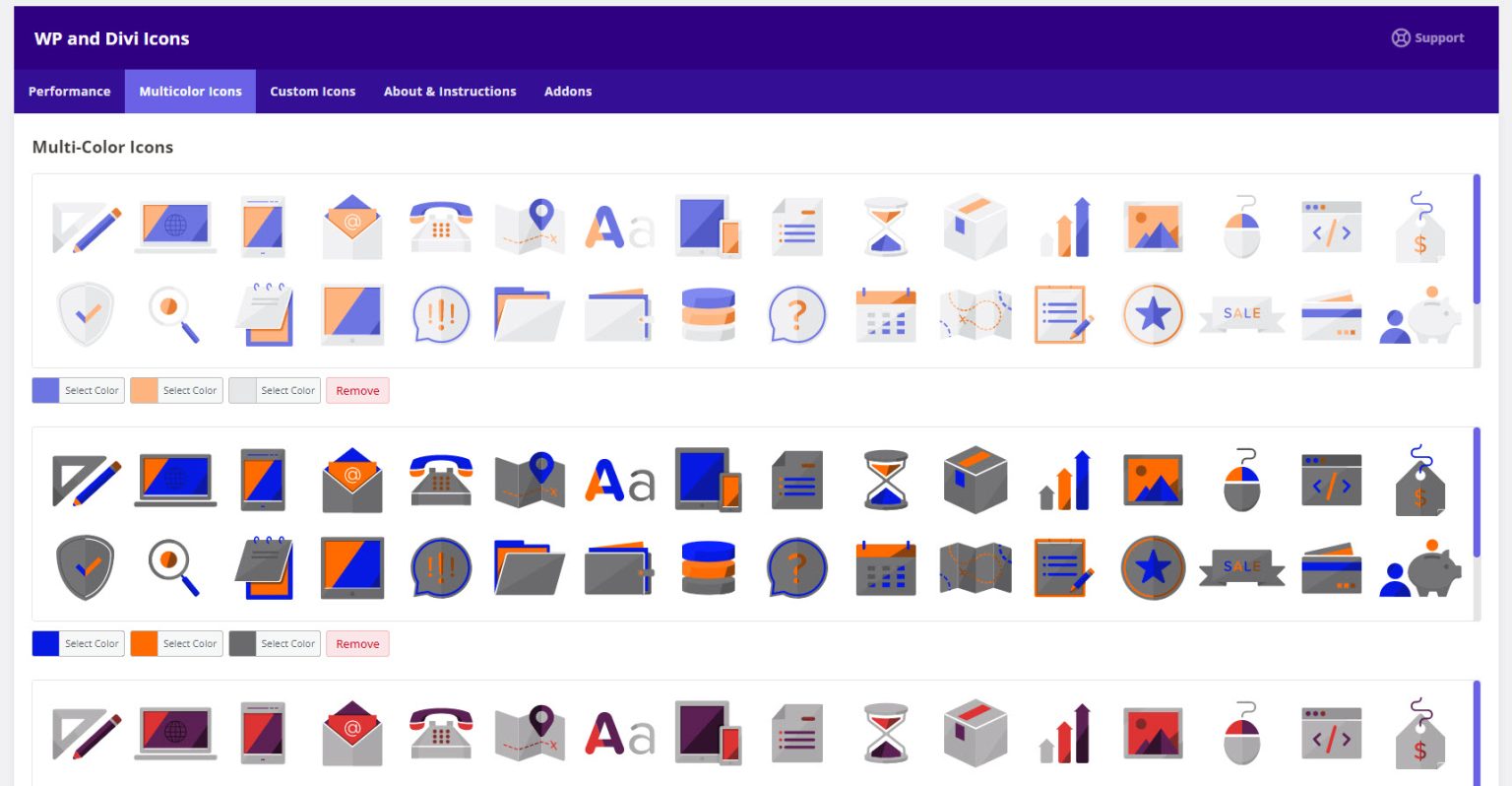
There are plenty of reasons why Material Icons are a great addition to your Divi website. First off, they offer a modern and clean design that can instantly make your site look more polished and up-to-date. These icons are vector-based, meaning they scale beautifully on all devices without losing clarity, which is crucial for mobile responsiveness. Plus, they come in a wide variety of categories—from social media to navigation, and everything in between—giving you endless possibilities to communicate visually.
Another big advantage is customization. You can easily change the size, color, and even animate these icons using CSS, allowing you to match your site’s branding perfectly. Using Material Icons also helps reduce website clutter; instead of bulky images, you get lightweight, crisp icons that load quickly, improving overall site performance.
Moreover, integrating Material Icons into Divi is straightforward, especially if you’re familiar with basic web editing. Once set up, you can add icons to buttons, menus, or sections with minimal effort. This makes your site not only more attractive but also more intuitive for visitors, enhancing user experience. All these factors combined make Material Icons a smart choice for anyone looking to create a stunning, professional, and user-friendly Divi website.
3. Step-by-Step Guide to Adding Material Icons in Divi
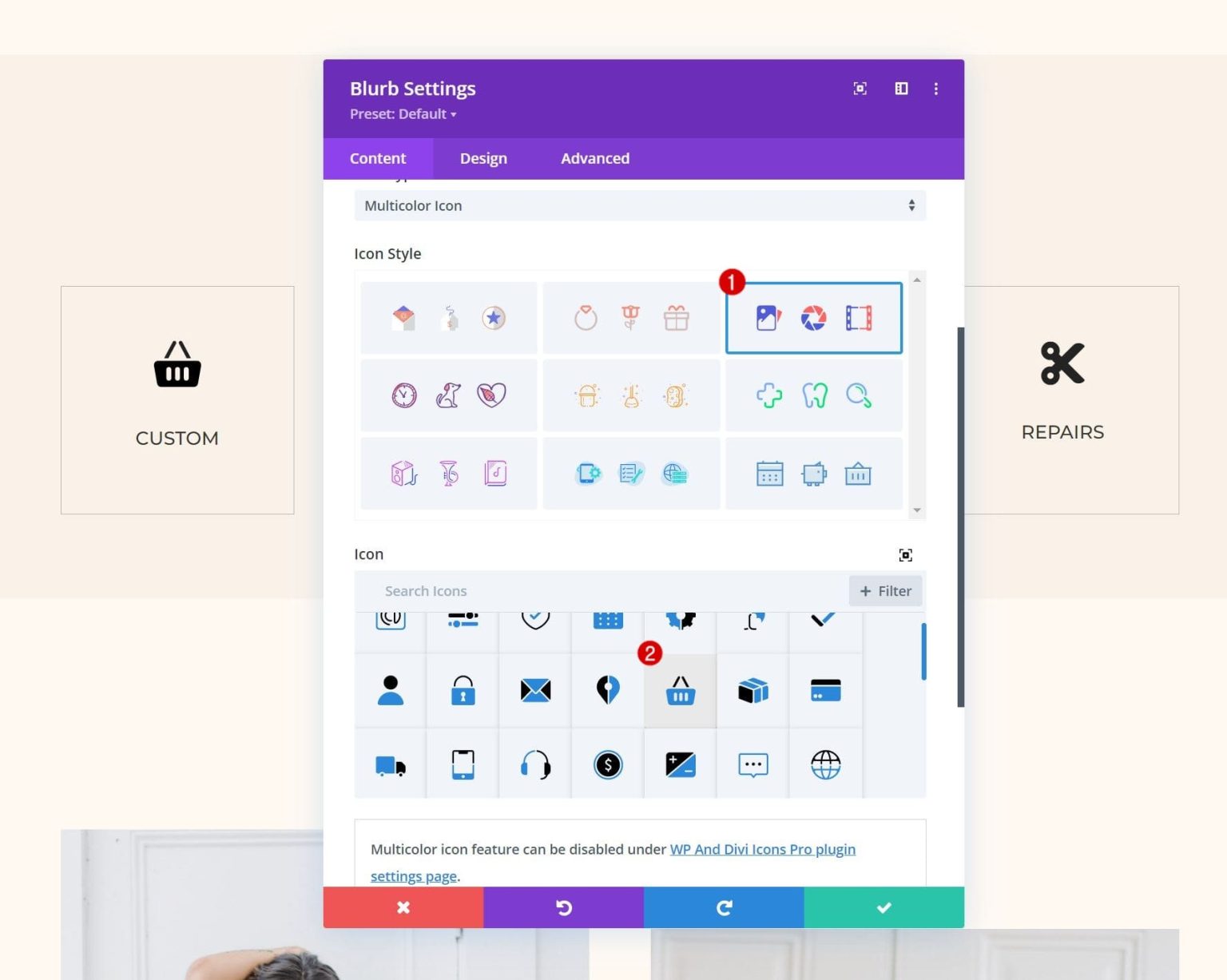
So, you’re excited to sprinkle some visual magic with Material Icons on your Divi-powered website? Great choice! These icons are modern, sleek, and can really elevate your design. Let’s walk through the process together — don’t worry, it’s easier than you think.
Step 1: Get the Material Icons Library
First things first, you need to include the Material Icons font in your website. The easiest way is to add the link to your header. In Divi, you can do this via the Theme Options:
- Navigate to Divi > Theme Options.
- Click on the Integration tab.
- Find Add code to the section.
Then, paste the following line of code:
<link href="https://fonts.googleapis.com/icon?family=Material+Icons" rel="stylesheet">
This line loads the Material Icons font onto your website. Save your settings, and you’re good to go!
Step 2: Insert an Icon in a Divi Module
Next, decide where you want your icon. It could be in a Text Module, Button, or even a Custom HTML Module. Here’s how to add it in a Text Module:
- Edit the page with the Divi Builder.
- Add a Text Module where you’d like your icon to appear.
- Switch to the Text tab (not Visual).
- Insert the icon using the following HTML:
<span class="material-icons">face</span>
Replace face with whatever icon name you want. For example, if you want a shopping cart, it would be shopping_cart.
Here’s a quick example:
<span class="material-icons">shopping_cart</span> Your Cart
Update or Save your module, and your icon should now display beautifully!
Step 3: Style Your Icons (Optional)
If you want to tweak the size, color, or alignment, you can do so with custom CSS. For example, to change the icon size and color, add the following CSS in Divi > Theme Options > Custom CSS:
.material-icons { font-size: 36px; color: 0073e6; vertical-align: middle;}
Adjust the font-size and color to match your design. You can also apply inline styles directly in the span tag if preferred.
4. Customizing Material Icons for a Unique Look
Now that you’ve got the icons in place, it’s time to make them truly yours. Customizing Material Icons can give your website a distinctive feel that stands out. Here are some tips to personalize your icons:
Change Colors and Sizes
The simplest way to customize icons is through CSS. For example, if you want a red, large icon, you can add inline styles like this:
<span class="material-icons" style="color:red; font-size:48px; vertical-align:middle;">star</span>
Or, better yet, add classes and define styles globally in your CSS for consistency:
.custom-icon { color: ff6600; font-size: 40px; vertical-align: middle;}
Then, use it in your HTML:
<span class="material-icons custom-icon">thumb_up</span>
Apply Hover Effects
Want your icons to change when a visitor hovers over them? Add a hover effect with CSS:
.material-icons:hover { color: ff0000; transform: scale(1.2); transition: all 0.3s ease;}
This makes icons interactive and engaging, perfect for call-to-action buttons or links.
Use Different Icons for Different Contexts
Material Icons cover a huge range of symbols. Browse the Google Material Icons library to find the perfect icon for each purpose. Remember to keep your design consistent and avoid overloading your page with too many different icons.
Create Icon Buttons
Combine icons with Divi buttons for sleek, modern call-to-action elements. For example:
<a class="et_pb_button" href=""> <span class="material-icons">email</span> Subscribe Now</a>
And style the button and icon together with CSS for a seamless look.
In summary, customizing Material Icons in Divi is all about experimenting with CSS styles and combining icons creatively. With a little effort, your website can feature icons that perfectly match your brand’s personality and style — making your site not just functional but truly stunning.
5. Tips for Enhancing Your Website Design with Material Icons
Using Material Icons can really elevate the look and feel of your website, making it more modern, intuitive, and visually appealing. Here are some practical tips to help you get the most out of these icons:
Choose Icons Wisely
Not every icon fits every purpose. Take some time to browse the Material Icons library and select icons that clearly communicate the intended action or content. For example:
- Navigation: Use menu, arrow, or home icons.
- Actions: Add, delete, edit icons work well for buttons.
- Information: Info, warning, or help icons can guide users effectively.
Remember, icons should enhance clarity, not confuse visitors.
Maintain Consistent Styling
Consistency is key. Use the same icon style and size throughout your website to create a cohesive look. Material Icons are scalable vector graphics, so you can easily adjust their size with CSS to match your design:
font-size: 24px;This helps your icons blend seamlessly with your text and other design elements.
Use Icons as Visual Cues
Icons work best when they act as visual cues to guide users. For example, adding a shopping cart icon next to your checkout button immediately communicates the purpose. Incorporate icons into buttons, menus, or sections to improve usability and navigation.
Combine Icons with Text
Sometimes, pairing icons with labels makes your interface clearer. For instance:
<button> <span class="material-icons">search</span> Search</button>This combo ensures users understand what each icon represents, especially for less obvious symbols.
Leverage Custom Colors
While Material Icons come with default styles, you can customize their color to match your brand palette. Use CSS to change icon colors:
.material-icons { color: ff5722; / your brand color / transition: color 0.3s ease;}.material-icons:hover { color: e64a19; / darker shade on hover /}This adds a dynamic touch and helps icons stand out.
Test Responsiveness
Ensure your icons look great on all devices. Resize your browser or check on mobile to confirm icons scale properly and remain clear. Material Icons are vector-based, so they adapt well, but always double-check the sizing and spacing.
6. Troubleshooting Common Issues When Using Material Icons in Divi
Even with the best intentions, you might run into some hiccups when integrating Material Icons into your Divi-powered website. Don’t worry—most issues are straightforward to resolve. Here are some common problems and how to fix them:
Icons Not Showing Up
Cause: Usually, this is due to missing or improperly loaded icon fonts.
- Ensure you’ve included the Google Material Icons stylesheet correctly in your website’s header or Divi’s custom code area:
<link href="https://fonts.googleapis.com/icon?family=Material+Icons" rel="stylesheet">material-icons.Icons Are Not Aligning Properly
Cause: CSS styling issues, such as line-height or vertical-align conflicts.
- Try adding CSS to vertically center icons:
.material-icons { vertical-align: middle;}Icons Are Not Responsive or Scaling Correctly
Cause: Fixed sizes or conflicting CSS rules.
- Use relative units like
emorremfor sizing:
.material-icons { font-size: 1.5em;}Icons Have Unexpected Colors or Styles
Cause: Inherited styles or CSS specificity issues.
- Override color explicitly with CSS:
.material-icons { color: 333 !important;}Best Practices to Avoid Future Issues
- Always double-check the CDN link for the Material Icons stylesheet.
- Use consistent class naming conventions.
- Test your site on multiple devices and browsers.
- Keep your Divi theme and plugins updated to ensure compatibility.
By following these troubleshooting tips, you can resolve common issues swiftly and keep your website looking sleek and professional. Remember, a little patience and careful checking go a long way in web design!
7. Additional Resources and Plugins for Material Icons in WordPress
If you’re excited about enhancing your website with Material Icons and want to explore more options, there are plenty of resources and plugins to make your journey smoother. Whether you’re looking for a simple way to add icons or want more control over their appearance, the WordPress ecosystem has got you covered.
First off, the Material Icons Library itself is a treasure trove. You can browse all the icons, search for specific ones, and even get code snippets to embed directly into your site. The official Google Material Icons page (https://fonts.google.com/icons) is a fantastic starting point to explore the full collection.
Now, when it comes to plugins, here are some popular options:
- WP Material Icons: This plugin makes it super easy to insert Material Icons into your pages and posts using shortcodes. It also offers customization options like size, color, and hover effects.
- Font Awesome & Material Icons Combo: If you’re using Font Awesome but want to add Material Icons too, this plugin allows you to manage both icon sets seamlessly.
- Divi Icon Library Extensions: Some third-party plugins extend Divi’s native icon library, enabling you to add Material Icons directly through Divi Builder without custom code.
Besides plugins, there are also helpful tutorials and communities online. Websites like Stack Overflow, the Divi Community Facebook groups, and dedicated WordPress forums are great places to ask questions, share tips, and learn from others who are customizing their sites with Material Icons.
Additionally, consider exploring CSS frameworks like Material Design Lite (MDL) or Materialize. These frameworks provide pre-designed components and styles that can integrate with your WordPress theme, giving your site an authentic Material Design look with minimal effort.
Remember, the key is to experiment and find the tools that fit your workflow and aesthetic. Combining the official Material Icons, WordPress plugins, and some custom CSS can truly elevate your website’s visual appeal and user experience.
8. Conclusion and Final Thoughts on Improving Your Website Design with Material Icons
So, there you have it! Incorporating Material Icons into your Divi-powered WordPress website is a straightforward way to add a modern, clean, and professional touch. These icons are not just visually appealing—they also enhance usability by providing intuitive visual cues that guide your visitors.
By following the steps outlined—from enqueuing the Material Icons font, inserting icons via Divi modules, to customizing their appearance—you can create a cohesive and engaging design that resonates with your audience. Remember, the key is to use icons thoughtfully: select ones that complement your content, maintain consistency in style, and ensure they’re accessible to all users.
Additionally, leveraging resources like official icon libraries, helpful plugins, and community support can save you time and inspire new ideas. Don’t hesitate to experiment with different icon sizes, colors, and effects to see what works best for your unique website.
Ultimately, enhancing your site with Material Icons is about more than just aesthetics—it’s about improving user experience, making your site easier to navigate, and conveying your message more effectively. So, keep exploring, stay creative, and watch your website transform into a stunning, user-friendly platform that stands out from the crowd.
Happy designing!

