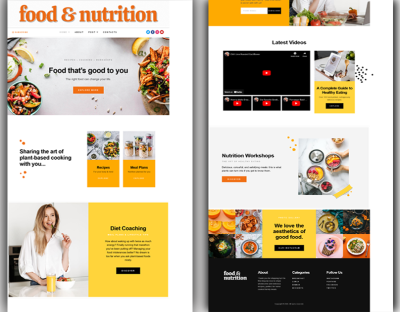If you’re managing a busy events website, you know how time-consuming it can be to update each event individually. Whether you’re adjusting dates, locations, or other details, doing it one by one can quickly become a tedious chore. That’s where bulk editing comes in—allowing you to make changes to multiple events at once, saving you hours of manual work. In this guide, we’ll explore how you can efficiently handle bulk edits in WordPress using The Events Calendar plugin, helping you keep your event management smooth and stress-free.
Understanding The Events Calendar Plugin Features for Event Management
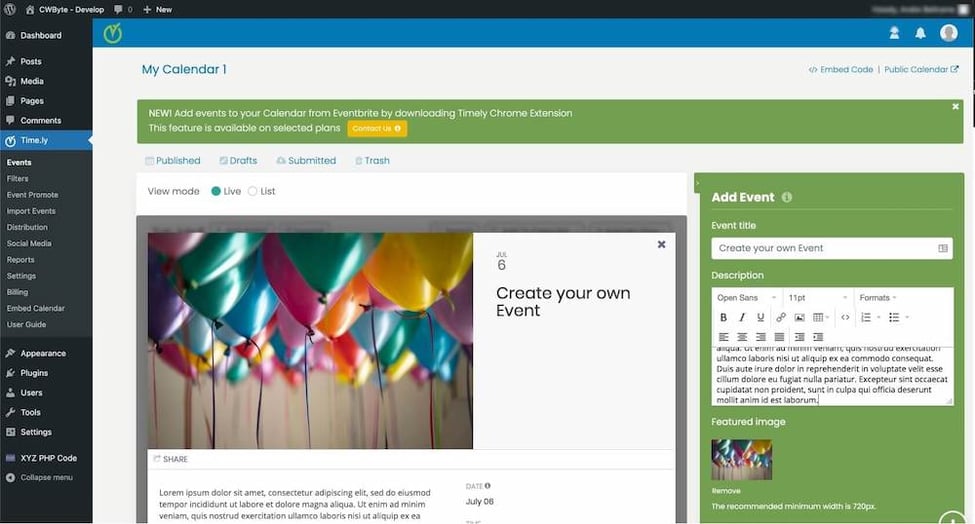
The Events Calendar is one of the most popular and powerful event management plugins for WordPress. It offers a range of features designed to make organizing, displaying, and managing events simple and intuitive. Here’s a quick overview of its key capabilities:
- Event Creation and Scheduling: Easily add new events with detailed information like date, time, location, and description. The intuitive interface makes scheduling straightforward, even for large event lists.
- Views and Display Options: Choose how your events are displayed—monthly, weekly, list, or even a photo view. Customizable views help visitors find what they’re looking for quickly.
- Recurring Events: Set up recurring events, perfect for classes, meetings, or weekly gatherings. You can specify the recurrence pattern and end date.
- Event Filtering and Search: Visitors can filter events by categories, tags, or venues, making it easier for users to find specific events.
- Map Integration: Integrate Google Maps to display event locations, providing visitors with directions and geographic context.
- Frontend Event Submission: Allow users or organizers to submit events directly from the frontend, streamlining the event collection process.
- Extensions and Add-ons: The plugin offers various add-ons for features like ticket sales, event analytics, and more, enhancing its core functionality.
One of the standout features for bulk editing is the ability to manage multiple events simultaneously. While the plugin’s standard interface is great for individual edits, with the right approach, you can perform mass updates—like changing the date for all upcoming events or updating categories in one go. We’ll cover how to leverage these capabilities in detail later, but understanding these core features sets the foundation for efficient event management.
3. Prerequisites for Bulk Editing Events in WordPress
Before diving into bulk editing your events, it’s important to make sure you have everything set up correctly to ensure a smooth process. First off, you’ll need a WordPress website with The Events Calendar plugin installed and activated. This plugin is the backbone of managing your events, so without it, bulk editing isn’t possible.
Here’s what you should check off your list before starting:
- Install and activate The Events Calendar: You can find it in the WordPress plugin repository. Just go to Plugins > Add New, search for “The Events Calendar,” and click Install & Activate.
- Have the appropriate permissions: Make sure your user role has the capability to edit events. Typically, this means you should be logged in as an Administrator or Editor.
- Backup your website: Always a good idea before making bulk changes. A backup saves you from accidental data loss or mistakes that could affect your site’s integrity.
- Organize your events: It helps to have your events properly categorized or tagged. This makes filtering easier when you want to bulk edit specific groups of events.
- Update to the latest plugin version: Plugin updates often include bug fixes and new features. Keeping everything current ensures compatibility and security.
Once these prerequisites are in place, you’re all set to start bulk editing. It’s a straightforward process that can save you a ton of time, especially if you manage a busy event calendar. Just take your time, double-check your filters, and proceed with confidence!
4. Step-by-Step Guide to Bulk Editing Events
Ready to streamline your event management? Bulk editing is a fantastic way to update multiple events at once without having to go into each one individually. Here’s a simple, step-by-step guide to help you get started:
Step 1: Access the Events List
Log into your WordPress dashboard. Navigate to Events > All Events. Here, you’ll see a list of all your upcoming, past, or categorized events depending on your filter settings.
Step 2: Select the Events You Want to Edit
Use the checkboxes next to each event to select multiple events. You can select all events on the page by clicking the checkbox at the top. If you want to filter specific events, use the filter options at the top (like category, date, or tags) to narrow down your list first.
Step 3: Choose Bulk Actions
Once your events are selected, look for the Bulk Actions dropdown menu above the list. Click it, then choose Edit. After that, click the Apply button. This will open the bulk editing interface.
Step 4: Make Your Changes
In the bulk editing interface, you’ll see options to modify various aspects of your selected events. These typically include:
- Event Categories
- Tags
- Venue or Organizer
- Event Status (e.g., publish, draft)
- Start and End Dates
- Custom Fields (if you’ve added any)
Change the fields as needed. For example, if you want to update the venue for multiple events, select the new venue from the dropdown menu. Be cautious—some bulk edits overwrite existing data, so double-check your selections.
Step 5: Save Your Changes
After making your modifications, scroll down and click the Update button. The system will then process your bulk edits and apply them to all selected events.
Additional Tips:
- Preview before applying: Always double-check your selections and changes before hitting update.
- Use filters for precision: Narrow down your event list to only those you want to change, avoiding unintended edits.
- Perform regular backups: If you’re making significant bulk changes, consider backing up beforehand just in case.
That’s it! Bulk editing is a powerful feature that, once mastered, can save you hours of manual updates. Whether you’re updating event details, changing categories, or adjusting dates, this step-by-step guide will help you manage your WordPress events effortlessly.
5. Tips for Efficient Bulk Editing of Events
Bulk editing events in The Events Calendar plugin can save you a ton of time, especially if you’re managing a busy website with lots of upcoming events. To make the process smooth and efficient, here are some handy tips you might want to keep in mind:
Plan Your Edits Ahead of Time
Before diving into bulk editing, take a moment to list out exactly what changes you need to make. Whether it’s updating the event categories, changing dates, or adjusting ticket prices, having a clear plan helps you avoid unnecessary back-and-forth and ensures you don’t miss any important updates.
Use Filters to Narrow Down Your Selection
The Events Calendar offers filtering options that allow you to target specific groups of events. For example, you can filter by event category, date range, or venue. This means you can select only the events that need editing, making your bulk changes more precise and avoiding unintended modifications.
Leverage the Bulk Edit Screen Effectively
Once you’ve filtered your events, use the bulk editing interface wisely:
- Check your selections: Always review the list of selected events before applying changes.
- Use the “Apply to All” option cautiously: If available, this can help apply a change to all selected events at once.
- Save your changes in chunks: If you’re editing hundreds of events, consider doing them in smaller batches to prevent errors and to make troubleshooting easier.
Utilize Keyboard Shortcuts and Multi-Select Features
Many browsers support multi-select options, allowing you to select multiple events quickly. Holding down Shift or Ctrl (Cmd on Mac) while clicking can help you select multiple events without having to check each one individually. This speeds up the process and minimizes clicks.
Preview Changes Before Saving
Whenever possible, preview how your edits will look before applying them. This extra step can prevent mistakes that might be time-consuming to fix later. If your plugin or workflow doesn’t offer a preview, double-check your filters and selections before hitting the save button.
Backup Your Data
Lastly, always back up your site before performing large bulk edits. This way, if something goes wrong or you make an unintended change, you can restore your data easily without losing valuable information.
6. Common Challenges and How to Overcome Them
Bulk editing might seem straightforward at first, but several common issues can crop up along the way. The good news is, with a little preparation and know-how, you can tackle these challenges head-on:
1. Accidentally Editing the Wrong Events
Problem: Sometimes, filters might not be specific enough, leading to unintended events being modified.
Solution: Always double-check your filters before selecting events. Use multiple filters simultaneously to narrow down your selection as much as possible. For example, filter by date range and category to target only the relevant events.
2. Overloading the System with Too Many Changes at Once
Problem: Making massive bulk edits on a large number of events can slow down your site or cause errors.
Solution: Break down your edits into smaller batches. Perform updates in chunks of 50 or 100 events, depending on your hosting environment’s capacity. This approach keeps your site responsive and reduces the chance of errors.
3. Data Loss or Corruption
Problem: Mistakes during bulk editing, like incorrect data input, can lead to data corruption or loss.
Solution: Always back up your database before making bulk changes. Use reliable backup plugins or your hosting provider’s tools. Additionally, consider exporting your event data as a safety measure before making significant edits.
4. Limited Bulk Editing Features
Problem: The default bulk editing options might not cover all the fields you want to update, forcing you to edit events individually.
Solution: Look into additional plugins or custom scripts that extend bulk editing capabilities. Alternatively, consider exporting your events data, editing it in a spreadsheet, and then re-importing it—though this requires careful handling to avoid errors.
5. Compatibility and Plugin Conflicts
Problem: Sometimes, other plugins or theme functions can interfere with bulk editing actions, causing unexpected behavior.
Solution: Test bulk editing on a staging site first. Keep your plugins and themes updated, and deactivate any non-essential plugins during large editing sessions to identify potential conflicts.
By being aware of these common challenges and applying the suggested solutions, you can make your bulk editing tasks much smoother and less stressful. Remember, patience and preparation are key to managing large sets of events effectively!
7. Additional Plugins and Tools for Enhanced Event Management
While The Events Calendar plugin offers a fantastic foundation for managing your events, sometimes you need a little extra help to customize, streamline, or expand your event management capabilities. Luckily, there are several additional plugins and tools that can complement your setup and make managing your events even more efficient and powerful.
Here are some popular options you might want to consider:
Event Tickets and Registration
- Event Tickets by Modern Tribe: Seamlessly integrated with The Events Calendar, this plugin allows you to sell tickets and handle registrations directly through your site. It supports RSVP options, paid tickets, and even custom registration forms.
- WooCommerce Tickets: If you’re already using WooCommerce, this plugin enables you to sell event tickets as products, giving you full control over checkout, payment gateways, and customer management.
Event Listings and Display Enhancements
- Events Calendar Shortcode & Block: Adds flexible shortcodes and blocks for displaying events in various styles, perfect if you want more control over how your events appear on different pages.
- Filter Bar: Provides advanced filtering options so visitors can easily narrow down events based on categories, tags, locations, or dates.
Automation and Workflow Tools
- WP All Import / Export: Ideal for bulk editing and importing large batches of events via CSV files, saving tons of time when updating multiple events at once.
- AutomatorWP or Uncanny Automator: Automate routine tasks such as sending follow-up emails, updating event statuses, or syncing with other marketing tools based on specific triggers.
Additional Tips
When choosing plugins, ensure they are compatible with your current version of WordPress and The Events Calendar. Also, always back up your site before installing new tools, especially when they involve bulk editing or data imports. Combining these plugins thoughtfully can turn your event management into a smooth, streamlined process that saves you time and enhances your attendees’ experience.
8. Conclusion and Best Practices for Managing Events in WordPress
Managing events in WordPress with The Events Calendar plugin is a powerful way to keep your audience informed and engaged. Whether you’re hosting small workshops or large conferences, the ability to perform bulk edits efficiently can save you hours of manual work and help maintain consistency across your event listings.
To wrap things up, here are some essential best practices to keep in mind:
1. Plan Your Event Structure
- Define common categories, tags, and venues to organize your events logically.
- Use consistent naming conventions and date formats for clarity.
2. Use Bulk Editing Wisely
- Leverage the bulk editing tools for repetitive updates, like changing event categories or dates.
- Always preview changes before saving to prevent unintended modifications.
3. Keep Your Plugins Updated
- Regularly update The Events Calendar and any related plugins to ensure compatibility and security.
- Test updates on a staging site if possible, especially before performing bulk edits or imports.
4. Backup Your Data
- Perform regular backups of your WordPress site, especially before large bulk edits or data imports.
- Use reliable backup plugins or hosting features to safeguard your event information.
5. Enhance User Experience
- Utilize filtering, search, and calendar views to make it easy for visitors to find events.
- Ensure your event pages are mobile-friendly and accessible.
6. Monitor and Analyze
- Use analytics tools to track event engagement and registration trends.
- Adjust your event strategy based on data insights to improve attendance and satisfaction.
By following these best practices, you’ll create an efficient, reliable, and user-friendly event management system that benefits both your team and your attendees. Remember, the key is consistency and staying organized—your events will run smoother, and your audience will thank you for a seamless experience.
If you’re just starting, take it step-by-step, explore the available tools, and don’t hesitate to experiment until you find the workflow that works best for you. Happy event planning!