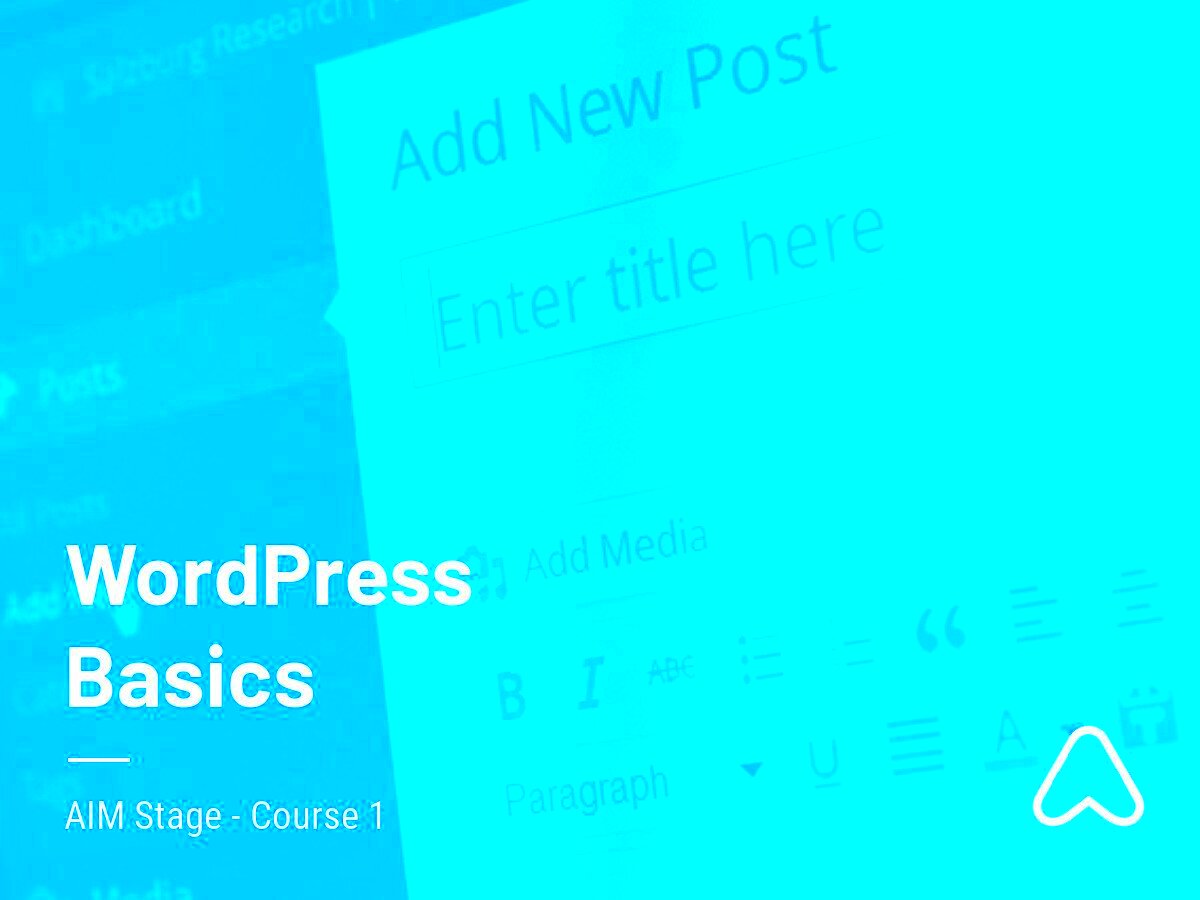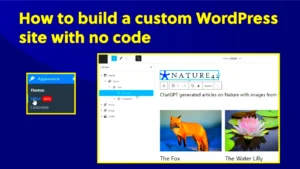WordPress has become a household name in the realm of web development, and for good reason! Whether you’re a seasoned developer or a complete novice, WordPress offers a user-friendly platform that allows anyone to create stunning websites. In this section, we’ll dive into the essentials of what
What is WordPress?
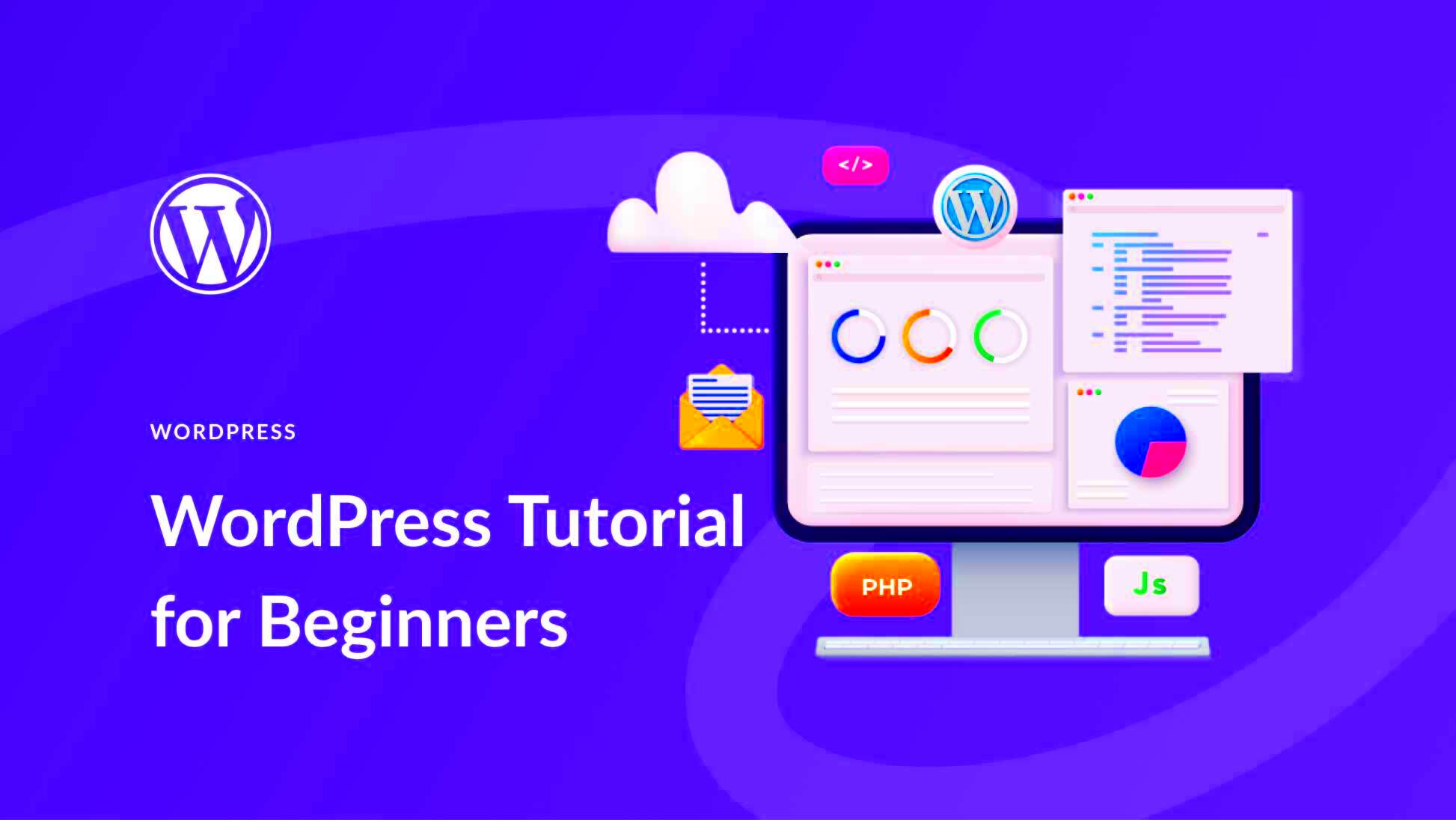
At its core, WordPress is a content management system (CMS) that enables you to build and manage websites with ease. It’s an open-source platform, meaning it’s free to use and constantly being improved by a community of developers worldwide. Here are some key points that highlight what WordPress is all about:
- User-Friendly Interface: One of the standout features of WordPress is its intuitive dashboard. Even if you have no technical background, you can easily navigate through it.
- Customizable Themes: WordPress offers thousands of themes that allow you to change the look and feel of your website without any coding knowledge.
- Plugins for Enhanced Functionality: With over 58,000 plugins available, you can add just about any feature you want—from SEO tools to social media integration.
- Responsive Design: Many WordPress themes are mobile-responsive, ensuring your website looks great on all devices.
- SEO-Friendly: WordPress includes features that help you optimize your site for search engines, making it easier for potential visitors to find you online.
- Community Support: Benefit from an extensive community that offers tutorials, forums, and resources to help you troubleshoot issues or enhance your site.
In summary, WordPress is not just a tool; it’s a powerful platform that empowers individuals and organizations to create, manage, and grow their online presence effortlessly. Whether you’re starting a blog, a portfolio, or a business site, WordPress provides the flexibility and resources to make it happen.
Why Choose WordPress?
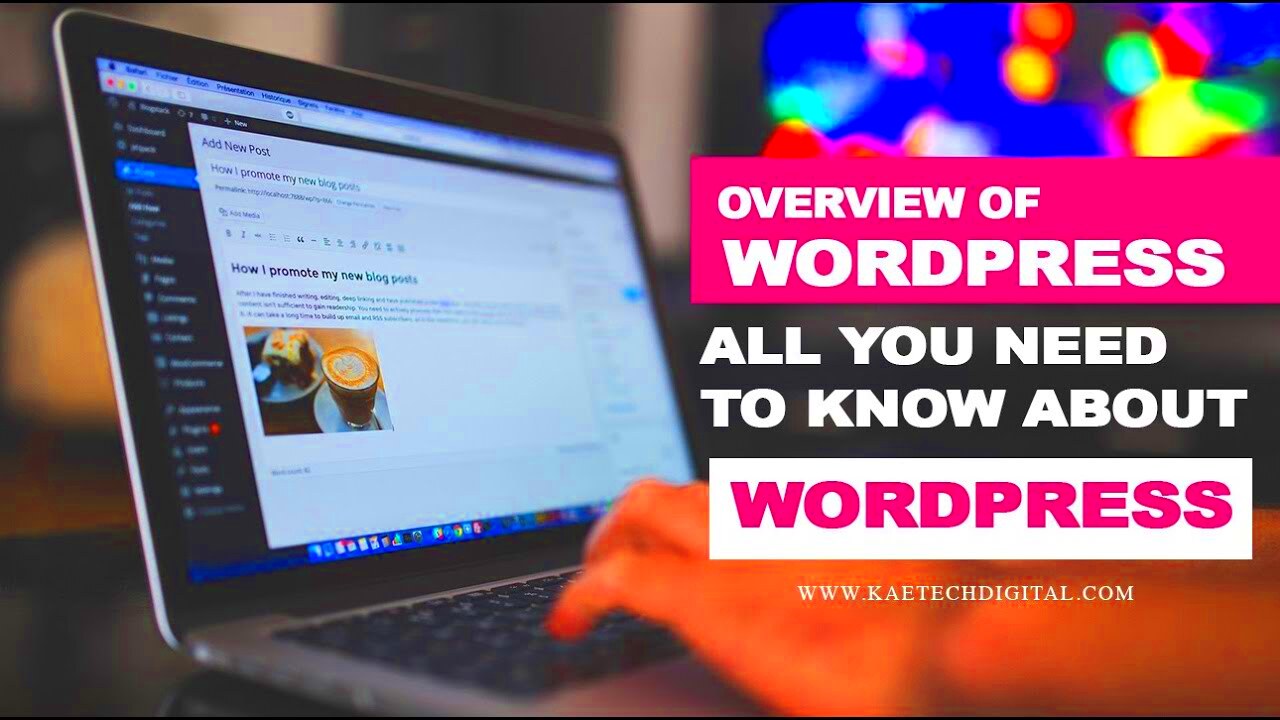
Choosing a platform for your website can be daunting, especially with so many options available. However, WordPress stands out for several compelling reasons. Here are some key points to consider:
- User-Friendly Interface: One of the biggest advantages of WordPress is its intuitive dashboard. Even if you’re not tech-savvy, you can easily navigate through the site. You can create and edit content effortlessly, thanks to its easy learning curve.
- Flexibility and Customization: WordPress is highly flexible and can be used to create all kinds of sites, from blogs to e-commerce stores. With thousands of themes and plugins available, you can customize your website to fit your specific needs.
- SEO-Friendly: WordPress is designed with search engines in mind. With built-in SEO features and various plugins, you can optimize your content for better visibility on search engines, driving more traffic to your site.
- Community Support: As one of the most popular content management systems (CMS), WordPress boasts a massive community. This means you can easily find forums, tutorials, and helpful resources that can guide you through any challenges.
- Affordability: Getting started with WordPress is cost-effective. Many of its themes and plugins are free or come at a low cost. This makes it accessible for anyone launching a new site without breaking the bank.
Getting Started with WordPress
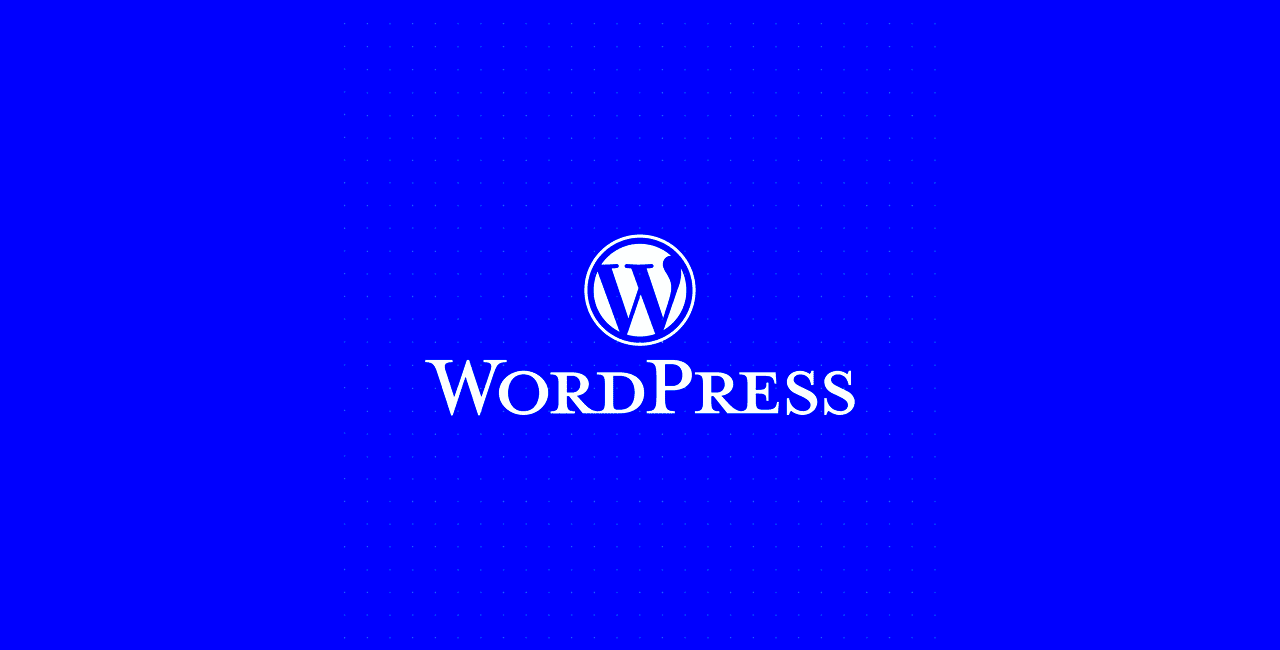
So, you’ve decided to use WordPress for your website—great choice! But where do you start? Here’s a step-by-step guide to help you kick things off smoothly.
- Choose a Hosting Provider: The first step in getting started with WordPress is to choose a hosting provider. There are plenty of reliable services like Bluehost, SiteGround, or WP Engine. Look for features such as:
- Performance and uptime
- Customer support
- Backup options
Getting started with WordPress is not just about building a website; it’s about creating an online presence. With these steps, you’re well on your way to making your mark on the digital landscape!
Types of WordPress: WordPress.com vs WordPress.org
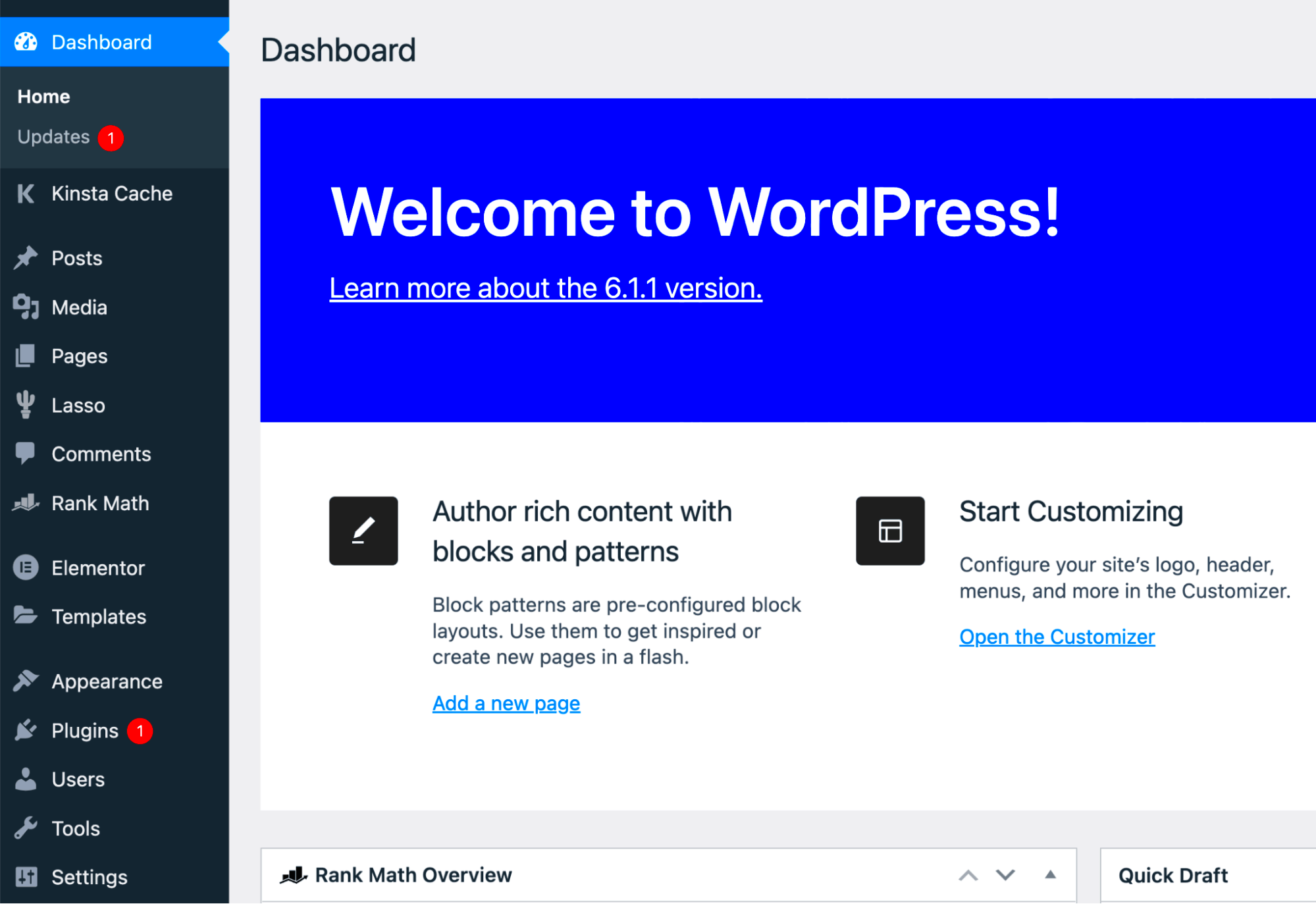
So, you’ve decided to delve into the world of WordPress, but wait! Did you know there are two distinct flavors of WordPress? That’s right! We’re talking about WordPress.com and WordPress.org. Let’s break it down.
WordPress.com
WordPress.com is a hosted platform, meaning that your site is created and maintained on WordPress’s servers. Here’s what you need to know:
- Ease of Use: It’s super user-friendly and ideal for beginners. You just sign up, choose a plan, and you’re off to the races!
- Cost: There’s a free version available, but if you want more features, you’ll need to opt for a paid plan.
- Maintenance: All the technical stuff, including updates and security, is taken care of for you.
- Limitations: You won’t have full control over customization and plugins.
WordPress.org
Now, WordPress.org is where you’ll find the self-hosted version of WordPress. Here’s the scoop:
- Ownership: You own and control everything – your content, design, and functionality.
- Customization: There are thousands of themes and plugins available. You can truly make your site your own!
- Costs: While the software itself is free, you’ll need to pay for web hosting and a domain name.
- Maintenance: You’re responsible for updates and ensuring your site stays secure.
So, which one should you choose? If you’re looking for ease and quick setup, go for WordPress.com. But if you want more control and flexibility, then WordPress.org is your best bet!
Setting Up Your WordPress Site
Alright, you’ve picked your type of WordPress. Now comes the fun part: setting up your site! Don’t worry, it’s easier than it sounds. Let’s walk through the essential steps.
Step 1: Choose a Domain Name and Hosting
Your domain name is your website’s address on the internet (like www.yoursite.com). If you’re going the self-hosted route with WordPress.org, you’ll need a hosting provider. Here are a few popular options:
| Hosting Provider | Starting Price | Features |
|---|---|---|
| Bluehost | $2.95/month | Free domain, 24/7 support |
| SiteGround | $3.99/month | Daily backups, top-notch security |
| DreamHost | $2.59/month | Unlimited bandwidth, free domain |
Step 2: Installing WordPress
If you’ve chosen a hosted solution, most providers offer a one-click install feature. Just find the “Install WordPress” option on your hosting dashboard, click it, and follow the prompts!
Step 3: Choosing a Theme
Once you’re up and running, it’s time to choose a theme that reflects your style and brand. You can find a ton of free and premium themes right from your dashboard. Just navigate to Appearance > Themes and start exploring!
Step 4: Customize Your Site
Your site should feel like yours! Use the Customizer under Appearance to play with colors, fonts, and layouts. Don’t forget to add necessary pages like “About” and “Contact”!
Step 5: Install Plugins
Plugins are what make WordPress so powerful. From SEO to social media sharing, you can find plugins for just about anything. Simply go to Plugins > Add New, look for the ones you want, and install away!
And there you have it! A step-by-step guide to setting up your WordPress site. With these basics under your belt, you’re well on your way to creating an awesome online presence!
7. Exploring the WordPress Dashboard
When you first log into your WordPress site, you’re greeted by the WordPress Dashboard. Think of it as your command center, the place where you manage every single aspect of your website. It can be a bit overwhelming at first, but don’t fret! Let’s break it down into bite-sized sections.
At the top of the Dashboard, you’ll find the Admin Toolbar. This handy menu provides quick access to various parts of your site, letting you navigate with ease. On the left side, you have your Main Menu which is divided into several sections:
- Posts: Manage your blog posts, add new content, or organize them into categories and tags.
- Media: This is where you can upload and manage images, videos, and other files.
- Pages: Unlike posts, these are static pages like ‘About Us’ or ‘Contact Us.’
- Comments: Interact with your audience by managing comments on your posts.
- Appearance: Customize the look and feel of your site, including themes and widgets.
The Dashboard also includes useful features such as the Quick Draft for drafting new posts, wordpress news to keep you updated, and an overview of your website’s performance. As you explore, you’ll discover that the more familiar you become with it, the easier managing your content will be.
8. Choosing a WordPress Theme
Choosing the right WordPress theme is like picking out an outfit for a big occasion—it sets the tone for your entire website. A good theme not only enhances the visual appeal of your site but also plays a crucial role in usability and functionality.
When you’re browsing for themes, you’ll encounter both free and premium options. Free themes can be a great starting point, while premium themes often offer more features and support. Consider these key factors when selecting a theme:
- Responsiveness: Today’s users access websites on various devices. Choose a theme that looks great on desktops, tablets, and smartphones.
- Customization: Look for themes that offer easy customization options. You want the ability to tweak colors, fonts, and layouts without needing to dive into code.
- SEO-Friendly: A theme optimized for search engines will better help you rank higher in search results, attracting more visitors.
- Support and Updates: Check if the theme comes with support and regular updates. This is crucial for security and compatibility with the latest WordPress version.
Once you’ve selected a theme, installing it is as simple as a few clicks. Go to the Appearance section in your Dashboard, select Themes, and either upload your theme or browse the WordPress Theme Directory. Once activated, don’t forget to customize! With the right theme, your WordPress site can truly shine.
Essential Plugins for WordPress
When it comes to WordPress, plugins play a crucial role in enhancing your site’s functionality and performance. These nifty little tools can help you add features without needing to write any code! So, if you’re new to WordPress or just looking to optimize your site, let’s dive into some must-have plugins that can make your life easier.
1. Yoast SEO: This is one of the most popular plugins for improving your site’s Search Engine Optimization (SEO). It offers features like keyword optimization, readability checks, and sitemap generation.
2. WooCommerce: If you’re looking to set up an online store, WooCommerce is your go-to plugin. It’s robust and flexible, allowing you to sell products, manage inventory, and process payments seamlessly.
3. Wordfence Security: Security should be a top priority for any website. Wordfence helps protect your site by offering firewall protection, malware scanning, and login security features.
4. Contact Form 7: This simple yet effective plugin allows you to create and manage multiple contact forms with ease. You can customize your forms and integrate them with various plugins.
5. Elementor: For those who want complete control over their page layouts without coding, Elementor is a fantastic page builder. It features a drag-and-drop interface that’s incredibly user-friendly.
6. UpdraftPlus: Regular backups are essential for the safety of your data. UpdraftPlus allows you to schedule automatic backups and store them in cloud services like Google Drive or Dropbox.
Ultimately, selecting the right plugins boils down to understanding your site’s needs. Carefully choosing quality over quantity will ensure that your WordPress site runs smoothly!
Creating and Managing Content
Content is the heart and soul of your WordPress site. In fact, high-quality content not only engages your visitors but also helps with SEO. So, how can you effectively create and manage content on WordPress? Let’s break it down.
1. Choosing the Right Post Type: WordPress offers several post types, including blog posts, pages, and custom post types. Understanding when to use each type is key. For instance, use:
- Posts for articles and news updates.
- Pages for static content like ‘About’ and ‘Contact’.
- Custom Post Types for unique content like portfolios or testimonials.
2. Crafting Compelling Headlines: Your headline is the first thing users see. Using power words and keeping it under 70 characters can significantly increase click-through rates. Consider using tools like CoSchedule’s Headline Analyzer to perfect your headlines.
3. Using Media Effectively: Visuals can make your content more engaging. WordPress allows you to easily add images, videos, and infographics. Always remember to optimize your media for speed and SEO by using appropriate file names and alt text.
4. Organizing Content with Categories and Tags: To make your site easy to navigate, use categories to group similar posts and tags for more specific themes. It helps keep your content organized and improves user experience.
5. Scheduling and Updating: One of the fantastic features of WordPress is the ability to schedule posts. Regular updates keep your audience engaged and encourage return visits. Don’t forget to revisit and update older posts to keep them relevant!
In short, effective content creation and management can set your WordPress site apart. By focusing on quality and organization, you’ll surely engage your audience and improve your site’s performance.
Understanding WordPress Users and Roles
When diving into the world of WordPress, one of the first things to wrap your head around is the concept of users and roles. WordPress isn’t just about creating stunning websites; it also includes a robust system for managing how different people can interact with your site. This is crucial, especially if you’re running a multi-author blog or working within a team.
In WordPress, users can be assigned different roles, each with its own set of capabilities. Here’s a quick overview:
| Role | Description |
|---|---|
| Administrator | Has full access to all site features, including adding users and managing themes and plugins. |
| Editor | Can publish and manage posts, including those written by others. Perfect for managing content. |
| Author | Can publish and manage their own posts. A great choice for freelance writers. |
| Contributor | Can write and manage their own posts but cannot publish them. Good for guest writers. |
| Subscriber | Can only manage their profile and view posts but can’t write or publish content. |
By understanding these roles, you can maintain better control over your site’s security and streamline workflow. If you’re the only person managing your site, you might just need the Administrator role. But if you’re building a team, take time to assign roles that best fit each member’s responsibilities. This way, you can create a collaborative environment while keeping your site secure!
Basic SEO for WordPress
When it comes to building a successful website, Search Engine Optimization (SEO) should be high on your priority list. Fortunately, WordPress makes it easier than ever to optimize your site for search engines. Basic SEO practices can significantly increase your site’s visibility, driving more traffic your way.
Here are some fundamental strategies you can implement:
- Choose a Quality Theme: Your site’s design impacts its SEO. Opt for a clean, responsive theme that loads quickly.
- Use SEO Plugins: Plugins like Yoast SEO or Rank Math can guide you in optimizing your content effectively.
- Optimize Your Permalinks: Customize your URL structure in Settings > Permalinks to make it more SEO-friendly (e.g., /your-post-name/).
- Focus on Keywords: Research appropriate keywords for your niche and incorporate them naturally into your content.
- Image Optimization: Don’t forget to add alt text to your images; it helps search engines understand your content better.
- Quality Content: Above all, focus on creating valuable content that answers your readers’ questions. This will naturally attract more visitors.
By implementing these basic SEO practices, you’ll be well on your way to enhancing your WordPress site’s visibility. Remember, SEO is an ongoing process, so regularly review and update your strategies to stay ahead of the game!
Maintaining Your WordPress Site
So, you’ve set up your WordPress site, and it’s looking great! But the work doesn’t stop there. Just like a car requires regular oil changes and tire rotations, your WordPress site needs consistent maintenance to run smoothly and stay secure. Here’s a quick breakdown of what you need to keep in mind:
- Regular Backups: Always have a backup plan! Use plugins like UpdraftPlus or BackupBuddy to automate your backups. You never know when something might go wrong.
- Update Everything: Keep your WordPress core, themes, and plugins updated. Updates often contain security patches, bug fixes, and new features that enhance functionality.
- Security Checks: Regularly scan your site for vulnerabilities. Plugins like Wordfence can help protect against hacks and malware.
- Optimize Performance: Use caching plugins like W3 Total Cache or WP Super Cache to improve site speed. A faster site improves user experience and boosts SEO.
- Check for Broken Links: Broken links can damage your SEO ranking and frustrate visitors. Use tools like Broken Link Checker to identify and fix them.
- Database Maintenance: As your site grows, the database can become cluttered. Use plugins like WP-Optimize to clean it up and enhance performance.
By staying on top of these tasks, you ensure that your WordPress site remains healthy, secure, and user-friendly. Sure, it takes some effort, but the peace of mind and smooth operation you’ll gain make it all worthwhile!
Conclusion: Your WordPress Journey Begins
Congratulations! You’ve taken your first steps into the wonderful world of WordPress. Whether you’re building a personal blog, an e-commerce site, or a professional portfolio, you’ve armed yourself with the necessary knowledge to get started. But remember, this is just the beginning of your journey!
WordPress is an evolving platform, and there’s always more to learn and discover. Here are a few key takeaways to keep in mind as you move forward:
- Stay Curious: The WordPress community is vast and welcoming. Engage in forums, follow WordPress blogs, and join social media groups to stay updated.
- Experiment: Don’t hesitate to try new themes and plugins. Find what works best for you and your audience.
- Learn SEO Basics: Search Engine Optimization can help your site gain visibility. Familiarize yourself with key concepts to drive more traffic.
- Network with Others: Building connections with fellow WordPress users can lead to valuable insights and opportunities.
In essence, your WordPress journey is a continuous adventure! Embrace the learning process, and don’t be afraid to make mistakes along the way. With patience and persistence, you’ll be amazed at how far you can go. Happy blogging!