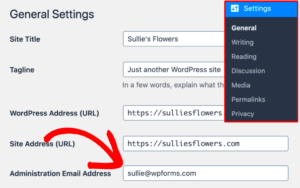Welcome to our step-by-step guide on setting up basic Managed WordPress on GoDaddy! If you’re looking to create a hassle-free WordPress site, you’re in the right place. Managed
What is Managed WordPress Hosting?
Managed WordPress hosting is a specialized hosting service tailored specifically for WordPress websites. But what does that really mean? Let’s break it down:
- Optimized Performance: Managed WordPress hosting is designed to provide your website with top-notch speed and performance, ensuring your visitors have a smooth experience.
- Automatic Updates: Forget about the hassle of updating WordPress manually! With managed hosting, core updates and plugin updates are typically done automatically.
- Enhanced Security: Security is a top priority. Managed hosting includes advanced security features to safeguard your site against potential threats and vulnerabilities.
- Backup Solutions: Regular backups mean you won’t lose your content. Most managed hosts offer daily backups, allowing for easy restoration in case of an emergency.
- Expert Support: You have access to support teams that specialize in WordPress. If you have questions or run into issues, help is just a call or click away.
Overall, managed WordPress hosting is ideal for those who want to simplify their hosting experience and focus on the creative aspects of their website. With all the technical tasks taken care of, you can spend more time doing what you love!
Why Choose GoDaddy for Managed WordPress?
If you’re considering setting up a managed WordPress site, you might be wondering why GoDaddy is a good choice. Well, there are several compelling reasons that make it a popular option for both newbies and seasoned web developers!
- Reliability: GoDaddy has been around since 1997, making it one of the most trusted names in the hosting industry. Their consistent uptime and fast server responses mean your website will be accessible to visitors around the clock.
- Ease of Use: GoDaddy’s managed WordPress hosting is incredibly user-friendly. With a straightforward dashboard and one-click installs, even beginners will feel at home managing their site.
- Performance: GoDaddy’s managed WordPress hosting is optimized for speed. They use caching technologies and globally distributed data centers to ensure your site loads faster, improving user experience and SEO.
- Automatic Updates: Say goodbye to the hassle of manually updating WordPress, themes, and plugins. GoDaddy provides automatic updates, ensuring you always have the latest and most secure versions.
- Comprehensive Support: Whether you stumble upon a technical snag or just need advice on best practices, GoDaddy’s customer support team is available 24/7 via phone, chat, or email to help you out.
- Flexible Plans: GoDaddy offers a range of managed WordPress plans, making it easy to find one that fits your budget and needs. Whether you’re running a personal blog or a large business site, there’s something for everyone.
By choosing GoDaddy for your managed WordPress hosting, you’re not just getting a hosting plan; you’re gaining peace of mind and a robust foundation for your online presence.
Prerequisites for Setting Up Your WordPress Site
Before diving into the setup process for your managed WordPress site on GoDaddy, it’s crucial to ensure that you have everything in place. Here’s a handy checklist to get you started:
- A Domain Name: If you don’t already own one, you’ll need to purchase a domain name that reflects your brand or the nature of your site. GoDaddy makes it easy to register a new domain.
- GoDaddy Account: To use their managed WordPress hosting, you’ll need to create an account with GoDaddy. This process is simple and takes just a few minutes.
- Payment Details: Be prepared to enter your payment information. Depending on the plan you choose, GoDaddy may offer various billing cycles (monthly, annually, etc.).
- Your Website Content: Gather any materials you’ll need for your site, including text, images, and videos. Having these ready to go will help you get your site up faster.
- Knowledge of Your Audience: Understanding who your target audience is will guide your design and content decisions. Knowing what they like and need will help you create a more appealing site.
- Site Objectives: What do you want your site to achieve? Whether it’s sharing information, selling products, or building a community, having clear goals will shape your website effectively.
With these prerequisites checked off your list, you’ll be well-equipped to embark on the exciting journey of creating your managed WordPress site on GoDaddy. Let’s get started!
Step 1: Sign Up for GoDaddy Managed WordPress
So, you’ve decided to take the plunge into the world of managed WordPress hosting with GoDaddy. That’s a fantastic choice! Now, let’s get started with the first step — signing up for their Managed WordPress service. Here’s how you can do it:
- Visit the GoDaddy website: Open your favorite web browser and navigate to GoDaddy.com. This is where all the magic begins.
- Select Managed WordPress: On the homepage, look for the “Hosting” option in the main menu. Hover over it and then click on “Managed WordPress.” This will take you to the dedicated section where you can learn more about this service.
- Choose Your Plan: GoDaddy offers several plans, each with different features. Take a moment to compare the plans, which usually include options like Basic, Deluxe, and Ultimate. Think about your needs; do you need more storage, bandwidth, or perhaps enhanced security features?
- Click on the “Get Started” Button: Once you’ve decided on a plan, hit the “Get Started” button for that plan. You’re one step closer!
- Create an Account: If you don’t already have a GoDaddy account, you’ll need to create one. Fill in your details, and remember to use a secure password. If you already have an account, just log in.
- Review Your Order: Before finalizing your purchase, double-check everything. Make sure the plan, billing cycle, and any additional services (like backups or security features) are correct.
- Complete the Purchase: Lastly, click on the “Checkout” button, enter your payment details, and complete your purchase. Voila! You’re now signed up for GoDaddy Managed WordPress.
Congratulations on taking this important first step! You’re well on your way to creating an amazing website.
Step 2: Choose Your Domain Name
Now that you’re signed up for GoDaddy Managed WordPress, it’s time to choose your domain name. This is a fun step! Your domain name is your website’s address on the internet, and it’s crucial to get it right. Here’s how to choose and register your domain name:
- Brainstorm Ideas: Think about the essence of your website. Whether it’s a personal blog, a business site, or an online portfolio, your domain name should reflect that. Make a list of keywords or phrases that resonate with your content.
- Keep It Short and Sweet: Aim for a domain name that’s easy to remember and type. Avoid complicated spellings or overly long names. A good rule of thumb is to keep it under 15 characters.
- Use Domain Name Generators: If you’re having trouble coming up with ideas, there are several online tools that can help you generate domain names based on your keywords. Use these to your advantage!
- Check Availability: Once you have a few names in mind, make sure they are available. You can use GoDaddy’s domain search tool for this. If your ideal domain is taken, don’t get discouraged — try variations or different extensions (.com, .net, .org, etc.).
- Consider Future Growth: Choose a name that won’t box you in. If you plan to expand your website’s theme or content in the future, select a broader name that allows for that growth.
- Register Your Domain: After finding the perfect name, add it to your cart and follow the prompts to register it with GoDaddy. Make sure to choose a registration period that suits your needs, often ranging from 1 to 10 years, and consider enabling automatic renewal.
Choosing a domain name may feel daunting, but remember — it’s a creative process! Take your time and enjoy it, as this is the foundation of your online presence.
Step 3: Select Your Managed WordPress Plan
Choosing the right Managed WordPress plan on GoDaddy is a crucial step that can significantly affect your website’s performance and growth. GoDaddy offers several plans tailored to various needs, so you want to ensure you select the one that aligns with your goals.
When evaluating the available plans, here are some features to consider:
- Storage Space: Think about your content needs. Do you plan to upload lots of images or videos? Ensure the plan provides adequate storage to support your media.
- Monthly Visitors: Estimate your website traffic. Is it a personal blog or a business site expecting heavy traffic? Your plan should accommodate your visitor volume comfortably.
- Backups: Automatic backups are vital for peace of mind. Check if the plan includes daily backups, so you can restore your site if needed.
- Security Features: Consider options like malware scanning and removal. A robust security suite can protect your website from potential threats.
- Support: Access to 24/7 customer support can be a lifesaver, especially during critical times. Investigate the support channels available with each plan.
Take your time comparing these elements and review customer testimonials. Once you decide on a plan that meets your needs, you can confidently move on to the next step of the setup process!
Step 4: Set Up Your WordPress Installation
Now that you’ve selected your Managed WordPress plan, it’s time to get your WordPress installation up and running. This part is almost like unwrapping a gift—exciting and satisfying!
Follow these straightforward steps to set up your WordPress installation:
- Access Your GoDaddy Account: Log in to your GoDaddy account where you’ve purchased the Managed WordPress hosting.
- Open the My Products Page: Navigate to the “My Products” tab, and you’ll see all your purchased services.
- Locate Your Managed WordPress Hosting: Find the Managed WordPress section and select the “Manage” button next to your plan.
- Install WordPress: You’ll see an option to install WordPress. Click on it, and GoDaddy will handle the installation process. It usually takes just a few minutes!
- Select Domain: Choose the domain you want your WordPress site to run on. If you’ve purchased a domain through GoDaddy, it should appear in the list.
- Complete Installation: Once everything is set, click ‘Install.’ GoDaddy will notify you once the process is complete.
- Access the Admin Dashboard: When your installation is finished, you’ll receive a link to your WordPress admin dashboard (usually at yourdomain.com/wp-admin). Click that link and log in using the credentials you created.
And just like that, your WordPress site is set up and ready for customization! Take a moment to explore the dashboard and familiarize yourself with the available features. The adventure of building your site is just beginning!
Step 5: Configure Your WordPress Settings
Once you’ve installed your WordPress site, it’s time to dive into the settings and make it your own! Configuring your WordPress settings is crucial because it helps you tailor your site to meet your needs. Let’s go through some essential settings that you should consider.
First off, head over to your WordPress dashboard. On the left sidebar, you’ll see a ‘Settings’ tab. Click on that, and a variety of options will pop up. Here’s a breakdown of some key sections:
- General Settings: This is where you can set your site title, tagline, and time zone. Make sure your site title reflects your brand!
- Writing Settings: Here you can set your default post category and format, as well as specify any post via email you might want to use. Though this feature is not common nowadays, it’s there if you need it!
- Reading Settings: Decide if you want your homepage to display your latest posts or a static page. This is especially important for sites that focus on content.
- Permalinks: Configure your URL structure here—for example, moving from the default “post ID” to “post name” can enhance SEO.
Don’t forget to save your changes! Revisiting these settings periodically, especially as you grow, can help keep your site optimized and user-friendly.
Step 6: Choose and Install a Theme
Now that your settings are configured, it’s time to dress up your WordPress site with a theme! Choosing a theme is like picking out the outfit for your website; it’s essential for making the first impression count. Luckily, WordPress offers a plethora of options, from free themes to premium choices.
To choose and install a theme, follow these steps:
- Navigate to Appearance: On your WordPress dashboard, click on “Appearance,” then choose “Themes.”
- Add New: Here, you can browse featured, popular, or latest themes. You can also use the search bar to find specific types of themes.
- Preview Your Choices: Click on any theme you fancy to see a live preview and ensure it fits your vision.
- Install and Activate: When you’ve found “the one,” click “Install,” then “Activate.” Your website will change right before your eyes!
Don’t forget to customize your theme! Go to “Customize” under the Appearance menu to modify colors, fonts, headers, and more. A well-chosen theme not only looks good but can also enhance user experience and improve engagement on your site.
Step 7: Install Essential Plugins
Congratulations on reaching Step 7 of your WordPress setup on GoDaddy! At this stage, it’s all about enhancing your website’s functionality and performance with the right plugins. Plugins are like apps for your website; they can do everything from optimizing your site for search engines to adding social media sharing buttons. Here’s a breakdown of essential plugins you should consider:
- Yoast SEO: A must-have for improving your site’s search engine visibility. It guides you through SEO best practices while you create content.
- Wordfence Security: This plugin enhances your website’s security, protecting it from malware and hacks.
- WooCommerce: If you plan on selling products or services, WooCommerce turns your site into a fully functional online store.
- UpdraftPlus: Automate your backups with this plugin. It ensures that you can restore your site if something goes wrong.
- Elementor: A user-friendly page builder that helps you create custom layouts without needing to know any code.
To install these plugins, navigate to your WordPress dashboard and go to Plugins > Add New. Search for the plugin by name, click Install Now, and then click Activate once it’s installed. Rinse and repeat for any other plugins you want!
Don’t overwhelm yourself with too many plugins at once; choose the ones you really need to begin with. You can always add more as your site evolves!
Step 8: Customize Your Website
Now that you’ve got your essential plugins installed, it’s time to make your website reflect *you*—your brand, your personality, and your goals. Customizing your website not only enhances its aesthetic appeal but also improves user experience. Let’s dive into some key areas of customization:
1. Choose a Theme
The theme is the foundation of your site’s design. You can find free and premium themes via the WordPress Theme Directory or external marketplaces like ThemeForest. Once you find one you love, install it through Appearance > Themes > Add New.
2. Customize the Header and Footer
Your header and footer are prime real estate for key information. Include:
- Your logo
- Navigation menus
- Social media links
3. Use the Customizer
Access the WordPress Customizer by going to Appearance > Customize. Here, you can tweak:
- Site identity (title and tagline)
- Colors and fonts
- Menus
- Widgets
4. Create Pages and Posts
Develop critical pages like your About, Contact, and Blog. Use the WordPress Block Editor for a user-friendly content creation experience.
5. Preview and Test
Before going live, make sure to preview your changes. Test how your site looks on various devices to ensure it’s mobile-friendly and responsive.
By custom-tailoring your website, you’ll create a unique space that aptly represents your vision. Take your time; this is where the magic happens!
Step 9: Launch Your Site
Alright, you’ve done all the hard work—set up your hosting, installed WordPress, and designed your site. Now comes the most thrilling part: the launch! This is where all your efforts pay off, and your website goes live for the world to see. But before you hit that shiny launch button, let’s ensure everything is in tip-top shape.
First, it’s essential to test your website thoroughly. Here’s a handy checklist to follow:
- Check Links: Make sure all your internal and external links are functioning. Broken links can harm your SEO and user experience.
- Review Content: Double-check that your text is free from typos and grammatical errors. Well-written content reflects a professional image.
- Mobile Responsiveness: Your site should look good on all devices. Test it on smartphones, tablets, and desktops to ensure a seamless experience.
- Loading Speed: A fast website keeps visitors engaged. Use tools like Google PageSpeed Insights to analyze your loading times and optimize if necessary.
- SEO Essentials: Input meta descriptions, alt tags for images, and ensure your keywords are appropriately embedded. This helps your site get discovered by search engines.
- Backup: Always have a backup in place before launching. Many managed WordPress hosting services, including GoDaddy, offer automated backups.
Once you’ve completed your checklist and everything looks good, you’re ready to go live! Click that launch button, and watch your new site shine on the internet. It’s a moment to celebrate; you’ve taken an important step in establishing your online presence!
Conclusion
Congratulations on reaching the finish line of setting up your managed WordPress site on GoDaddy! By now, you’ve mastered the essentials from choosing and registering your domain to launching your site and ensuring everything runs smoothly. It’s important to remember that building your online presence is an ongoing journey.
As you move forward, keep these points in mind:
- Regular Updates: Keep your WordPress software, themes, and plugins updated for security and functionality. Outdated components can lead to vulnerabilities.
- Monitor Performance: Use analytics tools to keep an eye on your traffic, user engagement, and other key metrics. Understanding your visitors will help you optimize your site further.
- Engage with Your Audience: Encourage feedback and interaction through comments and social media. Your audience wants to hear from you!
- Content Creation: Continually add valuable content to keep visitors coming back. Blogging, tutorials, or even podcasts can increase your site’s visibility.
And of course, don’t hesitate to reach out to GoDaddy’s customer support if you run into any issues. They’re available to assist you along the way. So, take a deep breath, enjoy the view of your new website, and get ready to share it with the world. Happy launching!