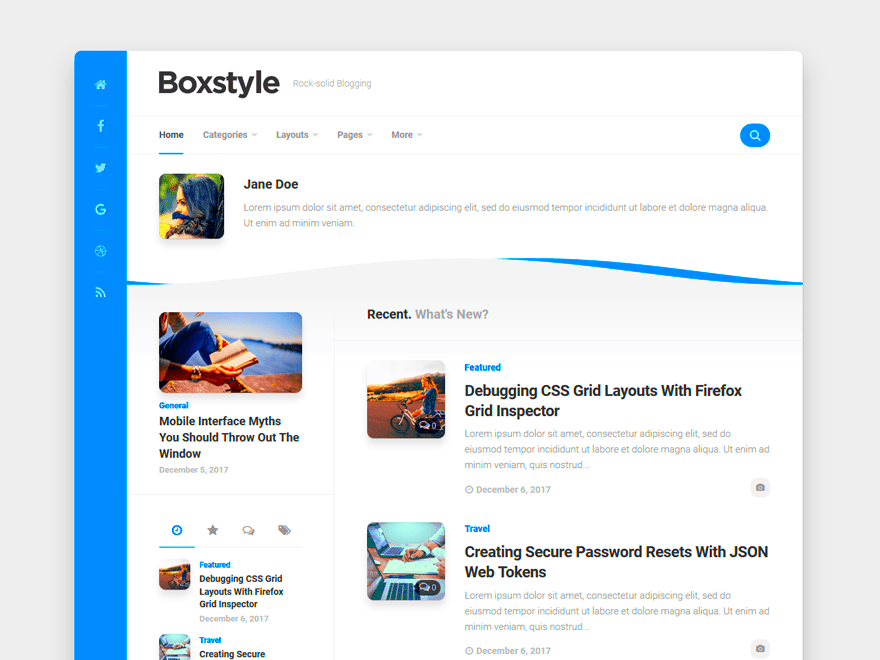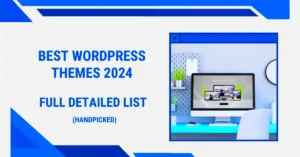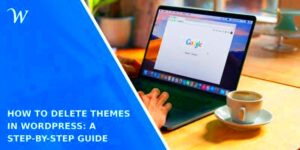The Box View Theme for WordPress is a stylish and versatile template that allows users to create clean and modern websites with ease. Whether you’re running a personal blog, a business site, or an online portfolio, this theme provides an excellent foundation for various niches. One of the best parts? It’s completely free! With its user-friendly interface and several handy customization options, Box View makes web design accessible to everyone, regardless of their technical expertise. So, if you’re eager to build a visually appealing site without breaking the bank, let’s dive in!
Getting Started: Installing the Box View Theme
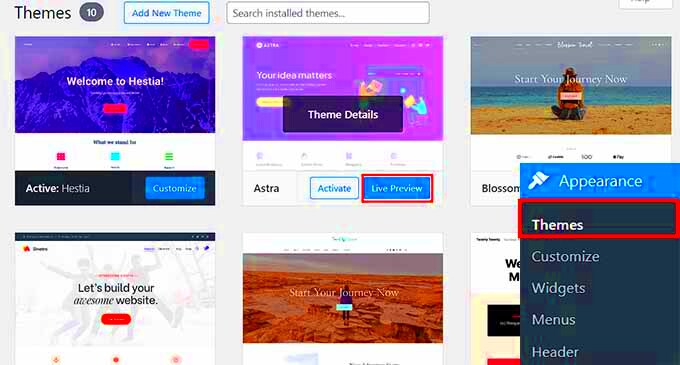
Ready to give Box View a try? Installing this theme on your WordPress site is a breeze! Follow these simple steps to get up and running:
- Log into Your WordPress Dashboard: Start by navigating to your WordPress admin area. You’ll need your username and password handy.
- Go to Themes: In the left-hand sidebar, hover over “Appearance” and click on “Themes.” This will take you to your themes management page.
- Add New Theme: Click on the “Add New” button at the top of the page. This opens up the WordPress theme repository.
- Search for Box View: In the search bar, type “Box View” and hit enter. You will see the theme in the search results.
- Install the Theme: Once you find the Box View Theme, hover over it and click the “Install” button. Wait a few seconds for the installation to complete.
- Activate the Theme: After installation, the button will change to “Activate.” Click it to set Box View as your current theme.
And just like that, you’ve got the Box View Theme installed and activated! Now, let’s explore customization options to make your site uniquely yours.
Exploring the Features of Box View Theme
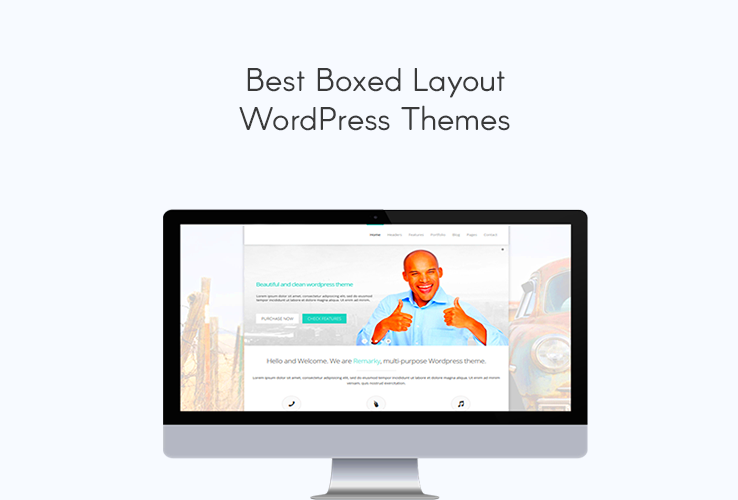
The Box View Theme for WordPress is more than just a visually appealing template; it’s a powerhouse of features designed to enhance your website’s functionality and user experience. Let’s dive into some of the standout features that make this theme a favorite among web developers and bloggers alike.
- Responsive Design: The Box View Theme is fully responsive, ensuring that your website looks great on any device—be it a desktop, tablet, or smartphone. This adaptability is essential in today’s mobile-centric world.
- Custom Widgets: With Box View, you have access to a variety of customizable widgets that allow you to showcase content like recent posts, popular articles, and social media feeds. This keeps your site engaging and interactive.
- SEO-Friendly: Built with clean code and best practices in mind, the Box View Theme is optimized for search engines. This can help improve your site’s visibility and drive more organic traffic.
- Multiple Layout Options: Whether you prefer a grid layout or more traditional blog format, this theme offers several layout configurations. You can easily switch things up to find what works best for your audience.
- Customizable Colors and Fonts: Personalization is key! The theme allows you to tweak colors, fonts, and other design elements to match your brand’s identity, giving your website a unique appearance.
- Easy-to-Use Interface: Even if you’re not tech-savvy, the Box View Theme boasts an intuitive interface that makes navigation and customization a breeze.
With these features at your disposal, you’ll have a solid foundation to create and manage an impressive WordPress site, tailored to your specific needs.
Customizing the Box View Theme: Step-by-Step Guide
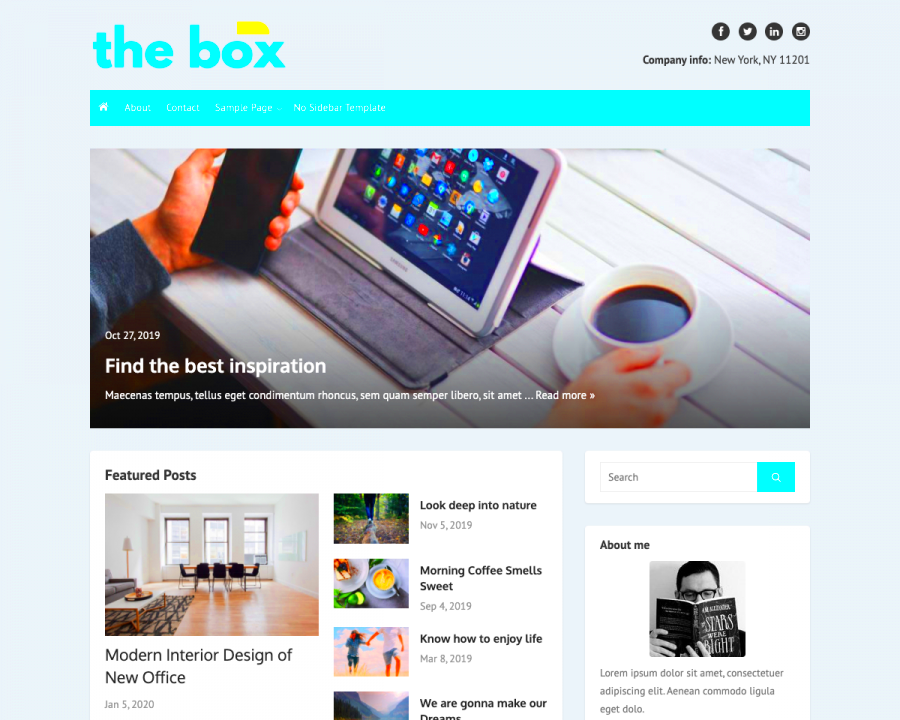
Now that you’re familiar with the fantastic features of the Box View Theme, let’s talk about how you can customize it to suit your unique vision. Don’t worry; it’s easier than you might think! Just follow these straightforward steps:
- Install the Box View Theme:
First things first, install the Box View Theme from your WordPress dashboard. Go to Appearance > Themes > Add New and search for “Box View.” Click Install and then Activate.
- Access the Customization Options:
Navigate to Appearance > Customize. This will open the theme customization panel where you can see your changes in real-time.
- Customize Site Identity:
In the Customizer, start with Site Identity. Here, you can add your site title, tagline, and logo. Make sure to select a logo that reflects your brand.
- Adjust Colors and Fonts:
Next up, head over to the Colors & Fonts section. Here you can modify the color scheme and choose the fonts that align with your brand’s personality. Experiment until you find the perfect combination!
- Add and Configure Widgets:
Widgets add functionality! Go to the Widgets section and select where you want to add them. You can drag-and-drop various widgets like recent posts, categories, and more to your preferred areas.
- Preview and Publish:
Finally, make sure to preview all your changes. Click Publish when you’re satisfied. Voila! Your Box View Theme is now customized beautifully!
Customizing your Box View Theme can significantly enhance the overall look and feel of your website. Enjoy the process and let your creativity shine!
Using the Customizer for Quick Adjustments
The WordPress Customizer is an incredibly handy tool that allows users to make quick adjustments to their Box View Theme without diving deep into code. Think of it as your theme’s control center, where you can see changes in real-time as you modify your site’s appearance. Perfect for beginners and seasoned developers alike!
To access the Customizer, simply go to your WordPress dashboard, hover over “Appearance,” and click on “Customize.” Once you’re in, you’ll see various options on the left side, corresponding to different elements of your theme.
Here’s a rundown of what you can typically adjust:
- Site Identity: Change your site title, tagline, and logo with just a few clicks.
- Colors: Customize the color scheme of your theme to match your brand identity or personal preferences.
- Typography: Adjust font types and sizes to ensure readability and style consistency.
- Header and Footer: Modify the layout and content of these essential sections of your site.
- Menus: Manage and customize your site’s navigation menus seamlessly.
One of the biggest advantages of using the Customizer is that you’re seeing changes take effect as you make them. When you’re satisfied with your adjustments, simply hit the “Publish” button, and voilà! Your changes are live. It’s that simple. So, dive in and get creative; your website will thank you for it!
Add-Ons and Plugins for Enhanced Functionality
When it comes to enhancing your Box View Theme, WordPress plugins are your best friends. These handy tools can expand the functionalities of your site, making it not only more aesthetically pleasing but also more user-friendly. Whether you want to improve site performance, boost SEO, or integrate social media, there’s a plugin for just about everything!
Here’s a list of some essential plugins that can complement your Box View Theme:
| Plugin Name | Functionality |
|---|---|
| Yoast SEO | Optimizes your site for search engines to improve visibility and driving traffic. |
| WPForms | Allows you to create engaging forms for contact, surveys, and more. |
| Jetpack | Enhances site security, performance, and adds powerful tools for traffic analysis. |
| Elementor | Page builder for creating gorgeous layouts with a simple drag-and-drop interface. |
| WooCommerce | Turns your site into a fully functional e-commerce platform. |
In addition to these, think about your audience and what extra features might enhance their experience. For example, if you have a lot of images, a gallery plugin could work wonders. Remember, though, that too many plugins can slow down your site, so it’s about finding a balance.
By combining your Box View Theme with the right additions and plugins, you can create a powerful website that’s as functional as it is beautiful! Happy customizing!
7. Best Practices for Styling and Layout Adjustments
When it comes to customizing the Box View theme for WordPress, getting your styling and layout just right can make all the difference. Here are some best practices to ensure your website not only looks stunning but also functions smoothly:
- Consistency is Key: Keep your color scheme, typography, and design elements consistent across all pages. This creates a cohesive brand identity that visitors will remember.
- Utilize the Customizer: WordPress’s built-in customizer allows you to make adjustments in real-time. Take advantage of this feature to see how changes affect your layout immediately.
- Responsive Design: Always check how your adjustments look on various devices. Use tools like Chrome DevTools to test the layout on phones and tablets. This ensures an optimal user experience regardless of the device.
- Whitespace Matters: Don’t crowd your content. Adequate spacing (or whitespace) enhances readability and helps sections stand out. Aim for a balance between content and space.
- Incorporate Visual Hierarchy: Use size, color, and spacing to guide users through your content intuitively. Headlines should be prominent, while subtext should be easier to overlook.
- Test Before Publication: Before you finalize your design, preview everything. This is your chance to spot any layout issues or styling inconsistencies.
- Get Feedback: Sometimes, a fresh pair of eyes can spot issues you might miss. Ask friends, family, or even colleagues to check your website and provide feedback.
8. Optimizing Box View for Performance and Speed
A beautifully designed website is fantastic, but what good is it if it’s too slow? Optimization is vital for ensuring that your Box View site runs smoothly. Here are some strategies to help you improve performance and speed efficiently:
- Choose a Reliable Hosting Provider: Your web host significantly impacts site performance. Opt for trusted providers with a reputation for speed and reliability.
- Optimize Images: Large images can slow down your site drastically. Use compression tools or plugins to ensure your visuals are web-friendly. Formats like WebP offer excellent quality while keeping file sizes low.
- Leverage Caching: Caching can help decrease load times by storing static versions of your pages. Plugins like W3 Total Cache can accomplish this easily.
- Minify CSS and JavaScript: Reduce file sizes by minifying your CSS and JavaScript files. Tools like Autoptimize or WP Minify can take care of this for you.
- Limit Plugins: While plugins add functionality, too many can weigh down your site. Periodically review and deactivate any unnecessary plugins.
- Use a Content Delivery Network (CDN): CDNs distribute your site’s content across different geographical locations, leading to faster load times for users around the globe.
- Regular Maintenance: Conduct consistent site audits to identify performance issues. Keeping everything updated ensures security and optimal functionality.
Troubleshooting Common Issues with the Box View Theme
Even the best themes can run into hiccups now and then. If you’re experiencing issues while using the Box View theme for WordPress, don’t worry; you’re not alone. Here are some common problems users face and how to troubleshoot them effectively:
- Layout Issues: Sometimes, elements might not appear as they should. If your layout appears broken, try clearing your browser cache or adjusting your page settings in the WordPress editor.
- Demo Import Problems: If you’re struggling to import demo content, ensure that all required plugins are installed and activated. You can also increase the PHP memory limit in your wp-config.php file.
- Custom CSS Not Working: If your custom CSS doesn’t seem to take effect, double-check that you’re placing it in the right section, usually under Appearance > Customize > Additional CSS.
- Plugin Compatibility: Some plugins can conflict with the theme. If you notice issues after installing a plugin, try deactivating it temporarily to see if that resolves the problem.
- Slow Loading Times: If your site is loading slowly, consider optimizing images, utilizing caching plugins, or even checking your hosting setup.
If you encounter a problem that doesn’t fit any of these categories, don’t hesitate to check the Box View theme documentation or reach out to online forums and communities. You’d be surprised how many users have faced similar issues and have found solutions!
Conclusion: Making the Most of Your Box View Theme
Wrapping up our journey with the Box View theme, let’s emphasize the importance of customization and engagement with your audience. This theme is versatile, making it a favorite among WordPress users. Here are some tips to maximize your experience:
| Tip | Description |
|---|---|
| Explore Customization Options | Dive deep into the customization settings to tweak colors, fonts, and layouts that resonate with your brand. |
| Regular Updates | Always keep your theme and plugins updated to enjoy the latest features and security enhancements. |
| Seek Help When Needed | Don’t hesitate to tap into the community forums or the theme’s support for assistance. You’re not alone! |
| Engage Your Audience | Use the theme’s features to showcase your content. Ultimately, your site should be a reflection of your unique voice. |
By following these guidelines, you can create a site that not only looks stunning but also functions smoothly, providing your visitors with a pleasant experience. Enjoy your journey with the Box View theme and happy customizing!