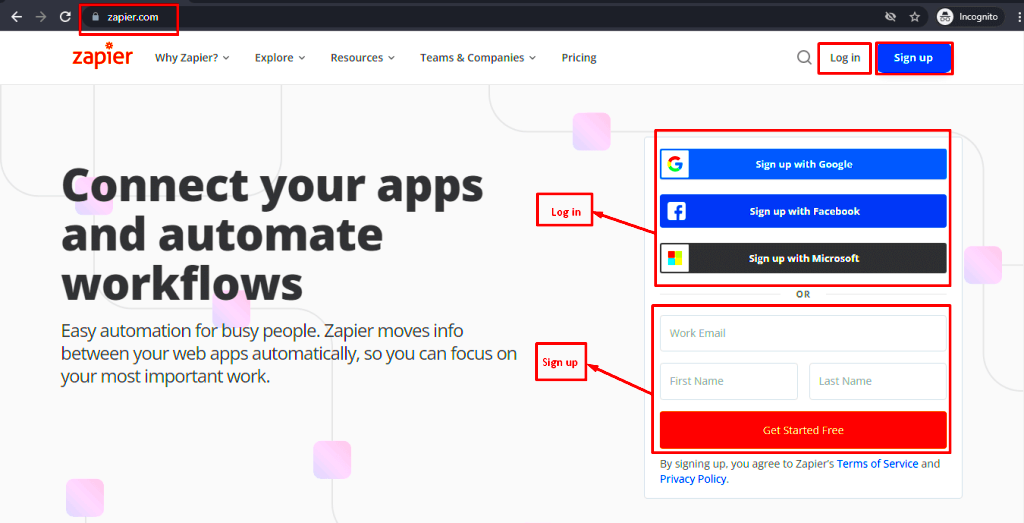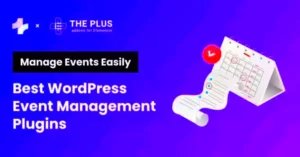The Zapier WordPress Plugin is an incredible tool that lets you connect your WordPress site with thousands of other apps effortlessly. If you’ve ever wished for a way to streamline processes or automate repetitive tasks without lifting a finger, you’re in the right place. This plugin simplifies your workflow by enabling various automation tasks – from syncing user data to automating login processes. In this blog, we’ll dive deeper into how this plugin works and why it can be a game-changer for your site management.
What is Zapier and How Does It Work?
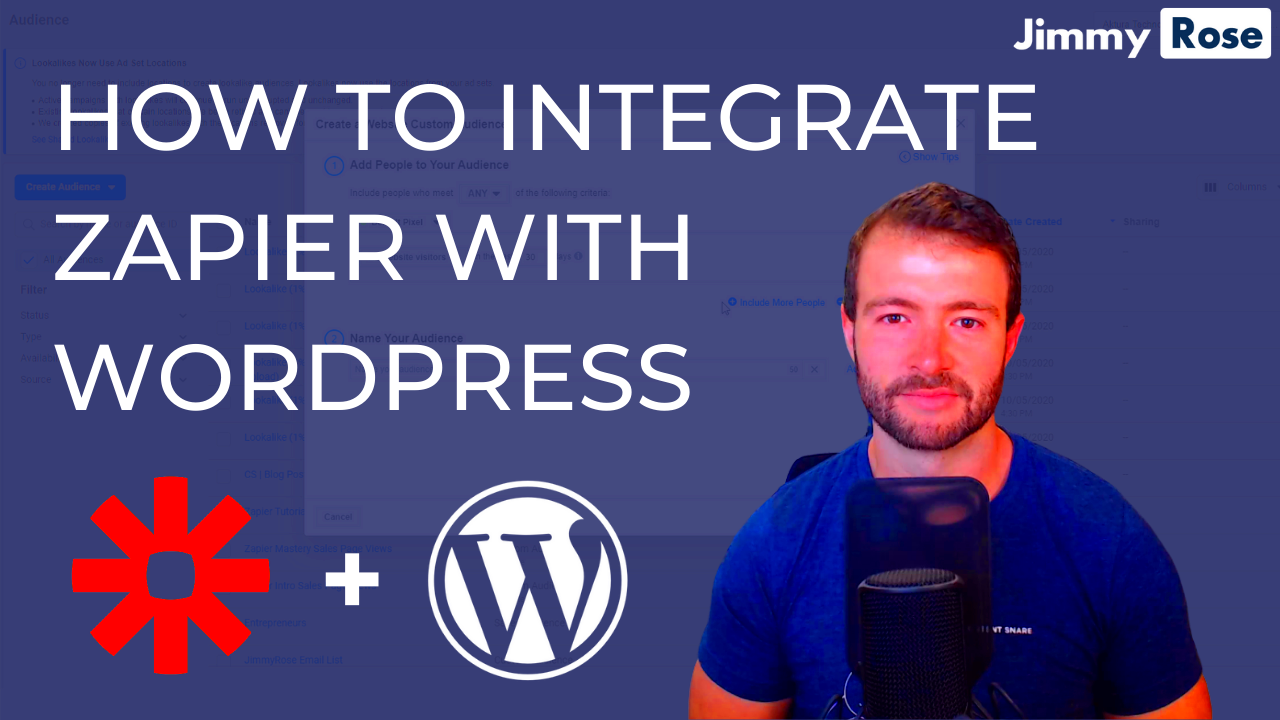
So, what exactly is Zapier? Well, Zapier is an online automation tool that connects your favorite apps to help you work more efficiently. Imagine having the ability to link applications like Gmail, Slack, and even Salesforce, so that when one action happens in one app, it triggers an action in another. These connections are known as “Zaps.” Each Zap consists of a Trigger (the event that starts the Zap) and one or more Actions (the event(s) that occur as a result).
Here’s how it works in a nutshell:
- Choose Your Trigger: Select the app that will start the automation process.
- Set Up Your Action: Choose another app to automate a task, like sending an email when a new user logs in.
- Customize Your Zap: Tailor it to fit your specific needs, like filtering content based on certain criteria.
- Activate: Turn on your Zap and watch it run in the background, making your life easier.
With over 6,000 apps available, the possibilities are endless! You can automate tasks like:
- Sending welcome emails to new users.
- Tracking logged-in users in a spreadsheet.
- Integrating social media postings with your WordPress updates.
In short, Zapier is designed to help you save time and reduce manual work, making it a must-have for anyone looking to automate their WordPress login process and beyond!
Benefits of Automating Your Login Process
Automating your login process using the Zapier WordPress plugin can transform the way you manage user authentication on your website. Let’s explore some key benefits that come with this automation:
- Time Savings: One of the most immediate benefits of automating your login process is the time saved. Instead of spending precious minutes logging in, users can jump straight into the content they want to explore. This efficiency can significantly enhance the user experience.
- Reduced Friction: Manual login processes can often lead to frustrations such as forgotten passwords or login errors. Automation minimizes such friction, making it easier and faster for users to access your site.
- Enhanced Security: Automation through Zapier can integrate sophisticated authentication methods, such as single sign-on (SSO) or multi-factor authentication (MFA). This means a more secure login process, reducing the chances of unauthorized access.
- Increased Engagement: When users have a smoother login experience, they are likely to engage more with your site. This may lead to higher conversion rates, more page views, and ultimately, a more loyal audience.
- Customizable Solutions: With Zapier, you can create custom automated workflows tailored to your needs. This flexibility means you can adapt the login process to fit your specific audience and business requirements.
In conclusion, automating your login process not only streamlines user access but also enhances security and engagement, making it a win-win for both you and your users!
Installing the Zapier WordPress Plugin
Ready to enhance your WordPress site with the Zapier plugin? Installing it is straightforward, and I’m here to guide you through the steps. Here’s how to get started:
- Log into Your WordPress Dashboard: Begin by logging into your WordPress account. You’ll need administrator access to install new plugins.
- Navigate to Plugins: On the left sidebar, click on “Plugins” and then select “Add New.” This page will allow you to search for and install new plugins.
- Search for Zapier Plugin: In the search bar, type “Zapier” to find the Zapier WordPress plugin. Once it appears in the search results, you’ll see an “Install Now” button.
- Click Install: After clicking “Install Now,” wait a few moments for the installation to complete. Once it’s done, the button will change to “Activate.”
- Activate the Plugin: Click “Activate” to enable the Zapier plugin on your WordPress site. This action will integrate Zapier’s capabilities into your existing framework.
- Configure the Settings: After activation, a new menu item for Zapier will appear in your dashboard. Click on it and follow the on-screen instructions to configure the settings according to your preferences.
And just like that, you’re on your way to automating your login process with ease! Enjoy the benefits of a more efficient and secure website!
Setting Up Your First Zap for Login Automation
Alright, let’s jump into the exciting part of setting up your first Zap for login automation with the Zapier WordPress Plugin! While it might sound intimidating, I promise it’s easier than you think. Just follow these simple steps to get things rolling.
Step 1: Create Your Zapier Account
If you haven’t already, head over to the Zapier website and sign up for an account. They offer a free plan that’s perfect for getting started. Once you’re signed up, you’ll be directed to your dashboard where all the magic happens!
Step 2: Connect Your WordPress Account
Now, you’ll want to connect your WordPress site to Zapier. Go to the “My Apps” section on your dashboard and search for WordPress. Click on it and follow the prompts to enter your website URL and WordPress credentials. This will authorize Zapier to interact with your site.
Step 3: Choose Your Trigger
You can set triggers based on specific actions. For login automation, you might want to set a trigger for when a new user registers on your site. In your Zap creation screen, select “WordPress” as the app and then pick “New User” as your trigger event.
Step 4: Set Up Your Action
Next, you’ll set up the action that you want to take place once the trigger is activated. For instance, you could set it to send a welcome email or grant specific user permissions automatically. Select the app you want to integrate with (like Gmail or Slack) and specify what action you want it to perform.
Step 5: Test Your Zap
Don’t skip this crucial step! Testing ensures everything is working as expected. Run a test to see if your Zap successfully turns the trigger into the desired action.
Step 6: Turn On Your Zap
Finally, if everything looks good in the test phase, turn on your Zap! You’ll receive notifications whenever your automation runs, making it easier than ever to manage user logins.
Key Features of the Zapier WordPress Plugin
The Zapier WordPress Plugin is more than just a nifty automation tool; it’s a game-changer for those looking to streamline their website management process. Here are some key features that make this plugin a must-have:
- Effortless Integrations: Connect your WordPress site with over 3,000 apps seamlessly. Whether you’re looking to sync with Google Sheets, Mailchimp, or Slack, it’s all possible!
- User-Friendly Interface: With a clean and intuitive interface, even those who aren’t tech-savvy can jump right into automation without feeling overwhelmed.
- Customizable Triggers: You can choose from a variety of triggers to suit your specific needs, such as user registration, post creation, or even comment moderation.
- Responsive Customer Support: Zapier offers consistent customer support and extensive documentation. If you ever hit a snag, help is just a click away!
- Real-Time Automation: With Zapier, your automation runs in real-time. This means that as soon as an event occurs, the corresponding action is triggered instantly.
- Cost-Effective Solutions: With different pricing plans, including a free tier, Zapier makes automation accessible to everyone, from startups to established businesses.
By leveraging these powerful features, you’ll find that managing your WordPress site becomes a breeze, allowing you to focus more on content and less on manual tasks!
7. Common Use Cases for Login Automation
The integration of Zapier with WordPress can streamline many aspects of the login process, allowing for a more efficient and user-friendly experience. Here are some common use cases for login automation that can enhance your website’s functionality:
- Automatic User Registration: When a new user registers on your WordPress site, you can automate their login process using Zapier. For instance, connecting your forms (like Typeform or Google Forms) directly to WordPress allows for instant account creation and login credentials sending.
- Single Sign-On (SSO) Integrations: If you manage multiple platforms, automating login via SSO can save users from remembering multiple passwords. A Zap can link user data across systems for a seamless experience.
- Login Notifications: Stay in the loop by setting up notifications for every login. You can create a Zap that sends you an email or a message in a team chat like Slack whenever someone logs in to your site.
- Password Resets and Security Notifications: Automate your password recovery process. By connecting your WordPress to an email service, users can automatically receive password reset links without manual intervention.
- Custom Welcome Messages: Once a user logs in, you can personalize their experience by sending out custom messages or offers triggered by their login event. This can be done through email or SMS notifications.
- Analytics Tracking: Use Zapier to collect and analyze user login data. By linking login information to a data platform like Google Sheets, you can easily track engagement and user behavior.
- Membership Management: For membership sites, automate user role assignments post-login. A Zap can be set up to update terms and conditions acceptance upon user login.
8. Troubleshooting: Common Issues with the Zapier Plugin
While Zapier offers fantastic automation solutions for WordPress, like any tool, it can present challenges from time to time. Here’s a look at some common issues you might encounter with the Zapier plugin and how to address them:
| Issue | Possible Solutions |
|---|---|
| Login Credentials Not Working | Double-check your integration settings in both Zapier and WordPress. Ensure the login details and API keys are correct. |
| Zap Not Triggering | Verify that your Zap is turned on. Check the trigger setup to ensure it’s configured correctly based on the login event you’ve chosen. |
| Slow Performance | Examine your internet connection and consider optimizing your WordPress site. A slow server can affect Zapier’s performance. |
| Data Not Transferring Correctly | Look for any errors in the data mapping setup of your Zap. Ensure fields are correctly linked and there’s no mismatch in data types. |
| Plugin Conflicts | Deactivate other plugins one by one to identify potential conflicts. Consider updating the Zapier plugin and other active plugins on your site. |
| Missing User Roles | Check the user roles in your WordPress dashboard. Ensure that the Zap is supposed to handle user roles actively assigned to logged-in users. |
By staying informed about these common issues and their solutions, you can ensure a smoother automation experience with the Zapier plugin on your WordPress site!
Best Practices for Using the Zapier WordPress Plugin
If you’re ready to dive into the world of automation with the Zapier WordPress Plugin, it’s essential to understand that there are a few best practices that can help you get the most out of this powerful tool. By following these tips, you can ensure a smoother experience while maximizing efficiency and effectiveness.
- Start with a Clear Goal: Before setting up your Zaps, it’s wise to decide what tasks you want to automate. Are you looking to streamline contact form submissions, or do you want to post automatically to social media? Having a clear objective will simplify the setup process and keep you focused.
- Test Your Zaps: Once you create your automation (or “Zap”), don’t forget to run tests! Zapier provides a testing option that allows you to see if everything works as intended before going live. This step is crucial in ensuring that no data gets lost in transition.
- Keep It Simple: Especially when starting out, aim to create simple Zaps. While it’s tempting to set up complex automations that do many things at once, simplicity often leads to better reliability and easier troubleshooting.
- Monitor Your Zaps: Make it a habit to regularly check on your Zaps to see how they are performing. Zapier has a dashboard feature that shows you the status of your automations, helping you quickly catch any errors or failures.
- Stay Informed: Keep abreast of any updates and new features released by Zapier. Their blog and community forums are excellent resources for discovering enhancements that could benefit your workflow.
Conclusion: Simplifying Your WordPress Experience with Automation
In a world where time is a precious commodity, leveraging tools like the Zapier WordPress Plugin can be a game-changer. Automation not only saves you time but also minimizes the chance for human error, making your WordPress experience not just easier but more reliable.
By integrating Zapier with your WordPress site, you can handle a wide array of tasks automatically. This means less manual work for you, allowing you to focus on what truly matters: creating great content and engaging with your audience. Whether it’s managing submissions, syncing contacts, or cross-promoting your blog, automation takes the hassle out of these repetitive tasks.
In conclusion, embracing automation with the Zapier WordPress Plugin equips you with tools to streamline your workflow, promote productivity, and enhance your overall WordPress experience. So why wait? Start exploring the myriad possibilities of automation today, and watch your efficiency soar!