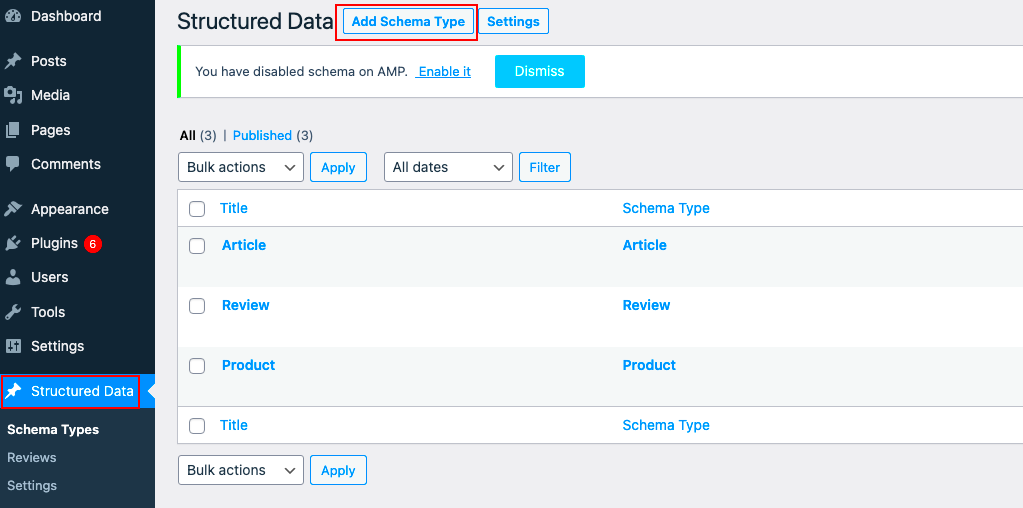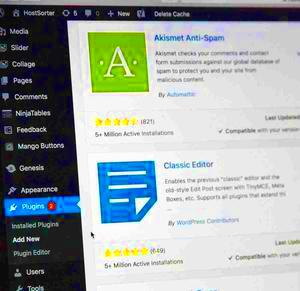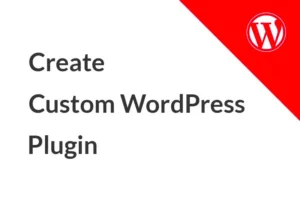Schema markup is a powerful tool that helps search engines better understand the content on your website. It’s like giving search engines a detailed roadmap of what your site is about. By using a specific vocabulary of tags or microdata, you can enhance how your pages are displayed in search results, making them more appealing to users. This can lead to higher click-through rates and improved visibility for your content, especially in a crowded digital landscape.
Benefits of Using Schema Markup for SEO
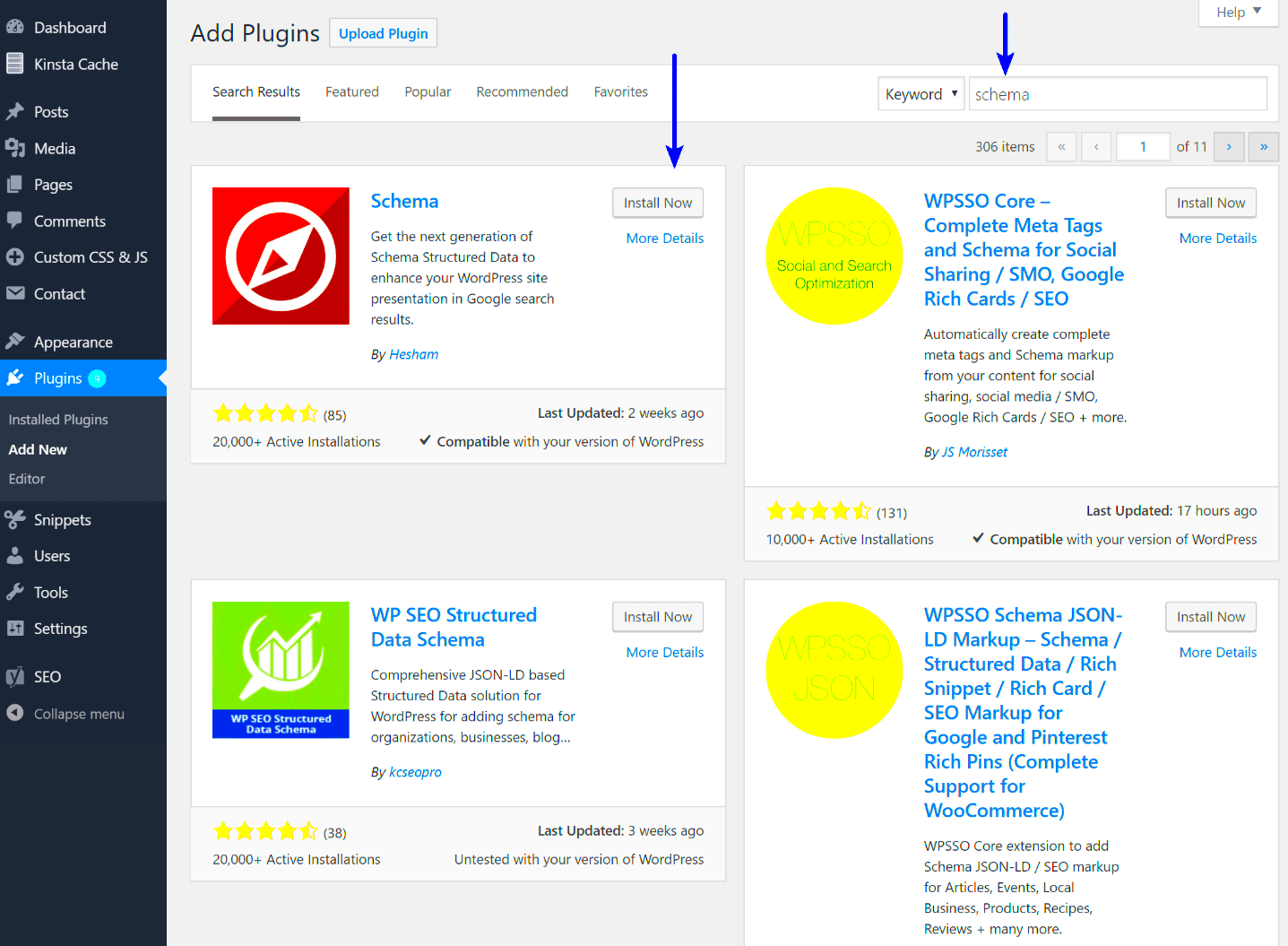
Incorporating schema markup into your website can offer a plethora of benefits for your SEO strategy. Here are some of the key advantages:
- Improved Search Visibility: Schema markup helps your site stand out in search results. Rich snippets—like star ratings, prices, or product availability—grab users’ attention and encourage them to click on your links.
- Enhanced User Experience: By providing detailed information directly in the search results, users can quickly find what they’re looking for. This results in a better overall experience and can lower bounce rates.
- Higher Click-Through Rates: With more appealing search results that feature additional visual information, you’re likely to see an increase in click-through rates, which can positively impact your rankings.
- Voice Search Optimization: As voice search becomes increasingly popular, using schema markup can help your content be found and understood by voice-assisted devices.
- Faster Indexing: Search engines can more efficiently crawl and index your content when schema markup is implemented, leading to quicker updates in search results.
Incorporating schema markup into your WordPress site through SEO plugins not only helps improve your SEO but also offers a better experience for your visitors. Now, let’s explore how you can add schema markup easily using various plugins in WordPress!
Understanding SEO Plugins for WordPress
When diving into the world of search engine optimization (SEO) for your WordPress site, you’ll quickly discover the significance of SEO plugins. These handy tools serve as your allies in crafting a search-friendly website, packed with features that make managing your site’s SEO easier and more effective.
So, what exactly are SEO plugins? Simply put, they are extensions or add-ons that integrate with your WordPress installation to enhance its SEO capabilities. From optimizing your content to improving your site’s visibility in search engine results, these plugins can help you accomplish a variety of tasks. Here are some of the crucial functions they typically offer:
- On-Page Optimization: They allow you to optimize your posts and pages by suggesting keywords, and helping with metadata, which includes titles and descriptions.
- XML Sitemaps: Automatically create and manage XML sitemaps, making it easier for search engines to index your content.
- Schema Markup: Simplify the process of adding schema markup to your site, enhancing the way search engines understand your content.
- Content Analysis: Real-time feedback on keyword usage, readability, and other SEO factors while you write.
- Redirect Management: Handle 301 redirects efficiently, ensuring you don’t lose traffic from broken links.
By leveraging an SEO plugin, you can focus on creating great content, while the plugin ensures that your content is optimized for search engines. With countless options available, you’ll want to choose a plugin that aligns with your specific needs and goals!
Popular SEO Plugins with Schema Markup Features
When it comes to adding schema markup to your WordPress site, choosing the right SEO plugin can make a world of difference. Luckily, several popular SEO plugins come with built-in features that facilitate the implementation of schema markup, helping you enhance your site’s visibility in search results without requiring you to be a coding whiz.
Let’s explore some of the most popular options:
| Plugin Name | Key Features | Schema Markup Capability |
|---|---|---|
| Yoast SEO | Content analysis, XML sitemaps, social media integration | Automatically adds schema for articles, breadcrumbs, and more |
| All in One SEO Pack | User-friendly interface, XML sitemaps, social media integration | Provides basic schema markup for common items |
| Schema Pro | Customizable schema types, easy setup, trigger-focused | Supports various schema types like reviews, articles, and recipes |
| Rank Math | Advanced SEO analysis, built-in keyword suggestions | Rich snippets support for multiple schema types right out of the box |
Choosing the right plugin with schema markup capabilities can streamline your optimization efforts significantly. By incorporating one of these popular SEO plugins, you’ll not only enhance the SEO performance of your website but also help search engines better understand and represent your content in search results!
5. Step-by-Step Guide to Adding Schema Markup Using Yoast SEO
Adding schema markup to your website has never been easier, especially with the Yoast SEO plugin. This popular tool not only optimizes your content for search engines but also makes implementing schema a breeze. Let’s walk through the steps you need to follow!
- Install and Activate Yoast SEO:
If you haven’t already, go to your WordPress dashboard. Click onPlugins>Add New. Search for Yoast SEO, install, and activate it. - Access Yoast SEO Settings:
In the left sidebar of your dashboard, you’ll find the Yoast SEO icon. Click on it to access the Yoast SEO settings. - Navigate to Your Content:
Go to the page or post where you want to add the schema markup. You’ll see the Yoast SEO meta box below the text editor. - Select Schema Type:
Click on theSchematab within the Yoast SEO meta box. Here, you can choose the type of content you are adding schema for, such as Article, Product, Recipe, etc. - Fill in Required Information:
Depending on the type you chose, fill in the details. This might include the name, description, and other important information related to your content. - Save Changes:
Once you are satisfied with the details, click onUpdateorPublishto save your changes.
And that’s it! With these simple steps, you’ve effectively added schema markup to your post using Yoast SEO!
6. Step-by-Step Guide to Adding Schema Markup Using All in One SEO
If you’re using the All in One SEO (AIOSEO) plugin for your WordPress site, you have a straightforward path for adding schema markup as well! Let’s dive into the step-by-step process to set it all up.
- Install and Activate AIOSEO:
Start by going to your WordPress dashboard, then navigate toPlugins>Add New. Search for All in One SEO, install it, and activate the plugin. - Go to AIOSEO Settings:
Once activated, look for the AIOSEO icon in the left sidebar. Click on it to enter the main settings. - Edit Your Post or Page:
Navigate to the specific post or page where you want to implement schema markup. You’ll see the AIOSEO options beneath the content editor. - Schema Markup Section:
Look for theSchemasettings tab in the AIOSEO meta box. Here you can select the type of schema that fits your content. - Configure Schema Details:
Depending on your selection, fill out the necessary fields. This could include a headline, description, and any other specific details relevant to your schema type. - Save Your Schema Configuration:
When everything looks good, click onUpdateorPublishto apply your changes.
With AIOSEO, you’ve just added schema markup without breaking a sweat! It’s all about enhancing how your website appears in search results.
Customizing Schema Markup for Specific Content Types
Schema markup is like a secret code that helps search engines understand your content better. But did you know that you can customize it based on your specific content types? Customization is key because it allows search engines to interpret the details of your site more accurately, which could potentially boost your rankings. Let’s dive into how you can tailor your schema markup for different content types in WordPress.
First up, let’s discuss the various content types you might have on your site. Here are some common ones:
- Blog Posts: Optimize your blog posts with Article schema to enhance visibility in rich snippets.
- Products: If you have an eCommerce site, using Product schema can help highlight prices, availability, and reviews.
- Events: Use Event schema to share important details like date, time, and venue for any events you’re hosting.
- Local Business: Local Business schema is great for highlighting your business hours, location, and contact information.
To customize your schema, most SEO plugins, such as Yoast SEO or Rank Math, have user-friendly options. You can choose the content type in the plugin settings and fill out additional fields that are specific to that schema type. Don’t forget to include crucial information like:
- Titles
- Descriptions
- Images
By tailoring the schema markup to fit each content type, you’re making it easier for search engines to recognize and index your pages. This can lead to more targeted traffic and better conversion rates!
Testing and Validating Your Schema Markup
Once you’ve customized your schema markup, it’s essential to ensure that everything is working correctly. Just like a chef tastes their dish before serving, testing your schema markup is a vital step before letting it go live! You want to validate that search engines can read your markup as intended.
The good news? There are some great tools available to help you with this! Here’s how to test and validate your schema markup:
- Google’s Rich Results Test: This tool allows you to input your URL or code directly and tells you whether your schema is eligible for rich snippets. It’s a straightforward way to see any errors or warnings.
- Schema Markup Validator: This tool, previously known as the Structured Data Testing Tool, helps you debug your markup. It’s incredibly useful for detailed validation.
- Browser Extensions: Tools like Structured Data Testing Tool Chrome extension offer an easy way to check your schemas directly from your website.
After running your schema through these tools, make sure to examine any detected issues. Common problems may include:
- Missing required fields
- Incorrect schema types
- Errors stemming from duplicate markup
Fixing these problems promptly can lead to better indexing and visibility for your pages. Regularly testing your schema, especially after major updates to your site or the schema itself, can keep your content looking sharp in search results!
Common Mistakes to Avoid
When adding schema markup to your WordPress site using SEO plugins, it’s easy to overlook certain details that might seem small but can significantly affect your site’s performance. Here are some common pitfalls that you should avoid to ensure your schema markup is effective:
- Overcomplicating Schema Types: A common mistake is trying to use too many different types of schema on a single page. Stick to the most relevant types and remember, quality over quantity!
- Choosing Wrong Schema: Selecting schema that doesn’t fit your content is a trap many fall into. Always review the specifics of your content and choose schema markup accordingly.
- Lack of Testing: Failing to test your schema markup can lead to undetected errors. Use tools like Google’s Structured Data Testing Tool to check if your markup is properly implemented.
- Ignoring JSON-LD: JSON-LD is the preferred format for structured data. Ensure you are not using outdated formats like Microdata without a solid reason.
- Forgetting Basic SEO: Schema markup enhances SEO but doesn’t replace it. Make sure you’re also focusing on traditional SEO practices.
- Neglecting Mobile Users: Ensure your schema markup is mobile-friendly. Mobile responsiveness is a key factor in search engine rankings.
- Updates and Maintenance: Schema standards change over time. Don’t set your schema on autopilot; make sure to update it periodically.
By avoiding these mistakes, you’ll have a better chance of leveraging schema markup effectively, leading to improved visibility and engagement.
Conclusion and Best Practices
Incorporating schema markup into your WordPress site through SEO plugins can significantly enhance your website’s search engine visibility. When used correctly, it provides search engines with the context they need to index your content appropriately, making it more likely to appear in rich snippets.
Here are some best practices to keep in mind:
| Best Practice | Description |
|---|---|
| Start Simple | Begin with essential schema types relevant to your content, such as Article, Product, or Local Business. |
| Utilize Plugins Wisely | Choose reputable plugins that support comprehensive schema markup without overwhelming your site. |
| Test Frequently | Regularly check your schema using structured data testing tools, especially after content updates. |
| Monitor Results | Keep an eye on your performance metrics (like click-through rates) after implementing schema markup to measure effectiveness. |
| Stay Updated | Schema.org standards are regularly updated; ensure you keep up with any changes to maintain compliance. |
By following these best practices, you’ll maximize the benefits of schema markup and help ensure your content stands out on search engine results pages. Remember, it’s all about connecting with your audience, enhancing their experience, and making your site more discoverable!