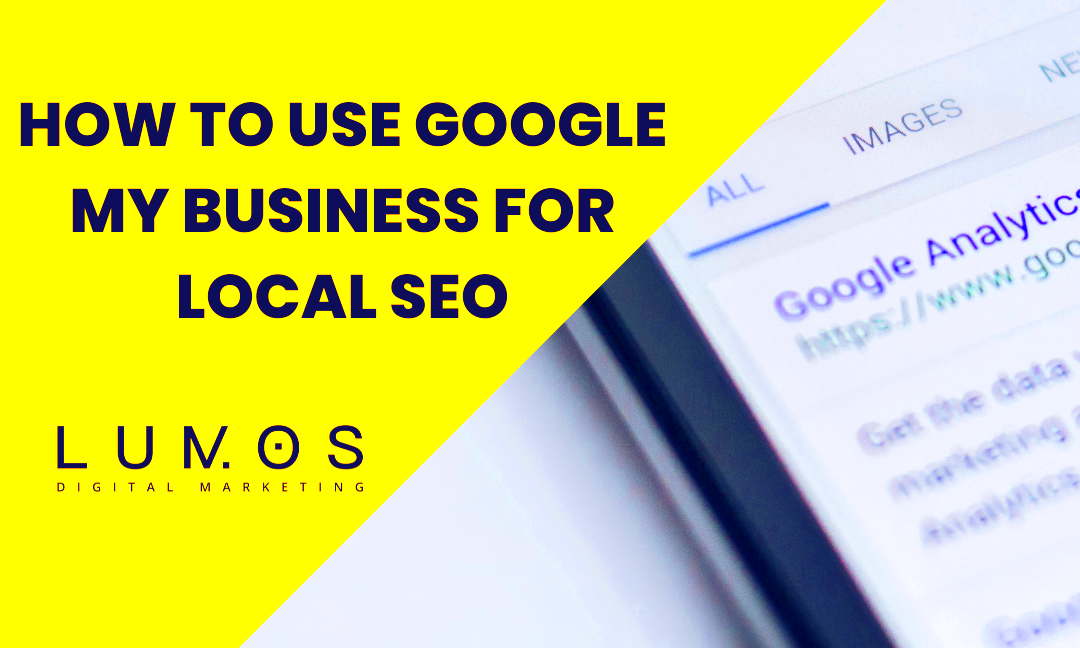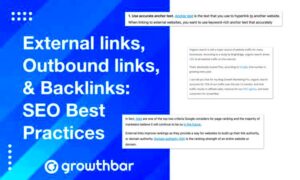In today’s digital landscape, having a strong online presence is crucial, especially for local businesses. One of the best tools at your disposal is Google My Business (GMB). It’s like a virtual storefront where you can showcase your business, interact with customers, and get found by people in your area. Setting it up correctly can significantly improve your local search engine optimization (SEO) efforts, making it easier for potential customers to discover your products and services. So, let’s dive into the world of GMB and local SEO!
Why Google My Business Matters for Local SEO
Google My Business is more than just a listing; it’s a powerful tool that can elevate your visibility in local searches. Here’s why it matters:
- Enhanced Visibility: When potential customers search for businesses like yours, GMB ensures that your business appears prominently in search results and on Google Maps. This increased visibility can lead to more foot traffic and online inquiries.
- Reviews and Ratings: GMB allows customers to leave reviews and ratings, which can significantly influence potential clients. Positive reviews build trust and credibility, while even a single negative review can turn potential customers away.
- Accurate Information: You can manage critical information such as your address, phone number, and business hours. Keeping this information up-to-date is key to preventing customer frustration and ensuring they can reach you easily.
- Free Marketing: GMB is a cost-effective way to market your business. You can post updates, photos, and offers that attract local customers without spending a dime.
- Insights and Analytics: GMB provides valuable insights into how customers interact with your listing. You can see how they found you, what actions they took, and much more, which can inform your marketing strategy.
By leveraging Google My Business effectively, you can boost your local SEO efforts and establish a strong presence in your community. It’s truly a game-changer for businesses looking to thrive in their local markets!
Step 1: Create a Google My Business Account
Creating a Google My Business (GMB) account is your first step towards enhancing your local SEO efforts. It’s like giving your business an online address that helps potential customers find you easily. Let’s break down how to create your GMB account in a few simple steps:
- Visit the Google My Business Website: Go to Google My Business. Here, you’ll find the option to get started.
- Sign in with Your Google Account: You’ll need a Google account to create your GMB profile. If you don’t have one yet, you can create it in a jiffy!
- Enter Your Business Name: Type your business name as you want it to appear in Google search results. Make sure it’s accurate and matches what customers know you by.
- Select Your Business Category: Choose a category that best fits your business. This helps Google understand what you do, making it easier for potential customers to find you.
- Add Your Location: If you have a physical location, enter your address. If you’re a service-based business without a physical storefront, you can specify the service areas instead.
- Provide Contact Information: Include your phone number and website URL. This make it easy for customers to reach you!
- Verify Your Business: Google will ask you to verify your business, usually through a postcard sent to your business address. Follow the instructions on the card to complete your verification.
And just like that, you’ve set up your Google My Business account! It’s a powerful tool in your local SEO arsenal.
Step 2: Optimize Your Google My Business Profile
Now that you’ve created your Google My Business account, it’s time to roll up your sleeves and optimize your profile. An optimized GMB profile can make all the difference in attracting local customers. Here’s how you can do it:
- Add High-Quality Photos: Images speak louder than words. Upload high-quality photos of your business, products, and team. According to studies, businesses with photos receive 42% more requests for directions and 35% more click-throughs to their websites!
- Craft a Compelling Business Description: Write a unique description that captures the essence of your business. Highlight what makes you special, your services, and your mission. Aim for around 750 characters for optimal visibility.
- Ensure NAP Consistency: NAP stands for Name, Address, and Phone number. Ensure that this information is consistent across all your online platforms. Inconsistencies can confuse potential customers and hurt your SEO.
- Add Business Hours: Clearly state your opening and closing hours. During holidays, be sure to update these as necessary. This transparency builds trust with potential customers.
- Collect Customer Reviews: Encourage satisfied customers to leave positive reviews on your GMB page. Responding to reviews, both positive and negative, shows that you value customer feedback.
- Utilize Posts Feature: Share updates, promotions, or events using the ‘Posts’ feature. This keeps your customers informed and engaged with your business.
By taking these steps to optimize your Google My Business profile, you’re not just enhancing your online presence; you’re also increasing your chances of being discovered by local customers who need your services. Let’s get optimizing!
Step 3: Link Google My Business with Your WordPress Site
Linking your Google My Business (GMB) account with your WordPress site is crucial for improving your local SEO. When customers search for your business, they want easy access to essential information—but it should be seamless across platforms. Here’s how you can achieve that:
First, get your GMB URL. You can find this URL in your Google My Business dashboard under the “Info” section. It usually looks something like this: https://g.page/YourBusinessName. Copy that, as it’s your golden key!
Next, head over to your WordPress admin dashboard. Here, you’ll need to navigate to the area where you can edit your website’s footer or sidebar, depending on where you want the GMB link to appear. Here’s a quick guide:
- Go to Appearance > Widgets.
- Select a widget area (like Sidebar or Footer).
- Add a Text or Custom HTML widget.
- Paste in your Google My Business URL.
- Consider adding a compelling call-to-action, like “Find us on Google!”
Once you have added the link, be sure to save your changes. Now, when visitors come to your WordPress site, they can click through easily to your GMB listing, enhancing your visibility!
Step 4: Add NAP (Name, Address, Phone Number) Consistently
Having a consistent NAP (Name, Address, Phone Number) across your online platforms is key to establishing trust with search engines like Google. Consistency is not just about accuracy; it helps in improving your local rankings. Here’s how you can ensure your NAP is consistent:
1. Ensure Accuracy: Make sure your business name is exactly the same across all platforms, including GMB, your website, and any social media accounts. Use the exact business name you’d like to be known by.
2. Use Standard Address Formatting: Write out your address in a standard format. For example:
| Element | Best Practice |
|---|---|
| Street Address | 1234 Elm St. |
| City | Springfield |
| State | IL |
| ZIP Code | 62704 |
3. Phone Number Format: Use a consistent phone number format. For example: (555) 123-4567. Avoid using different formats on various platforms.
4. Add NAP Information to Multiple Locations: If your business has multiple locations, ensure the NAP details for each point are correctly placed on their respective pages or sections on your website.
5. Utilize Schema Markup: Implement Local Business schema markup to help Google understand your business specifics. There are plugins available for WordPress that can make this easier!
When your NAP is uniform across all platforms, you boost your credibility and help Google rank your business higher in local searches. So, roll up your sleeves and get that NAP consistent!
Step 5: Utilize Google Posts and Updates
Google My Business is more than just a listing; it’s a dynamic platform that allows you to interact with your audience effectively. One of the best ways to keep your customers informed and engaged is by utilizing Google Posts and Updates. This feature gives you the opportunity to share timely information right on your Google My Business profile.
So, what kind of posts can you create? Here’s a quick rundown:
- What’s New: Share updates about your business, whether it’s a new product, service, or event.
- Event Posts: Promote upcoming events, including dates, times, and registration links.
- Offer Posts: Highlight special promotions and discounts that can entice customers to visit your business.
- COVID-19 Updates: Keep customers informed about changes in your operations or safety measures you’ve implemented.
Creating a Google Post is simple. Just log into your Google My Business account, navigate to the “Posts” section, and select the type of post you want to create. Include engaging images and a call-to-action that encourages potential customers to take the next step, be it visiting your site or contacting you.
Remember, these posts expire after seven days, so it’s crucial to keep your content fresh. Regularly posting updates not only keeps your audience informed but also signals to Google that your business is active, which can positively impact your local SEO. So, go ahead and make Google Posts a regular part of your business strategy!
Step 6: Manage Reviews and Customer Feedback
Managing reviews and customer feedback is a pivotal element to your business’s success on Google My Business. Reviews not only influence potential customers but also play a significant role in your local SEO. Let’s dive into why they’re so important and how to manage them effectively.
First off, why do reviews matter? They are one of the first things people see when searching for your business. In fact, according to studies, approximately 84% of people trust online reviews as much as personal recommendations. Positive reviews can greatly enhance your reputation and improve your visibility on Google.
Now, here’s how you can effectively manage your reviews:
- Monitor Your Reviews: Set up notifications to stay updated on new reviews. You can also log into your Google My Business account regularly to check feedback.
- Respond to Reviews: Engage with your customers by responding to all reviews, both positive and negative. Thank them for their feedback and address any concerns they may have. This shows that you value their opinions.
- Encourage More Reviews: After a positive experience, kindly ask satisfied customers to leave a review. You can send them a follow-up email, or even include a link on your website.
- Flag Inappropriate Reviews: If you come across any reviews that are false or violate Google’s policies, don’t hesitate to flag them for removal.
Overall, managing reviews isn’t just about collecting stars; it’s an opportunity to build your brand’s image and engage with your customers, leading to increased trust and loyalty. So, be proactive in managing your reviews, and watch how positively it influences your local SEO efforts!
9. Step 7: Monitor and Analyze Your Google My Business Insights
Alright, you’ve put in the hard work to set up your Google My Business (GMB) profile, but what now? The next crucial step is to monitor and analyze the insights that GMB provides. This is where you can really identify how effective your local SEO efforts are and what adjustments might be needed.
Google My Business offers a treasure trove of data that can help you understand customer interactions. Here are some key metrics you should focus on:
- Views: See how many people have viewed your business listing and which photos they’re engaging with the most.
- Search Queries: Learn the terms potential customers are using to find your business. This can provide insight into their needs and preferences.
- Customer Actions: Track how many customers are visiting your website, requesting directions, or calling your business directly from your GMB listing.
- Post Engagement: If you’ve been posting updates or offers through GMB, check how many people are interacting with those posts.
To make the most of this data, regularly review it—monthly is a good rule of thumb. If you notice dips in engagement or changes in search queries, consider tweaking your profile, adding new images, or posting fresh content to keep it relevant. Google My Business is a living entity, and keeping tabs on your insights will help you harness its full potential for local SEO success.
10. Conclusion: Leveraging Google My Business for Local Success
In today’s digital landscape, having a strong online presence is crucial for any local business. Google My Business is one of the most effective tools to enhance that presence and drive local customers right to your doorstep. By following the steps to set it up properly, like ensuring accurate information, optimizing your profile with relevant keywords, and engaging with your audience, you’re laying down the groundwork for success.
But the work doesn’t end once your profile is live. Remember to:
- Keep It Updated: Regular updates not only help your customers but also signal to Google that your business is active.
- Engage Regularly: Respond to reviews, post news, and utilize GMB features to keep your audience engaged.
- Analyze Insights: Use the data you gather to adjust your marketing strategies and optimize your listing further.
Incorporating Google My Business into your local SEO strategy not only makes you more visible but also helps you build trust within your community. So, roll up your sleeves and get started—you’ve got local customers waiting for you!