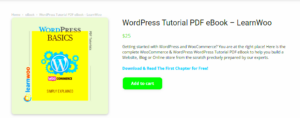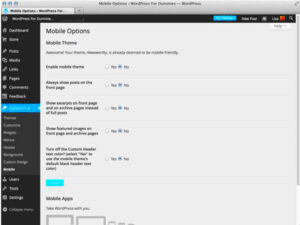Comments are an essential feature of any interactive blog, and WordPress makes it easy to manage them. By enabling comments, you open the door for your readers to engage with your content, share their thoughts, and participate in discussions. Whether you want to hear your audience’s feedback, build a community, or just create a more engaging environment, understanding comments in WordPress is crucial. In this section, we’ll explore the importance of comments and how they contribute to the overall user experience.
Why You Should Enable Comments on Your Blog
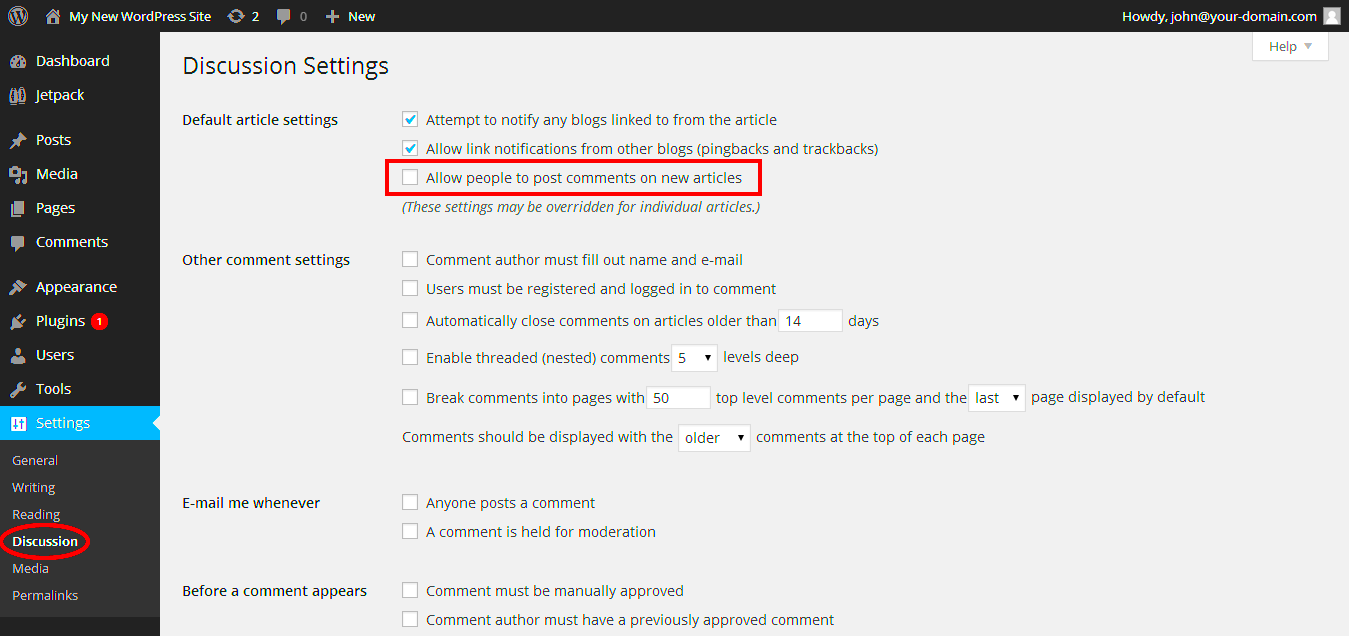
Enabling comments on your WordPress blog is more than just a technical decision; it’s about fostering a vibrant community and enhancing user interaction. Here are several compelling reasons to consider:
- Encourages Engagement: Comments allow readers to interact with your content, share insights, and ask questions. This two-way communication can lead to deeper connections.
- Builds a Community: When users can share their thoughts, it creates a sense of belonging. A community feel can encourage repeat visits and foster loyalty among your audience.
- Boosts SEO: User-generated content, such as comments, can improve your blog’s SEO. Search engines value involvement and can rank your content higher due to increased engagement.
- Gathers Feedback: Comments provide real-time feedback on your posts. They can help you understand your audience’s preferences and what type of content resonates with them.
- Stimulates Discussion: A comment section can lead to lively discussions, which may attract more visitors and keep existing readers engaged for longer periods.
As you can see, enabling comments can transform your blog from a one-way communication channel into a dynamic platform for dialogue and community-building. Don’t underestimate the power of an engaging comment section!
Step-by-Step Guide to Enable Comments
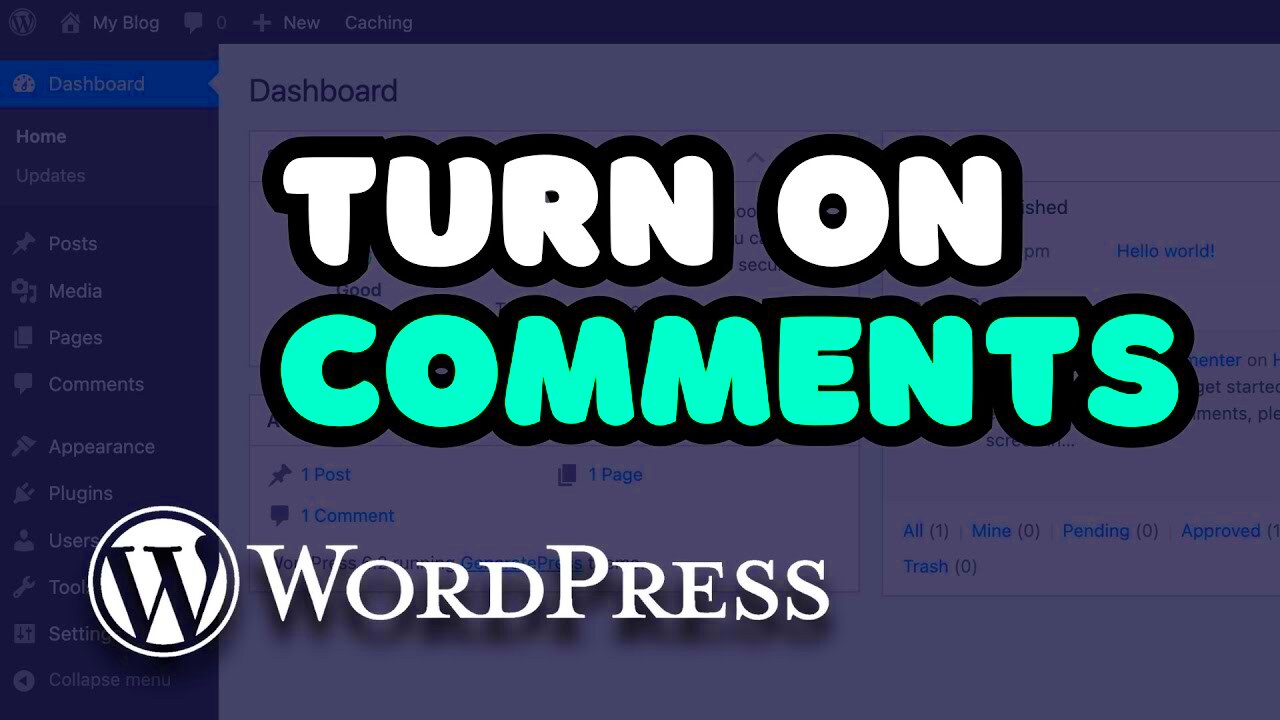
Enabling comments on your WordPress blog is a straightforward process, and I’m here to guide you through it step by step. Don’t worry; you won’t need a tech background to get this done!
First, let’s jump into your WordPress dashboard. Here’s how:
- Log into Your WordPress Dashboard: Use your admin credentials to log in to your WordPress site.
- Navigate to the Posts Section: From the left sidebar, go to “Posts” and then select “All Posts.” This page will display a list of all your published and drafted content.
- Select a Post: Click on the title of the post where you want to enable comments, or you can add a new post by clicking “Add New.”
- Check the Discussion Box: If you don’t see the Discussion box, you might need to enable it. Click on the “Screen Options” at the top right of the page, and check the box next to “Discussion.” This will add the Discussion section to your post editor.
- Enable Comments: In the Discussion box, you can check the “Allow comments” option. If it’s already checked, you’re good to go!
- Update or Publish Your Post: Don’t forget to click “Update” (for existing posts) or “Publish” (for new posts) to save your changes.
And there you have it! Comments are now enabled on your selected post. Easy, right? You can repeat these steps for any other posts where you’d like to encourage interaction!
Configuring Comment Settings in WordPress
Once you’ve enabled comments, you’ll probably want to customize the way they work on your blog. WordPress gives you several settings to help you manage this effectively. Let’s dive into how you can configure your comment settings to create a positive environment for your readers.
To access and modify the comment settings, follow these steps:
- Go to Your Dashboard: Log in to your WordPress dashboard as before.
- Access Settings: In the left sidebar, locate and click on “Settings” and then choose “Discussion.”
In the Discussion settings page, you’ll find various options. Here are some key settings you can adjust:
| Setting | Description |
|---|---|
| Default article setting | Decide whether to allow comments on new articles by checking or unchecking the “Allow people to submit comments on new posts” option. |
| Email me whenever | Choose to receive notifications for comments. Just check the boxes according to your preference! |
| Other comment settings | Here, you can set whether comments need to be manually approved or can be displayed immediately. |
After making your adjustments, scroll down and click on the “Save Changes” button. And voila! Your comment settings are now optimized to match your blog’s needs.
By customizing these options, you create a more engaging space for your audience while maintaining control over your blog’s interaction dynamics. Happy blogging!
Managing Comments Effectively
Managing comments on your WordPress blog is crucial for fostering a positive environment and ensuring that discussions remain constructive. First, it’s important to regularly monitor the comments to keep spam and inappropriate content at bay. Here are some effective strategies for managing comments:
- Enable Comment Moderation: This allows you to review comments before they go live. You can adjust the moderation settings in your WordPress dashboard under Settings > Discussion. Here, you can set it so that only comments from previously approved users are published directly.
- Utilize Spam Filters: Plugins like Akismet can block spammy comments automatically, saving you time and keeping your blog clean.
- Engage with Users: Respond to comments promptly. This not only shows that you value your readers’ opinions but also encourages further discussion. Your readers will appreciate the interaction.
- Set Clear Guidelines: Create a comment policy that outlines what is acceptable. Share this policy on your blog to set clear expectations.
- Use Comment Threading: Enable threaded comments so that users can reply directly to each other. This makes discussions more organized and engaging.
By actively managing comments, you not only keep your community clean but also nurture relationships with your audience, making your blog a friendly space for exchange.
Best Practices for Encouraging Engagement
Encouraging engagement on your WordPress blog is all about creating a welcoming environment where readers feel valued and compelled to respond. Here are some best practices to boost interaction:
- Ask Open-Ended Questions: At the end of your blog posts, pose questions that prompt readers to share their thoughts. For example, “What’s your experience with this topic?” This invites a dialogue.
- Personalize Your Replies: When you respond to comments, make sure to address readers by their names and mention specific points from their comments. This personal touch can increase the likelihood of further engagement.
- Hold Contests or Giveaways: Create excitement by offering prizes for commenting. People love to participate when there’s something to gain, which can dramatically increase comment frequency.
- Share Your Posts on Social Media: Promote your blog posts across your social media channels. Encourage your followers to comment on the blog rather than just liking a social media post for deeper engagement.
- Highlight Popular Comments: Feature insightful comments in your posts or in a monthly roundup. This not only shows gratitude but encourages others to engage in hopes of being highlighted too.
By implementing these best practices, you’ll create a vibrant community that’s eager to engage with your content, turning casual readers into loyal fans!
7. Dealing with Spam Comments
Ah, spam comments—every blogger’s nemesis. They can clutter your comment section, distract genuine readers, and certainly make managing your blog feel like a daunting task. But don’t worry, by employing a few strategies, you can effectively deal with these pesky nuisances and keep your comment section clean and engaging!
First things first, let’s talk about preventive measures. Utilizing the built-in WordPress comment moderation options is a great start. Here are some steps you can take:
- Enable Comment Moderation: Navigate to your WordPress dashboard, go to Settings → Discussion. Here, you can set up moderation so that comments require approval before being visible.
- Flag Comments with Certain Keywords: If your blog has recurring spam patterns, you can add specific words, URLs, or even emails to the blacklist. Comments containing these elements will automatically be marked as spam.
Next, consider installing a spam-filtering plugin. Here are a couple of popular choices:
| Plugin | Features |
|---|---|
| Akismet: | Automatically filters spam, gives you stats on blocked comments, and offers a user-friendly interface. |
| Antispam Bee: | Free, secure, and privacy-friendly option that checks comments for spam without needing captchas. |
And finally, don’t shy away from manually reviewing comments now and then. It’s a good practice to catch anything that slips through the cracks. By using a mix of these practices, you can keep your blog’s comment section lively and spam-free—just the way it should be!
8. Conclusion: Enhancing Your Blog through Comments
As we wrap up our discussion on comments in WordPress, it’s clear that these little snippets of reader engagement can make a massive difference in your blog’s overall feel and functionality. Enabling comments is not just about allowing others to speak; it’s about building a community. A lively comment section can help you foster relationships with readers, gain insights into their needs, and even spark new content ideas.
Remember, effective comment management is key. By tackling spam proactively and encouraging genuine discussion, you’re not just improving user experience but also boosting your blog’s credibility. So, whether you opt for moderation settings, anti-spam plugins, or manual oversight, the effort you put into managing comments will pay off.
So go ahead, embrace the power of comments! With the right strategies in place, they can become the heartbeat of your blog—making it more dynamic and interactive. Engage with your readers, respond to their thoughts, and watch your blog flourish like never before!