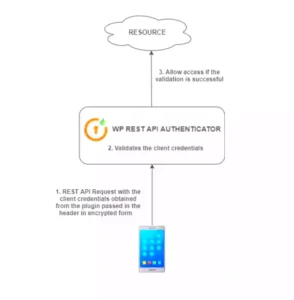So, you’ve decided to start a WordPress site—awesome choice! Customizing WordPress doesn’t have to be a headache, nor does it require a background in coding. Whether you’re setting up a personal blog or a business site, the options to make your site truly yours are plentiful. The great news? You can achieve a unique look and feel without writing a single line of code. Let’s explore how you can give your
Choosing the Right Theme for Your Site

Your theme is essentially the backbone of your WordPress site; it contributes significantly to both the look and functionality. Picking the right theme is crucial, and there are tons of options out there. Here’s how you can choose a theme that’s perfect for you:
- Identify Your Purpose: What’s the main goal of your website? Whether it’s blogging, e-commerce, or showcasing a portfolio, your theme should align with your purpose.
- Responsive Design: Ensure that the theme you choose is mobile-friendly. More than half of website traffic comes from mobile devices, so it’s essential for a great user experience.
- Customization Options: Look for themes that allow easy adjustments. You’ll want options for colors, fonts, and layouts without touching any code.
- Check for Reviews: Always look at user reviews and ratings to gauge the theme’s reliability and performance.
- SEO Friendly: Choose a theme that’s coded with SEO best practices to help your site rank better on search engines.
To further guide you, here’s a simple comparison of the types of themes available:
| Theme Type | Best For | Customization Level |
|---|---|---|
| Free Themes | Beginners | Basic |
| Premium Themes | Professional Websites | High |
| Page Builder Themes | Custom Layouts | Very High |
Remember, the right theme sets the tone for your entire site, so take your time choosing one that fits your style and needs! Happy customizing!
Utilizing Built-in WordPress Customizer
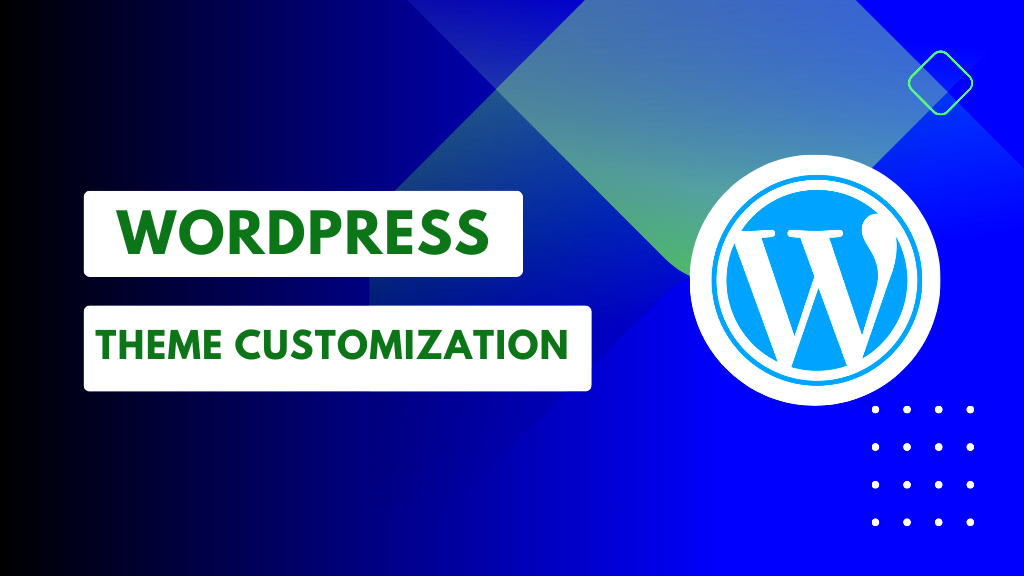
The WordPress Customizer is your best friend when it comes to personalizing your website without diving into code. This powerful tool allows you to see your changes in real-time, making it easy to get creative with your site’s appearance. Let’s break down how you can leverage this feature.
To access the Customizer, simply go to your WordPress dashboard and click on “Appearance” and then “Customize.” You’ll be greeted with an intuitive interface where you can explore various customization options. Here are some key areas you can modify:
- Site Identity: Change your site title, tagline, and logo in just a few clicks.
- Colors: Adjust your site’s color palette to match your brand’s aesthetics.
- Header Image: Upload an eye-catching header image to set the tone of your website.
- Menus: Create customized menus and choose where they will appear on your site.
- Widgets: Add, remove, or rearrange widgets to enhance your site’s functionality.
- Homepage Settings: Choose between showcasing your latest posts or a static page as your homepage.
One of the best features of the Customizer is the live preview. As you make changes, you can see how they will look in real-time, ensuring you love every little detail before hitting “Publish.” Grab a cup of coffee, take a deep breath, and start exploring what you can do with the built-in WordPress Customizer. You’ll be surprised at how much you can achieve without touching a single line of code!
Installing and Configuring Plugins for Customization
Plugins are the secret sauce that makes WordPress so versatile! They’re like apps for your site, allowing you to add features without needing to know how to code. But how do you find the right plugins for customization? Don’t worry, I’ve got your back!
To get started, navigate to your WordPress dashboard and click on “Plugins” and then “Add New.” You’ll find a plethora of plugins designed to enhance your site’s functionality. Here are some popular categories with examples:
| Plugin Category | Examples |
|---|---|
| Design Customization |
|
| SEO Optimization |
|
| Performance Enhancements |
|
Once you find a plugin that catches your eye, click “Install Now” and then activate it. After activation, most plugins will add a new section to your dashboard where you can configure their settings. It’s usually straightforward; just follow the prompts to make adjustments according to your needs.
Remember, choosing the right plugins can make a significant difference in how your site looks and functions. However, using too many plugins can slow down your site, so always aim for a balance between functionality and performance. With plugins, you can take your WordPress site to the next level without needing to write a single line of code!
Creating Unique Layouts with Page Builders
When it comes to customizing your WordPress site, one of the most effective tools at your disposal is a page builder. These intuitive plugins allow you to design unique layouts without writing a single line of code. With a drag-and-drop interface, you can create pages that look exactly how you envision them.
Some popular page builders include:
- Elementor: Known for its extensive features and user-friendly interface, Elementor lets you create responsive designs with ease.
- Beaver Builder: A favorite among beginners, Beaver Builder offers a straightforward setup with flexible options.
- WPBakery Page Builder: This versatile builder provides numerous design elements and templates to choose from.
With a page builder, you can:
- Choose from Pre-Made Templates: Many builders come with a variety of ready-made layouts that you can customize to fit your brand.
- Arrange Content Easily: Drag and drop elements like text boxes, images, and buttons wherever you want them on the page.
- Adjust Responsive Settings: Ensure your site looks great on all devices by previewing and adjusting your layout for mobile, tablet, and desktop views.
In short, page builders are a game-changer for non-coders looking to create stunning layouts. They’re packed with features that not only streamline the design process but also give you the freedom to experiment and innovate your site’s appearance!
Customizing Widgets and Sidebars
Widgets and sidebars are essential components of your WordPress site, giving you the flexibility to add content and functionality in a dynamic manner. Customizing these areas can significantly enhance your site’s usability and make your brand stand out, all without needing to dive into coding.
To begin customizing your widgets and sidebars, follow these simple steps:
- Access the Widgets Area: Navigate to the WordPress dashboard and go to Appearance > Widgets.
- Choose Your Sidebar: Depending on your theme, you may have various sidebar options available. Select the one you want to customize.
Here’s what you can customize:
- Add New Widgets: Simply drag and drop widgets from the list onto your sidebar. Popular options include recent posts, popular tags, or a custom HTML widget.
- Reorder Widgets: You can easily rearrange widget order with a simple drag and drop to enhance user experience.
- Configure Settings: Most widgets have options to adjust, such as title, display settings, and more. Click on the widget to see what options are available.
Additionally, there are several plugins available that extend widget functionality even further. For example, “SiteOrigin Widgets Bundle” offers a plethora of customizable widgets to choose from.
In conclusion, customizing widgets and sidebars is an easy yet powerful way to provide your visitors with additional content and navigation tools, making your WordPress site not only beautiful but functional too!
Modifying Menus and Navigation
Menus and navigation are essential components of your WordPress site. They help users find their way around, making it easier for visitors to access your content. Fortunately, customizing these areas without any coding is simpler than you might think. Let’s explore how you can modify your menus and navigation to enhance user experience.
WordPress offers a user-friendly menu editor. To start modifying your navigation menus, follow these simple steps:
- Navigate to Appearance in the WordPress dashboard.
- Select Menus.
- If you don’t have a menu created yet, give it a name and click on Create Menu.
- Now, you can add pages, posts, custom links, and categories by simply checking the boxes next to the items you want to include and clicking Add to Menu.
- To rearrange the menu items, just drag and drop them into your desired order.
- Don’t forget to assign your menu to a location (such as the header, footer, or sidebar) by selecting the appropriate box under Menu Settings.
Besides creating dropdown menus or mega menus (for larger sites), you can also use plugins like Max Mega Menu or WP Mega Menu if you want more advanced features. These plugins enable you to create visually appealing and complex navigation menus without writing a single line of code.
| Feature | Default Menu | Using Plugins |
|---|---|---|
| Dropdown Menus | Yes | Yes (more customization) |
| Mega Menus | No | Yes (advanced options) |
| Icons | No | Yes (customizable icons) |
Taking time to customize your menus not only enhances navigation but also contributes to the overall aesthetic of your site. Ensure your menu structure aligns with your content strategy, allowing users to navigate seamlessly.
Adding Custom Colors and Fonts
Your site’s colors and fonts set the tone of your brand and can significantly impact the user experience. Luckily, WordPress makes it incredibly easy to customize these elements without diving into the world of CSS or HTML coding. Let’s discuss how to add custom colors and fonts to truly make your website reflect your style.
Most WordPress themes come with built-in options to personalize colors and fonts. Here’s how you can find and modify them:
- Go to the Appearance tab in your dashboard.
- Select Customize. This will open the live WordPress customizer.
- Look for options like Colors and Typography.
In the Colors section, you can typically choose your site’s background color, header color, link color, and more. When making color choices, consider color psychology to evoke the right emotions from your visitors.
For Fonts, many WordPress themes offer a selection of typography options. You can change font families, sizes, and weights to create a unique style. As an extra tip, Google Fonts is a fantastic resource that allows you to choose from a wide variety of fonts. Once you’ve selected a font, you can usually just add it to your theme through the customizer.
If your theme doesn’t allow for much flexibility, you can use plugins like Elementor or SiteOrigin Page Builder, which offer even more customization capabilities for fonts and colors. With these tools, you can visually style individual pages without the need for coding skills.
Remember, consistency is key. Choose a color palette and a few complementary fonts that align with your brand, ensuring that your site maintains a harmonious look. With these easy steps, you can create an inviting atmosphere that enhances the overall experience for your visitors.
9. Incorporating Visual Elements: Images and Videos
Using visual elements like images and videos on your WordPress site is crucial for creating an engaging user experience. When visitors land on your page, they are often drawn to visuals before they even read a single word. So, how can you enhance your site with images and videos without needing coding skills?
First off, let’s talk about images. They should be high-quality and relevant to your content. You can easily add images through the WordPress media library. Here are a few tips:
- Choose the Right Format: Use JPEG for photos and PNG for graphics that require transparency.
- Optimize for Speed: Large image files can slow down your site. Use plugins like Smush or ShortPixel to compress them.
- Use Descriptive Alt Text: This helps with SEO, allowing search engines to understand what the image is about.
Now, let’s dive into videos. They can significantly boost engagement and keep visitors on your site longer. Instead of self-hosting, which can affect loading speed, consider embedding videos from platforms like YouTube or Vimeo. Here are a few straightforward steps:
- Copy the video URL from YouTube or Vimeo.
- Paste it into the WordPress editor, and it will automatically convert it into an embedded video.
- Adjust the alignment and size as required using the block settings.
Lastly, don’t forget to use tools like the Gutenberg block editor. It simplifies the process of adding visual elements with its user-friendly interface. Incorporating images and videos effectively makes your site appealing and can even help boost your SEO ranking!
10. Optimizing Your Site for Mobile Devices
In today’s digital age, having a mobile-optimized site isn’t just a nice-to-have; it’s a necessity! With more users accessing the web through smartphones and tablets, ensuring your WordPress site looks great on all devices is crucial. Lucky for you, you don’t need to be a coding genius to achieve this!
First, let’s discuss responsive design. Most modern WordPress themes are built with responsiveness in mind. However, you should take a few steps to ensure everything works smoothly:
- Choose a Responsive Theme: Always opt for a theme that states it’s mobile-friendly. Check reviews or demos to ensure it adapts well.
- Test Your Site: Use tools like Google’s Mobile-Friendly Test to see how your site performs on mobile devices.
Next, you’ll want to adjust images to fit mobile screens. Large images can slow down your site, so use responsive image settings or plugins like WP Responsive Images. Also:
- Ensure buttons are easily clickable—large buttons help prevent user frustration.
- Keep your layout simple. Avoid cluttering your pages with too much text or too many elements.
- Use larger font sizes so that text is legible without zooming in.
Lastly, pay attention to navigation. Simplified menus work best on mobile devices, so consider a hamburger menu or dropdowns. By optimizing your site for mobile devices, you’ll create a better experience for your users, which can lead to increased engagement and conversions!
11. Testing and Previewing Your Customizations
After you’ve put in the effort to customize your WordPress site, it’s crucial to ensure everything looks and functions just as you envisioned. Testing and previewing your changes is the best way to verify that your customizations are on point. Here’s how to do it effectively:
1. Use the Live Preview Feature: WordPress comes equipped with a handy feature called “Live Preview.” When you’re in the Customizer, click on “Live Preview” to see how your changes will appear on the front end. This is super helpful to gauge what you’re doing in real-time.
2. Test on Multiple Devices: Make sure to check how your site appears on different devices (desktops, tablets, and smartphones). This helps ensure your site is responsive and delivers a seamless user experience for everyone. You can even use browser developer tools or websites like BrowserStack for testing.
3. Check for Broken Links: Are any links getting lost in the shuffle? Use tools like Broken Link Checker to scan your site. A quick scan will help you avoid frustrating visitors with dead links.
4. Evaluate Loading Speeds: Customizations can sometimes impact your site’s speed. You can use tools like Google PageSpeed Insights or GTmetrix to analyze your loading times. If you notice any hiccups, consider optimizing your images or leveraging caching solutions.
5. Get Feedback: Sometimes, it helps to get another set of eyes on your site! Ask friends or colleagues for their opinions on your customizations – they might catch something you missed.
Incorporating these testing practices will fortify your customizations, making sure that when visitors land on your site, they have a delightful experience. Happy testing!
Conclusion: Making Your WordPress Site Stand Out
In today’s digital world, having an eye-catching WordPress site is essential for grabbing attention and making a mark. With all the available tools and techniques, customizing your site without diving into coding is not just possible but also incredibly rewarding! Here are a few key takeaways to ensure your site stands out:
- Utilize Themes Wisely: Choose a theme that resonates with your brand but don’t hesitate to tweak it. Customization options within themes can lead to unique layouts tailored to your style.
- Plugins are Your Best Friends: Leverage plugins to add functionalities and features that might be missing. From SEO tools to social media integration, the right plugins can elevate your site.
- Immaculate Content Design: Remember, content is key! Make sure your texts, images, and videos are arranged beautifully. Use visual elements, like infographics, to keep visitors engaged.
- Stay User-Friendly: Navigation is crucial. A user-friendly website invites visitors to stay longer. Build a clean menu structure and keep call-to-action buttons prominent.
- Embrace Feedback: Don’t shy away from gathering user feedback. This can provide valuable insight into what’s working well and what needs improvement.
With consistent effort and a bit of creativity, you can create a WordPress site that not only looks fantastic but also effectively communicates your brand’s personality. Remember, it’s all about making a connection, so let your unique style shine through! Happy customizing!