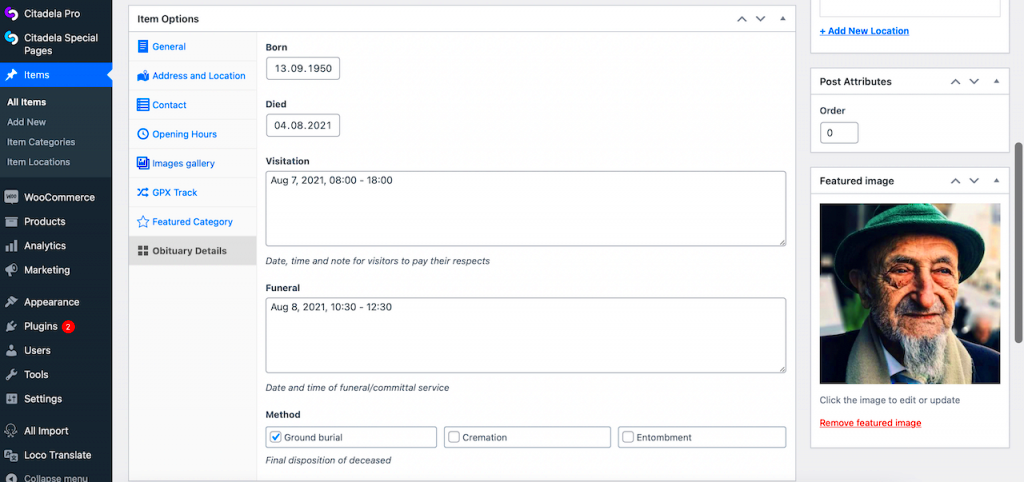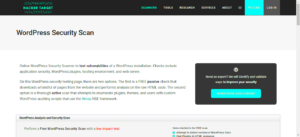In the digital age, managing content effectively is crucial for any website, especially for those aiming to memorialize loved ones through obituaries. A Word Counter Plugin for WordPress with an Obituary Form can significantly enhance the user experience, allowing visitors to craft and submit heartfelt obituaries with ease. This tool not only counts words but also streamlines the process of sharing memories, ensuring that every story is told beautifully and succinctly. Let’s dive deeper into what a Word Counter Plugin is and how it can serve your WordPress site.
What is a Word Counter Plugin?
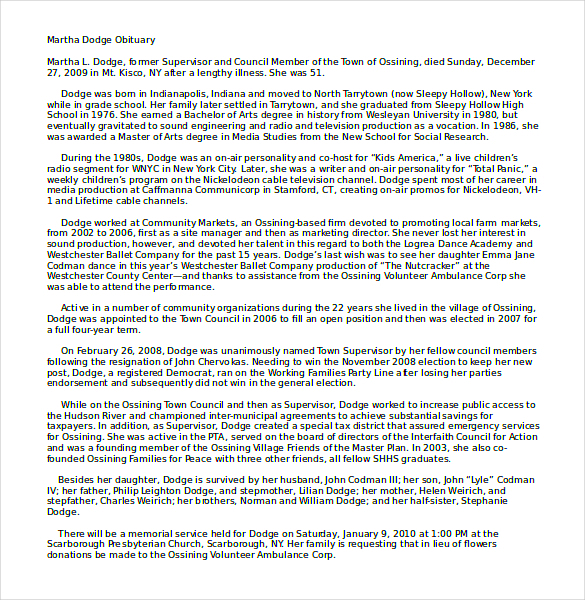
A Word Counter Plugin is a handy tool for WordPress users that provides real-time tracking of the number of words, characters, and even paragraphs present in your written content. This can be particularly useful for anyone looking to adhere to specific word limits or simply wanting to ensure clarity and conciseness in their writing.
Here’s what a typical Word Counter Plugin offers:
- Real-Time Counting: As you type, the plugin updates the word count dynamically, allowing for adjustments on-the-fly.
- Character and Sentence Count: Not only does it track your word count, but it also gives insights into character and sentence length—great for readability!
- Customizable Settings: Many plugins allow you to set word limits for specific forms, ensuring users keep their submissions within desired parameters.
- Integration with Forms: For an obituary form, this feature helps users express their thoughts within a preferred length, making it easier to honor a loved one succinctly.
Using a Word Counter Plugin, especially in conjunction with an Obituary Form, helps users focus on what truly matters: celebrating the life of someone special while also ensuring the message is clear and direct. This powerful combination enhances both the writing experience and the memorial process for families and friends during difficult times.
Benefits of Using a Word Counter Plugin in WordPress
When it comes to writing content, especially in the world of blogging or website creation, there’s always more than meets the eye. One of the lesser-known tools that can significantly enhance your writing experience is a word counter plugin. So, why should you consider using one in your WordPress site? Let’s delve into the benefits!
- Improved Writing Quality: A word counter plugin not only counts your words but also provides statistics on readability. This information can help you fine-tune your content, ensuring it’s engaging and easy to read for your audience.
- SEO Optimization: Search engines often favor content that has an optimal word count. By keeping track of your words, you can tailor your articles to meet ideal lengths that boost your SEO strategies.
- Time Management: Knowing the length of your content can help you gauge how long it might take to read. This is particularly beneficial for planning blog posts or articles, allowing you to manage your time and your audience’s attention span effectively.
- Content Compliance: If you write for publications that require specific word counts for articles, a word counter is invaluable. It ensures that you meet those guidelines, avoiding any potential rejections.
- Customization: Many plugins offer customizable features, allowing you to set word count goals or alerts. This keeps you focused on your writing objectives.
In summary, using a word counter plugin in WordPress can significantly enhance your writing process, improve content quality, and help you achieve your goals more efficiently. Whether you’re a casual blogger or a professional writer, these tools can streamline your workflow and boost your productivity.
Overview of the Obituary Form
Creating an obituary can be a deeply emotional experience, and having a structured format can make the process smoother for both the writer and the readers. An obituary form is designed to guide you in capturing all the essential details in a respectful and organized manner. But what does an effective obituary form look like? Let’s break it down!
| Section | Description |
|---|---|
| Deceased Information | Includes the full name, age, date of birth, and date of passing. Captures key biographical information. |
| Life Summary | A brief summary of the deceased’s life, including accomplishments, passions, and hobbies, providing insight into their legacy. |
| Surviving Family Members | A section listing surviving family members, such as spouse, children, and grandchildren, recognizing their relationships. |
| Funeral or Memorial Service Details | Information about where and when the service will occur, allowing family and friends to pay their respects. |
| Additional Memories | A section for sharing any special memories or notes that might not fit elsewhere, giving a personal touch. |
Using an obituary form streamlines the process of crafting a meaningful tribute to a loved one. It ensures that no vital details are overlooked while providing a compassionate way to communicate the essence of the person who has passed. Overall, a well-structured obituary can bring comfort to those grieving and honor the memory of the deceased effectively.
5. Features of a Word Counter Plugin for Obituaries
When it comes to creating a heartfelt obituary, every word counts – literally! A Word Counter Plugin designed specifically for obituaries can provide invaluable tools to help memorialize our loved ones in just the right way. Here are some standout features that you should look for:
- Live Word Count: The plugin should display a real-time word count. This helps ensure you stay within the desired length, making it easy to edit and refine your message.
- Character and Line Count: Beyond just words, a character and line count feature ensures your obituary fits into any publication requirements, especially crucial for newspaper submissions.
- Readability Analysis: Some plugins offer readability scores, which gauge how easy your text is to comprehend. This can be helpful for ensuring your obituary is both heartfelt and understandable.
- Customizable Templates: Look for plugins that provide customizable templates tailored for obituaries. These templates can help give your tribute a beautiful layout while including essential elements.
- Sharing Options: It’s essential for obituaries to be shared easily among family and friends. A plugin that allows quick sharing to social media or via email can help bring your loved ones’ memories to a wider audience.
- SEO Optimization Features: If you want your loved one’s obituary to be found online, having SEO features can ensure it appears in search results, allowing more people to pay their respects.
With these features, a Word Counter Plugin can significantly simplify the writing process while ensuring that the memory of your loved one is honored appropriately.
6. How to Install and Configure the Word Counter Plugin
Installing and configuring a Word Counter Plugin for obituaries on your WordPress site doesn’t have to be daunting. With just a few easy steps, you’ll have everything set up and ready to go:
- Log into Your WordPress Dashboard: Start by logging into your WordPress admin panel.
- Navigate to Plugins: On the left sidebar, find the “Plugins” menu and click on “Add New.”
- Search for the Plugin: Type “Word Counter for Obituaries” in the search bar. Browse through the results to find a plugin that has good ratings and reviews.
- Install the Plugin: Click “Install Now” on the chosen plugin, then tap “Activate” once the installation is complete.
- Access the Plugin Settings: After activation, look for the plugin on the sidebar. Click on it to access the configuration settings.
- Configure Your Preferences: This is where you can customize the word counter settings per your needs. You might want to choose an obituary template or set desired word limits.
- Preview Your Changes: Before publishing, use the preview option to see how your obituary will appear to readers and ensure that everything looks great.
- Publish Your Obituary: Once you’re satisfied with the setup, go ahead and write your obituary using the plugin’s features to assist you. Finally, hit the “Publish” button and share it with your community.
By following these simple steps, you’ll have a Word Counter Plugin that not only assists in crafting a beautiful tribute but also streamlines the entire process, making it easier to honor the memory of your loved ones.
7. Step-by-Step Guide to Creating an Obituary Form
Crafting an effective obituary form can seem daunting, but it doesn’t have to be! By following these simple steps, you can create a user-friendly obituary form that captures all the essential information while being easy for users to fill out.
- Determine the Necessary Fields: Start by identifying what information you need. Essential fields typically include:
- Full Name of the Deceased
- Date of Birth and Date of Passing
- Biography or Obituary Text
- Contact Information for the Submitter
- Photos (optional)
And voila! You now have a well-structured obituary form that offers a respectful and streamlined way for people to commemorate their loved ones.
8. Enhancing User Experience with Word Count Limit
When it comes to writing an obituary, staying concise yet meaningful is crucial. By integrating a word count limit into your obituary form, you’re not just making life easier for the submitter but also enhancing the overall user experience. Here’s how you can accomplish that.
Why Implement a Word Count Limit?
- Promotes Brevity: Obituaries often serve as a tribute, but they can easily become lengthy. A word count limit encourages users to share essential information without overwhelming details.
- Consistency Across Submissions: With a set word count, all obituaries maintain a level of uniformity, making them easier to read and compare on your site.
- Improved Readability: Shorter submissions facilitate better readability for visitors, who can quickly grasp the message without wading through lengthy text.
Implementing the Word Count Limit:
Most form plugins for WordPress allow you to set a word count limit. Here’s how to do it:
- Access Form Settings: Go to the settings of your obituary form.
- Locate the Text Area Field: Click on the text area where users will enter the obituary text.
- Add a Word Limit: Look for an option to set a word limit. Input a suitable number, often between 150 to 300 words is ideal.
- Display a Character Counter: If possible, enable a character counter to help users keep track of their word count as they type.
In conclusion, implementing a word count limit can significantly improve the submission process. It helps provide clarity and ensures that the tribute remains respectful and memorable—values that are paramount in commemorating someone’s life.
Case Studies: Successful Implementations
When it comes to using a Word Counter Plugin for WordPress with an obituary form, several organizations and individuals have seen great success. Let’s delve into a few case studies that showcase the diverse applications and benefits of this powerful tool.
- Case Study 1: Memorial Website for a Beloved Community Leader
A community in Ohio lost a beloved mayor who had dedicated years to public service. The family decided to create a memorial website using WordPress. By incorporating the word counter plugin, they ensured that contributors could share memories without exceeding character limits, ultimately creating a poignant and manageable tribute. The website received positive feedback for its clarity and respectful organization of tributes.
- Case Study 2: Funeral Home Adoption
A local funeral home implemented the word counter plugin on its website to streamline the obituary submission process. By requiring submitters to stay within a specific word count, they found that the obituaries published were more concise and impactful. Families reported that the easier submission process alleviated stress during a difficult time, leading to a more positive experience overall.
- Case Study 3: Online Tribute Journal
An online tribute journal utilized the word counter tool to encourage users to share stories and memories. They noticed that encouraging shorter posts helped maintain engagement, with contributors returning for more stories. The plugin not only allowed for more efficient management of content but also fostered a more lively community atmosphere.
These case studies illustrate the versatility and effectiveness of a Word Counter Plugin for different settings, helping families and communities honor their loved ones in more thoughtful ways.
Troubleshooting Common Issues
While the Word Counter Plugin for WordPress with an obituary form can be incredibly helpful, users occasionally encounter challenges. Let’s tackle some of the most common issues you might face and guide you on how to resolve them seamlessly.
- Issue 1: Plugin Not Displaying Expected Word Count
If you’re not seeing the word count as anticipated, check the following:
- Ensure the plugin is correctly installed and activated.
- Clear your website cache—sometimes, changes don’t show up immediately.
- Issue 2: Compatibility Problems
It’s common for plugins to conflict with themes or other plugins. If this happens:
- Temporarily disable other plugins to see if the issue resolves.
- Check for updates on the theme and the Word Counter Plugin, as compatibility often improves with the latest versions.
- Issue 3: Obituary Form Not Submitting
Frustrated with submissions that aren’t going through? Here’s what to do:
- Examine your WordPress settings for error messages or misconfigurations.
- Make sure your contact form settings are correct, including recipient email addresses.
By addressing these issues head-on, you can make the most of your Word Counter Plugin and create a smooth experience for everyone using the obituary form. Whether you’re managing a memorial site or personal tributes, these troubleshooting tips will help keep things running smoothly.
Conclusion
In a world where digital communication is increasingly important, having the right tools at your disposal can make a world of difference. A word counter plugin for WordPress paired with an obituary form is a clever solution that combines functionality with sensitivity. This setup not only streamlines the writing process but also ensures that the memorial messages captured are respectful and concise.
Utilizing a word counter plugin helps writers stay mindful of their word choice, especially in the delicate context of obituaries. It prompts them to craft messages that honor the deceased while keeping the readers’ attention. Moreover, an obituary form specifically designed for this purpose allows families to share their loved ones’ stories elegantly and meaningfully.
From enhanced readability to improved user experience, integrating these tools into your WordPress site provides numerous benefits. Not only does it simplify the writing process, but it also ensures that the essence of a person’s life is captured with dignity and care. In a time of grief, having a platform that guides you can make all the difference. So, if you’re contemplating whether to implement a word counter plugin with an obituary form, the answer is a resounding yes! It honors memories while also delivering an essential service.
Additional Resources
For those looking to explore beyond the basics of using a word counter plugin and an obituary form on WordPress, there are various resources available to enhance your knowledge and skills. Here’s a curated list of recommendations that can assist you in creating a more engaging and functional website:
- WordPress Plugin Repository: Check out the official WordPress Plugin Repository for a list of reputable word counter plugins. Options like “WP Word Count” or “Word Stats” can be explored.
- Tutorials on WordPress Basics: Websites such as WPBeginner and WordPress.org offer easy-to-follow guides for beginners on setting up plugins and customizing forms.
- Online Forums: Platforms such as Stack Overflow or the WordPress support forums are great places to ask questions and find solutions from experienced WordPress users.
- Books on WordPress Development: Consider reading books like “WordPress for Dummies” or “Professional WordPress” for deep dives into plugin development and best practices.
- YouTube Channels: Many YouTube tutorial channels focus on WordPress, offering step-by-step videos that can be very helpful visual guides.
By leveraging these resources, you can take your WordPress site to the next level, ensuring that you not only provide a service but also create a supportive environment for those remembering and honoring their loved ones.