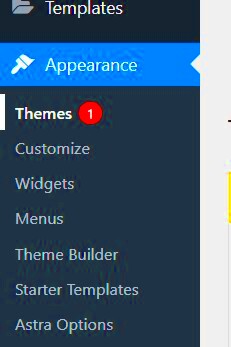Changing your WordPress theme can feel daunting, especially if you’re concerned about losing your precious content. But fear not! This guide is here to walk you through the process seamlessly. Whether you’re looking to refresh your website’s look or improve its functionality, switching themes doesn’t mean you have to start from scratch. Let’s explore how to change your theme while ensuring that all your hard work stays intact!
Understanding WordPress Themes
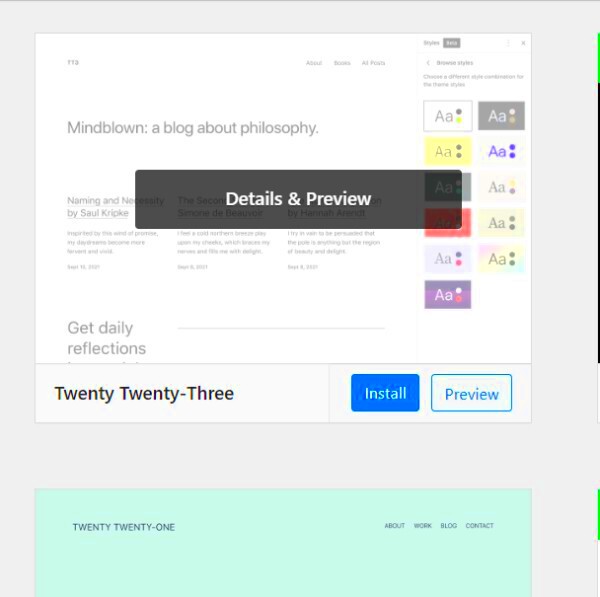
Before diving into theme changes, it’s essential to grasp what WordPress themes are all about. A theme dictates the appearance and layout of your website. It governs how your content is displayed and can significantly affect user experience and navigation. Here’s a breakdown of key aspects:
- Design and Aesthetics: Themes come with various styles and templates. A well-chosen theme can enhance your site’s visual appeal and help communicate your brand effectively.
- Functionality: Different themes offer different features, from customizable headers to integrated sliders. Some themes might be optimized for e-commerce while others work better for blogs or portfolios.
- Responsiveness: A good theme adjusts seamlessly to any screen size, be it on a desktop, tablet, or smartphone. This is crucial for today’s mobile-friendly landscape.
- SEO Optimization: Quality themes are often coded with search engine optimization in mind, making it easier for search engines to crawl your site.
- Compatibility: It’s vital to choose a theme that works well with your existing plugins and WordPress version, ensuring full functionality.
In summary, understanding the components and functionalities of WordPress themes prepares you for a smoother transition and helps you select the perfect fit for your needs. So when you’re ready to make that change, you’ll know exactly what you’re looking for!
Preparing for the Theme Change
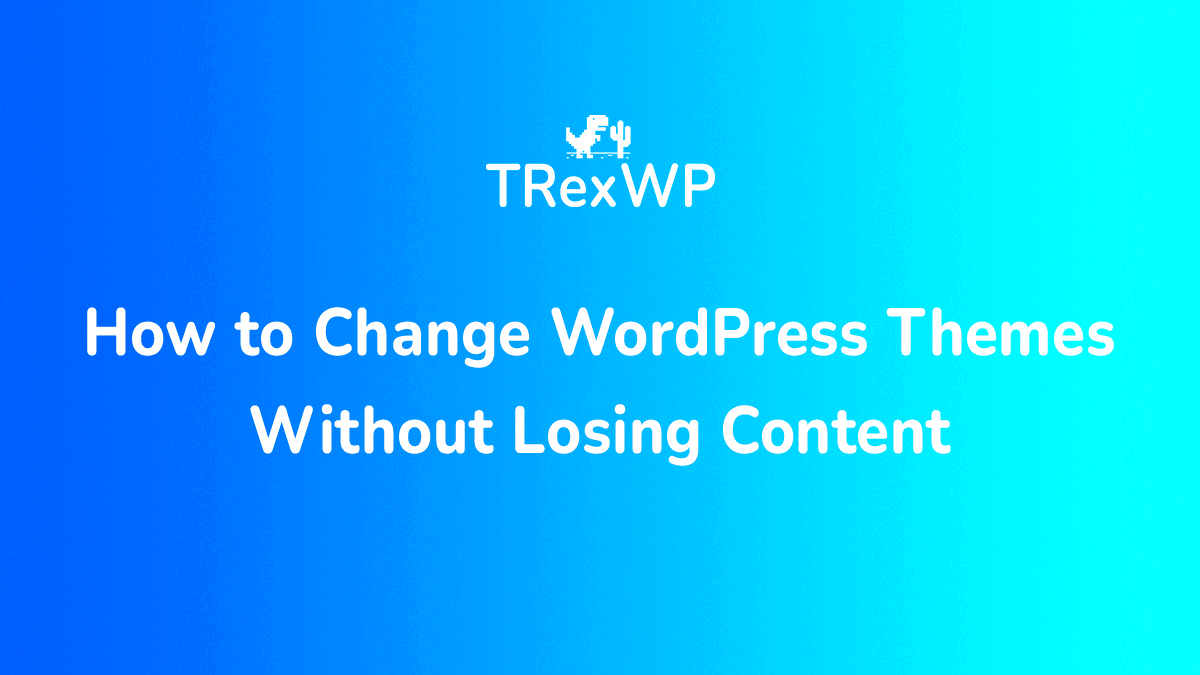
Before diving headfirst into a new WordPress theme, it’s essential to prepare adequately. Think of it like packing for a trip; you want to ensure you have everything you need so the transition goes smoothly.
Here are some steps to ensure you’re ready:
- Review Your Current Theme: Take a close look at your current theme and note down the key features you love. This will help you find a new theme that meets your needs.
- Choose a New Theme: Browse through popular theme repositories, like the WordPress Theme Directory or marketplaces like ThemeForest. Look for responsive, well-supported themes that align with your site’s purpose.
- Check for Compatibility: Make sure your selected theme is compatible with essential plugins you are currently using. Read reviews and documentation to double-check.
- Customizations and Widgets: Take notes on any customizations you’ve made to your current theme. It’s also a good idea to understand how widgets will be handled in the new theme.
- Test It First: If you’re wary, consider testing your new theme on a staging site or by using a plugin like WP Stagecoach. This way, you can see how everything looks without affecting your live site.
By following these steps, you can make sure you’re adequately prepared for the switch. The more prepared you are, the smoother the transition will be!
Backing Up Your WordPress Site
Backing up your WordPress site may sound tedious, but it’s one of the most critical steps before changing your theme. Think of it as having a safety net; if something goes wrong, you’ll want to have a quick way to restore everything.
Here’s how to back up your site effectively:
- Use Backup Plugins: There are several excellent plugins, such as UpdraftPlus, BackupBuddy, and Duplicator, that can streamline the backup process. These plugins can help you create a complete backup in just a few clicks.
- Manual Backup: For those who prefer the traditional route, you can manually back up your site. This involves downloading your website’s files via FTP and exporting your database using phpMyAdmin. To do this:
- Connect to your site using an FTP client like FileZilla.
- Download all files from the WordPress root directory.
- Log in to phpMyAdmin, select your database, and click on ‘Export’.
- Store Backups Securely: Make sure to save backups in multiple locations, like your computer, cloud storage (e.g., Google Drive), or even an external hard drive. This ensures you have access to your data no matter what.
- Schedule Regular Backups: Don’t just back up your site once. Set up regular backups according to your site’s update frequency. This is especially important if you frequently create content.
Remember, the goal of backing up your site is to make the process of changing themes as painless as possible. With a backup in hand, you’re all set to explore your new theme worry-free!
Choosing the Right Theme
Selecting the right WordPress theme is crucial for your website’s overall look and functionality. It’s like picking the perfect outfit for an occasion—what works for one event may not work for another. Here are some factors to consider when choosing a theme:
- Purpose and Goals: Understand the primary purpose of your website. Are you running a blog, an e-commerce site, or a portfolio? Your theme should align with your goals.
- Responsive Design: In today’s mobile-driven world, ensuring your theme is responsive (meaning it looks good on both desktop and mobile devices) is non-negotiable.
- Customization Options: Look for themes that allow you to customize colors, fonts, and layouts easily. You want a theme that gives you creative freedom without needing to know how to code.
- Speed and Performance: A bloated theme can slow down your site. Look for themes that are optimized for speed to provide a smooth user experience.
- SEO Friendliness: Certain themes are designed with SEO best practices in mind, which can help your site rank better in search engines. Always check for SEO-friendly attributes.
- Support and Updates: Opt for themes that come with reliable support and regular updates to ensure compatibility with the latest WordPress version.
In summary, take your time to research and test different themes. Preview them, read reviews, and consider how they align with your vision. After all, your website is your digital storefront; make it count!
How to Change Your WordPress Theme
Changing your WordPress theme might sound like a daunting task, but it’s actually pretty straightforward. Follow these simple steps, and you’ll have a fresh look in no time:
- Back Up Your Website: Before making any changes, it’s vital to back up your website. This ensures that if anything goes wrong, you can restore it easily. Use plugins like UpdraftPlus or BackupBuddy for this step.
- Log into Your WordPress Dashboard: Navigate to your website’s backend by logging in to your WordPress admin panel.
- Go to Appearance > Themes: This section lets you see the themes you currently have installed. Here, you can also browse new themes by clicking on “Add New.”
- Choose a New Theme: Browse through available themes. You can filter them based on features, popularity, or updated date. Once you find one you like, click on “Install.” After installation, make sure to click “Activate” to make it live.
- Customize Your New Theme: Once activated, head to Appearance > Customize. Here you can make adjustments to colors, fonts, and layouts to suit your brand.
- Check Your Content: After changing the theme, it’s time to review your pages and posts. Make sure everything looks good and functions as it should.
Easy, right? Remember that after switching themes, it might take some time to adjust settings and styles. Don’t rush through the customization, as this is when you’ll really make the theme your own!
Customizing Your New Theme
Congratulations! You’ve successfully switched your WordPress theme. However, the work isn’t quite done yet. Customizing your new theme is just as important as selecting the right one. After all, first impressions matter, and you want your site to reflect your brand’s unique personality.
First up, let’s talk about the customizer. The WordPress Customizer can be your best friend during this process. To access it, simply navigate to Appearance > Customize. This will bring you to a live preview where you can see changes in real-time!
Here are a few key areas you might want to focus on:
- Site Identity: Update your site title, tagline, and logo to make sure they align with your brand.
- Colors and Fonts: Customize the color scheme and font styles to match your brand colors. Consistency is key!
- Header and Footer: Adjust any widgets or menus that may need your attention in these critical parts of your webpage.
- Homepage Settings: Decide whether you want a static page or your latest posts to be displayed on the home page.
- Additional CSS: If you’re comfortable with some coding, you can add custom CSS for finer tweaks.
Once you’re satisfied with the changes, don’t forget to hit the Publish button! Remember, it might take a bit of trial and error, so don’t hesitate to go back and make adjustments until it feels just right.
Testing Your Site After Theme Change
Now that you’ve customized your new WordPress theme, it’s time to roll up your sleeves and start testing your site. This is a crucial step to ensure that everything is functioning seamlessly and provides an optimal user experience.
Start by browsing through different pages on your site. Are all your posts and content still appearing correctly? Keep an eye out for any layout issues, broken links, or missing images. Here’s a simple checklist to guide your testing process:
- Check Responsiveness: View your site on different devices (desktop, tablet, mobile) to ensure it looks good everywhere.
- Test Functionality: Check all forms, buttons, and interactive elements to confirm they’re working properly.
- Load Times: Use tools like Google PageSpeed Insights to check the performance of your site. A theme change can affect speed!
- SEO Checks: Use an SEO tool to ensure that your rankings have not been impacted by the theme change.
- Accessibility: Make sure your site is accessible to everyone. Use screen readers or accessibility check tools.
Finally, don’t hesitate to ask friends or colleagues to test your site as well! Fresh eyes can spot issues you might overlook. Once everything is tested and looks good, you can confidently launch your new theme to the public. Happy blogging!
Troubleshooting Common Issues
Changing your WordPress theme can be an exciting yet daunting experience. It’s not uncommon to encounter a few hiccups along the way. Thankfully, most issues can be resolved with a little patience and some troubleshooting steps. Here are some common problems you might face and how to tackle them:
- Layout Issues: After switching themes, you may notice that your site’s layout looks different. This can happen due to conflicting CSS styles. To resolve this, clear your cache or check if your new theme has specific settings for layout customization.
- Missing Widgets: When you change themes, sometimes widgets can disappear. Don’t panic—you can find them in the “Inactive Widgets” section of your dashboard. Simply drag them back to your desired widget areas.
- Broken Shortcodes: Some themes come with their own shortcodes. If you’ve used shortcodes from your old theme, it might result in error messages in your new theme. To fix this, review shortcode compatibility or look for alternatives compatible with your new theme.
- Slow Loading Times: A new theme can impact your site’s performance. If you notice slower loading times, consider optimizing images, plugins, or even look for a more streamlined theme.
- Missing Customizations: Custom CSS or theme settings from the previous theme may not carry over. Make sure to take note of any customizations you’ve made and manually add them to your new theme where needed.
With these proactive measures, you can troubleshoot common issues effectively, allowing you to enjoy your new WordPress theme without too much hassle!
Conclusion
In conclusion, changing your WordPress theme doesn’t have to be a stressful experience. By planning carefully and following the steps highlighted in this guide, you can ensure a smooth transition without losing any precious content. Remember to take the following key points into consideration:
- Always Backup: A complete backup of your site is crucial; it protects you from data loss.
- Preview Your Theme: Use the live preview feature to see how your content will look before making the switch.
- Check Compatibility: Ensure that the new theme is compatible with essential plugins to maintain site functionality.
- Test After Switching: After the theme change, go through your website to make sure everything is working as it should.
With these tips and some patience, you’ll find that switching themes can refresh your site’s design while keeping your important content intact. Enjoy experimenting with new looks and functionalities, and don’t forget to take a step back and appreciate the newly revamped experience you’re creating for your visitors!