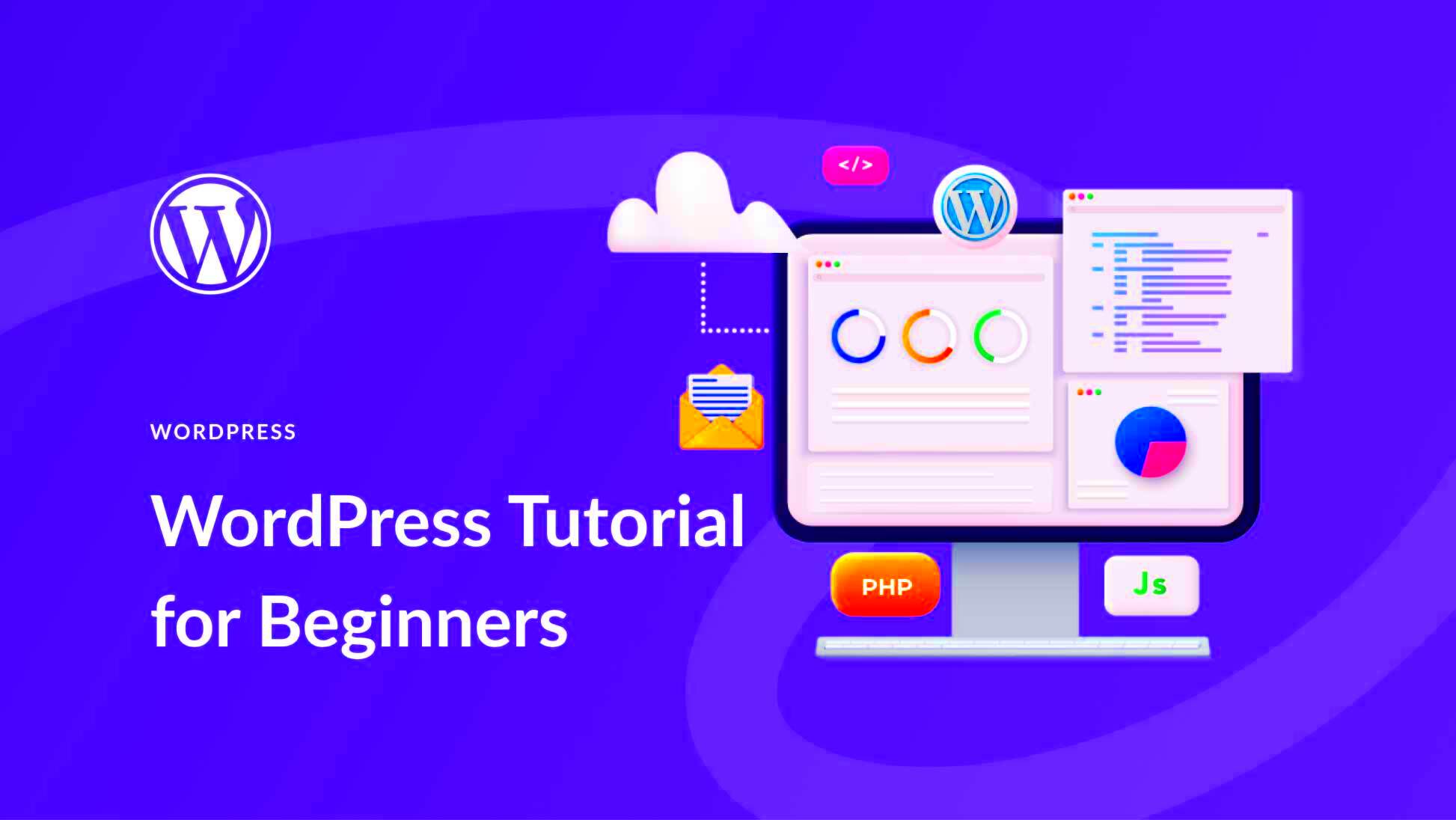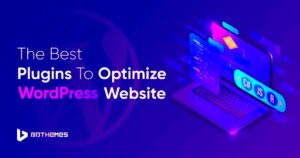Welcome to the world of WordPress hosting! If you’re considering starting a blog or a website, you might have come across the term “hosting.” But what does that mean for your WordPress journey? Simply put, hosting is like renting space on the internet where your website lives. It’s where all your content, images, and files are stored so that anyone online can find and visit your site.
In this vibrant digital landscape, having a reliable WordPress hosting service is crucial. It affects your website’s speed, performance, and ultimately, the experience your visitors get. So, let’s dive into the essentials of WordPress hosting! Here’s a quick checklist of what to consider:
- Types of Hosting: Shared, VPS, Dedicated, or Managed WordPress hosting.
- Speed and Uptime: Look for providers that guarantee high uptime (99.9% is standard) and fast loading times.
- Support: 24/7 customer support is vital, especially if you’re just starting out.
- Security: Built-in security features to protect your site from threats.
Understanding WordPress Templates

Now that we’ve covered hosting, let’s talk about WordPress templates, often referred to as themes. Templates dictate how your website looks and feels, and hey, first impressions matter! With thousands of templates available, choosing the right one can feel overwhelming, but don’t worry—it’s easier than it seems.
Think of templates as a wardrobe for your website. Just as you wouldn’t go to an event in anything less than your best outfit, your site deserves a template that reflects its purpose and speaks to your audience. Here’s what you need to know:
Key Features of WordPress Templates
| Feature | Description |
|---|---|
| Responsive Design | The template should look great on all devices, from desktops to smartphones. |
| Customization Options | Look for templates that let you tweak colors, fonts, and layouts easily. |
| SEO-friendly | A good template will be built with SEO in mind to help improve your search rankings. |
| Plugin Compatibility | Ensure the template works well with popular plugins to enhance functionality. |
When selecting a template, consider your website’s purpose. Are you blogging about travel, showcasing a portfolio, or selling products? Different designs cater to different needs. Remember to preview templates and read reviews before making a choice. Happy template hunting!
3. Types of WordPress Hosting Options
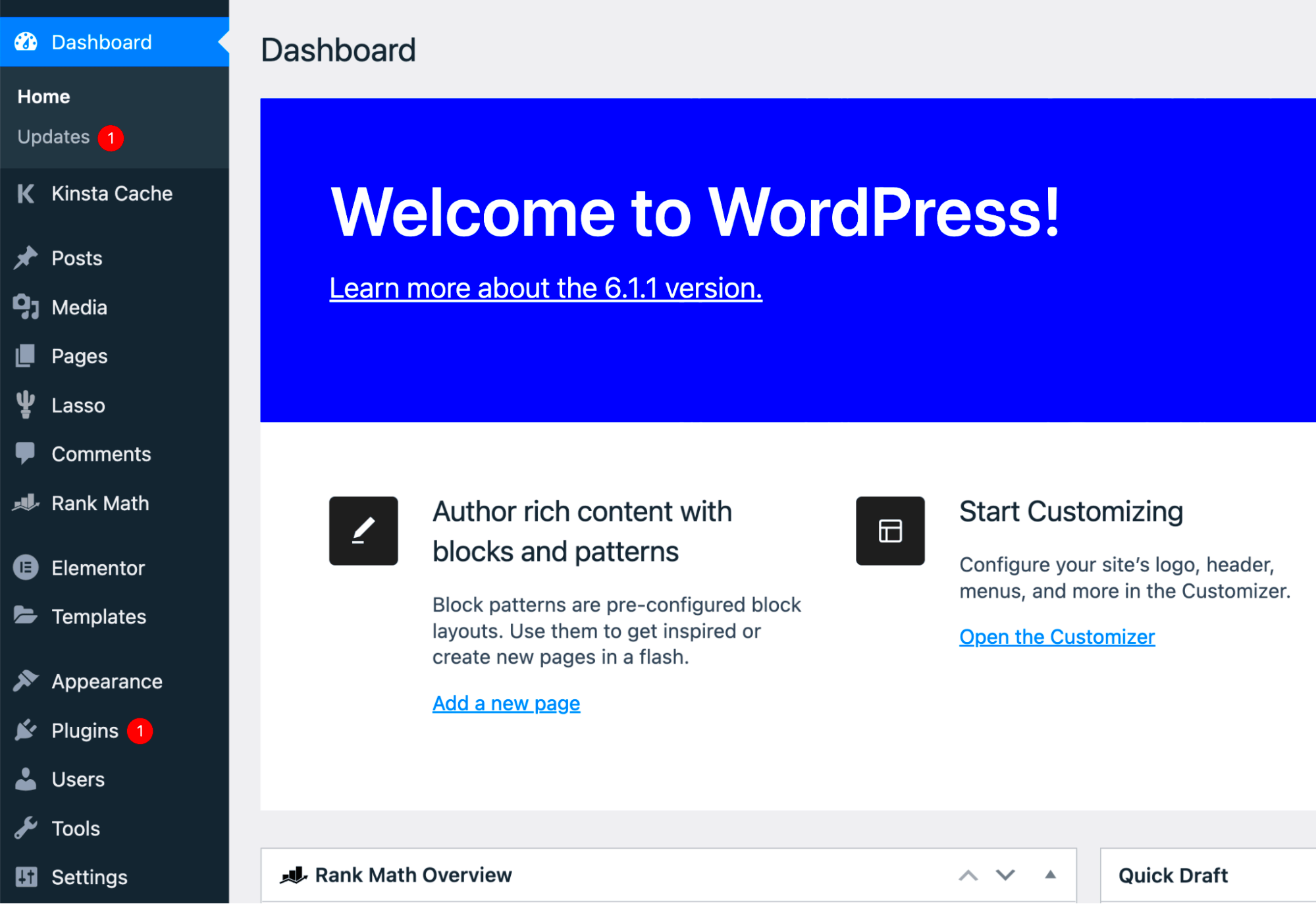
When it comes to WordPress hosting, you’ll find a buffet of options available. Understanding the different types of hosting can help you make the right decision based on your needs and budget. Let’s break down the primary types:
- Shared Hosting: This is the most common and budget-friendly option, especially for beginners. In shared hosting, multiple websites share the same server resources. It’s like renting a room in a co-living space. While it’s cost-effective, resources can be stretched when traffic spikes on other sites.
- VPS Hosting: Virtual Private Server (VPS) hosting offers a middle ground between shared and dedicated hosting. You still share a server but have your own reserved space and resources. It’s like having your own apartment — you have more control and better performance, ideal for growing sites.
- Dedicated Hosting: With dedicated hosting, you have an entire server to yourself. This type of hosting is often more expensive and is best suited for high-traffic websites or businesses that demand optimal performance and security.
- Managed WordPress Hosting: This is a hands-off approach where the hosting provider takes care of WordPress-specific tasks such as updates, backups, and security. It’s like having a personal assistant for your website, allowing you to focus more on content creation.
- Cloud Hosting: In cloud hosting, your website is hosted on a network of servers, making it highly scalable and resilient. If one server goes down, another takes its place. This is particularly good for websites with fluctuating traffic.
Choosing the right type of hosting is crucial because it can affect your site’s performance, security, and overall user experience.
4. Choosing the Right Hosting Provider
So, you’ve figured out what type of hosting you might need. Now comes the next big step: choosing the right hosting provider. It can be daunting with countless options out there, but don’t worry — here are some essential tips to guide you:
- Performance and Reliability: Look for a hosting provider with a proven track record of uptime and performance. You want your site to load quickly and be accessible at all times. Check for a guaranteed uptime of at least 99.9%.
- Customer Support: When things go wrong (and they sometimes do), having reliable customer support is invaluable. Look for providers that offer 24/7 support through various channels like chat, email, or phone.
- Scalability: You should choose a provider that allows your hosting plan to grow with your website. This ensures you won’t have to switch providers as your traffic increases.
- Security Features: Your website’s security should be a top priority. Look for features like SSL certificates, regular backups, and malware detection. Some providers even offer advanced security options.
- Pricing and Renewal Rates: While it’s tempting to go for the lowest price, make sure to read the fine print. Introductory rates can be low, but renewal rates may skyrocket. Always check the long-term costs before committing.
By carefully considering these factors, you’ll be well on your way to finding the perfect hosting provider for your WordPress site, ensuring a smooth and successful online presence!
5. Exploring Free vs. Premium Templates
Choosing the right WordPress template can feel overwhelming, especially with the plethora of options available. One of the primary distinctions you’ll come across is between free and premium templates. Let’s dive into the differences to help you make an informed decision.
Free Templates:
- Cost-effective: The most obvious advantage is that they won’t cost you a dime. This is a great option for beginners or hobbyists who are just getting started.
- Limitations: Free templates often come with limited features and customization options. If you’re looking for something more unique, you might find yourself constrained.
- Basic Support: While many free templates have community support through forums, you won’t find direct customer service. Bugs and issues may take time to resolve.
- Less Frequent Updates: Developers of free templates might not stick around for updates or fixes, leaving you vulnerable to bugs or security issues.
Premium Templates:
- Advanced Features: Premium templates often come packed with advanced features, like built-in SEO, responsive designs, and customizable layouts that can elevate your website.
- Dedicated Support: Most premium templates include customer support, giving you peace of mind if you run into any issues or need guidance.
- Regular Updates: With a one-time purchase (or subscription), you’ll typically receive regular updates, which is essential for security and performance.
- High-Quality Design: Premium templates tend to offer more unique, polished designs, helping you stand out from your competitors.
In essence, the choice between free and premium templates boils down to your specific needs. If you’re looking to create a professional site with tons of features, investing in a premium template might be the way to go. But if you’re just starting, a free template could do the job just fine!
6. How to Install a WordPress Template
Installing a WordPress template may sound daunting, but it’s a pretty straightforward process! Whether you’re using a free template from the WordPress repository or a premium one that you’ve downloaded, here’s a simple guide to help you get your new look up and running in no time.
Step-by-Step Installation:
- Log into Your WordPress Dashboard: Open your web browser, go to your website URL followed by /wp-admin, and enter your credentials.
- Navigate to Themes: Find the “Appearance” menu on the left sidebar and click on “Themes.” This is where all your current templates are stored.
- Add New Theme: Click the “Add New” button located at the top of the page. You’ll see a plethora of templates to choose from.
- Upload Template (if using premium): If you’ve purchased a premium template, click the “Upload Theme” button. Choose the .zip file of your template and hit “Install Now.”
- Activate Your Template: Once installed, you’ll see the option to activate it. Click the “Activate” button to make it live on your site.
Customizing Your New Template:
After activation, head back to the “Appearance” section and click on “Customize.” Here, you can tweak various settings—like colors, fonts, headers, and more—to tailor the look of your website to fit your branding.
And there you have it! The process is quite user-friendly, and once done, you’ll have a brand-new look for your website that reflects your style and purpose. Don’t hesitate to explore and play around with settings until you find what feels just right!
Customizing Your WordPress Template
Customizing your WordPress template can feel daunting at first, but once you get the hang of it, you’ll find it’s an exciting way to express your unique style and brand. Let’s break it down into manageable pieces so you can customize your template with confidence!
First things first, why is customization important? Well, it allows you to tailor your site to the needs of your audience. A well-customized site not only looks better but also enhances user experience and helps retain visitors. Here’s how you can get started:
- Access the Customizer: Navigate to Appearance > Customize in the WordPress dashboard. This opens a live preview of your site, allowing you to see changes in real time.
- Modify Site Identity: Here you can change your site title, tagline, and logo. Make sure it reflects who you are!
- Adjust Colors and Fonts: Many themes allow you to change colors and fonts. Be consistent with your brand colors and readable fonts.
- Set up Menus: Customize your navigation bar by adding or removing menu items. A clear menu structure helps visitors find what they’re looking for!
- Widgets and Sidebars: Widgets can enhance functionality. Drag and drop them into your sidebar areas for added features like search bars, calendars, or recent posts.
- Using Page Builders: If you want more customization options, consider using a page builder plugin. Plugins like Elementor or WPBakery give you even more control over layout and design.
Remember, customization isn’t just about aesthetics; it’s also about functionality and user experience. Experiment, and don’t be afraid to get creative!
Common Issues and Troubleshooting
No journey is without its bumps in the road, and navigating WordPress templates is no different. However, most issues you encounter can be resolved with a bit of knowledge and patience. Let’s dive into some common issues and how to troubleshoot them effectively!
| Issue | Possible Causes | Solutions |
|---|---|---|
| Site is not displaying correctly | Cached data or poor compatibility between plugins | Clear your browser cache and check plugin compatibility. |
| Theme not updating | Issues with the server or outdated theme | Check your server settings or consider refreshing the theme manually. |
| Widgets disappearing | Theme settings or a plugin conflict | Revisit the customization settings and deactivate plugins one by one to identify the culprit. |
| Slow website performance | Too many plugins or large images | Optimize images and review your plugin installations; only keep essential ones. |
| Broken links | Changes in URL structure or deleted pages | Use a broken link checker plugin to identify and fix issues. |
Some additional tips include:
- Always backup your website before making significant changes.
- Check the WordPress support forums for specific issues—it’s a great resource!
- Don’t hesitate to reach out to your theme developer for support; they are there to help!
With these common issues and solutions in mind, you’ll be better prepared to tackle any roadblocks that come your way on your WordPress journey!
Conclusion and Next Steps
As you embark on your journey with WordPress and its basic hosting templates, it’s essential to remember that this is just the beginning. WordPress offers vast opportunities for customization and growth, whether for personal projects, blogs, or business websites. Successfully navigating basic hosting templates lays the groundwork for advanced functionalities and design options.
To ensure a smooth transition into the next phase of your WordPress experience, consider the following next steps:
- Explore Themes: Investigate various themes available in the WordPress repository. Select one that aligns with your vision and is compatible with your chosen hosting template.
- Enhance Functionality: Look into essential plugins to extend your site’s capabilities. Popular options include SEO enhancements, contact forms, and social media integration.
- Learn Basic HTML/CSS: Gaining a fundamental understanding of HTML and CSS will allow you to customize your templates and make your site truly unique.
- Regular Updates: Keep your WordPress version, themes, and plugins updated to ensure security and optimal performance.
- Community Engagement: Join WordPress forums and communities for support and inspiration from fellow users.
By taking these next steps, you will not only solidify your understanding of WordPress and its hosting templates but also unlock the potential for future advancements, empowering you to create a successful online presence.