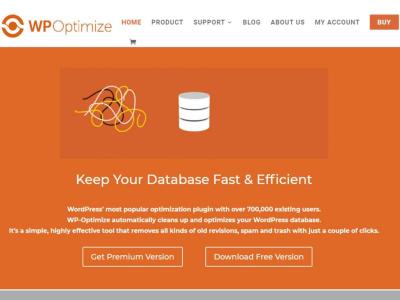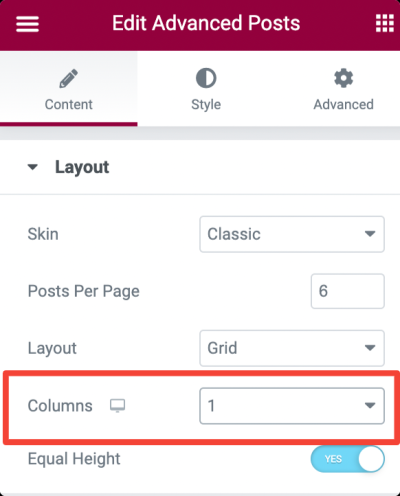If you run a WordPress website and want to start accepting payments online, integrating PayPal is one of the smartest moves you can make. PayPal is widely trusted, easy to set up, and offers a seamless experience for your customers. Whether you’re selling digital products, physical goods, or services, adding PayPal as a payment option can boost your sales and give your visitors confidence in your store. In this post, we’ll explore the best ways to integrate PayPal into your WordPress site and make the setup process as simple as possible so you can start accepting payments quickly and smoothly.
Benefits of Using PayPal for Your WordPress Store
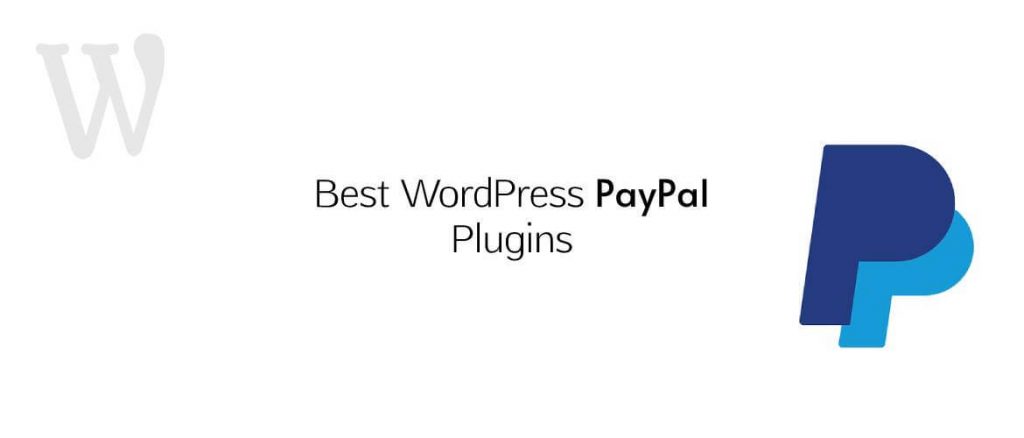
Choosing PayPal for your WordPress eCommerce site comes with a lot of advantages. First off, PayPal is one of the most recognized and trusted online payment platforms worldwide. This trust factor makes customers more comfortable completing their purchases on your site. Here are some key benefits:
- Wide Acceptance: Millions of users already have PayPal accounts, so they’re more likely to buy from your store if PayPal is available.
- Easy Setup: Integrating PayPal with WordPress doesn’t require advanced technical skills. There are plenty of plugins and tutorials to guide you step-by-step.
- Secure Transactions: PayPal handles the payment processing and offers buyer and seller protection, reducing the risk of fraud.
- Multiple Payment Options: Customers can pay using their PayPal balance, linked bank accounts, or credit/debit cards without needing a PayPal account.
- Customizable Payment Experience: You can choose different PayPal payment buttons, create checkout pages, or even set up subscription plans easily.
- Global Reach: PayPal operates in numerous countries, making it easier for you to sell internationally without worrying about currency conversions or payment barriers.
All these benefits combine to give your customers a smooth, trustworthy checkout experience, which can lead to higher conversion rates and repeat sales. Plus, with the variety of integration options available—like plugins, APIs, or simple buttons—you can tailor the payment process to fit your website’s design and your business needs perfectly.
3. Top PayPal Payment Plugins for WordPress
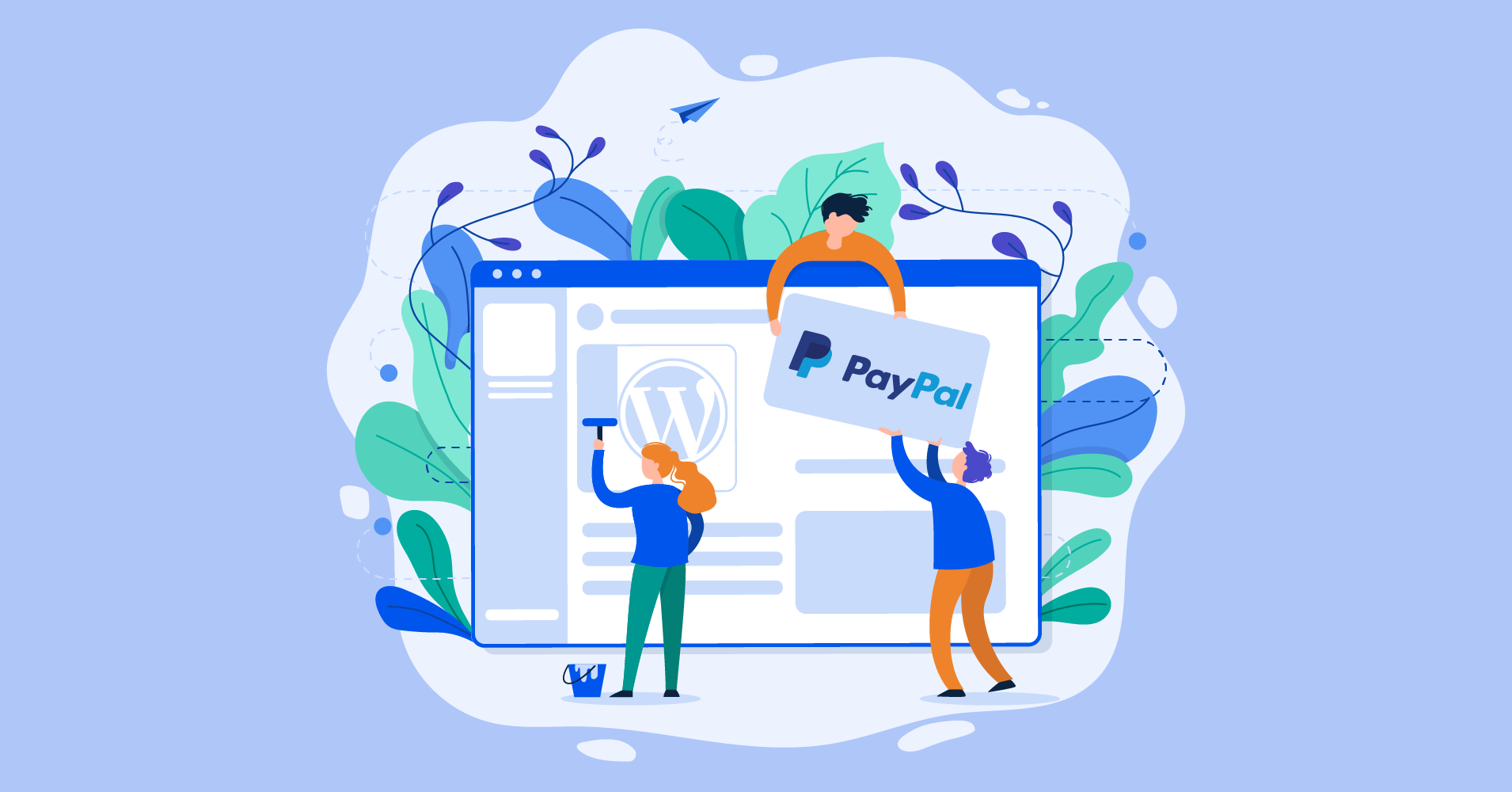
When it comes to integrating PayPal with your WordPress site, choosing the right plugin can make all the difference. There are several options out there, each with its own features and ease of use. Let’s explore some of the top PayPal payment plugins that are popular among website owners:
1. WooCommerce
If you’re running an e-commerce store, WooCommerce is a powerhouse. It’s free, highly customizable, and offers built-in support for PayPal. With WooCommerce, you can accept payments directly through PayPal Standard or PayPal Checkout, along with features like order management, inventory control, and shipping options.
2. Easy Digital Downloads (EDD)
Perfect for selling digital products, EDD integrates seamlessly with PayPal. It offers a simple setup process, secure payment handling, and a variety of extensions to enhance functionality. Whether you’re selling ebooks, courses, or software, EDD with PayPal has got you covered.
3. WP Simple Pay
This plugin is fantastic if you want a straightforward way to accept one-time or recurring payments without the fuss of a full shopping cart. WP Simple Pay works with PayPal and Stripe, providing a clean, user-friendly interface. It’s ideal for service providers, event tickets, or donations.
4. PayPal for WooCommerce
This is a dedicated plugin to add PayPal payment options to your WooCommerce store. It supports PayPal Standard, PayPal Payments Pro, and other PayPal services. It’s perfect if you already use WooCommerce and want a smooth PayPal integration.
5. PayPal Buttons for WordPress
If you want to embed simple PayPal buttons directly into posts or pages, this plugin is a great choice. It allows you to create customizable buttons for buy now, donate, or subscribe options with minimal effort.
Choosing the right plugin depends on your specific needs: do you need a full shopping cart, digital downloads, or simple payment buttons? The good news is that most of these plugins are well-supported, regularly updated, and offer plenty of documentation to help you get started.
4. Step-by-Step Guide to Setting Up PayPal on Your WordPress Site
Now that you’ve picked your preferred PayPal plugin, let’s walk through the general process of setting it up. I’ll use WooCommerce as an example here, but the steps are similar across most plugins:
Step 1: Create a PayPal Business Account
- Go to PayPal Business and sign up if you don’t have an account.
- Fill out all the necessary details about your business.
- Verify your email and bank account to enable transactions.
Step 2: Install and Activate Your Payment Plugin
In your WordPress dashboard:
- Navigate to Plugins > Add New.
- Search for your chosen plugin, e.g., “WooCommerce”.
- Click Install Now and then Activate.
Step 3: Configure the Plugin Settings
Most plugins will add a new menu item or settings page. For WooCommerce:
- Go to WooCommerce > Settings > Payments.
- Find PayPal and click Set Up.
- Enter your PayPal email address and select your preferred mode (sandbox for testing or live).
- Configure additional options like payment actions, invoice prefix, and notifications.
Step 4: Connect Your PayPal Account
Most plugins will prompt you to connect your PayPal account using API credentials:
- Log into your PayPal account and navigate to Dashboard > API Access.
- Click on Manage API Credentials.
- Generate or view your API username, password, and signature.
- Copy these credentials into the plugin’s settings page.
Step 5: Test Your Payment Setup
Before going live, always test your setup:
- Switch to PayPal sandbox mode in plugin settings.
- Use sandbox test accounts to simulate transactions.
- Ensure payments are processed correctly and notifications are received.
Step 6: Go Live and Start Accepting Payments
Once testing is successful:
- Switch your plugin from sandbox to live mode.
- Save your settings.
- Publish your products or payment buttons, and you’re ready to start accepting payments!
And that’s it! Setting up PayPal on your WordPress site can be straightforward once you follow these steps. Remember to keep your plugin updated and monitor transactions regularly to ensure everything runs smoothly. Happy selling!
5. Configuring Payment Settings and Testing Transactions
Once you’ve chosen your PayPal integration method and installed the necessary plugins or code snippets, it’s time to get everything set up properly. This step ensures that your customers can seamlessly make payments without any hiccups—and that you receive the funds securely. Let’s walk through the key steps to configure your payment settings and test transactions effectively.
Step 1: Access Your PayPal Account Settings
- Log into your PayPal business account.
- Navigate to Settings by clicking the gear icon.
- Go to the Payment Preferences or API Access section.
- Ensure that your account is set up to accept payments and that API credentials are available if needed.
Step 2: Configure Your WordPress Payment Plugin
- Go to your WordPress dashboard and open the plugin settings.
- Enter your Client ID and Secret Key if using PayPal’s REST API, or your email address if using classic methods.
- Set your preferred currency, payment description, and other options like checkout labels.
- Decide whether to enable sandbox mode for testing—this is crucial before going live.
Step 3: Enable Sandbox Mode for Testing
Most plugins allow you to toggle a sandbox mode, which simulates transactions without real money. Use this feature to test your setup thoroughly. To do this:
- Switch the plugin from Live to Sandbox mode.
- Use test accounts provided by PayPal—these are sandbox accounts you can create in your PayPal developer dashboard.
Step 4: Conduct Test Transactions
Now, it’s time to verify that everything works smoothly:
- Visit your website as a customer would.
- Add a product to your cart and proceed to checkout.
- Select PayPal as your payment method.
- Log in with your sandbox account credentials and complete the transaction.
Check whether the transaction is processed correctly and that you receive notifications or order updates as configured. Also, verify that the payment status reflects properly in your WordPress dashboard.
Step 5: Troubleshoot and Finalize
If anything isn’t working as expected, review your API credentials, plugin settings, and PayPal account configurations. Common issues include incorrect API keys, mismatched currency settings, or sandbox environment errors. Once testing is successful, switch back to live mode and perform a small real transaction to confirm everything is ready for your customers.
6. Tips for Ensuring Secure and Smooth Payment Processing
Handling online payments involves trust—your customers need to feel confident that their information is safe, and your transactions should go smoothly. Here are some practical tips to help you maintain security and ensure a great payment experience:
1. Use HTTPS Everywhere
Make sure your website is secured with an SSL certificate. This encrypts data exchanged between your site and your visitors, especially sensitive payment information. Most hosting providers offer free SSL certificates, and you can easily enable HTTPS via your hosting control panel or plugins.
2. Keep Your Plugins and WordPress Updated
Regular updates patch security vulnerabilities and improve compatibility. Outdated plugins can be a security risk, so ensure your PayPal integration plugin and WordPress core are always up to date.
3. Enable Two-Factor Authentication (2FA)
Activate 2FA on your PayPal account for an extra layer of security. This makes it harder for unauthorized users to access your payment settings or withdraw funds.
4. Monitor Transactions Regularly
- Set up notifications for transactions.
- Review your PayPal account activity frequently to spot any suspicious activity.
- Use your WooCommerce or eCommerce plugin reports to track sales and refunds.
5. Display Trust Badges and Clear Policies
Show security badges like SSL certificates, and clearly state your privacy and refund policies. Transparency reassures customers that their payments are safe and that you care about their experience.
6. Limit Payment Options and Permissions
Only enable necessary payment options. For example, if you only accept PayPal, disable other payment methods to reduce complexity and potential vulnerabilities.
7. Test Payment Flows Frequently
Even after initial setup, periodically run test transactions—especially after plugin updates or website changes—to catch any issues early.
8. Backup Your Website Regularly
In case of a security breach or technical issue, having recent backups allows you to restore your site quickly without losing critical data or customer information.
In summary, secure payment processing isn’t a one-time task; it’s an ongoing commitment. By following these tips, you can build trust with your customers, reduce the risk of fraud, and provide a seamless shopping experience that keeps them coming back.
Conclusion and Final Recommendations for WordPress PayPal Integration
Integrating PayPal with your WordPress site is essential for providing a seamless and secure payment experience for your customers. With numerous options available, choosing the right method depends on your specific needs, technical expertise, and the type of transactions you handle. Whether you opt for plugins like WooCommerce PayPal, Easy Digital Downloads, or custom API integrations, each offers unique advantages tailored to different business models.
Here are some key points to consider when finalizing your PayPal setup:
- Ease of Use: Select a solution that is user-friendly and offers straightforward setup processes, especially if you lack advanced technical skills.
- Security: Ensure the integration complies with PayPal’s security standards to protect your customers’ sensitive information.
- Compatibility: Verify that the plugin or method integrates smoothly with your existing WordPress theme and other plugins.
- Features: Consider additional features such as subscription management, multi-currency support, and customizable checkout pages.
- Support and Updates: Choose solutions from reputable developers that regularly update their plugins and provide reliable customer support.
In summary, the best PayPal integration for your WordPress site depends on your specific requirements. Take advantage of free trials or demo versions to test functionality before committing. Properly set up and optimized PayPal integration not only boosts your credibility but also enhances the overall shopping experience, ultimately driving more conversions and customer satisfaction.