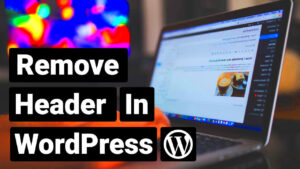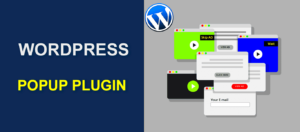When it comes to managing a WordPress site, there may be times when you need to grant short-term access to users. Whether it’s for freelancers, contractors, or collaborators, creating temporary user accounts is essential. In this blog post, we’ll highlight some of the best plugins you can use to set up these accounts easily and securely, without giving away more access than necessary. So, let’s dive into why you might consider temporary user account plugins!
Why Use Temporary User Accounts?
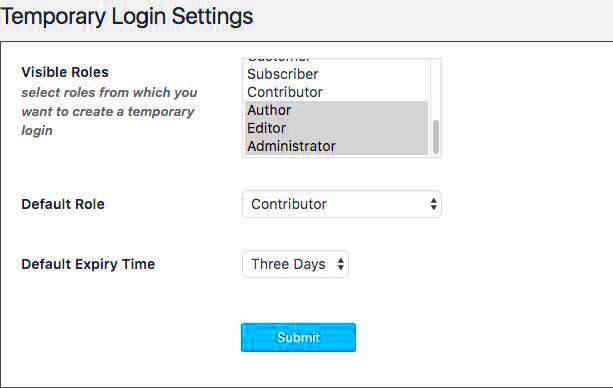
Temporary user accounts can serve various purposes, and understanding their benefits can help you make the most out of your WordPress site. Here are some compelling reasons to consider using them:
- Security: Granting limited access reduces the risk of unauthorized changes to your site. Temporary accounts ensure that users can perform specific tasks without having full control.
- Convenience: Managing short-term projects becomes a breeze. You can quickly set up accounts for freelancers or collaborators and deactivate them easily when the job is done.
- Flexibility: Whether you need a content writer, a web designer, or a temporary support agent, you can tailor the user role to match their specific responsibilities.
- Audit Trails: Plugins that manage temporary users often include logging features. This means you can track what each temporary user does, giving you peace of mind.
- Improved Workflow: By giving temporary users the access they need, you can streamline your processes. This way, your workflows can remain uninterrupted.
In summary, using temporary user accounts can enhance your site’s security and efficiency, making it a smart move for anyone managing a WordPress site. Stay tuned for our top plugin recommendations to get started!
Key Features to Look for in Temporary User Account Plugins
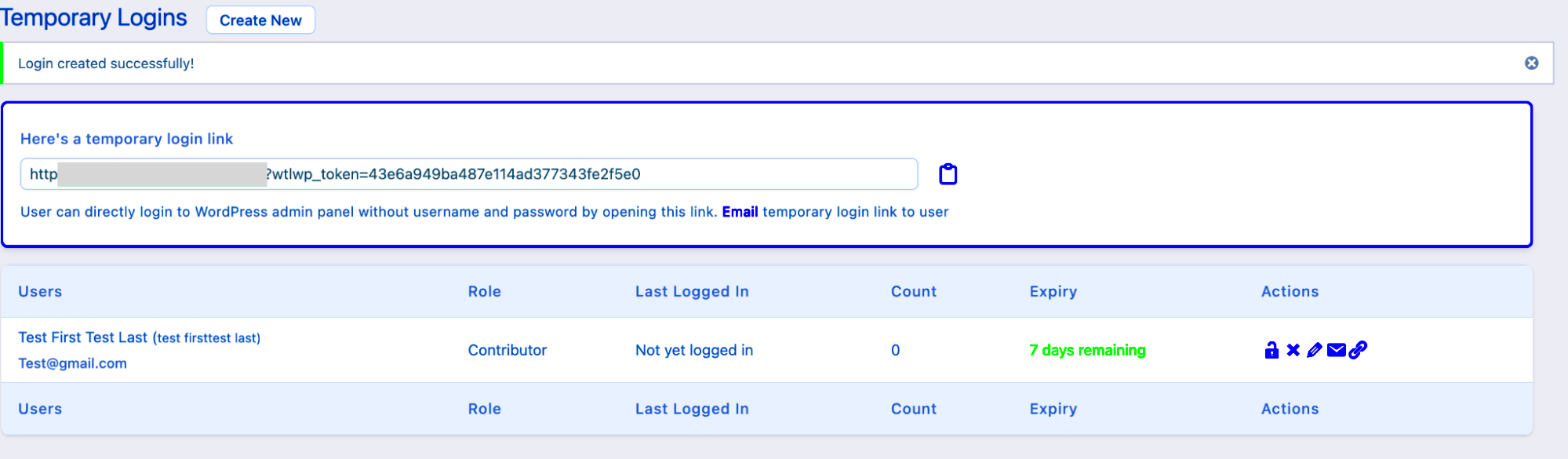
When you’re on the hunt for a WordPress temporary user account plugin, it’s crucial to select one that meets your specific needs. With a plethora of options available, here are some key features to consider:
- Ease of Use: Look for a plugin that is user-friendly. A straightforward setup process means you can create temporary accounts without any hassle.
- Time-limited Access: The best plugins allow you to set expiration dates for accounts. This feature ensures that users can’t access your site indefinitely.
- Custom User Roles: Ensure the plugin lets you define custom user roles for temporary accounts. This is vital for controlling what users can and cannot do on your site.
- Email Notifications: Automated email notifications can inform users when their account is created, as well as reminders when it’s about to expire. This keeps everyone on the same page.
- Security Features: Security should never be an afterthought. Look for plugins that provide features like two-factor authentication or CAPTCHA to discourage unauthorized access.
- Integration Options: The ability to integrate with other popular plugins (like membership or booking plugins) can enhance functionality and user experience.
- Reporting and Analytics: Some plugins offer insights on user activity. This can be useful for understanding user behavior and improving your website.
By focusing on these features, you’ll be well-equipped to choose a temporary user account plugin that not only meets your operational needs but also enhances the overall experience for your users.
Top WordPress Temporary User Account Plugins
Now that you know what to look for in a temporary user account plugin, let’s dive into some of the top options available for WordPress. Each of these plugins offers unique features catering to different user needs:
| Plugin Name | Key Features | Best For |
|---|---|---|
| WP Temporary Login | Quick user creation, customizable login links | Site admins needing quick access without lengthy setups |
| Temporary Login Without Password | Instant access, no password required, expiration settings | Users who prefer password-free login for temporary access |
| User Role Editor | Manage user roles and capabilities, bulk user editing | Website owners looking for granular control over user roles |
| Access Keys | Custom access keys for user login, timed access | Sites requiring time-sensitive access without standard accounts |
In conclusion, whichever plugin you choose will greatly streamline granting and managing temporary accounts. Explore their features to find the best fit for your site’s requirements!
Plugin 1: User Role Editor
User Role Editor is a dynamic plugin that transforms how you manage user roles and capabilities in WordPress. Perfect for those moments when you require temporary access for a collaborator, this plugin makes it easy to create custom roles or modify existing ones. Imagine you have a freelance designer working on a project for a week; instead of giving them full admin access, you can assign them a specific role that only grants necessary permissions.
With User Role Editor, you can:
- Create temporary user roles: Customize roles that suit your short-term needs.
- Modify capabilities: Choose what your temporary user can or cannot do on your site.
- Easy role switching: Change user roles on the fly as project requirements evolve.
This plugin is user-friendly and integrates seamlessly even for those not skilled in coding. You can easily set up a temporary role in just a few clicks. One of the standout features is the intuitive interface where you can check and uncheck capabilities for each role.
To get started:
- Install and activate the User Role Editor plugin from your WordPress dashboard.
- Navigate to the “Users” section to create or edit roles.
- Assign the new role to the specified user.
If you’re looking for a robust method to streamline temporary user access while maintaining control over your site’s security, User Role Editor is definitely worth considering.
Plugin 2: Temporary Login Without Password
Have you ever needed to grant someone access to your WordPress site but didn’t want the hassle of creating a traditional user account? Enter the Temporary Login Without Password plugin. This ingenious tool allows you to create temporary login links that expire after a set time, making it incredibly easy to manage short-term access.
The beauty of this plugin lies in its straightforwardness and effectiveness. You can simply generate a login URL that your temporary users can use without needing any password. This way, there are no complicated user setups or security concerns to deal with. Just send the link, and your collaborator is good to go!
Here’s what makes it a top choice:
- Quick access: Generate a temporary login link in seconds.
- Customizable expiration: Set how long the link will be valid—anywhere from a few minutes to a few days.
- Action logs: Track who logged in and when, adding an extra layer of security.
To use this plugin, follow these easy steps:
- Install the Temporary Login Without Password plugin from the plugin repository.
- Go to the plugin settings and enter the details for the temporary access you wish to offer.
- Generate a temporary link and share it with your user.
With Temporary Login Without Password, managing temporary access has never been simpler. It’s a perfect solution for projects that require short-term collaboration without the fluff of traditional user management.
Plugin 3: User Management Plugin
If you’re looking for an intuitive and robust solution for creating temporary user accounts, the User Management Plugin is definitely worth considering. This versatile plugin offers a seamless way to manage user permissions and roles, making it easy to grant short-term access to various user types.
One of the standout features of the User Management Plugin is its ability to customize user roles. Whether you need to give someone access to a certain part of your site for a limited time or want to restrict them from specific areas, this plugin allows you to tailor permissions based on your needs. This flexibility is especially beneficial for teams or individuals working on collaborative projects.
Additionally, the User Management Plugin comes with a user-friendly dashboard that makes it simple to create, edit, or delete user accounts. You can set expiration dates for user accounts, ensuring that access is automatically revoked when it’s no longer needed. This can save you a huge amount of time and hassle, eliminating the need for manual follow-ups and account management.
The plugin also offers compatibility with various WordPress themes and other plugins, meaning you won’t have to worry about conflicts that could disrupt your site’s functionality. Overall, if you are on the hunt for a straightforward and efficient way to manage temporary access, the User Management Plugin is an excellent choice that is unlikely to disappoint.
Comparison of Features
When choosing the right temporary user account plugin for your WordPress site, it’s essential to compare features to see which one best meets your needs. Below is a comparison table that highlights key features of the top plugins discussed so far:
| Feature | User Management Plugin | Plugin Name 2 | Plugin Name 1 |
|---|---|---|---|
| User Role Customization | ✔️ | ✔️ | ❌ |
| Expiration Dates for Accounts | ✔️ | ✔️ | ✔️ |
| User-Friendly Dashboard | ✔️ | ❌ | ✔️ |
| Compatibility with Themes/Plugins | ✔️ | ✔️ | ✔️ |
| Multi-User Management | ✔️ | ✔️ | ❌ |
As you can see from the table above, each plugin has its unique strengths. While all three plugins allow for setting expiration dates, the User Management Plugin excels in user role customization and offers a user-friendly dashboard that simplifies the account creation process. Depending on your specific requirements, this knowledge can help you make an informed decision.
How to Set Up a Temporary User Account
Setting up a temporary user account in WordPress might sound tricky, but it’s actually quite simple! Whether you want to offer a short-term freelancer access or let a guest contributor write a post, these steps will guide you through the process.
- Choose a Plugin: To effectively create temporary user accounts, you’ll first need a reliable plugin. Popular options like User Role Editor, Temporary Login Without Password, or WP Temporary Login come highly recommended. They’re user-friendly and offer the features you need.
- Install and Activate the Plugin: Navigate to your WordPress dashboard. Click on Plugins > Add New. Search for your chosen plugin, click Install Now, and then activate it.
- Create a Temporary User: Once activated, head to the settings of the plugin. This is usually found under the Users or Settings section. Here, you’ll find options to create a new temporary user. Enter the username, email, and select a role (like Subscriber, Contributor, or Editor).
- Set Expiry Duration: Most plugins allow you to set an expiration date for the account. Select the date based on how long you want the user to have access. This is crucial for security!
- Notify the User: Once the account is set up, send the login details to the temporary user. You can do this via email or through a private message.
And voila! You’ve successfully set up a temporary user account. Remember, managing these accounts wisely will enhance your site’s security and functionality.
Best Practices for Using Temporary User Accounts
Using temporary user accounts can be incredibly convenient, but it’s essential to follow some best practices to ensure security and efficiency. Here are some tips to keep in mind:
- Limit Permissions: Always assign the lowest possible user role that allows the user to complete their tasks. For example, a freelancer may only need edit access to a specific page rather than full admin rights.
- Set Expiration Dates: Utilize the expiration feature that most plugins provide. Having a definitive end date will automatically revoke access, minimizing the risk of unwanted access later on.
- Regularly Audit User Accounts: Make it a habit to check user accounts periodically. Remove those accounts no longer needed, even if they are not flagged as “temporary.” This helps keep your site clean and organized.
- Inform Users of Guidelines: If you’re providing temporary access to a user, ensure they understand what they can and cannot do. Clear communication can prevent accidental changes or deletions.
- Enable Two-Factor Authentication: If possible, require two-factor authentication for added security. This adds a layer of verification that can be crucial for sensitive data and operations.
By implementing these best practices, you help safeguard your WordPress site while offering seamless temporary access to users. Always remember, a little precaution goes a long way!
Conclusion
In today’s digital landscape, managing user access effectively is crucial for website security, especially when it comes to offering temporary access. The best WordPress temporary user account plugins not only simplify the management of short-term accounts but also enhance your site’s safety and user experience. By using these plugins, you can grant specific permissions to users based on their role and the duration of their access, ensuring that you maintain control over your content.
Here’s a summary of some top plugins you might consider:
- Temporary Login Without Password: Perfect for quickly granting access without the need for user registration.
- User Role Editor: Offers granular control over user permissions, ensuring specific access for temporary users.
- WP Temporary Login: Simple interface designed for easy temporary account creation with customizable expiration.
- AccessPress Temporary Login: Allows you to set various time periods for user access, enhancing flexibility.
- Members: A robust plugin that helps manage roles and capabilities, ideal for temporary user setups.
When selecting a plugin, consider factors like user-friendly interfaces, expiration management, and compatibility with your existing WordPress setup. The right choice will ensure that you offer seamless temporary access that aligns with your website’s specific needs while safeguarding your data.