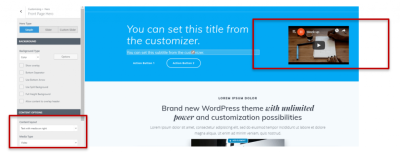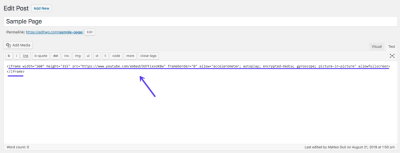Hey there! If you’re diving into the world of website creation, you’ve probably heard of Bootstrap and WordPress, but maybe you’re not quite sure how they work together. Think of WordPress as your friendly platform to build and manage your website easily—no coding required for most things. Bootstrap, on the other hand, is like a powerful toolkit that helps you make your site look great on all devices. Combining these two can make your life way easier, especially when you want a site that’s not just beautiful but also super responsive. Let’s explore how they fit together and why they’re a perfect match for beginners!
Understanding Responsive Design and Its Importance
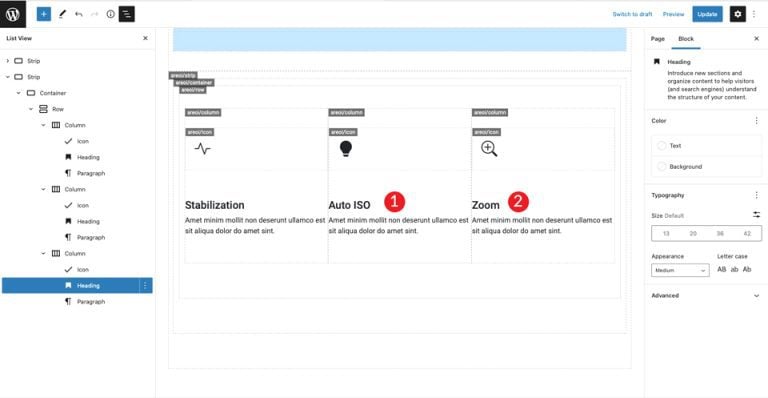
In today’s digital world, people access websites from all sorts of devices—smartphones, tablets, laptops, desktops—you name it. That’s where responsive design comes into play. Simply put, responsive design ensures your website looks good and functions well no matter what device someone is using. Imagine browsing a website on your phone, and it automatically adjusts so you don’t have to zoom or scroll horizontally—that’s the magic of responsiveness.
Why is responsive design so important? Well, here are a few reasons:
- User Experience: A responsive site offers a seamless experience, encouraging visitors to stay longer and engage more.
- SEO Benefits: Search engines favor mobile-friendly websites, which can help improve your rankings.
- Cost-Effective: Instead of creating separate sites for desktop and mobile, a single responsive site saves you time and money.
- Future-Proofing: As new devices emerge, a responsive design adapts easily, so your site remains relevant.
Bootstrap makes it straightforward to create such responsive websites. It comes with pre-made components and grid systems that automatically adapt to different screen sizes. So, when you combine Bootstrap with WordPress, you’re setting yourself up for a site that’s not only easy to build but also looks stunning on any device. That’s the power of understanding and implementing responsive design in today’s web development world!
3. Getting Started with Bootstrap in WordPress
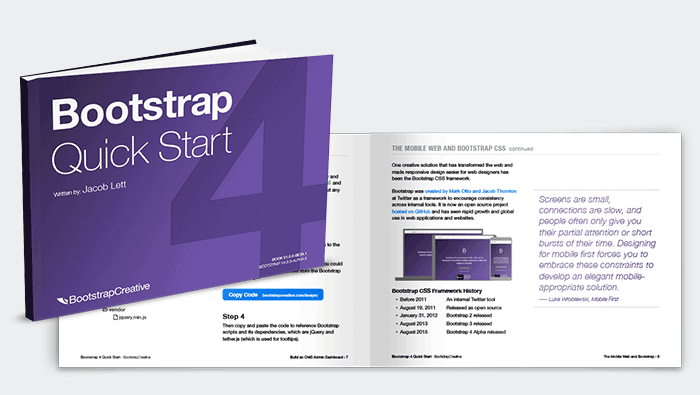
If you’ve ever browsed a modern website and noticed how smoothly everything adapts to different screen sizes, chances are, Bootstrap is behind the magic. Bootstrap is a popular front-end framework that makes building responsive, mobile-first websites a breeze. Now, integrating it with WordPress might sound a bit intimidating at first, but once you get the hang of it, you’ll see how seamless and rewarding the process can be.
First off, it’s important to understand what Bootstrap offers. It provides a collection of CSS and JavaScript components—like grids, buttons, forms, navbars, and more—that are designed to work together harmoniously. This means you don’t have to write all the styling from scratch; Bootstrap gives you a solid foundation to start with.
Getting started with Bootstrap in WordPress is all about planning your approach. Do you want to modify your theme directly or prefer to add Bootstrap to a child theme? Or maybe you’re thinking of using a plugin? Each method has its pros and cons. Generally, for full control and customization, adding Bootstrap directly into your theme files (preferably a child theme) is the way to go.
Once you decide on your approach, it’s a good idea to familiarize yourself with the Bootstrap grid system. This is the core of creating responsive layouts. Think of it as a flexible grid that adjusts to different screen sizes, making your content look great everywhere—from desktops to smartphones.
Remember, Bootstrap isn’t just about layout—its pre-built components can save you hours of development time. Buttons, alerts, modals, carousels—you name it. So, exploring these components early on can help you plan your site’s design more effectively.
In summary, getting started with Bootstrap involves understanding its structure, planning your integration, and familiarizing yourself with its key features like the grid system and components. Next, we’ll walk through how to install Bootstrap on your WordPress site step-by-step, so you can start creating those responsive layouts today.
4. Installing Bootstrap in Your WordPress Website
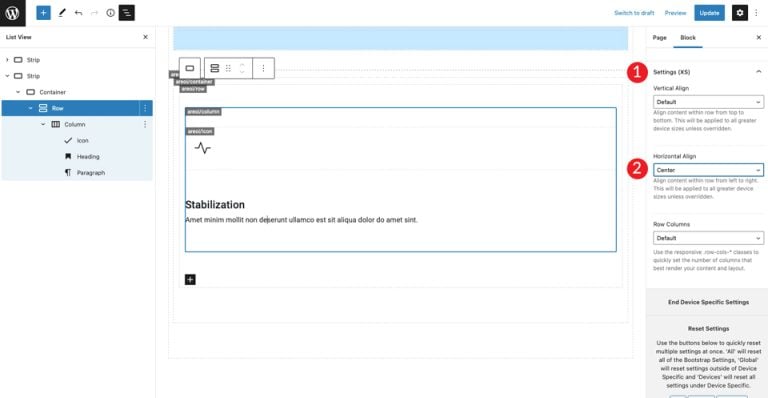
Now that you’re ready to bring Bootstrap into your WordPress site, let’s talk about how to do it. There are a few different ways, and the best method depends on your comfort level with code and how much control you want over the integration.
Method 1: Using a Child Theme
- First, create a child theme if you haven’t already. This ensures your customizations won’t be lost when your main theme updates.
- Download the Bootstrap CSS and JavaScript files from the official Bootstrap website (getbootstrap.com).
- Upload these files to your child theme folder, typically in a directory like
cssandjs. - Enqueue Bootstrap in your
functions.phpfile withwp_enqueue_styleandwp_enqueue_script. Here’s a quick snippet:
<?phpfunction enqueue_bootstrap() { wp_enqueue_style( 'bootstrap-css', get_stylesheet_directory_uri() . '/css/bootstrap.min.css' ); wp_enqueue_script( 'bootstrap-js', get_stylesheet_directory_uri() . '/js/bootstrap.bundle.min.js', array('jquery'), null, true );}add_action( 'wp_enqueue_scripts', 'enqueue_bootstrap' );?>
This method gives you full control over Bootstrap’s files and how they load on your site.
Method 2: Using a Plugin
- For those who prefer a more straightforward approach, there are plugins like WP Bootstrap or Bootstrap for WordPress that can handle the integration for you.
- Simply install and activate the plugin from the WordPress plugin repository.
- Follow the plugin’s instructions to enable Bootstrap support, often just a few clicks.
- This method is great for beginners or those who don’t want to tinker with code directly.
Method 3: Using a CDN (Content Delivery Network)
- If you’re comfortable adding code snippets, you can include Bootstrap via CDN links directly in your theme’s header.
- Add these lines to your
header.phpor via a hook in yourfunctions.php:
<link rel="stylesheet" href="https://cdn.jsdelivr.net/npm/[email protected]/dist/css/bootstrap.min.css" integrity="sha384-..." crossorigin="anonymous"><script src="https://cdn.jsdelivr.net/npm/[email protected]/dist/js/bootstrap.bundle.min.js" integrity="sha384-..." crossorigin="anonymous"></script>
This method is quick and easy but less flexible if you want to customize Bootstrap’s files locally.
Whichever method you choose, the key is to ensure Bootstrap loads properly on your site and doesn’t conflict with existing styles or scripts. Once installed, you can start incorporating Bootstrap classes into your WordPress themes, posts, or pages to craft stunning, responsive designs.
5. Customizing Bootstrap Components for Your Theme

Once you’ve got the basics of Bootstrap integrated into your WordPress theme, the next step is making those components truly your own. Customizing Bootstrap components allows you to create a unique look that matches your brand or personal style, rather than relying solely on the default styles provided by Bootstrap.
Start by understanding that Bootstrap is built with a modular approach. This means you can override or extend its styles easily using your own CSS. Here’s how you can approach customization:
- Use Custom CSS: The simplest way is to add your own CSS file or style block after Bootstrap’s CSS. This way, your styles will override the default Bootstrap styles where needed.
- Modify Variables: If you’re comfortable with Sass, you can customize Bootstrap’s variables before compiling the CSS. This is especially useful for changing colors, spacing, fonts, and more globally.
- Override Components: For more granular control, target specific Bootstrap components like buttons, navbars, or cards with your own CSS selectors. For example, changing button colors or navbar styles to match your theme.
- Use Bootstrap’s Utility Classes: Bootstrap offers utility classes that help tweak spacing, colors, and display properties without writing custom CSS.
Practical Tips for Customization
Here are some practical tips to keep in mind:
- Maintain Consistency: Use a consistent color palette, font styles, and spacing to ensure your site looks cohesive.
- Leverage Child Themes: If you’re using a theme framework, consider creating a child theme to keep your customizations separate and update-safe.
- Test Responsiveness: Always check how your custom components look on different devices. Bootstrap’s grid and responsive classes make this easier.
- Use Tools: Tools like Chrome DevTools are invaluable for inspecting elements, testing style changes, and debugging your customizations in real-time.
Example: Customizing a Bootstrap Button
/ Custom CSS to override Bootstrap button styles /.btn-custom { background-color: ff5733; / your brand color / color: fff; border-radius: 8px; padding: 12px 24px; font-weight: bold;}.btn-custom:hover { background-color: e04e2d;}Then, apply the class in your WordPress templates or content:
<a href="" class="btn btn-custom">Click Me</a>By customizing Bootstrap components thoughtfully, you create a more personalized, visually appealing website that still benefits from Bootstrap’s responsive and functional foundation.
6. Best Practices for Using Bootstrap with WordPress
Integrating Bootstrap into WordPress can be powerful, but to make the most of it—and keep your site maintainable—it’s important to follow some best practices. Here’s what I recommend:
1. Use a Child Theme
If you’re customizing your theme, always create a child theme. This way, your modifications won’t be overwritten when the parent theme updates. It also helps keep your code organized and safe.
2. Enqueue Scripts and Styles Properly
Instead of adding Bootstrap files directly into your theme’s header, use WordPress’s wp_enqueue_style and wp_enqueue_script functions. This ensures proper loading order and avoids conflicts. For example:
function my_theme_enqueue_scripts() { wp_enqueue_style('bootstrap-css', 'https://cdn.jsdelivr.net/npm/[email protected]/dist/css/bootstrap.min.css', array(), '5.3.0'); wp_enqueue_script('bootstrap-js', 'https://cdn.jsdelivr.net/npm/[email protected]/dist/js/bootstrap.bundle.min.js', array('jquery'), '5.3.0', true);}add_action('wp_enqueue_scripts', 'my_theme_enqueue_scripts');3. Keep Your Bootstrap Version Updated
Regularly update Bootstrap to benefit from security patches, new features, and improvements. Just remember to test your site after updates to catch any compatibility issues.
4. Don’t Overload Your Site
Bootstrap is feature-rich, but loading unnecessary components can slow down your site. Use only the parts you need, or customize Bootstrap to include only the features you use.
5. Use Semantic HTML and Accessibility
Bootstrap components are generally accessible, but always ensure your markup uses semantic HTML tags and includes ARIA attributes where needed. This improves usability for all visitors.
6. Test Responsiveness Thoroughly
Bootstrap’s true strength is responsiveness. Check your site on different devices and screen sizes. Use browser developer tools or real devices to ensure your design adapts beautifully everywhere.
7. Document Your Customizations
Keep a record of your CSS overrides and modifications. This makes future updates easier and helps you or others understand your design choices later on.
Final Thoughts
By following these best practices, you’ll create a WordPress site that leverages Bootstrap’s power without sacrificing maintainability or performance. Remember, the goal is to build a site that’s not only beautiful and responsive but also easy to update and manage in the long run.
7. Common Challenges and How to Overcome Them
Getting started with Bootstrap for WordPress is exciting, but it’s not without its hurdles. As with any new tool or framework, you might run into some bumps along the way. Let’s talk about some common challenges beginners face and practical tips to overcome them so your journey into responsive design becomes smoother.
1. Compatibility Issues
One of the first hurdles can be ensuring that Bootstrap works well with your existing WordPress theme. Sometimes, your theme’s CSS or JavaScript may conflict with Bootstrap’s styles, causing layout issues or broken features.
- Solution: Use a child theme to safely add Bootstrap without overwriting your main theme. Also, test Bootstrap on a staging site first to see how it integrates.
- Check for conflicts by disabling other plugins or scripts that might clash with Bootstrap.
2. Customizing Bootstrap Styles
Bootstrap comes with a default style, but it might not match your brand or aesthetic. Overriding styles can be tricky, especially if you’re new to CSS.
- Solution: Use custom CSS files to override Bootstrap’s default styles. Be specific with your selectors to avoid unintended changes.
- Leverage Bootstrap’s Sass variables if you’re comfortable with Sass for more advanced customization.
3. Responsive Testing
While Bootstrap makes building responsive sites easier, it’s easy to assume everything looks perfect on all devices without testing.
- Solution: Use browser dev tools to simulate different screen sizes or actual devices for testing. Remember, small tweaks in CSS can make a big difference.
4. Performance Concerns
Adding Bootstrap to your site can increase load times if not optimized properly, especially if you include the entire library when only a few components are needed.
- Solution: Only enqueue the Bootstrap CSS and JS files you need or customize your build to include just the components you plan to use.
- Optimize images and leverage caching to keep your site fast and responsive.
Remember:
Patience is key. Troubleshooting is part of the process when learning new frameworks. Don’t hesitate to consult the Bootstrap documentation or WordPress community forums—they’re full of helpful tips and solutions!
8. Conclusion and Next Steps for Building Responsive WordPress Sites
Congratulations! You’ve taken the first steps toward creating beautiful, mobile-friendly websites with Bootstrap and WordPress. Remember, the key is to start simple, experiment, and gradually incorporate more advanced features as you become comfortable.
Here’s a quick recap of what you can do next:
- Practice: Build a small project or a landing page to get hands-on experience with Bootstrap components and grid system.
- Learn CSS: A solid understanding of CSS will help you customize Bootstrap styles to match your brand perfectly.
- Explore Plugins: Use WordPress plugins that support Bootstrap or enhance responsive design, such as page builders or custom CSS editors.
- Stay Updated: Both Bootstrap and WordPress frequently update their features. Keep an eye on new releases and best practices.
Building responsive WordPress sites with Bootstrap is an ongoing journey. As you grow more confident, you can start exploring advanced topics like custom Bootstrap themes, integrating JavaScript plugins, or even creating your own components.
Most importantly, have fun! Creating responsive websites isn’t just about making things look good on screens; it’s about providing a great user experience. Keep experimenting, learning, and refining your skills, and you’ll be well on your way to becoming a WordPress responsive design pro.