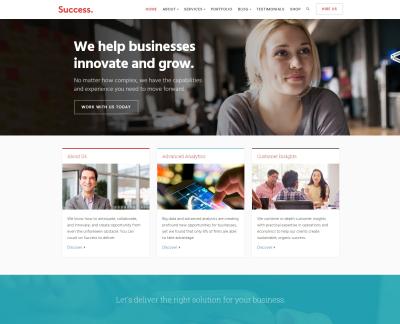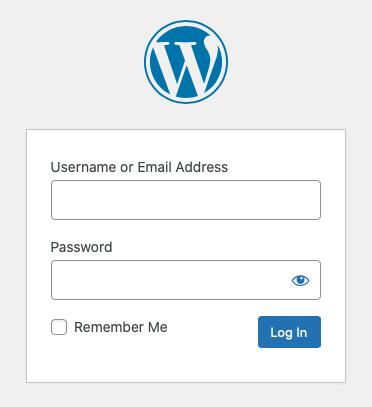If you’ve ever tried to access your WordPress site only to be greeted by a message saying, “Error establishing a database connection,” you’re not alone. This frustrating issue means your website can’t communicate with its database, which is like the brain behind your site’s content and settings. Without this connection, your site can’t load, leaving visitors and you stranded. But don’t worry—this problem, while alarming, is often fixable. To do that, it’s essential to understand what’s happening behind the scenes, so let’s break it down in simple terms.
At its core, WordPress relies on a database—usually MySQL—to store all your posts, pages, user info, and settings. When someone visits your site, WordPress needs to fetch data from this database quickly. The connection details—like database name, username, password, and server address—are stored in a configuration file called wp-config.php. If anything goes wrong with this setup or the database itself, WordPress can’t retrieve data and shows the error message. Think of it as trying to call a friend who has changed their phone number; without the correct contact info, you can’t reach them.
This error can be temporary or persistent, depending on what’s causing it. Sometimes, it’s a quick fix like restarting your hosting server. Other times, it’s due to more complex issues like corrupted database files or server outages. The key is to diagnose the root cause accurately, so you can apply the right solution. In the next section, we’ll explore the most common reasons why these connection errors happen and how you can identify them.
Common Causes of Database Connection Problems in WordPress
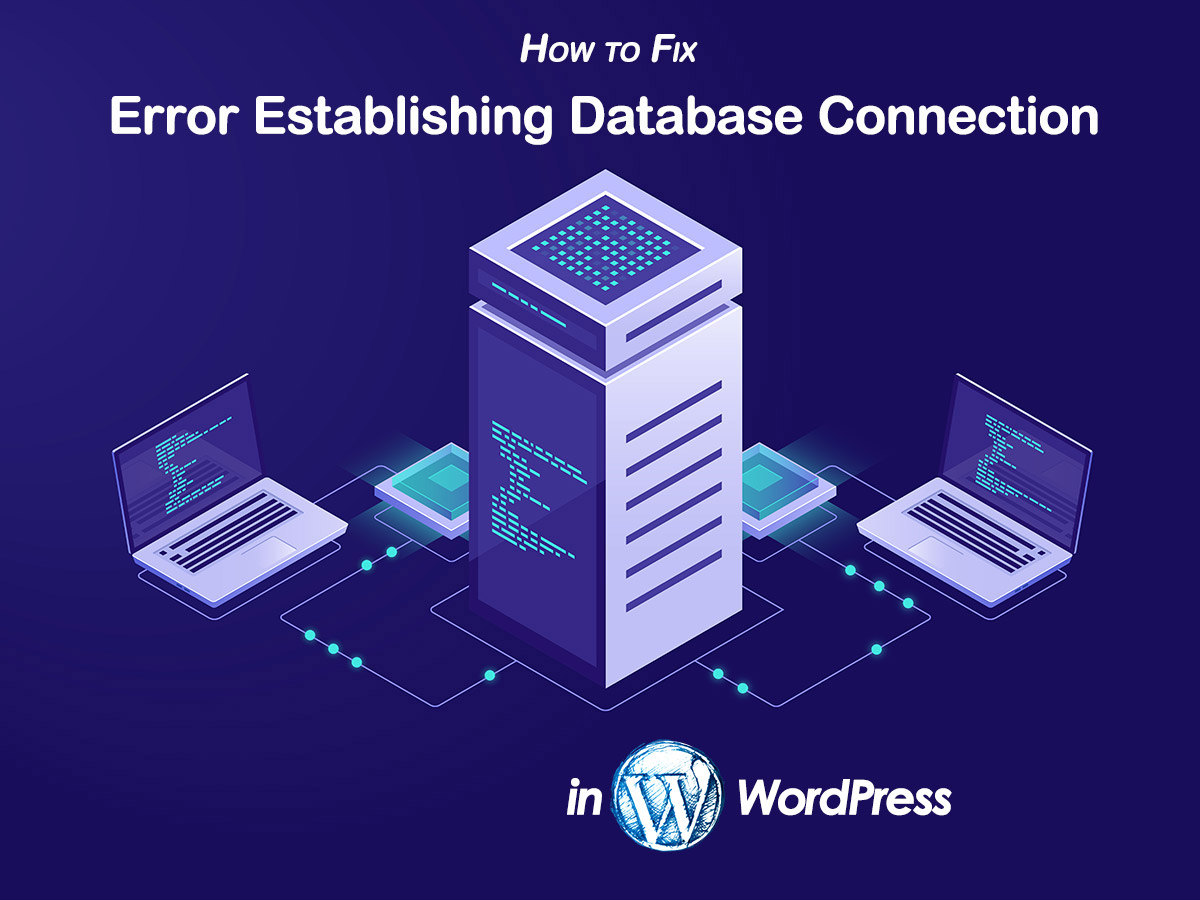
Database connection errors in WordPress can stem from various issues. Knowing the common causes can help you troubleshoot efficiently. Here are some of the most typical reasons behind these problems:
- Incorrect Database Credentials: The wp-config.php file contains the database name, username, password, and host. If any of these are incorrect—perhaps due to a typo during setup or a recent change—you’ll see the connection error.
- Database Server is Down: Sometimes, your hosting provider’s database server might be temporarily offline due to maintenance or technical issues. This results in WordPress being unable to establish a connection.
- Corrupted Database: Over time, database files can become corrupted because of server crashes, failed updates, or malicious attacks. A corrupted database can prevent WordPress from connecting properly.
- Exhausted Server Resources: If your hosting account exceeds resource limits like CPU, RAM, or storage, the database server may become unresponsive, leading to connection errors.
- Plugin or Theme Conflicts: Sometimes, a poorly coded plugin or theme can interfere with database operations, causing connection issues. This is more common after recent updates or installations.
- Network Issues: Problems with the network or firewall settings between your server and the database host can block the connection. This is usually more relevant in custom or complex hosting environments.
Understanding these causes helps you narrow down the problem quickly. For example, if you recently changed your database password, that’s a likely culprit. Or if your site was working fine yesterday but is down today, the server might be experiencing issues. In the upcoming sections, we’ll delve into practical steps for diagnosing and fixing each of these common problems, so stay tuned!
3. Step-by-Step Guide to Troubleshoot and Fix Database Connection Errors
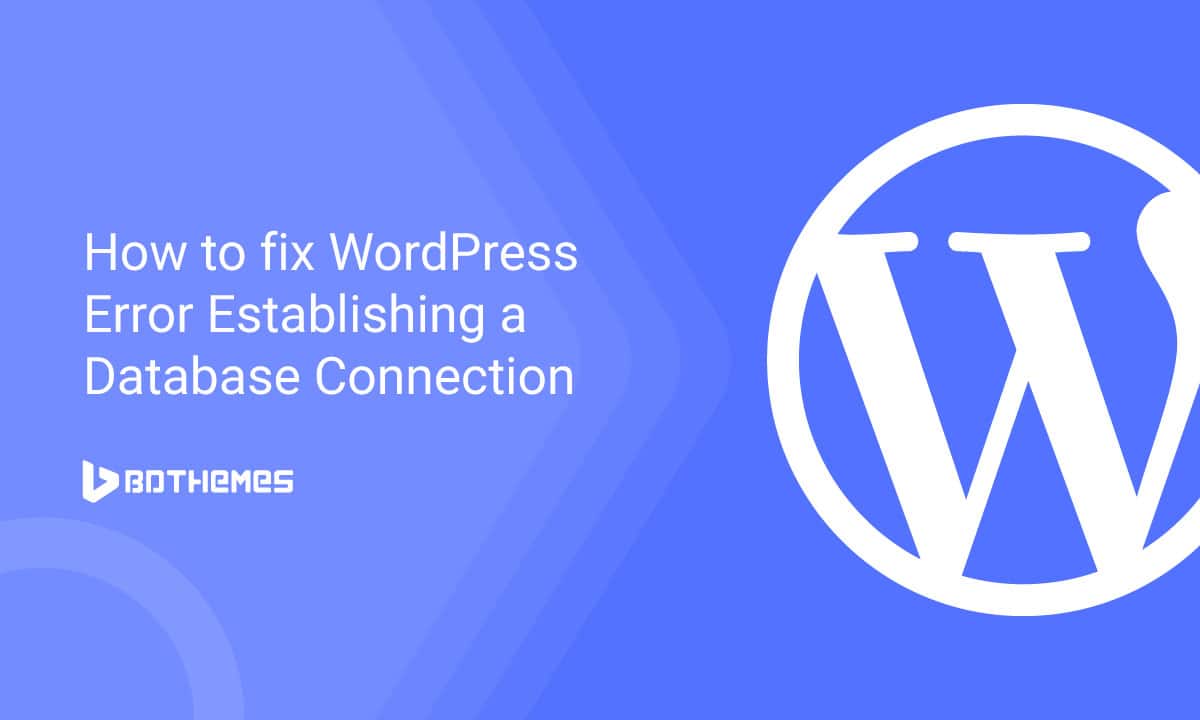
Dealing with a WordPress database connection error can feel overwhelming, but don’t worry—most issues have straightforward solutions. Let’s walk through a practical, step-by-step process to troubleshoot and fix these errors so you can get your site back up and running smoothly.
Step 1: Confirm the Error
First, ensure what you’re seeing is actually a database connection error. Typically, you’ll see a message like “Error establishing a database connection”. Sometimes, the error might be more specific, indicating a login problem or server issue.
Step 2: Check Your Hosting Server Status
Occasionally, the problem isn’t on your end but with your hosting provider. Visit your hosting provider’s status page or contact their support to see if there are any ongoing outages or server issues. If there’s a server problem, you might just need to wait until they resolve it.
Step 3: Verify Your Database Credentials
Your database login details are stored in your wp-config.php file. If any of these are incorrect, WordPress won’t be able to connect to your database. Double-check:
- DB_NAME: Your database name
- DB_USER: Your database username
- DB_PASSWORD: Your database password
- DB_HOST: Usually localhost, but can vary
If you’ve recently changed hosting providers or updated credentials, ensure these match the current settings.
Step 4: Test Database Connection Manually
Using a simple PHP script or command-line tool, try connecting to your database with your credentials. If you can’t connect outside of WordPress, the issue is likely with your database credentials or server configuration.
Step 5: Repair the Database
Sometimes, database corruption causes connection issues. WordPress has a built-in repair feature. To enable it, add the following line to your wp-config.php file:
define('WP_ALLOW_REPAIR', true);After saving the file, navigate to http://yourdomain.com/wp-admin/maint/repair.php and follow the instructions. Remember to remove this line after repairing for security reasons.
Step 6: Contact Your Hosting Provider
If none of the above steps work, reach out to your hosting support team. Provide them with details about the error and what troubleshooting steps you’ve already taken. They can help identify server-side issues or restore your database if needed.
Step 7: Restore Backup
If all else fails, and you have a recent backup of your database, restoring it can resolve corruption or data issues. Always back up your current files before restoring, just in case.
Remember, patience and systematic troubleshooting are key. Most database connection errors are fixable with these steps, and once resolved, your site will be back to normal in no time.
4. How to Check and Edit Your wp-config.php File
The wp-config.php file is at the heart of your WordPress installation. It contains vital configuration details, including your database connection info. If you’re experiencing a database connection error, checking and editing this file is often the first step.
Locating the wp-config.php File
You’ll find the wp-config.php file in your WordPress root directory—usually via your hosting control panel’s file manager or an FTP client like FileZilla. If you don’t see it, ensure you’re looking in the correct folder where WordPress is installed.
How to Backup Before Making Changes
Before editing, always create a backup of your wp-config.php file. Simply download a copy to your computer or duplicate it within your server. This way, you can restore it if something goes wrong.
Steps to Check and Edit wp-config.php
- Access the file: Use your hosting file manager or FTP client to locate and open wp-config.php.
- Review Database Settings: Look for the following lines:
- Verify Values: Ensure each value matches the credentials provided by your hosting provider. If you’re unsure, check your hosting dashboard or contact support.
- Test Changes: Save any modifications and upload the file back if using FTP. Refresh your site to see if the error is resolved.
- Enable Debugging (Optional): To get more detailed error info, add or modify the following line:
define('DB_NAME', 'your_database_name');define('DB_USER', 'your_username');define('DB_PASSWORD', 'your_password');define('DB_HOST', 'localhost');define('WP_DEBUG', true);Remember to disable debugging (false) after troubleshooting to avoid exposing sensitive info.
Common Issues to Look For
- Typographical errors: Make sure there are no typos or extra spaces.
- Incorrect host: Some hosts use different DB_HOST values, such as an IP address or a custom hostname.
- Unescaped characters: If your password contains special characters, ensure they are properly escaped.
When to Seek Help
If editing doesn’t resolve the issue, don’t hesitate to reach out to your hosting provider. They can verify your database credentials and server settings, ensuring everything aligns correctly. Remember, the wp-config.php file is sensitive; a small mistake can cause further problems, so proceed carefully.
By understanding and managing your wp-config.php file, you gain a powerful tool to troubleshoot and resolve database connection errors effectively. Keep backups handy, double-check your credentials, and you’ll be well on your way to a healthier WordPress site.
5. Repair the Database Using phpMyAdmin or a WordPress Plugin
If you’ve tried the basic troubleshooting steps and still find yourself stuck with a database connection error, it might be time to get a bit more hands-on. Two common methods are using phpMyAdmin or leveraging a WordPress plugin designed to repair your database. Let’s walk through both options so you can choose what works best for you.
Using phpMyAdmin
phpMyAdmin is a powerful tool available through your hosting control panel (like cPanel or Plesk). Here’s how you can repair your database with it:
- Log into your hosting control panel and locate phpMyAdmin. Usually, it’s under the “Databases” section.
- Select your WordPress database from the list on the left. If you’re unsure which one it is, check your wp-config.php file for the database name.
- Click on the database name to see all its tables.
- Check all tables by clicking the checkbox at the bottom (or top) of the list.
- Choose “Repair table” from the dropdown menu labeled “With selected” and click Go.
This process attempts to repair any corrupted tables that might be causing the connection issue. If phpMyAdmin reports success, try reloading your site to see if the error is gone.
Using a WordPress Plugin
If you prefer a more user-friendly, no-code approach, there are several WordPress plugins designed to help repair and optimize your database. One popular choice is WP-DBManager or WP Optimize. Here’s how to use a plugin for repair:
- Install and activate the plugin from your WordPress dashboard.
- Navigate to the plugin’s settings page, usually found under Tools or Settings.
- Look for an option like Repair Database or Optimize Database.
- Run the repair process. The plugin will scan your database and fix any issues it finds.
Using a plugin is often safer for those who aren’t comfortable with database tools and provides a straightforward way to maintain your database health regularly.
Important Tip:
Always back up your database before performing any repairs. Even if you’re confident, it’s better to be safe. Most hosting providers offer one-click backups, or you can use a plugin to create a snapshot of your data. In case anything goes wrong, you can restore your site to its previous state without losing important information.
6. Tips to Prevent Future Database Connection Issues in WordPress
While fixing a database connection error is a relief, it’s even better to prevent it from happening in the first place. Here are some practical tips to keep your WordPress database running smoothly:
1. Keep WordPress, Themes, and Plugins Updated
Outdated software is a common cause of vulnerabilities and bugs that can corrupt your database. Regularly update everything from your WordPress core to your themes and plugins to ensure compatibility and security.
2. Use Reliable Hosting Providers
Your hosting environment plays a big role in database stability. Choose hosts known for excellent performance and support, especially if you run a busy or resource-heavy site. Managed WordPress hosts often handle database optimization behind the scenes.
3. Optimize Your Database Regularly
Periodically cleaning and optimizing your database helps remove unnecessary data, like trashed posts, spam comments, or transient options. Plugins like WP Optimize or WP-DBManager can automate this process, keeping your database lean and efficient.
4. Limit Plugins and Database Queries
Too many plugins or poorly coded ones can overload your database. Be selective about the plugins you install and deactivate or delete ones you no longer use. Also, consider optimizing your queries if you’re a developer or working with a developer.
5. Configure Proper User Permissions
Ensure your database user has the correct permissions. Avoid giving full admin rights if not necessary. Proper permissions prevent accidental data corruption or security breaches that could lead to connection issues.
6. Monitor Server Resources
If your server runs out of memory or CPU, database operations might fail. Use your hosting dashboard to monitor resource usage and upgrade if needed. Sometimes, simply increasing PHP memory limits or adjusting server configurations can make a big difference.
7. Regular Backups
Prevent data loss by scheduling regular backups. This way, if a problem arises, you can restore your site quickly without significant downtime or data loss.
Final Thoughts
Preventing database connection errors involves a mix of good maintenance habits, choosing the right hosting, and staying vigilant. By following these tips, you’ll minimize the chances of running into frustrating database issues and keep your WordPress site healthy and accessible for your visitors.