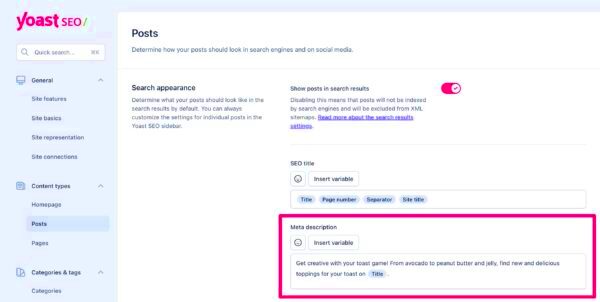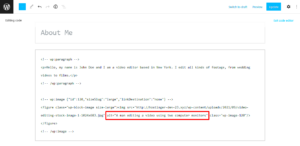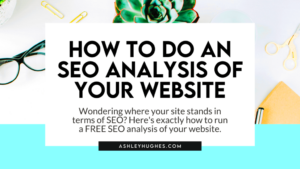Yoast SEO is one of the most popular WordPress plugins out there, designed to help you optimize your website for search engines. One of its key features is the ability to customize your meta descriptions. But what exactly are meta descriptions, and why do they matter? Well, a meta description is a brief summary that appears below your page title in search engine results. It can significantly influence whether users click on your link or not. So, if you’re finding that your meticulously crafted meta descriptions aren’t showing up, don’t fret! In this guide, we’re diving into the common reasons why that might happen and how to fix it.
Common Reasons Why Meta Descriptions Don’t Show
There can be a variety of reasons your meta descriptions aren’t appearing as expected. Let’s explore some of the most common culprits:
- Search Engine Algorithms: Search engines often decide to generate their own descriptions based on the content they find on the page. This might not align with your customized meta description.
- Character Limits: If your meta description exceeds the recommended length (about 150-160 characters), search engines may truncate it or choose not to display it at all.
- Low-Quality Content: If the page content doesn’t seem relevant or valuable to users, search engines may automatically create a different description to better reflect what they deem more important.
- Duplicate Meta Descriptions: Having multiple pages on your site with the same meta description can confuse search engines and lead them to ignore it altogether.
- Technical Issues: Bugs or conflicts within your WordPress site or the Yoast SEO plugin itself might prevent your meta descriptions from being recognized.
By understanding these reasons, you can take actionable steps to ensure your meta descriptions are not only visible but compelling enough to drive clicks!
Checking Your Yoast SEO Configuration
When it comes to optimizing your WordPress site for search engines, ensuring that your Yoast SEO configuration is correctly set up is crucial. If your meta descriptions aren’t appearing as they should, the issue might be lurking right in your Yoast settings.
First things first, let’s dive into your Yoast SEO settings:
- Go to Your Dashboard: Begin by navigating to your WordPress dashboard.
- Locate the Yoast SEO Plugin: In the left sidebar, you’ll find the Yoast SEO option. Click on it to explore the main settings.
- General Settings: Under the Yoast SEO menu, select ‘General’. Here, you can check if the plugin is fully activated and updated to the latest version.
- Search Appearance: Next, head to ‘Search Appearance.’ This section is vital as it governs how your site’s content appears in search results.
Inside ‘Search Appearance’, pay close attention to these aspects:
- Content Types: Ensure all your post types and pages are indexed by ticking the correct boxes.
- Meta Descriptions: Scroll to assess if you’ve enabled custom meta descriptions for posts and pages.
- Social Settings: Examine if you’ve connected your social accounts properly for additional meta data.
After you’ve reviewed these settings, don’t forget to save any changes made. It’s also a good idea to clear your site’s cache if you’re using a caching plugin, as old data might hinder your updated meta descriptions from showing.
Verifying Theme Compatibility with Yoast SEO
Now that you’ve checked your Yoast SEO configuration, it’s time to focus on another influential factor: the compatibility of your WordPress theme with Yoast SEO. Sometimes, theme conflicts can lead to meta descriptions not displaying correctly on your site.
Here’s how you can verify that everything is running smoothly:
- Inspect Your Theme: Start by identifying the theme you’re using. Some themes might not support all of Yoast’s features fully.
- Check for Updates: Ensure your theme is updated. Developers frequently release updates that enhance compatibility with popular plugins like Yoast SEO.
- Disable Other Plugins: Sometimes, other plugins can interfere with Yoast. Temporarily deactivate them to see if this resolves your issue.
- Testing Theme Changes: Consider switching to a default WordPress theme (such as Twenty Twenty-One) temporarily to check if the meta description displays correctly. This will help isolate the issue.
Additionally, look into the theme’s documentation or support forums. Often, you’ll find specific settings or modifications that can help make your theme more compatible with Yoast SEO. If issues persist, it might be worth reaching out to your theme’s support.
By ensuring both your Yoast configuration and theme settings are properly aligned, you’re on the right track to fixing those pesky meta description issues!
5. Ensuring There Are No Plugin Conflicts
Let’s face it, managing a WordPress site can sometimes feel like running a circus. You have your plugins, your themes, and everything in between juggling for your attention. One of the common issues that can pop up is plugin conflicts, which might be why your Yoast SEO meta description isn’t showing up. So, how do you sort through this mess?
First things first, it’s wise to take stock of the plugins you currently have installed. Some plugins can inadvertently interfere with Yoast SEO’s ability to generate and display meta descriptions properly. So, here’s a step-by-step approach to diagnose the issue:
- Backup Your Site: Before making any changes, ensure you have a complete backup of your website.
- Deactivate All Plugins: Go to the Plugins section in your WordPress dashboard and deactivate all of them.
- Recheck Meta Descriptions: After deactivating, check if the Yoast SEO meta description appears. If it does, you know it’s a plugin conflict.
- Reactivate Plugins One by One: Start reactivating your plugins one at a time, checking the meta description each time. This will help you pinpoint which plugin is causing the issue.
Once you’ve identified the troublesome plugin, you can either look for an alternative or contact the developer for support. Resolving plugin conflicts will not only fix your meta description issue but potentially improve your website’s overall performance too!
6. Updating WordPress, Yoast SEO, and Your Theme
Keeping your WordPress site up to date is like giving your car an oil change—it’s essential for smooth performance. One of the very first steps you can take to resolve the problem with your Yoast SEO meta description not showing is to ensure that you’re using the latest versions of WordPress, the Yoast SEO plugin, and your theme.
So, how do you stay up-to-date? Here’s a simple process to follow:
| Component | Why Update? | How to Update |
|---|---|---|
| WordPress | New features and security patches can help with performance issues. | Go to Dashboard > Updates and click Update Now. |
| Yoast SEO Plugin | Ensures you have the latest SEO controls and bug fixes. | In the Plugins section, find Yoast and click Update. |
| Your Theme | Theme updates often include compatibility enhancements and feature upgrades. | Check under Appearance > Themes and select Update if available. |
Once everything is updated, clear your website’s cache, if you’re using a caching plugin, and then check to see if the Yoast SEO meta description issue has resolved. Regular updates not only fix bugs but also keep your website secure and performance-optimized. Happy updating!
7. Manually Adding Meta Descriptions
When it comes to optimizing your website for search engines, creating a compelling meta description can be a game-changer. If you find that the automated options in Yoast SEO aren’t doing the trick, worry not! You can always take matters into your own hands by manually adding your meta descriptions. This way, you can ensure that your page is effectively represented in search results.
Here’s how you can manually add meta descriptions in WordPress:
- Go to your WordPress Dashboard and navigate to the page or post where you want to add the meta description.
- Scroll down to the Yoast SEO meta box. If you don’t see it, make sure it’s enabled in your screen options.
- Look for the “Meta description” field. This is where you can enter a brief yet captivating summary of your content.
- Write a description that’s between 150-160 characters. Aim for clarity and include relevant keywords naturally. You want to entice readers to click!
- Save or update your page or post once you’re satisfied with the meta description.
Don’t forget to preview how your meta description will appear on search engines by using the snippet preview feature in Yoast. It’s like having a sneak peek before the big reveal!
8. Using Alternative Methods to Add Meta Descriptions
In some cases, you might prefer or need to use alternative methods to add meta descriptions to your WordPress site. This can be useful if you want more control or are facing issues with Yoast SEO. Let’s explore some options that can help you effectively add meta descriptions:
- Using Other SEO Plugins: There are many other SEO plugins available, such as All in One SEO Pack or SEOPress. These plugins often offer similar functionalities, allowing you to customize meta descriptions seamlessly.
- Editing Theme Files: If you’re comfortable with code, you can add custom meta descriptions directly into your theme’s header.php file. This approach requires a bit of technical knowledge, so make sure to back up your files first!
- Custom Post Types and Page Builders: If you’re using custom post types or a page builder like Elementor, check if they offer built-in options for adding meta descriptions. Many page builders include SEO settings that allow for easy description management.
- SEO by Custom Fields: If your theme supports custom fields, you can edit the page’s metadata directly. This method provides a level of flexibility that might suit advanced users.
Remember, regardless of the method you choose, high-quality, informative meta descriptions can significantly impact your SEO efforts. So don’t shy away from exploring various options to find what works best for you!
Final Thoughts and Best Practices for Meta Descriptions
Meta descriptions are an essential element of SEO that can significantly influence click-through rates (CTR) and overall search visibility. However, even with powerful tools like Yoast SEO, there may be instances when the meta description does not appear as expected on your WordPress site. To ensure that your meta descriptions work effectively, consider the following best practices:
- Craft Unique Descriptions: Each page should have a unique meta description that reflects its specific content. Avoid duplicating meta descriptions across multiple pages.
- Keep It Concise: Aim for around 150-160 characters. Google typically truncates snippets longer than this, which may lead to important information being cut off.
- Incorporate Keywords: Include relevant keywords naturally, but avoid keyword stuffing. This helps search engines understand the content and potentially boosts your SEO.
- Use Action-Oriented Language: Encourage users to click through by using compelling verbs and an inviting tone. Phrases like “Discover,” “Learn,” or “Get Started” can be effective.
- Check for Conflicts: Sometimes, other plugins or theme settings may override Yoast’s meta description. Ensure there are no conflicting settings that might cause your meta description to be ignored.
- Utilize the Snippet Preview: Use the Yoast SEO snippet preview feature to see how your meta description will appear in search results and make adjustments accordingly.
By implementing these best practices, you can enhance your site’s visibility and effectiveness in attracting visitors while ensuring that your meta descriptions display correctly in search results.