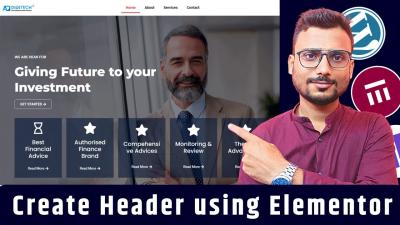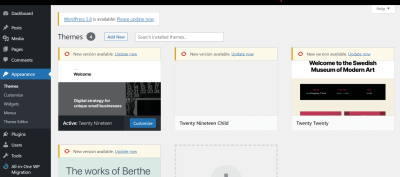If you’re just starting out with WordPress and want to keep costs low, understanding free web space is a great first step. Many hosting providers offer free plans that give you a chance to build and experiment without spending a dime. But not all free hosting is created equal—some come with limitations on storage, bandwidth, or features. The key is knowing how to make the most of what’s available, so your website runs smoothly and looks professional. In this post, we’ll explore how to maximize your free web space and get the most out of your hosting plan. Let’s dive in!
Understanding Your Hosting Plan and Storage Limits
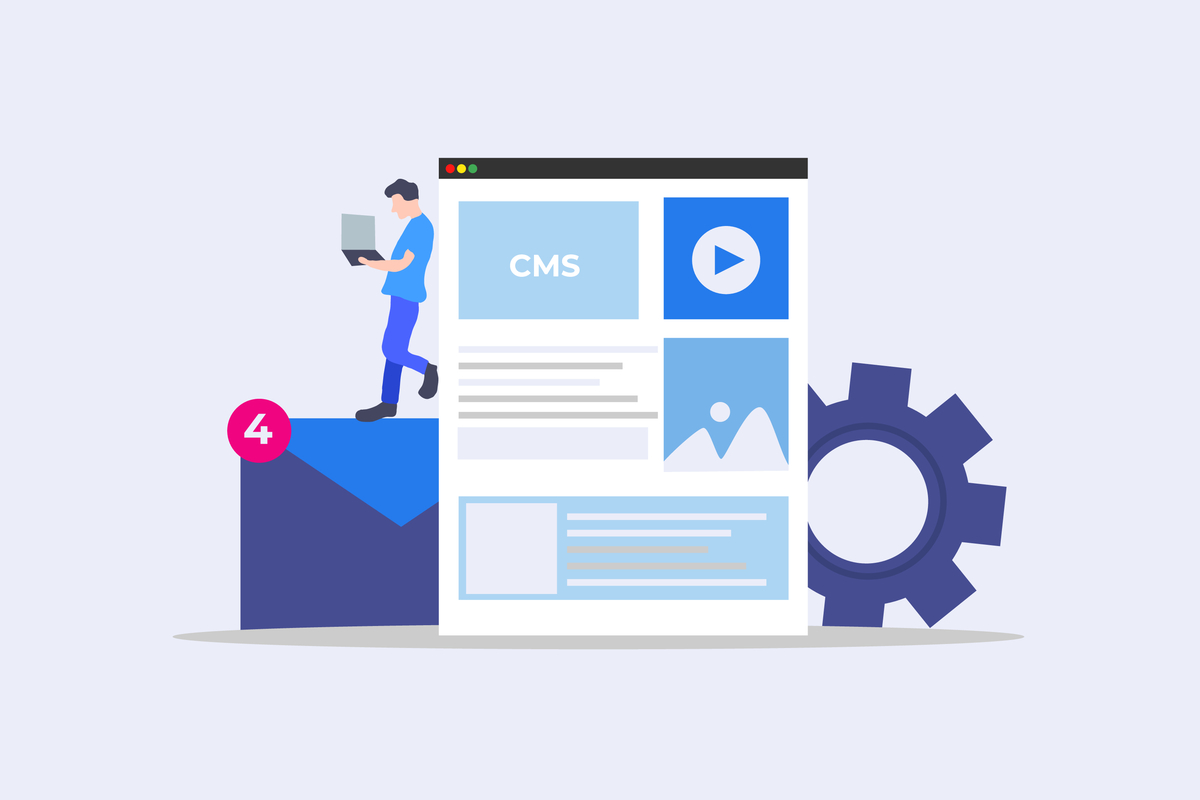
Before you can effectively maximize your free web space, it’s important to understand exactly what your hosting plan offers. Most free hosting providers specify their storage limits clearly, but these can sometimes be easy to overlook or underestimate. Here’s what you need to look for:
- Storage Capacity: This is the total amount of space allocated for your website’s files, images, plugins, and backups. For example, some plans offer 1 GB, others might give you 10 GB or more.
- Bandwidth Limits: Bandwidth determines how much data can be transferred between your server and visitors. Even if you have ample storage, a low bandwidth limit can slow down or restrict access during traffic spikes.
- File Size Restrictions: Some hosting plans limit the size of individual files you can upload. Large images or videos might need special handling or compression.
- Database Storage: WordPress relies on a database to store posts, pages, and settings. Check how much database space is included, especially if your site is content-heavy.
Understanding these limits helps you plan your website’s growth and avoid surprises. For instance, if your free plan provides only 500 MB of storage, you’ll want to optimize your images and avoid unnecessary plugins. Additionally, some providers may offer upgrade options, so it’s good to know when you might need to move to a paid plan as your site expands.
Another tip is to regularly monitor your usage. Many hosting dashboards show real-time stats on your storage and bandwidth, helping you stay within limits and identify areas where you can optimize. By knowing the ins and outs of your hosting plan, you’ll be better equipped to make smart decisions and keep your WordPress site running smoothly without hitting those pesky storage caps.
3. Best Practices for Managing Your WordPress Files and Data
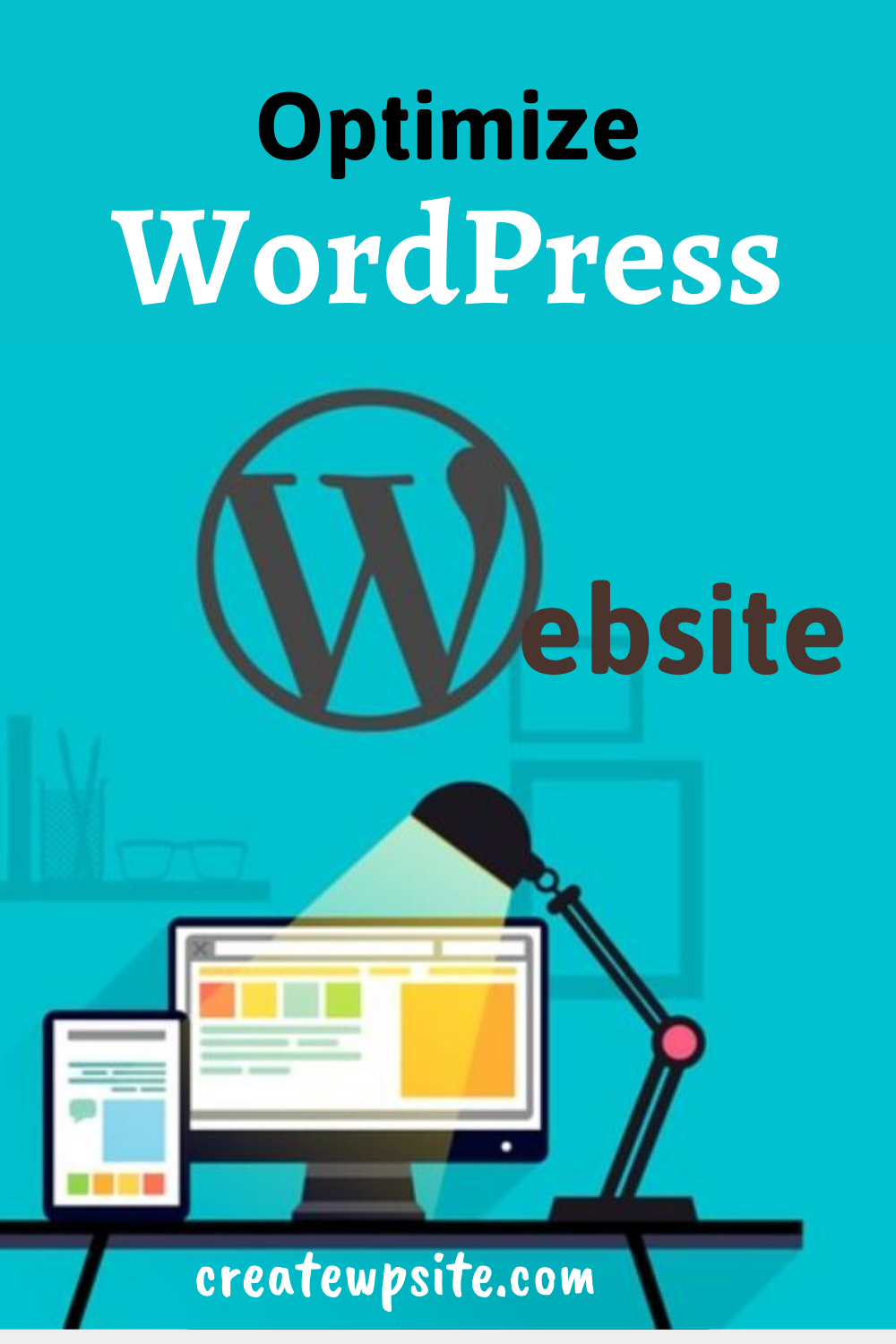
Managing your WordPress files and data effectively is key to keeping your website running smoothly without eating up all your free storage. Think of it like tidying up your digital workspace — the neater and more organized it is, the easier it is to find what you need and avoid clutter that slows everything down.
First things first, always keep a backup of your website. Regular backups ensure that if something goes wrong—like a plugin conflict or a hacking attempt—you can restore your site quickly without losing important data. There are plenty of free plugins like UpdraftPlus or BackWPup that make this task simple and automated.
Next, be mindful of your media library. Large images and videos can take up a lot of space, so consider:
- Compressing images before uploading using tools like TinyPNG or online compressors.
- Using appropriate formats — JPEG for photos, PNG for graphics with transparency, and WebP for efficient, high-quality images.
- Implementing lazy loading — a technique that loads images only when they appear in the viewport, saving bandwidth and storage.
Another tip is to regularly clean up unused or outdated files. Over time, plugins, themes, or old backups can pile up unnecessarily. Use plugins like WP-Optimize or manually delete unused themes and plugins via your dashboard or FTP. Just make sure to deactivate and delete unused items properly to avoid leaving behind residual files.
Database management is equally important. Your WordPress database stores all your posts, comments, settings, and more. Over time, it can become bloated with overhead, slowing down your site and consuming extra space. Use database optimization plugins or manually run cleanup queries to remove spam comments, post revisions, and transient options.
Finally, keep your site’s directory structure organized. Store custom files, scripts, or uploads in clearly labeled folders. Avoid cluttering your root directory with unnecessary files, which can make maintenance cumbersome and increase storage use.
In essence, good file and data management is about being proactive. Regularly review what’s stored, remove what’s no longer needed, and ensure backups are up-to-date. This way, you maximize your free space and keep your WordPress site performing at its best.
4. Optimizing Website Performance by Efficient Storage Use
When it comes to website performance, efficient storage use isn’t just about saving space — it’s about making your site faster, more reliable, and more user-friendly. Think of it as decluttering your digital closet; the less unnecessary stuff you have, the easier it is to find what you need and the quicker it loads.
One of the most effective ways to optimize performance is by implementing a robust caching strategy. Caching stores static versions of your pages and posts, reducing server load and decreasing load times. Many free plugins like W3 Total Cache or WP Super Cache are beginner-friendly and can dramatically improve your site speed without taking up much space.
Next, consider your media storage. Large images are often the biggest culprits behind slow websites. By compressing images and using modern formats like WebP, you can significantly reduce file sizes without sacrificing quality. This not only saves storage space but also enhances page load times, leading to a better user experience.
Another tip is to utilize Content Delivery Networks (CDNs). CDNs distribute your static files (images, CSS, JavaScript) across multiple servers worldwide, reducing the distance data travels. This leads to faster load times and less strain on your hosting storage because fewer requests hit your primary server.
Additionally, optimize your database. Over time, your database can become bloated with unnecessary data, which slows down queries and increases storage use. Regularly cleaning up spam comments, post revisions, and transient options will keep your database lean and your site swift.
Pay attention to your plugins and themes. Only keep what you really need and regularly update them. Outdated or poorly coded plugins can cause performance issues and waste storage with redundant data or logs.
Lastly, monitor your site’s performance regularly. Use free tools like Google PageSpeed Insights or GTmetrix to identify bottlenecks. These tools often recommend specific actions, such as reducing server response times or minifying resources, which can help you optimize your storage and boost performance.
By being strategic about how you use storage—compressing files, caching content, leveraging CDNs, and cleaning up unnecessary data—you’re not just saving space; you’re building a faster, more reliable website. And that means happier visitors, better search rankings, and a more successful online presence overall.
5. Tools and Plugins to Help Manage Web Space Effectively
Managing your web space efficiently is crucial, especially when you’re working with a free or limited hosting plan. Luckily, there are many tools and plugins designed to help you keep an eye on your storage, optimize your site’s performance, and prevent any surprises down the line.
First off, site analytics plugins like Jetpack or Google Site Kit can give you insights into how your site is performing, including data on images, media files, and overall content size. Knowing which parts of your site are taking up the most space allows you to target specific areas for optimization.
Next, consider utilizing cache plugins like W3 Total Cache or WP Super Cache. These plugins not only improve your site’s speed but also reduce server load and storage use by serving cached versions of your pages. Faster loading times mean fewer resources used, which is a win for managing limited space.
Another handy tool is image optimization plugins such as Smush or EWWW Image Optimizer. They automatically compress your images without losing quality, significantly reducing file sizes. Since images often occupy the lion’s share of web space, this step can free up a good chunk of your storage.
| Tool/Plugin | Purpose | Benefits |
|---|---|---|
| Jetpack / Google Site Kit | Analytics & Site Stats | Identify large files and content areas |
| W3 Total Cache / WP Super Cache | Caching & Performance | Reduce server load and storage use |
| Smush / EWWW Image Optimizer | Image Compression | Save storage space by reducing image sizes |
Finally, don’t forget to periodically clean up your media library. Many of these plugins have bulk optimization features, making it easier to delete unused images or media files. Keeping your site lean isn’t just good for storage; it also helps with faster loading times and better user experience.
In summary, leveraging the right tools and plugins can make a huge difference in managing your free web space. Regularly monitoring your storage and optimizing your content ensures you get the most out of your hosting plan without needing to upgrade prematurely.
6. Upgrading Your Hosting Plan When Necessary
While you can do a lot to stretch your free web space, there comes a point when upgrades are inevitable. Knowing when and how to upgrade your hosting plan is key to maintaining a healthy, fast, and reliable website.
So, how do you know it’s time to upgrade? Here are some signs to watch for:
- Consistently running out of storage: If your storage reaches or exceeds its limit regularly, your site might start experiencing issues like broken media links or upload failures.
- Slow site performance: When your site becomes sluggish due to large files or too many plugins, upgrading can provide better resources.
- Frequent downtime or errors: If your hosting environment is strained, your site might frequently crash or display error messages.
- Growing traffic: If your visitor numbers are increasing steadily, a more robust hosting plan can handle the higher load better.
Before upgrading, consider your needs:
- How much additional storage or bandwidth do you require?
- Do you need more features, like SSL certificates, backups, or staging environments?
- What’s your budget for hosting?
Once you’ve decided to upgrade, here are some tips:
- Research hosting providers: Look for plans tailored to WordPress sites, with good reviews and reliable customer support.
- Compare plans: Don’t just go for the most expensive option. Match features and resources to your site’s needs.
- Backup your website: Before making any changes, ensure you have a complete backup. This way, you can restore if anything goes wrong during the transition.
- Plan the migration: Some hosts offer free migration services, or you can do it manually. Check your new host’s instructions for a smooth move.
- Monitor after upgrading: Keep an eye on your site’s performance and storage usage to ensure the upgrade meets your expectations.
Remember, upgrading your hosting plan isn’t just about more space; it’s about giving your website the environment it needs to grow and perform well. Sometimes, a small investment in better hosting can save you headaches and help your site thrive long-term.
Conclusion and Tips for Maximizing Your Free Web Space
Maximizing your free web space for WordPress is essential to ensure your website remains functional, fast, and scalable without incurring additional costs. By implementing strategic hosting practices, you can make the most of your available resources and maintain a smooth user experience. Remember, the key is to optimize your content, manage your files efficiently, and choose the right hosting environment.
Here are some practical tips to help you get the most out of your free hosting space:
- Optimize Images: Use compression tools to reduce image file sizes without sacrificing quality. This saves storage and improves site load times.
- Limit Plugins and Themes: Keep only essential plugins and themes active. Unused ones can take up space and slow down your site.
- Regularly Clean Up Files: Delete unused media, outdated backups, and old backups stored on your server to free up space.
- Use External Storage: Host large files like videos or downloadable resources on third-party platforms such as YouTube, Vimeo, or cloud storage services, linking to them from your site.
- Employ Caching and CDN: Implement caching plugins and Content Delivery Networks to reduce server load and improve performance.
Additionally, monitor your storage usage regularly to prevent unexpected limitations. Upgrading to a paid hosting plan might be a worthwhile consideration if your website grows significantly, ensuring you have ample resources to support your expanding content and traffic. By applying these tips, you’ll effectively extend your free web space, keep your WordPress site running smoothly, and provide a better experience for your visitors.