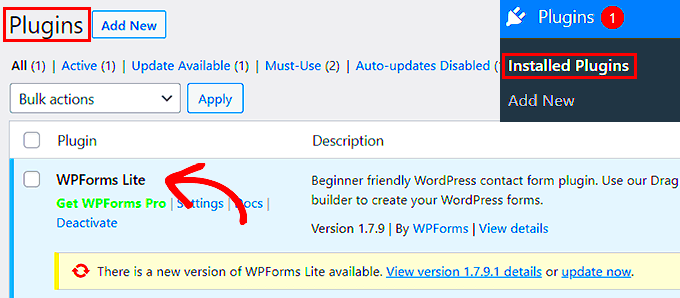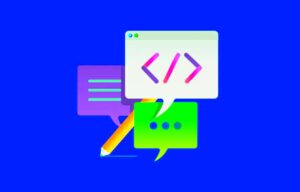Have you ever wondered whether a particular WordPress plugin is currently active on your site? Keeping track of active plugins is crucial for optimizing your website’s performance and functionality. In this blog post, we’ll explore how to check if a WordPress plugin is active and why it matters. Whether you’re a novice or a seasoned developer, understanding how to manage your plugins can make a significant difference in your site’s operation and reliability.
Understanding WordPress Plugins
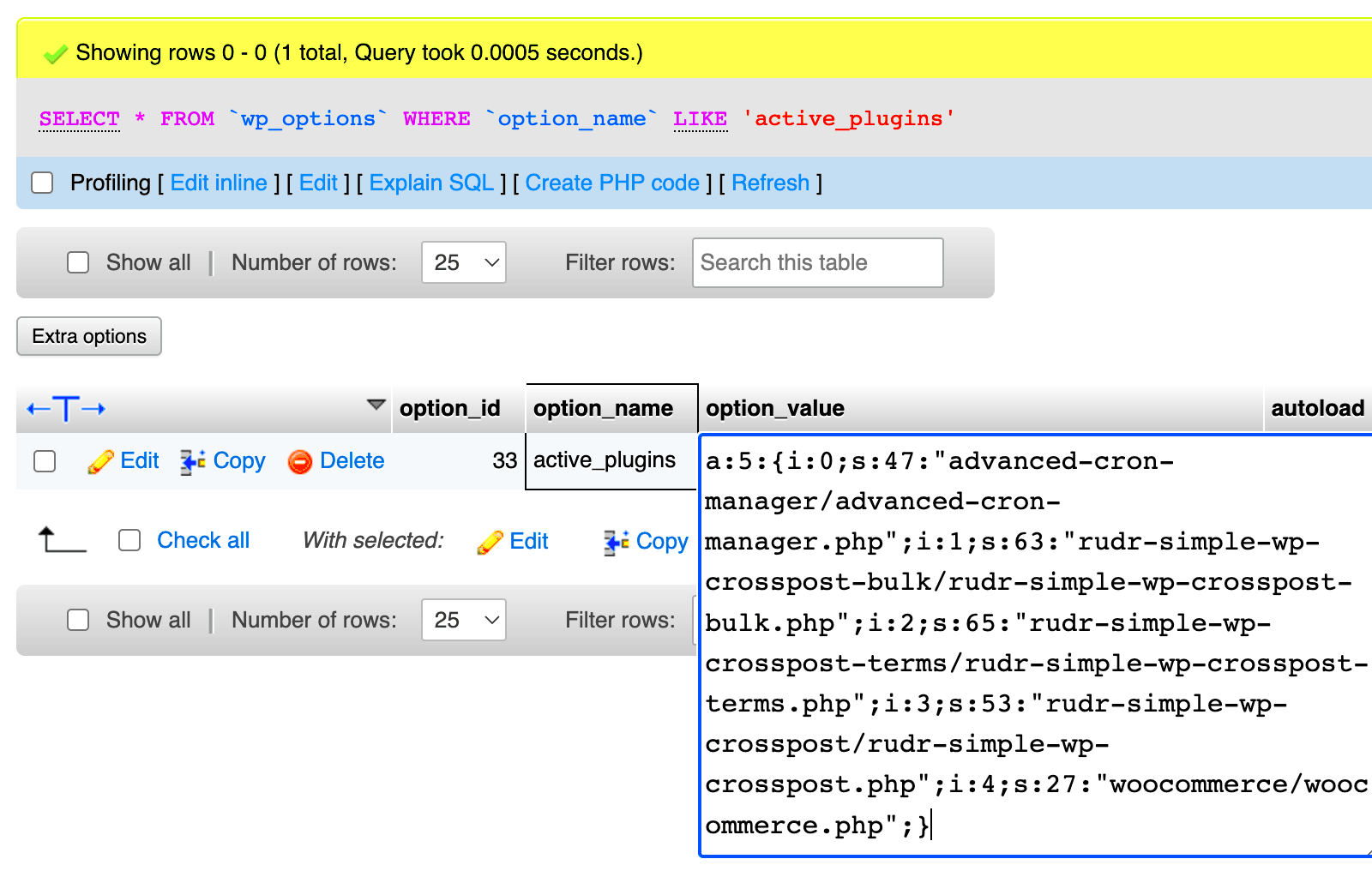
WordPress plugins are like apps for your website, adding various features and functionalities to enhance user experience. They can range from simple tasks, like adding a contact form, to complex systems that manage e-commerce or SEO. Let’s break down some key aspects of WordPress plugins:
- What Are Plugins?
Plugins are packages of code that extend the functionality of your WordPress site. You can think of them as customizable tools that integrate seamlessly with your WordPress installation.
- Why Use Plugins?
Plugins allow you to enhance your website without requiring advanced coding skills. They help you:
- Add new features
- Improve site performance
- Enhance security
- Integrate third-party services
- Types of Plugins
There are thousands of plugins available, categorized into different types:
Type Example SEO Yoast SEO E-commerce WooCommerce Security Wordfence Backup UpdraftPlus - How They Work
Most plugins work by hooking into WordPress’ core functions and allowing you to customize them without modifying the core code. This maintainability is a big plus!
In essence, understanding plugins is vital for any WordPress user. They not only enhance functionality but also contribute to the overall success of your website. So, let’s dive deeper into how to check their activation status!
Why Check if a Plugin Is Active?
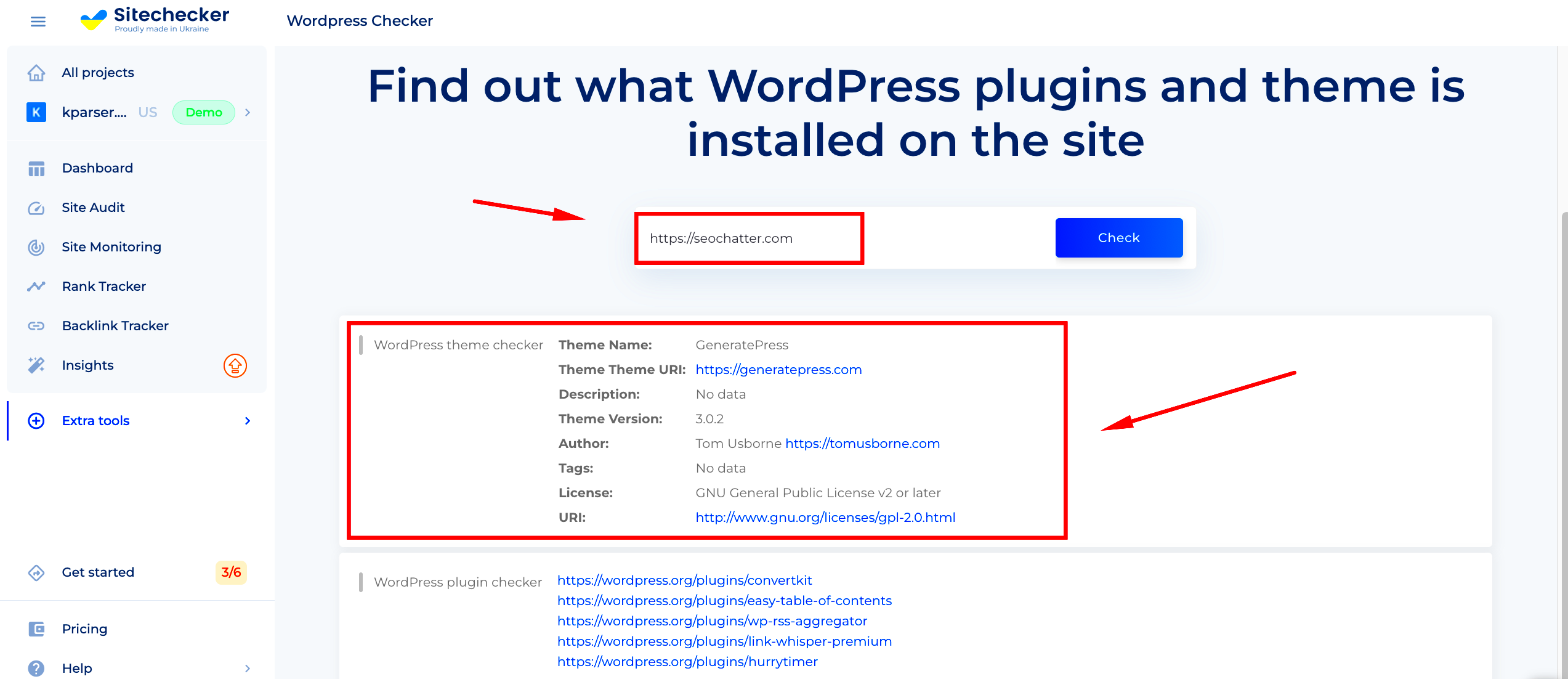
Understanding whether a WordPress plugin is active or not is essential for several reasons, especially if you’re a developer or a website administrator. Here’s why you might want to check the status of a plugin:
- Performance Optimization: If a plugin isn’t active, it won’t utilize server resources. This can help streamline your site’s performance, ensuring faster loading times and a smoother user experience.
- Error Prevention: Sometimes, themes and plugins can clash, causing severe issues on your website. By confirming whether a plugin is active before using its functionality, you can avoid unnecessary errors and can gracefully handle scenarios where a plugin is not active.
- Conditional Logic: You might want certain features of your site to depend on a specific plugin being active. For instance, you may have custom code that integrates with a specific plugin. By checking if that plugin is active, you can enable or disable features accordingly.
- Dynamic Content Management: If your website is dynamic and uses various plugins for content presentation or functionality, ensuring the right plugins are active can directly impact the quality of content delivery.
In essence, checking if a plugin is active helps maintain your website’s integrity, enhances user experience, and makes your site more robust against potential issues that may arise from inactive or conflicting plugins.
Using Built-In WordPress Functions
WordPress provides built-in functions that make it easy and efficient to check if a specific plugin is active. These functions can be very handy when you’re developing custom themes or plugins, as they help ensure that your code works seamlessly with the right plugins. Here’s how you can utilize these functions:
- is_plugin_active(): This function checks if a specified plugin is currently active. To use it, you would typically pass the plugin’s path as an argument. For example:
if ( !is_plugin_active( 'plugin-folder/plugin-file.php' ) ) { // Code to execute if the plugin is not active}Here’s a breakdown of how this works:
| Parameter | Description |
|---|---|
| plugin-folder/plugin-file.php | The specific folder and main file of the plugin you want to check. |
To implement it in your plugin or theme:
include_once( ABSPATH . 'wp-admin/includes/plugin.php' );if ( is_plugin_active( 'your-plugin-folder/your-plugin-file.php' ) ) { // Plugin is active, do something} else { // Plugin is inactive, handle gracefully}By using these built-in functions, you ensure not only that your site’s functionalities are intact but also that you’re providing users with a robust experience without unforeseen hiccups. It’s a smart way to build flexibility into your site while making maintenance a breeze!
Creating a Custom Function to Check Plugin Status
Creating a custom function to check whether a WordPress plugin is active can be incredibly useful, especially if you’re developing themes or custom plugins that depend on other plugins. By doing this, you can ensure that your code runs smoothly without running into compatibility issues or errors caused by missing functionalities.
To start, you can utilize the built-in WordPress function called is_plugin_active(). This function checks if a specific plugin is active on your WordPress site. Here’s how you can create your custom function:
function check_plugin_status($plugin_slug) { // Make sure the function exists if (function_exists('is_plugin_active')) { // Check if the specified plugin is active if (is_plugin_active($plugin_slug)) { return true; // The plugin is active } else { return false; // The plugin is inactive } } else { return false; // Fallback if the function does not exist }}In this function, you’ll pass the plugin’s file path relative to the wp-content/plugins/ directory. For example, if you’re checking if the “WooCommerce” plugin is active, you’d pass it like this: check_plugin_status('woocommerce/woocommerce.php');. This simple custom function makes it easy to determine plugin status and can help you to manage dependencies effectively.
Examples of Plugin Status Checks
Let’s spice things up by looking at some practical examples of how you can use our custom function to check the status of various plugins. These examples will not only demonstrate the function’s simplicity but also highlight real-world scenarios where checking a plugin’s status becomes handy.
Here are a few example checks:
- WooCommerce: Generally, when developing themes or additional functionalities like payment gateways, you’d want to ensure WooCommerce is activated.
- Yoast SEO: If your custom features depend on SEO functionalities, you’d check this plugin too.
- Contact Form 7: If you’re adding custom form capabilities, you might want to ensure this plugin is available.
if (check_plugin_status('woocommerce/woocommerce.php')) { echo 'WooCommerce is active!'; }
if (check_plugin_status('wordpress-seo/wp-seo.php')) { echo 'Yoast SEO is active!'; }
if (check_plugin_status('contact-form-7/wp-contact-form-7.php')) { echo 'Contact Form 7 is active!'; }
By utilizing the check_plugin_status function as shown, you can create engaging and dynamic WordPress themes or plugins that only activate specific features when the required plugins are available. This emphasis on compatibility not only enhances user experience but also helps maintain clean, error-free code.
7. Common Use Cases for Checking Plugin Activity
Understanding whether a WordPress plugin is active is essential for site management. Here are some common situations where you’re likely to check a plugin’s status:
- Site Performance Monitoring: If your website’s load times start to lag, it’s a good idea to check if any plugins are causing the issue. An inactive plugin can sometimes still load its scripts or styles, impacting performance.
- Feature Testing: When you’re testing new features or functionalities on your site, you may need to confirm that certain plugins are active. If a specific feature isn’t working, checking the plugin status can lead you to the culprit.
- Compatibility Issues: After an update, if things go awry, determining whether a plugin is active might be crucial. Sometimes, a plugin conflict can cause problems, and checking its status helps identify the problem area.
- Plugin Management: As part of regular maintenance, ensuring all essential plugins are activated is vital for security and functionality. You wouldn’t want to find out that a crucial backup plugin was deactivated!
- Development and Debugging: For developers, checking if a plugin is active can be an everyday task. It helps ensure their scripts work as intended and that the code is executed only when necessary.
In essence, checking whether a plugin is active can help you maintain your site’s performance, troubleshoot problems, and ensure that everything functions smoothly.
8. Troubleshooting Plugin Issues
We all know that encountering plugin issues can be frustrating. Luckily, knowing how to check plugin activity is the first step in troubleshooting effectively. Let’s dive into some common scenarios and solutions:
- Unexpected Site Behavior: If your WordPress site starts behaving oddly, it could be due to an inactive plugin that’s required for certain functionalities. Use the check function to see if the plugin is still active and resolve the issues promptly.
- Plugin Conflicts: Sometimes, two plugins can conflict with each other, leading to breakdowns in features. A quick status check on both plugins can reveal if one is inactive, allowing you to focus on fixing or replacing the other.
- Error Messages: Error messages might state that a plugin is not activated when browsing your site. If you encounter this, checking the plugin status should be your next step to ensure everything crucial is active.
- Updates and Compatibility: After updating WordPress, plugins might become inactive or incompatible. A quick check can help you identify which plugins are still active, allowing you to manage updates or seek alternatives for the ones that aren’t working.
- Sitebackups: Before making any significant changes, it’s wise to ensure your backup plugins are active. In case anything goes wrong during troubleshooting, it’s comforting to know you have a saved state to revert to!
By consistently checking plugin activity, you can mitigate issues before they escalate and maintain a smooth-running website. Don’t forget, being proactive is key!
Conclusion
In summary, knowing whether a WordPress plugin is active is crucial for maintaining and optimizing your website’s functionality. The ability to check the status of a plugin programmatically can save you time and prevent potential conflicts or performance issues when developing or customizing your theme and plugins. By utilizing the built-in WordPress function, is_plugin_active(), you can easily verify the activation status of any installed plugin.
Here are the key takeaways:
- Importance of Checking Plugin Status: Ensures smooth website performance and compatibility.
- Function Usage: Use is_plugin_active(‘plugin-directory/plugin-file.php’) to check if a specific plugin is enabled.
- Best Practices: Always check for plugin status before executing dependent code to avoid errors.
For reference, here’s a simple code snippet to implement the function:
if ( is_plugin_active( 'plugin-directory/plugin-file.php' ) ) { // Code to execute if the plugin is active}This approach ensures that your site remains functional and reduces the risk of complications due to plugin conflicts. By incorporating these best practices into your WordPress development workflow, you’ll enhance your site’s reliability and user experience.